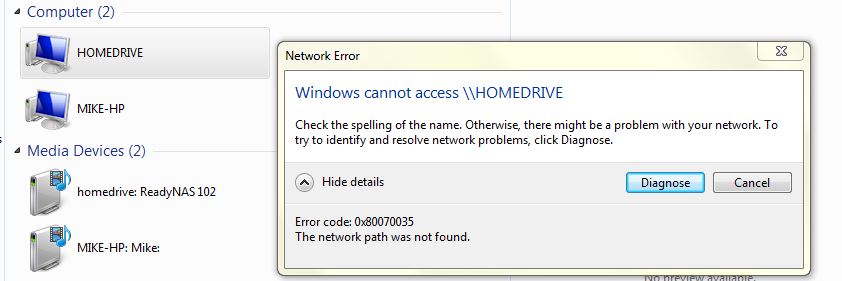Automating discovery of the network in Windows 7
Hello
I use Windows 7 Ultimate. The problem is when I go to network it keep ask me ' network discovery and file sharing is disabled. " Click here to change. "
It is so annoying to always click on that and select Public or private profile.
I put the SSDP Discovery service to start automatically, but it is not affected Network Discovery Service.
It is in the firewall exceptions.
How to set or configure the network discovery so it starts automatically when the PC starts every time?
Also
I want to stop computer remotely.
When he does it disables the network discovery because of Security Issues (Sounds like IP-Sec or something totally unaware of it). I want to turn it off or want to add Exception since it is linked only in the private network.
Add Exception or lower security on off the computer remotely?
Hello Chetan,
I'll be happy to help you with the problem you have with the computer. I understand the frustration when things do not work as it should.
To provide the proper resolution, that I would need more information on your side.
1. What is the brand and model of the computer?
2. have you made changes on the computer recently?
3. What is the security software installed on the computer?
4. What is the error message you get when you try to activate the option of network discovery?
5. have logged as administrator?
Method 1:
Make sure that the following services are enabled on the computer.
(a) click Start, type ""services.msc ' in the search and click on services. " Verify that these services are enabled:
-TCP/IP NetBIOS Helper service
-DNS Client
-Function Discovery Resource Publication
-SSDP Discovery
-UPnP device host
To start the service and set it to automatic, follow these steps:
(b) click on each of the services listed above and click Properties.
(c) click on the general tab, and then, next to Startup type, select Automatic.
(d) click applyand then click Start.
Method 2:
If the problem persists, I suggest you follow the steps in this article.
Enable or disable network discovery:
http://Windows.Microsoft.com/en-us/Windows7/enable-or-disable-network-discovery
To stop the remote computer, please follow the steps below:
1. open the command prompt.
2 'Net view' type and a list of computers should appear.
3choose a target computer and don't forget not the name of the computer
4type "stop m \ComputerName" " " ".
(Type the letter attributed to what you want to do (see Tips)
( ComputerName is probably where you should put the name of the computer.)
5your target computer will now disable.
Tips:
- f = forces any running application to close (if they have saved his job or not)
- r = restart the computer
- s = a normal closed
Hope this information is useful. Please post incase you have any other questions, I'll be happy to help you.
Thank you.
Tags: Windows
Similar Questions
-
I am connected but the network properties window does not show the size of the packets to all the
I am connected but the network properties window does not show the size of the packets to all the
Hi asaimas,
You can follow this link & check if it helps:
Configure the Option of configuring server network packet size
Hope the helps of information.
-
Discovery of the network to users.
Hello! It's me again. Read all the documentation, but have not found the answer. Problem with the discovery of the network with users.
I created:
1. policy - network discovery - network - here I added networks, area and actions (see the user host application)
2. policy - network discovery - users - here to add all protocols
Created:
3. policy - access - rules (only default discovery use) control
How I understand for the first time that all the. But the system cannot find the users (is to find only the users that use the FTP)
Maybe it's need to use NetFlow devices? What I am doing wrong? Thank you!
Hello
Network discovery discover hosts and applications, but this cannot be used in the strategy of access control for the rules of the user in function.
The primary use of the network discovery is for IPS recommendation firesight political and awareness on user data in firesifght.
For access control strategies, power of fire must have mapping user ip based on which it can apply the rules.
You need user agent, who can get the IP of the user mapping, and then this whole config on the firepower that will work parallel to that.
http://www.Cisco.com/c/en/us/support/docs/security/ASA-firepower-service...
http://www.Cisco.com/c/en/us/support/docs/security/firesight-management-...
The items above will help.
Rate if helps.
Yogesh
-
How to view traffic on the network for window icon 7?
In XP, whenever there is network traffic, the network icon flashes, but it does not Flash in Windows 7.
I would like to know how do network icon flashes on window 7.
Does anyone have any suggestions?
Thanks in advance for your suggestions
This is a small app that will do it for you. It does not need to be installed, just 'run' or 'open' the file and you will see the icon.
I keep in my folder of OneDrive public to share with others. You can get it here:
Indicator of status bar of the network for Windows 7, 8 and 8.1
-
Discovery of the network shuts down in Windows 7
I tried to get my new laptop with an upgrade to Windows 7 (from Vista) networking with your XP desktop. A question I am having is that when I go into the advanced settings, network discovery is always off, even after I changed to the and have saved the changes. I did this several times and I have my location set to the home network. Any ideas why network discovery maintains itself OFF reset? I wonder if this is why the XP machine cannot be mapped in the network.
Thanks for any help.
TriniHi PATangoS,Step 1: Check if the associated network services are running
a. Click Start, type services.msc and press to enter.
b. in the list of services, double-click on 'function Discovery Provider Host', change the startup type to automatic and start the service.
c. apply the changes.
d. restart the computer and check if the problem persists.For more information, see network discovery will not remainHi Mateek,1. have you installed several security software on the computer?
2. don't you make changes before the show?Step 1: Add permissions to the registrya. Click Start, type regedit and press to enter.b. look for the following registry:Computer\HKEY_LOCAL_MACHINE\SYSTEM\CurrentControlSetc. right click on Services, click Permissions.d. Select the user name and the box "total control".e. click ok to apply the changes.f. restart the computer and check if the service starts successfully.Very important: Modifying the registry incorrectly will cause serious damage to the computer. Back up the registry until you make changes.
See Registry backupKind regards
Syed - Microsoft technical support.
Visit our Microsoft answers feedback Forum and let us know what you think. -
Try to set up the network between Windows XP Home edition and Windows Vista Home Premium.
I had a printer connected to a laptop with window vista home premium that I want to share with my other netbook with Windows xp home.
two computers connected to a network via a router adsl modem to connect to Internet.
I put the two WORKING groups on the basis of the same name.
checked XP network places haven't seen vista pc, I had even impossible windows firewall.
in Vista PC I put the
---> private network location
---> all in sharing and discovery are enabled
I had the two PC but still do not see each other.
So, what should I do?
Please help, I don't want to move the printer, nor the computers here and there in order to print something from these two pieces, maybe more with different windows in the future...
Thank you.
Kind regards
Michelle
Hello
Maybe this can help.Make sure that the software firewall on each computer allows free local traffic. If you use 3rd party Firewall on, Vista/XP Firewall Native should be disabled, and the active firewall has adjusted to your network numbers IP on what is sometimes called the Zone of confidence (see part 3 firewall instructionsGeneral example, http://www.ezlan.net/faq#trusted
Please note that some 3rd party software firewall continue to block the same aspects it traffic Local, they are turned Off (disabled). If possible, configure the firewall correctly or completely uninstall to allow a clean flow of local network traffic. If the 3rd party software is uninstalled, or disables, make sure Windows native firewall is active .Vista file and printer sharing - http://technet.microsoft.com/en-us/library/bb727037.aspx
Windows XP file sharing - http://support.microsoft.com/default.aspx?scid=kb;en-us;304040
Sharing printer XP - http://www.microsoft.com/windowsxp/using/networking/expert/honeycutt_july2.mspxSetting Windows native firewall for sharing XP - http://support.microsoft.com/kb/875357
Windows XP Patch for sharing with Vista (no need for XP - SP3) - http://support.microsoft.com/kb/922120When you have finished the configuration of the system, it is recommended to restart everything the router and all computers involved.
-------------
If you have authorization and security problems, check the following settings.
Point to a folder that wants to share do right click and choose Properties.
In the properties
Click on the Security tab shown in the bellows of the photo on the right) and verify that users and their permissions (see photo below Centre and left) are configured correctly. Then do the same for the authorization tab.
This screen shot is to Win 7, Vista menus are similar.
http://www.ezlan.NET/Win7/permission-security.jpg
The Security Panel and the authorization Panel, you need to highlight each user/group and consider that the authorization controls are verified correctly.
When everything is OK, restart the network (router and computer).
* Note . The groups and users listed in the screen-shoot one
Re just one example. Your list will focus on how your system is configured.
** Note . There must be specific users. All means all users who already have an account now as users. This does not mean everyone who feel they would like to connect.
---------------------
*** Note. Some of the processes described above are made sake not for Windows, but to compensate for different routers and how their firmware works and stores information about computers that are networked.
Jack-MVP Windows Networking. WWW.EZLAN.NET
-
No discovery of the network when used in bridge (NAT) network?
After allowing the network discovery in my guest (Windows Server 2008 R2) I can see the name of the client and the host machine in the node of the Windows Explorer 'network '. But I don't see any physical computer connected to the network.
It is a peculiarity of the bridged networking? It is possible to discover all my other machines without having to go to NAT to any other type of network?
Dear WhiteKnight
I must say that we are dangerous, given our Avatar
OK what I realized, is that when we use the network address translation, we are between our internal and external IP
So basically, we create the router or switch with transmission of the tables that would be the internal network packets routing to the outside and vice versa.Bridged longer connect our network to an uplink or a switch, here, in our scenario, it would be ports VM bridge to our ports on vSwitch and then they replicate that they are connected in a physical way.
-
Cannot access the readynas via the network of windows 7 since the 65.5 update
I have a readynas 102 fixed by a switch to a windows 7 computer pro.
Before the update, to 65.5 I could still access the files on my readynas 102 (name: homedrive) by selecting it under Network > homedrive
Since the update, it still appears in 'network', but clicking on does not give me access more :-(
I found that I can open the homedrive ready nas using the IP (\\192.***.*.***) in a new window of Solution Explorer. The media unit also works very well to access music. But why can't access through the 'network' - and why he always appears without giving me access...
I guessed that maybe it's to do with the new credentials of connection (since the change of a name of the EBU to an e-mail address), but how to change it in my windows pc network?
Any help would be great and simple steps please! Thank you very much.
Thanks to your inspiration I solved it my changing the password of the network connection of the former username of pre update for the new updated post e-mail deal as username via windows credentials... thank you everyone :-)
-
Need help; I have upgraded to windows 10 and my old laptop has given fresh life. He hastened to start and stop, did not freeze the computer programs and internet was super fast. Then it wouldn't connect all of a sudden, or even acknowledge all networks. No internet is portable useless. I researched and found that many had problems with card after the upgrade to windows 10, so I started windows 7 and have no problem connecting. I had a glimpse of what was possible with windows 10 and I want it! can someone help me understand what driver I need to download it to a flash drive before moving on again to 10.
Well, there is little hope for you, since you have an Intel wireless card.
I have a HP nc6400 with the same card as yours and it worked very well on W10, and then he leaves suddenly.
Not as bad than what you lived, but I had to keep restarting the machine and sometimes, it would be just the connection and would not reconnect.
Here's what I did to solve the problem with mine, so I hope it will work for you too...
I used this driver... a first on the list for 32 bit.
Then I changed some advanced settings for the card in the Device Manager.
Here is a list type of Intel wireless settings and how to access.
There are more settings on the link that we have for our particular model card.
http://www.Intel.com/content/www/us/en/support/network-and-i-o/wireless-networking/000005585.html
Here are the advanced settings, which I've listed for mine...
Ad Hoc channel 802.11 b/g value = 11
Mode of Ad Hoc QoS Value = active WMM
Mixed Mode Protection value = automatically CTS
Roaming Aggessiveness value = 1. The lowest
Transmit power value = 5. Highest
Wireless Mode value = 6. 802.11a/b/g
-
HP laptop - 15-f387wm: could not find the network drivers Windows 7
Hi all
I recently bought a HP laptop - 15-f387wm (touch) (ENERGY STAR) and decided to downgrade its operating system to Windows 7 (64-bit), I do not like 10. The issue is I have no network drivers now and using the support on this site I can only find drivers that support the 10 original Windows. I tried them all and none work. Can someone point me to the Ethernet and WIFI drivers, I need?
Hello:
Here are links to the ethernet and wireless drivers you need...
FTP://ftp.HP.com/pub/SoftPaq/sp71001-71500/sp71432.exe
FTP://ftp.HP.com/pub/SoftPaq/sp64001-64500/sp64388.exe
See if this touchpad driver works for you...
This package provides the driver that allows the Synaptics TouchPad in the notebook models that are running a supported operating system. The pilot turns the touchpad General (for example, double-click and scroll) feature and provides a user interface.
File name: sp69504.exe
-
How many computers can network a drive on a computer on the network using Windows XP Professional?
How many computers can network a drive on a computer on the network by using windows xp professional
Hello StephenM007
Thank you for visiting the Microsoft Answers site.
The question you have posted is related to Windows Server and would be better suited to the Windows Server TechCenter community. Please visit the link below to find a community that will support what ask you:
http://social.technet.Microsoft.com/forums/en-us/winservergen/threads
-
I recently created my home network again. It consists of a laptop running windows 7 Professional 64 b, b Office windows 7 Professional 32 running and a netbook under windows xp home. Two computers running windows 7 recognize each other and share correctly, but the netbook will not recognize the other computers on the network at all. They can see it, but then say they can't access them when you are trying to access. They are all on the same workgroup. Computers that run windows 7 discovered the network, file and printer sharing, and public folder sharing all lit. Password sharing is disabled and windows manages the homegroup connections. Any advice would be appreciated, I need to use computer dvd players 7 on the network to install some things on the netbook.
Hi mahmorc,
· You get the error message?
Follow these methods.
Method 1: Follow the steps in the article.
How to troubleshoot a network home in Windows XP
http://support.Microsoft.com/kb/308007
Method 2: Perform a clean boot to see if there is a conflict of software like the clean boot helps eliminate software conflicts.
How to configure Windows XP to start in a "clean boot" State
http://support.Microsoft.com/kb/310353
Note: After the boot minimum troubleshooting steps, follow section How to configure Windows to use a Normal startup state of the link to return the computer to a Normal startupmode.
After the clean boot used to resolve the problem, you can follow these steps to configure Windows XP to start normally.
(a) click Start and then click Run.
(b) type msconfig and click OK.
(c) the System Configuration Utility dialog box appears.
(d) click the general tab, click Normal Startup - load all services and device drivers and then click OK.
(e) when you are prompted, click on restart to restart the computer.
Method 3: Update the latest drivers for the network card.
How to manage devices in Windows XP
-
Cannot identify the network under Windows Vista
I have windows vista SP2 and cannot connect to internet. I see networks, but the computer is not able to identify. I tried with several different networks, and the result is the same.
Hi ClarkHayes,
1. What is the error exact message you when you try to connect?
I suggest you try the steps from the following link and see if that helps.
In the Windows wireless network connection problems
http://Windows.Microsoft.com/en-in/Windows/help/wireless-network-connection-problems-in-Windows?T1=tab04Solve problems, find wireless networks
http://Windows.Microsoft.com/en-in/Windows-Vista/troubleshoot-problems-finding-wireless-networks -
Cannot access Windows 7 PC through the network, but Windows 7 PC can access XP PC
When you try to set up the folder sharing for 2 computers, his feel like I can go only in one direction.
I have a computer that is running Windows 7, and the other is Windows XP. They are both connected by a router with ethernet cables.
I can access shared files and folders on the XP computer, but when I try to access the Windows 7 PC it gives an error message
"Logon failure: user account restriction." The possible reasons are blank passwords not allowed, restrictions of time or a logon policy"
When I go to 'Network' on my XP computer, I can see the name of the other, I just can't access.The two computers are not protected by Word and have only a single user.
How can I access Windows 7 PC to the XP machine?
Here is the Vista Forums.
For any question on Windows 7:
http://social.answers.Microsoft.com/forums/en-us/category/Windows7
Link above is Windows 7 Forum for questions on Windows 7.
Windows 7 questions should be directed to the it.
~~~~~~~~~~~~~~~~~~~~~~~~~~~~~~~~~~~~~~~~~~~~~~~~~~~
XP forums:
http://social.answers.Microsoft.com/forums/en-us/category/WindowsXP
Link above is for XP Forums.
There is a list of the different Forums XP to the link above to help you.
You get the help you need there.
Here is the Vista Forums.
See you soon
Mick Murphy - Microsoft partner
-
Cannot access any shared folder on the network of windows 7 Professional
HelloI have a very strange problem.
I have a home network with 4 computers.I can share files from any computer to the other.Recently, I bought a new laptop Lenovo E530 in with Windows 7 Professional installed on it.The problem is that I can't access any shared folder on my home network by '\\com-name '.I cannot yet access the folders on the computer that is shared from the inside, by specifying there name with the prefix "\".However, I can ping or even make remote desktop on other computers on my network.I can also access shared folders on my Windows 7 Professional from other computers.Looks like there is something wrong with the configuration of my OS from Windows 7 Professional blocking access to any shared folder on my network.I get the following error message:Windows cannot access \\comp-nameCheck the spelling of the name. Otherwise, it could...Error code: 0 x 80070035The network path was not found.I tried to use the button to diagnose, but without success.Help, pleaseDudi.Hello
I suggest you try all the steps from the following link:
Sharing of files and printers
http://Windows.Microsoft.com/en-in/Windows/sharing-files-printers-help#sharing-files-and-printers=Windows-7&V1H=win8tab1&V2H=win7tab1&V3H=winvistatab1&v4h=winxptab1See also: File and printer sharing: frequently asked questions
http://Windows.Microsoft.com/en-in/Windows7/file-and-printer-sharing-frequently-asked-questionsHope this information is helpful and let us know if you need more assistance. We will be happy to help.
Maybe you are looking for
-
The error message is as above DDL C:\Program files, etc. I can't go on the internet (because of t his mistake) to download a clean version of Mozilla. Thank you for your help. Allen
-
Unable to find that my pictuces on my drive of sam error 0 x 8001010108 want to do
-
BlackBerry Smartphones how do I save my TEXT messages?
Hello world I know it's a simple question. but .. I send text messages to my boyfriend all the time but... I can't find a way to send them to my email address. I chose the OPTIONs and clicked FORWARD or FORWARD ACE... but it saves only the last messa
-
HP G62 - 455sx: How can I reset my BIOS password on my hp G62 - 455sx laptop, my code is: 51019908
How can I reset my BIOS password on my laptop hp G62 - 455sx computer my code is: 51019908
-
(Still fairly new) HP Pavilion Desktop PC beeps and there is no screen
Last year I bought a 2nd Pavilion desktop computer - it came with 8 Win. I bought a second WD 1 TB HARD drive as a backup drive and installed in the machine under the Seagate HDD factory. Using my 1st PC ISO Pavilion purchased the previous year, I ha