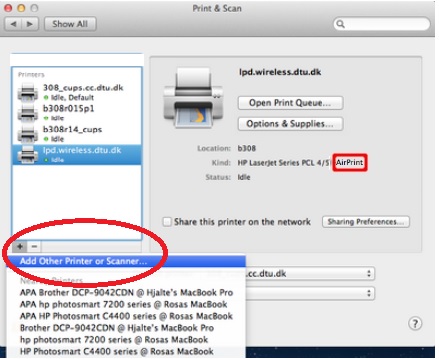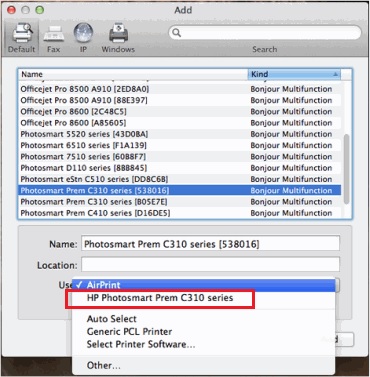Cannot find the printer Laserjet 5100 for Windows 7 driver
I have a HP Laserjet 5100 printer installed on a computer running XP that is on a network without internet access working group. I have a new Windows 7 computer to the same workgroup. I want to print documents created on Windows 7 computer with the Laserjet Printer, but I need to install the printer driver Windows 7 to do this. The drivers of HP support site says the necessary driver is built into Windows 7, but it tells me it's name or I would like to download it. Suggestions on how to find or download the driver or what is called?
Hi micror,.
Drivers for Windows 7 are only available online through Windows Update...
If the specific computer is unable to access the web, you can download the drivers from the Microsoft Update Catalog.
As you the not mentioned your operating system type, you can find the two options below...
If you are not sure of your type of operating system, follow the steps below:
http://support.HP.com/us-en/document/c02033168
For the edition of 32-bit operating system, use the first result, 64-bit for the third or the fifth option (that very of your processor type, wrong that does not...)
http://catalog.update.Microsoft.com/v7/site/search.aspx?q=LaserJet%205100
To download the Microsoft driver, first add the required file to the basket.
Then click on view basket and follow the download link...
Because the packet is compressed, you will need to use any archiver program to extract (for example Winrar).
Last but not least, as a printer is installed on Windows XP can not be automatically shared with the new client OS you need to add drivers to manually as follows:
- After you download the right driver to extract it to a temporary folder.
- From the Client (Windows 7) go to printers and devices and click Add a printer.
- Select this option to add a local printer
- From the port selection screen you can create a new port by selecting a Local Port.
- In the port name fill a \\HOSTNAME\Sharename prefix
- To locate the host name of your HOST computer (XP PC), made a right click my computer and select Properties, the hostname will be listed on this screen...
- To locate the name of the share go to printers and faxes, click right-click the printer icon and select Properties... Then, go to the sharing tab and appears the share name.
- Continue add it an assistant of the printer and the driver selection, click on disk... Browse ocntaining pilots the INF folder from your printer.
Good luck
Shlomi
Tags: HP Printers
Similar Questions
-
Satellite A200 - cannot find the graphics card just for Win XP driver
Hi guys,.
This is my 1st time here:
A little confused on this, can someone help please:I have a Toshiba A200 XP Pro SP3 &.
Rebuilding, & having bad identify & location fix the Radeon graphics card.Display-> settings properties shows that ONE monitor & should show 2 monitors - where all THE graphics are not displayed as it should - any ideas how to fix this please?
Can you please post the complete laptop model name and model number?
-
Cocomputer cannot find the printer and I do not have a disk for it
Original title: printer SUPPORT
my computer cannot find the printer and I do not have a disk for it
Then, download and install the appropriate drivers on the printer manufacturer's support web site.
-
I use Windows 7 on a computer to which a printer is connected directly by a USB cable. I am able to print, but cannot find the printer when I run control/devices and printers Control Panel. In fact, no devices appear at all.
Can someone help me with this?
Thank you.
See http://www.winhelponline.com/blog/fix-devices-and-printers-completely-empty-windows-7/
If this does not help, there is a very long thread here, which may include other suggestions--> http://answers.microsoft.com/en-us/windows/forum/windows_7-hardware/devices-and-printers-dialog-box-empty/353707a4-bcb0-4334-98bc-aab84747fecd?page=1
-
If you receive one of the following error messages, and your printer is connected to your computer via a wired or wireless network, see the troubleshooting steps in the following doc: printer not found during Network Driver Setup (Windows).
- Printer not found
- Cannot find the printer
- No devices found
- Your printer is not found on your wireless network
The solutions include:
Step 1: Restart the computer, printer and router
Step 2: Check the status of network and printer connection
Step 3: Manually connect the printer to your network (only for wireless connections)
Step 4: Run the HP Print and Scan Doctor
Step 5: Temporarily disable the firewall on the computer software
-
I am trying to install a HP printer. When I run the setup.exe and click the install, I get the message:
Setup initialization error
The Setup program cannot find the installtion languages in C:\ Windows\SysWOW64\InstallShield\SETUP. COVER file.
Error 105
When I do a search for the error message I get no results. So I ask the community if there is a fix or work around this issue.
Hello
What version of windows you are using?
The program is not compatible with your version
List of limitations in 64-bit Windows
http://support.Microsoft.com/default.aspx/KB/282423#appliesToTo run the troubleshooting program compatibility Troubleshooter
Open the troubleshooting program compatibility Troubleshooter by clicking the start
 , and then clicking Control Panel. In the search box, type troubleshooting tool, then clickTroubleshooting. Under programs, click on run programs for previous versions of Windows.
, and then clicking Control Panel. In the search box, type troubleshooting tool, then clickTroubleshooting. Under programs, click on run programs for previous versions of Windows.Follow the instructions contained in the resolution of the problems.
-
P1102w - cannot find the printer
Hello
I'm unable to print using a wireless connection.
the printer is p1102w.
operating system is MAC OS 10.10 Yosemite
Whenever I try to print something I get "printer is not connected / cannot find the printer" message.
I tried the solutions on your support site, but nothing helped.
For sure, printer is connected to the same network as the computer. I see it on the print configuration page and I can connect to its IP address via a web browser (but I can't use web services).
All software and drivers are up to date. Update Apple is nothing new to me. Niether have your site.
I tried to move the printer closer and further away from router. No results.
No web proxy is related to my network.
To make this work, I have to remove the printer from my system, reinstall it using the USB cable, and then add it again via wi - fi.
But some time the problem reappears.
It's really frustrating. Help, please.
Hi @xopot ,
I see that you have problems printing via wireless network. I would like to help you today.
Since you can access the printer embedded Web server, the printer would have a valid IP address. Most likely, it has something to do with the software that the printer uses.
Fix permissions of the drive on the Mac:
Close all applications.
In the Apple menu, click OK, click Applications, and then click utilities.
Double-click disk utility.
Highlight your hard drive / partition on the left.
Click on check and then repair disk permissions.
Restart the computer...
Reset the printing system:
Note: This will remove all printers in the print and Fax/Scan, any printer deleted can be re-added later by clicking the sign plus (+) symbol.
Click on the Apple icon and then click on System Preferences.
Click on Printers & Scanners.
Make a right click (or Ctrl + click) in the left white side panel, and then click Reset printing system.
Click OK to confirm the reset.
Type the name and the correct password.
Click OK to reset the printing system.
Then click on the sign to add the driver, highlight the printer +. (you may need to click the drop down menu to select the name of the printer) Then click the Add button.
Configure a static IP address for the printer.
The printer is not found during Installation wireless.
Do not take into account the title. Select the Solution 4: assign your printer a static IP address.
If you need help, let me know.
Have a great day!
Thank you. -
Cannot find the printer HP Deskjet 3055 has wireless
Hi bought this printer and went through the set up disc. The printer is connected and has the right signal to our home network and the laptop also connects wirelessley to the internet just fine. The laptop cannot find the printer - I tried all the suggestions and put the IP address for internet search and it will not. I can't understand. Also tried to install on the MAC laptop and still only goes up to now and then are unable to communicate with each other. Please can I have some advice.
Oh, wait a minute--I just got it working by stopping laptop, printer and disconnect the wireless router and all start back them up again. Then to try to make it work on the MAC laptop - what this space! Thanks for the help.
-
Came across an interesting problem this morning. After starting my PC from various applications (OutLook 2002, Management Studio of SQL Server 2008, etc.). I was able to connect to a server by using Remote Desktop (RDP, alias). On trying to connect to a second system, I started getting the following error message:
The system cannot find the specified file. C:\WINDOWS\system32\
\mstsc.exe.MUI Will always be connected to the server, I tried to launch a second instance using RDP, but received the same error message.
I googled the error and found different solutions (the best solution to examine ishttp://social.technet.microsoft.com/Forums/en-US/itproxpsp/thread/164d1e0b-51e6-4201-9dc2-3f4a0ccb14e5), however, none of the solutions seemed to work.
I tried checking the virus/malware, etc, but nothing was found. I tried to re - load the dll and the exe (s), but still not received the error message.
The next solution was to try to see what can be changed on my system (new programs, etc.). I noticed there is an update downloaded to my system (C:\Windows\WindowsUpdate.log): AutomaticUpdates content success install successful and Restart required for the following update: update for Windows XP (KB969084)... the update is related to remote desktop.
I rebooted the system, still not received the RDP error messages. Is I did a complete "install updates and shut down ', and then restarted my system that started working again.
For the record, here is some information on my system:
XP Professional: Version 5.1 (Build 2600.xpsp_sp3_gdr.091208 - 2036: Service Pack 3)
c:\windows\system32\mstsc.exe: 6.1.7600.16385
I wanted to just post this in case someone else runs into a similar problem...
Thank you!
Argue for your limitations and of course they will belong. -Richard Bach, Illusions
I have a machine with the same problem
XP Professional: Version 5.1 (Build 2600
I installed the update for Windows XP (KB969084).
It does not, but a reboot is required because the system is running on the old dll
MSTSC.exe works now
Thanks for the info!
-
Cannot install the printer HP C4500 on Windows 7
Cannot install the printer HP C4500 on Windows 7 - printer installation disc only supported by xp and vista. What should I do?
Yes, your solution worked, and I was finally able to connect my C4500 printer as wireless. Thank you very much for your help!
-
The system cannot find the specified file. C:\WINDOWS\system32\ < LANG_NAME > \mstsc.exe.MUI
Hello
I get the following message appears when I try to start a remote desktop connection (the shortcut target is % windir%\system32\mstsc.exe).
This used up until one of my pc, including all upgrades of Windows reinstalled.
It is on a Windows 7 pc with all the service packs and updates.
The system cannot find the specified file. C:\WINDOWS\system32\
\mstsc.exe.MUI I have a Dutch version of Windows. The mstsc.exe.MUI file is available in C:\Windows\System32\nl-NL
It was not available in C:\Windows\System32\nl, but after that I copied it on I still get the same message.
I even copied the entire content of the... \nl_NL folder in the... weather folder and still no luck.
Isearched the internet for more solutions but nothing has solved the problem.
Thank you
John-Pierre
OK problem solved.
I ran the scan of the updated and all updates already installed.
I checked the list of updates installed and already had KB2592687, KB2574819 installed.
However, when I looked under installed updates, it showed KB2592687 and 3 others in English while I have a Dutch version of Windows.
So I decided to uninstall the updates English 3 so I could reinstall it again.
"Note that after uninstalling these 3, Remote Desktop already worked again.
Apparently, these 3 uninstalling uninstalled a lot more, because after a reboot, there were 10 updates available instead of only 3 that I uninstalled). And after installing them and another restart there was even more updates available. Overall, it took three update sessions and restarts all up-to-date again.
Although the list of installed updates again 3 updates in English, Remote Desktop works now. So obviously something has went wrong with one of the previous sessions of Windows Update.
-
Product) 1 name and number: photosmart Hp 5510, (2) installs operating system: Windows 7 64-bit, (3) error message: cannot find the printer {after you click on the option called NETWORK in the connection Option}.
Please if I'm quick on the suggestions
-
Cannot find the printer on the wireless network
My new 6500 a 710n-z printer copier copies very well. Also, it detects the wireless network and is given an address 169.254.182.35. I have reset the router several times using the WPS button. But after I installed the software on my netbook ACER Windows XP, the computer cannot find the printer. I spent three days trying to get the $% # ^ & * to work. I see in some documents to get a 169.254. IP address, so I'm probably not connected? But what to do?
Well Yes, a 169.254 IP address... is auto-assignée when he can't get one from the router. The WPS button does not reset the router.
Do this on the printer: Setup > network > Wireless Setup Wizard. Follow the instructions.
-
Cannot complete the update of security for Windows Vista (KB2961072)
I have windows vista and cannot complete the update security update for Windows Vista (KB2961072) KB2961072. I also ran system update readiness tool. No luck. Anyone have any ideas on how to solve this problem?
I had a very very long list of updates from several years ago, now I see only about 60. OS says I have SP2 yet, but it does not look like it. What happened to the hundreds of updates? I have updates of the .net Framework and part of last week.
-
HP envy 4500: PC cannot find the printer
I ran the installation disk and printer tells me that I am connected. Wireless light is stable. PC cannot find the printer.
Hello
I'm glad to hear that your problem is solved and everything works fine now.
Good day!
Maybe you are looking for
-
My macbook pro is very slow, and often stuck mode programs "not responding".
MacBook Pro (13-inch, mid-2012) Intel Core i5 2.5 GHz processor 4 GB DDR3 memory at 100 MHz 500 GB of storage capacity SATA disk Operating system OS X El Capitan 10.11.3 It is very slow to start, in addition to open programs, for example, Mail, Safar
-
When searching for a finder window why don't the path bar of file at the bottom of the window disappears. Y at - it anyway to stay visible. Of course, I would like to know where the file or folder is where spotlight shows its conclusions. Is there a
-
Functions of minimization of LVs can minimize a function with a summary in it?
Hi all I'm trying to minimize the U - X, where U is an array of n points of measured data and X = f (U), a function of sum of n points of 7 variables: I made effective Subvi to calculate this function and normally would solve it using an Amoeba as ap
-
What can I do to correct the issure
can't get out of safe mode, what is the problem?
-
STOP 0x0000008e error message when you try to play a DVD in Windows Media Player 11
When I insert a DVD in my Media Player, I get a BSOD that has the above noted the error code and wrote the installed nv4_disp.dll is the culprit. However, I can play in Real Player DVD and Roxio Movie Player NVIDIA said that I had an oroblem of Micr