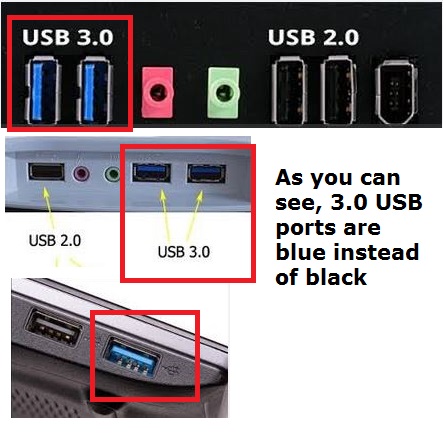DeskJet 3520 all-in-one does not print anything
I have a 3520 Deskjet all in one printer model #SNPRH - 1102. It is connected wireless to a HP Pavilion dv6 Notebook PC. It is currently running Windows 7 Home Premium, and the system is 64-bit. The printer is 2 years old and had been well until what a few months there working. The warranty has expired. Whenever I sent something to the printer, it seems it's going to print, but then he spits just blank pages. I checked the cartridges of ink and even that she replaced with new ones (HP cartridges) but that did not help. I made sure that there are no blockages in the cartridges, went through the cleaning process and still nothing. It allows to print the internal test pages, but it is not scanner and re - print the test page. I can't even make copies on this subject.
I used all kinds of HP, troubleshooting, the doctor print and scan; I checked to make sure that it is connected to the network; I uninstalled and reinstalled the printer; I have updated software recommended by HP, uninstalled and reinstalled the software. I also did troubleshooting of Windows and the only thing it came with was that Microsoft Teredo Tunneling adapter has a driver problem. That this has something to do with the printer?
I don't know what else to do. Is the printer just trashed or is there a way to get it going again? Maybe I just need to start over completely; I'm totally frustrated! I hope I did everything correctly, but I'm not super tech savy, so any help would be greatly appreciated. I can't really afford to get a new printer now.
Thank you
Print head of the Deskjet 3520 is not removable, a printer of replacement would be necessary. Even with the printhead being out of warranty, pay a replacement is available if you contact HP Technical Support team. It would be interesting to look into the options available for your printer.
Tags: HP Printers
Similar Questions
-
HP Deskjet 3050 all-in-one: does not print copy or not
A few months ago my printer has stopped printing. It print only the first line of the page and then spit out the rest of the blank page. At first I thought it was the program I was using because sometimes it would work in Word but not Adobe PDF, or vice versa. Now it prints even more than the first line, it just takes the paper and does not print anything on this subject. I tried:
-Turning then in
-installation of the driver more updated from the web
-new ink cartridges
-print a test page - that works!
-copy - that does not work
Another note:
-I connect via a USB port to print
Other troubleshooting tips would be appreciated, if not I throw and do not buy another HP printer again. Very frustrating!
Hello there! Welcome to the forums @autley

I read your post on the printing issues that you are facing and also how you can not make a copy. As you can not make a copy, it is a material concern. I have a few steps to offer you and if they do not fix the problem of the copy, please call us to see what are your printer options.
Reset the printer, and then make sure that the printer is plugged directly into the wall, avoiding bars power and surge protectors. This ensures that the printer is full on and can help greatly.
Press the power button to turn the product on.
With the product, unplug the power cord from the back of the product.
Unplug the power cord from the wall outlet.
Wait at least 15 seconds.
Plug the power cord into the wall outlet.
Reconnect the power cord to the back of the product.
If the product does not light by itself, press the Power button to turn it on.Please try a copy from the front panel of the printer. If the working copies, please let me know and we can continue to troubleshooting of computer software. If the copies do not work, please call us!
Please contact our technical support at the 800-474-6836. If you do not live in the United States / Canada region, please click the link below to get help from your region number. http://WWW8.HP.com/us/en/contact-HP/WW-phone-assist.html
Happy new year

-
HP J4680 all in one does not print anything in black
Equip the new hp black cartridge but printer will not align... and then, it will not print color as black. So I tried an another new black print cartridge and the same thing happened. I do again a new printer or is there a fix.
Hello Jlang & DarciAllan,
Please take a look at this document, which has steps that can help solve your problem, particularly to the utility section troubleshooting clean cartridge.
Please let me know if this helps solve your problem.
Good luck!
-
HP Deskjet F340 all-in-One does not print
I get a message saying that I am paper, when I clear the paper in the tray. My OS is Windows XP. What should I do?
Follow this document until the 4th stage and tell me what happens.
Click here -
C4580 all-in-one does not print the page Web of the internet explore 9 64-bit
C4580 all-in-one does not print the page Web of the internet explore 9 64-bit
Message: Script error...
OK if you use IE9 32-bit
Latest version of the driver from HPupdate
Same problem on 2 different PC - running Win7 Home premium, another the proff of Win7, both 64-bit
Hello borisgit,
As you have noticed one solution is to run IE9 in 32-bit mode. You can also try running the 64-bit version of IE9 as administrator to work around this problem.
-
HP Photosmart 3310 all-in-one does not print print test page doe but doesn't show is not black
I have a printer all-in-one HP Photosmart 3310 that does not correctly print a test page (print color but not black) and does not print a WORD document from my computer. The color that should be black in the test page after CLEANING print head appears as a Purple-ish Brown, although after the PRINTER SNAP the printed page shows a short BLACK bar to the left of the five longer bars in FIVE COLORS. The computer in use is a HP Pavilion dv7 with processor Intel Core i7-3610QM, 2.3 GHz, Ram 8. 0 GB (7.9 GB available), 64-bit and Win 7 Home Premium OS, SP1.
After having downloaded HP Print and Scan doctor, we arrived, after a series of steps to "If the cartridges have been refilled and none is empty, try calibration of color": Open HP Solution Center (start, all programs, HP, HP Solution Center), then click on settings, settings, printer Toolbox, printing on the tab device Services, click on color to calibrate. This procedure is NOT AVAILABLE, however, because I can't find the HP Solution Center.
What should I try to fix this problem? Please be specific - and please also include any recommendations for a remedy that is exactly what happens if something must be verified or checked before trying the recommended remedy.
Since the last post, I repeated the test several in Solutions of HP. Whenever I have repeated the procedure clean print heads, improve the quality of printing in black ink a little bit. After several passages of this test, maybe 5 or 6 more and separated by some rest of the time, the quality of printing in black ink has reached the State that I consider finally acceptable.
A variable that I can't rule out or rule through all this is the temperature and the humidity. It has been a winter VERY exceptionally difficult, with a lot more than zero days and subzero temperatures. And with that comes challenges with the indoor humidity (even if we have the whole House humidification).
In all cases, the printer now works without problem. And I'll post that I accept the solution most recently proposed by the HP Forum.
-
HP photosmart c6180 all-in-one: does not print because some cartridges are empty
I want to just print in black and white, but because some of my color cartridges are empty it does not print. If I don't want to use the color why is it important? Please notify. I can't afford a new set of cartridges of color... and I don't want to print in color, so it shouldn't matter!
Hello
To protect against damage, it will not stop if no available in any ink cartridge. I need all the inks in the heating of the process.
Kind regards.
-
Photosmart premium 3-all-in-one does not print black ink
My C310 series 3-all-in-one hp photosmart print no black ink on the page. The cartridge is new, and all ink cartridges are full. The printer is 3 years, just one month out of warranty. I downloaded all the updates, I'm sure and went to the website of hp troubleshooting page. I followed all directions, twice and still no black printing. Please help, I don't want to buy a new printer!
Under Tools, I see only "Clean cartridges" not "clean print head."
When I chose "Clean cartridges" twice, black ink printed! Hooray! Once I have this post, hopefully get back to the page to say the problem is "solved"!
Oh, while I have you on the line, while the cartridges were being cleaned, I got a message saying that I had to download the latest hp drivers, because those I have is not compatible with this version of Windows. However, I download the latest drivers for 8.1 from your web site when I had a terrible paper jam. After that I downloaded the latest drivers, this problem has been resolved. But, given that I get this message re incompatibility, I need to re-download? It was only a couple of weeks (up to three) that I downloaded the drivers.
Thank you once again!
-
HP officejet 5610 all-in-one does not print one when it does print a map from 2 months ago.
Officejet 5610 all-in-one will print no one when it does print a map of 2 months ago
Officejet 5610 all-in-one will print no one when it does print a map of 2 months ago
Who is this? Do not print or print the old data?
Under what circumstances does the former print job print (for example, after restarting)?
Follow these steps:
Open a command prompt window (start > run > cmd > OK)
Type the following command and press ENTER after each line:
net stop spooler
del "% windir%\system32\spool\PRINTERS\*.*" [Y when prompted type]
net start spooler
output
-
7510 photosmart e-all-in-one does not print
I had setting successful place Photosmart e-all-in-one printer 7510 when I bought first. Super easy to install and I print wireless all the time.
I recently moved and tried to uninstall and reinstall the printer so that I could print wireless again. I did exactly the same thing to install because I did the first time and it doesn't work. I went through all the steps help and may not know what the problem is.
1. the printer is turned on.
2. the printer is certainly connected to the network. No problem found on the wireless network test.
3. my computer is not connected to a virtual private network.
4. the computer and the printer are on the same network. Name of the network on the wireless network test is the same name of network connected to my computer.
5. There is no firewall does not block the detection of the printer.
6. the wireless router is not in a bad state of operation. If it were, I would not be able to get online, right?
7. I do not use the 'connect a new printer' resettlement.
8. I don't know that I downloaded the appropriate software drivers.
I don't know what else to check. The only thing that has changed is the router and the internet provider. I got the same laptop before I move. Everything works fine print/scan when connected via a USB port.
You're not the only one having problems with the SBG6580.
Your internet provider has other available modems? (not motorola)
-
HP ENVY 4500 E - ALL - IN - ONE: HP ENVY 4500 E - ALL - IN - ONE DOES NOT PRINT
I can't print from my desktop PC with an ethernet connection, but I am able to print from my laptop with a Wi - Fi connection.
The printer used to work on my desktop PC, then I upgraded to Windows 10, made the operating system was not entirely compatible with my PC, reformatted it with the help of remote support Microsoft, back to Windows 7, had a lot of problems with Windows Update and WIndows Installer and so also with the installation of the driver.
I tried installing from the original installation CD HP Envy with no luck, uninstalled and reinstalled with the latest driver from the HP website with no luck and since (apparently) to solve the problem with Windows Update and WIndows Installer, uninstalled and reinstalled the driver software on the CD again with no luck.
I tried all the suggestions on the forums, with my computer hang too for the first time in weeks at the recommendation of msconfig on your forum for disabling startup programs.
The scanner works.
Sometimes, in Word, I get a message error "Windows cannot print due to a problem with the current printer setup". Sometimes I have no message.
(I use Service Pack 1)
Hi HPAGJ,
Thank you for coming back to us.
Gemini02 is currently out of the office so I thought jump in and help.
When you run the PSDR, have you selected the connection "network (192.168.2.107) is not installed? Being not fully installed is causing the problem.
There is corruption on the computer, this can certainly occur after you upgrade your operating system. I suggest to try the following steps in the following order for best results.
- Make sure that all of your Windows updates are up-to-date.
- HP printers - uninstalling the software of the printer (Windows)
- Use the File Checker system to repair missing or corrupted system files. It's always a good idea to back up your data before proceeding.
- File system check (SFC) analysis and repair system files & DISM to fix things that are not SFC.
Manually delete the print driver:
This problem occurs if there is printer drivers are corrupt.
I suggest that you remove all installed printers and reinstall Windows 7 printer drivers if available.
Remove a printer
1. click on the "Start" button, type PRINTERS in the start search box and press ENTER.
2 find the printers installed icons, then delete them.
3. right click on the blank part of the window and choose "Run as Administrator"-> "Server Properties".
4. on the tab drivers, select them printers list and click Remove. Please, select Remove driver and driver package.
5. open the start menu, enter APPWIZ. CPL in the search box and press ENTER to launch the "programs and features".
6. try to remove all related printer software.
If the problem is not resolved, I suggest that you clear the money printing system.Step 1
======
Start Windows Explorer, and then rename all the files and folders in the following two folders:
c:\windows\system32\spool\drivers\w32X86
To rename a file, we can click with the right button on the file and select Rename.
Step 2
======
1. Click Start, type REGEDIT in the start search bar and then press ENTER.
2. navigate to and then click the following registry key:
HKEY_LOCAL_MACHINE\SYSTEM\CurrentControlSet\Control\Print\Environment\Windows NT x 86
View the list of subkeys. There should be only the following subkeys:
Drivers
Print processors
If there are any keys other than those listed above, follow these steps:
a. on the file menu, click Export.
(b) in the file name box, type a descriptive name for this key--for example, type WindowsNTx86regkey - and then click Save to save it to your local office.
We can use this backup of the HKEY_LOCAL_MACHINE\SYSTEM\CurrentControlSet\Control\Print\Environment\Windows NT x 86 registry key to restore the key if you experience problems after you complete this procedure.
c. delete all keys other than drivers and print processors.
Step 3
======
Find and click the HKEY_LOCAL_MACHINE\SYSTEM\CurrentControlSet\Control\Print\Monitors registry key. View the list of subkeys. There should be only the following subkeys:
BJ language monitor
The local port
Microsoft Document Imaging writer monitor
Microsoft Shared Fax Monitor
Standard TCP/IP port
USB Monitor
WSD port
If there are any keys other than those listed above, follow these steps to remove them:
a. on the file menu, click Export.
(b) in the file name box, type a descriptive name for this key--for example, type Monitorsregkey - and then click Save to save it to your local office.
We can use this backup of the HKEY_LOCAL_MACHINE\SYSTEM\CurrentControlSet\Control\Print\Monitors registry key to restore the key if you experience problems after you complete this procedure.
c. delete all keys other than the above 5.
Step 4. Disconnect the printer from the computer and restart the computer.
Step 5. Reconnect the cable from the printer to the computer, install the printer according to the manufacturer's installation instructions and then check if the problem persists.
You can also use these two articles for this problem:
http://support.Microsoft.com/kb/2000007
http://support.Microsoft.com/kb/933454- Download HP ENVY 4500 e-all-in-One Printer series full feature software and drivers.
If you are still having problems try:
If all else fails, I create a new administrator account and try to reinstall:
Please reply to this message with the result of your troubleshooting. I can't wait to hear strings attached good luck!

-
HP Office jet Pro 8600: 8600 all-in-one does not print
First of all, I'm very technically challenged...
My printer is connected by radio to two computers. The two are not able to print anything. They have all two printed up to that we have a new computer in and then we worked for a little while and the other older. Currently, no work.
Light on the port in the back where the ethernet cable is connected is in the lower part of the port and flashes intermittintly on top. The connection does not snap-in.
It's probably a harware problem? Is there something I can do a simple test? Replace the port which can be done at Best Buy or other? The printer has 2-3 years and we loved so far... Thank you
HI @Rosetree,
I noticed that you are having problems printing to your printer HP Officejet Pro 8600. I understand that the problem started when you got a new computer. I would like to look into this for you today.
We are considering the possibility that the new computer interferes with the IP address of the printer on the network. Let's see if we can identify the cause.
I see that you mentioned in your message, wireless and wired. How is the printer connected? (Ethernet/WiFi)
Here is a document that I recommend that you try, a view of the error "Unable to Find printer" for the HP Officejet Pro 251dw, 276dw and 8600 Printer seriess. "
Try the HP print and Scan Doctor to identify and solve common problems when installing or using s HP on your home network. What were the results when you ran the Print and Scan Doctor? (she print or scan, error messages).
Note: You may need to follow this guide for both computers. I recommend following it all the way and then try to print from both machines.
Please reply to this message with the result of your troubleshooting. I can't wait to hear strings attached good luck!

-
My HP Officejet 4630e all-in-one does not print the date and time on the fax header
I followed all the instructions of configuration / Date and time are set correctly but only name and phone number show on the fax header when sending fax. How can I get the date and time to print as well?
Thank you for your help
Hi doggynut4,
Welcome to the HP Support forums. I understand that you want to add the date and time to your fax header.
Your user guide indicates that only the name and fax number can be entered for the fax header (found on page 49). I even confirmed this on my Officejet 4630. I apologise for any inconvenience this may cause.
-
HP Deskjet 1056 (all-in-one) do not print all of a sudden
Thank you in advance for your answers and direction.
For some reason, I could not get my PC to print at all (no test do pages either). I just rebuilt my PC with Windows 7, I have done this literally 100 times before and have never encountered this dilemma. I installed the software from the manufacturer's Cd, all right. Installation was made initially with the USB unplugged and then plugged when requested by the software. Each attempt to print (including test pages) sends in Quebec City and then times out with a non-specific error. I used the printer software HP and doctor Scan and sometimes (I tried 4 times) it will be just "hang" on the field "communication with the device. Other times it crashes through showing all green checkmarks in this software not showing no conflict (this is while I try to print a test with no results page). I downloaded what I believe to be the latest drivers from HP (DJ1050_J410_1313). After you have uninstalled the original software CD, I installed the new drivers in the same way with still no joy. The last known response seen on my PC was the "door" was closed and had to be opened to print (it was the announcement several days ago). So, I seem to be communication, when I opened the inner door to access the ink cartridges during printing, the HP software warning me to close the doors to continue printing done burst upward (which was just my attempt at troubleshooting if there is a communication between the printer and my PC). I tried printing, Outlook, Word, Notepad, HP software, email (online) all with the same events that results. My printer is set by default. Also set on USB001 Virtual Print Driver with my usb port (how hard, it is connected to my PC). I have tried to change the main usb wire with another, still communication, but not printing. I'm not completely PC illiterate, but I have to admit no small degree of frustration and loss of meaning.
Any help would be greatly appreciated.
I tried just a drain of my registry to verify there is no conflict with drivers or double entries and found nothing. Cleaned all register the same and attempt to print a Word document and still the same results.
I realized I should explain some of the other things I've tried: restart the PC (twice). Restart the print spooler in Services. Back by unplugging the power cord and wait 15 seconds to connect. Dance a jig, walk around my chair... everything you can think back on this printer (well... maybe not that extreme, it feels just like that)
Thank you once again
Hi @mrewho
I know that this can be a frustrating experience, I'm happy to work through it with you. In a first time ice it seems you have done everything but yell at the Moon, I mean you did a jig, that should do the trick!

You have the printer USB cable connected to a 2.0 or a 3.0 on the computer port? I'm sure you know the difference, but for the other members of the community who may refer to our conversation of help, here's an image to see what to look for;
3.0 ports are supposed to be backwards compatible, but I've seen problems occur when they are used for printers.
If you are already connected to a 2.0 port we can try something else, I don't think not that you tried again, the printer Installation Wizard. I know that you have uninstalled and reinstalled several times between the jigs and indirect Chair, but have you tried the printer Install Wizard (PIW)?
If no, please uninstall your software again, then remove the server properties if driver is have not deleted during the uninstallation, then use the PIW.
- The new software - uninstall the printer software Instructions
1. in the folder "devices and printers".
2. choose "print server properties.
- Win XP - with no printer selected, click 'File' then 'server properties '.
- Windows Vista - with no printer selected, press 'Alt' and then click 'file' then 'server properties '.
- Windows 7/8 and 8.1 - Select any printer in the "Devices and printers" folder and click on "Print server properties" above.
3. click on the "Drivers" tab at the top of the window "properties of the print server.
4. choose the printer that you want to uninstall, and then click 'remove '.
5. choose "Remove driver only.
6. the next screen will give a warning, letting you know that the removal of the driver package will remove it from the system. Click 'Yes' to say are you sure you want to do.
- Download and run the HP printer install wizard for Windows
-
My Dell 926 printer all-in-one does not print in Vista
I can't print my printer.... only the last page impressions and stops?
Hello
· try to uninstall and reinstall and use the latest printer drivers VISTA for your model of the manufacturer of the printer
You can also track information to try to solve your problems of printer below
read the printer correct that information the slot microsoft, including the 'fix - it' and the information of the links to the other
Solve printer problems
http://Windows.Microsoft.com/en-us/Windows-Vista/troubleshoot-printer-problems
and read this microsoft tutorial too
Introduction
This tutorial is designed to help you identify and fix the problem printer common windows problems, including print errors, or errors, and other issues that could prevent you from printing. This tutorial does not cover printing problems related to specific programs. Printing problems can be caused by cables that are not properly connected, corrupt, drivers, incompatible drivers, the printer settings, missing updates and problems with your printer.
How to use this tutorial
For best results, complete each step before move you on to the next. Try to print after each step before moving on to the next step.
http://Windows.Microsoft.com/en-us/Windows/help/printer-problems-in-Windows
Please go back to let me know if that fixes the problem, thanks. Fingers crossed!
Maybe you are looking for
-
How can I change my password for Apple ID
How to change my Apple ID password
-
Respected by all I've been stnd purchase Windows 2008. EDT. and it was your registration to the VLSC, but I forgot my windows live ID. So, I can not connect to the VLSC account and I can not get my Windows key. Please help me. Thank you & best regard
-
How to the instance of microsoft script editor debugging
How to the instance of microsoft script editor debugging
-
Stop programs from running at startup
There are programs and tasks that always starts when I turn on my computer. I don't want them to come. How can I stop them (and they are not in the startup folder").
-
I backup that my bitlocker encrypted computer running vista ultimate on an attached USB harddrive external also encrypted by bitlocker. I have the password both on a USB stick and written down.