External hard drive is recognized but cannot see the content
My external hard drive PX1393E - 2 32 is identified as removable media, if I connect it with my laptop. But there is no possibility of access. Size is shown as '0' and you can't see the content.
I work with Windows Vista Home Premium SP 1. I tried to use the hard drive with a second computer (also Vista): same problem. If I connect the hard drive with a laptop that works with XP, I can see and use all my data.
Drivers and the operating system are the last level.
Does anyone know a solution?
(I ask forgiveness because of my bad English.)
Hello
You can see the size of the HARD disk in disk management?
Normally the external HARD drive should also work on Vista if it works properly on your XP computer.
You use different cables? Maybe you should try other on Vista laptop.
In addition, I would recommend formatting the HARD drive again. It's maybe something s wrong with the structure of the partition.
Tags: Toshiba
Similar Questions
-
Windows 7 can't copy files on external hard drive and keep showing "cannot read the source file or disk" HELP me PLS
I'm going crazy because of thisHello
1. What is the format of the file system on the external hard drive?
2. are you able to copy or move files into the computer?You can follow the suggestions mentioned below and check with the question.
Method 1:Delete CCG, prefetch files.Step 1: Delete Temp files(1) open the window run (Windows key + R)
(2) type %temp%, and then press ENTER
(3) delete all Temp files in the Temp folder
Step 2: Delete Prefetch files(1) open the window run (Windows key + R)
(2) type %temp%, and then press ENTER
(3) delete all files in the Prefetch folder.
Method 2: Run the tool (SFC.exe) System File Checker, try to copy the files and check.Follow the form of measures the following link: http://support.microsoft.com/kb/929833Method 3: Run the check disk then try to copy the files and check.
Check a drive for errors
http://Windows.Microsoft.com/en-us/Windows7/check-a-drive-for-errorsNote: If bad sectors are found in the hard drive then it could try to fix this particular sector. If you have any data on that, it can get lost.See also: http://support.microsoft.com/kb/976972I hope this helps! -
my hard drive is on, but cannot access the data on it
It is connected to the computer but I can't access the data on my hard drive is recognized. I went to the Device Manager it is there as a gateway usb device and it also says it has 0 MB on it but I have now, there is data on the hard drive. I don't know what to do because I can't move my family photos to this topic. I would like to get things out of here before I have to go to the extreme of formatting it again. Help, please.
I realized what it was, I had to take the hard drive from the case and hang it in my lap and it works very well. the external hard disk is bad. I don't know how or why but it's bad
-
External hard drive not recognized, but...
I can't find a similar problem anywhere online.
Drive external DRIVE is Toshiba Stor.E partner (green), 1 TB.
About 2 years ago.
One day last week, I realized, it was not mounted in the usual place (on my Time Capsule), so I connected it to my Mac Mini, but no difference.
Screenshots show Mac specs, more the HARD drive in the disk and repair utility failed drive.
It is partitioned into two 500 GB, but I can't really remember why I did it.
For more than a year it is connected to the back of my time Capsule, so it is not included in the automatic backups. From time to time I move to my Mac Mini for a day or two and include it in the back up - but now that I enter Time Machine can't find a backup of it so I was probably passing on this topic in the wrong way? Also had a problem during the summer, this year, where my TC got indigestion and decided to throw all that, which means that I had to start from scratch, backups but it was not biggy time.
I bought a new cable (best reviews on Amazon), in which case it was a problem, but no difference. Have not yet tried a Y-cable but will if someone recommends.
I'm sure that people will need more information, ask so far.
Also displayed in the Mac Mini to the Web site, but this has farrrr less followers then thought that it would be wise by the bash too.
Thanks in advance
Seems to me that the drive has failed. It happens.
-
Flash Player download, but cannot see the content.
I tried to install Flash Player for three days. I went through every step of the support that has been listed and I still don't see any content. Started with installation, did not work. then uninstall and reinstall didn't work. Upgrade browser, did not. The settings for Internet Explorer, has failed. Checked the Admin Access, did not work. Search the registry (described in support for adobe), nothing wrong. I also have Norton Internet Utilities and I went in the settings of the firewall and allowed all the active x and flash content, still nothing.
Please, please, please, help! SubInACL has worked very well, but you must follow through with all the steps that Darren makes sure that you do not run the fix without going through the conditions. Kudos to Adobe for taking the time to call from CA to PA and solving a problem of Microsoft! If several pages of support companies were like that, there will be many more happy users. Listen to what Darren has to say, he knows what he's talking about. Well well, once again, thanks to Adobe and flash happy design!
SubInACL has worked very well, but you must follow through with all the steps that Darren makes sure that you do not run the fix without going through the conditions. Kudos to Adobe for taking the time to call from CA to PA and solving a problem of Microsoft! If several pages of support companies were like that, there will be many more happy users. Listen to what Darren has to say, he knows what he's talking about. Well well, once again, thanks to Adobe and flash happy design! -
All old emails show they are there, but there is no content when you try to open them.
right click on the folder, select Properties, and then on the button repair. A new index will be generated which can fix the issue or do the empty emails disappear because they are no longer available to be indexed.
BTW look in your anti virus program for files quarantined with names like Inbox
-
Elgato EyeTV - I copied my recordings on another external hard drive, assigned to this disk as the location of the Archive, restarted the computer, but the location of unpublished/are not recognized. (End of 2006 Intel iMac / OSX 10.7.5 Lion)
What do you mean by "assigned to this disk as the location of the Archive" is this something to do with the software you use?
The drive is formatted for Mac? Menu go to menu, click Finder go > utilities > disk utility > click on external drives partition - format it sets out Mac OS X extended. Otherwise, to save the files on the disk and ease than Mac OS
-
I backed up on an external hard drive of PS4 and cannot open it on my iMac with OS 10.8.5. He says to reinstall, but the only version is on my external hard drive. How can I transfer it to my iMac?
Hi aliceag,
You can please download Photoshop CS4 from the following link and install it
Link: other downloads
Kind regards
Tanuj
-
external hard drive contains files, but the folder in lightroom is empty
I have all my photos on an external hard drive. Years 2006-2015 are only on the external hard drive, they are all organized by month and they all appear in the lightroom Library 5 very well. 2016 is on the internal hard drive of my mac (fine organized and functioning properly) and I also backed it up on the external hard drive. If I go to the finder, I see the 2016 files are on my external hard drive, but 2016 in the lightroom hard disk library is empty. I can't import on the external drive again because when I do that all the files are gray because they are already there on. Any ideas on how to get the files appear in the library?
If you follow the instructions of dj_paige, Lightroom will then see the photos on the EHD, but will no longer see the pictures on the internal drive. -What are you trying to do? I got the impression you want Lightroom to see pictures in both IHD and DHM.
-
I can't use my external hard drive from toshiba on computer in the window, but I can use it on apple. Is there someone who can help me solve it I will be grateful for it :)
When it is connected to the PC, it is visible in disk management?
Was this a drive that has been formatted using your Mac with the mac file system? If so it will not turn on the PC, without the use of third party software
-
WD external hard drive not recognized
I have a Western Digital MyBook external hard drives. I bring it with me to different places and one day when I got home I plugged it in my PC and nothing happened. The HD is no longer recognized.
I checked the Device Manager and it does not appear there or it appears in the list of devices for the assignment of drive letters so is not the problem. While he was just USB I could see that the computer has been grateful something was plugged to the USB port, but that's all. I removed the HD from its holster and hung in to my computer and always directly nothing if it is not a cable problem or power.
I went to the site of WD and tried their repair program, but wasn't able to only detect the drive either so no luck there.
I also tried to remove the UpperLimit registry or whatever it's called but there no LowerLimit registry to remove. I've restarted and nothing changed.
I'm really of ideas here, and at this point, I want to at least be able to use it again even if it means a complete reformat even if I got a lot of things about what I lose enough.
You say that is not recognized by your computer.
And their repair program cannot be found.
Have you tried to plug it into another computer and see if it is approved by it?
If it isn't, it is probably the player that has the problem.
See you soon.
Mick Murphy - Microsoft partner
-
3 50 PX1394U external hard drive not recognized
I recently bought the external hard drive, Toshiba PX1394U 3 50. I followed the instructions for the installation and everything went as planned either he found material etc. and returned with the message of successful installation.
However, when I go in my computer that there should be an icon for the external hard drive and it does not exist.
I saw the thread, recommending using REGEN, but this has no effect on the problem - the icon still does not appear in my computer.
I use a laptop computer from a different manufacture running Windows XP and all updates are loaded.
I also had the same problem when loading on my desk.
Any ideas?
If you get the message installation was successful, you should find the HARD disk in disk management.
Control Panel > administrative tools > computer management > disk managementMaybe you first create a partition or format, but normally you will see players all recognized.
-
Hitachi Lifestudio external hard drive not recognized on Windows Vitsa... why?
I have a hitachi lifestudio external hard drive and it works great 50% of the time... the other 50%, I fight because it not being recognized on my computer or laptop (both vista). I plugged it to my computer now and it will only recognize the player but is not the one with my files that I need. I have two USB cords connected and it was working fine yesterday! Now all of a sudden it won't work at all. I got and rehooked many times now and still nothing. Other USB ports are filled with our wireless mouse and others. Is there a way to force vista to recognize something?
Hello
· Were there any changes made to your computer before this problem?
Step 1: Try running Microsoft fix it in the following article:
Reference: http://support.microsoft.com/gp/hardware_device_problems
See also: http://windows.microsoft.com/en-US/windows-vista/Tips-for-solving-problems-with-USB-devices
Step 2: Check if the external drive is getting detected in disk management.
If the hard drive is recognized in disk management and if there is no letter assigned drive, I suggest you make a right click on the drive and assign a drive letter and check to see if it helps:
Reference: http://windows.microsoft.com/en-US/windows-vista/Change-add-or-remove-a-drive-letter
-
External hard drives not recognized / work in Windows 7
I see that many people have problems with Windows 7 does not recognise external drives. I have a SimpleTech Pro 1 t external drive used to be recognized with Windows 7, but is no longer recognized. He wasn't arrested only recently recognized. I if it is the car, so I bought an external drive of Hitachi LifeStudio 2 t. It does work on my desk. However, two external drives work with my laptop running MS Vista. So the problem is not with the external drives. On the contrary, the problem is with Windows 7 is no longer recognizing external drives. I read a lot of posts here and see that many people have the same problem, but none of the solutions are presented. Windows 7 does everything just not with external drives? It's frustrating.
HelloHave you tried the troubleshooting steps?Step 1: Try to run Automated Troubleshooting Services and check out what he has to say.
Reference: http://support.microsoft.com/gp/hardware_device_problems
Step 2: You can also check in the device if Manager disk external drive is listed.
a. connect the external hard drive to the computer.
b. to open Device Manager, type devmgmt.msc in the search box start and press ENTER.
c. check if the external drive is listed.
d. in Device Manager, expand the hard drive listed in the list of devices.
e. If the hard disk is listed, right click on it > click Properties.
(f) in general, under control of device for the message status. After back if there is no error message.Step 3: Check to see if the external drive is getting detected in disk management.
If the hard drive recognized in disk management and if there is no drive letter assigned, I suggest that you right-click on the drive and assign a drive letter and check to see if it helps:Step 4: Since external hard drive is detected earlier, I suggest that you try to perform system restore.
Reference: http://windows.microsoft.com/en-US/windows7/products/features/system-restore
Step 5: Remove and reinstall all USB controllers.
To remove and reinstall all USB controllers, follow these steps:
a. clickStart, click run, type sysdm.cpl in theOpen box and then click OK.
b. click on thehardware tab.
c. click theDevice Manager button.
d. expandBus USB controllers.
e. right click on each device under theBus USB controllers node and then click Uninstall to remove them one at a time.
f. restart the computer and reinstall the USB controllers. Restarting the computer should automatically install the drivers.
g. plug in the removable USB storage device and perform a test to ensure that the problem is solved.
Step 6: Install the windows updates and check.
http://Windows.Microsoft.com/en-us/Windows7/install-Windows-updates
Step 7: Install the latest chipset driver. For this I recommend you contact the manufacturer of the system.
Thanks and greetings
Umesh P - Microsoft technical support.Visit our Microsoft answers feedback Forum and let us know what you think.
[If this post can help solve your problem, please click the 'Mark as answer' or 'Useful' at the top of this message.] [Marking a post as answer, or relatively useful, you help others find the answer more quickly.] -
I can't find my external hard drive in "computer".
I just bougth a new HP computer running Windows 7. I just copied a bunch of movie files, music and photo of my old Mac (OSX Leopard) on a Western Digital external hard drive.
I plugged the external drive in my HP via USB 2.0 on the front of the computer. Windows recognizes the drive. She appears in the Panel of external control/hardware and Sound/devices and printers as "HARD disk".
It does not appear in 'Computer' under 'devices with removable storage ".
I just want to get to my files so I can copy them to my new computer. How to access my files on the external hard drive? Why isn't he appear in 'computer '?
Hello ShamedMonkey,
Thank you for your message. The problem you are having is because of differences in formatting between PC and Mac. You can, however, transfer your files between the two. I will set out what must be done under and limitations of each.First, you will need to format the drive on your PC. When you format the PC, you can format it in FAT32 or NTFS.(You mentioned that you do not see the drive in the computer) To format drive:Click 'Start' > right click on 'Computer' > select 'manage '.Click on "disk management".In the right pane, you should see your drive > you can then do a right click and 'format '.FAT32:This format will allow you to easily transfer files between the two. This format becomes problematic when you transfer files more than 4 G. There is a limit of 4 GB in FAT32, etc. of many movies are bigger than that and cannot be transferred using this format.NTFSThis format has no size limitation, however, in its normal state it will be 'Read only' on Mac. If you will not be able to transfer all the data itself. While doing some research on the web, it seems that you can use a program called MacFuse on your Mac to change to NTFS files. I have not confirmed this, but you can give it a try. If this program works as planned, it would be the way to go.Please let us know if it did or did not solve your problem.See you soonEngineer Jason Microsoft Support answers visit our Microsoft answers feedback Forum and let us know what you think.
Maybe you are looking for
-
I use windows vista ultimateUpdate for windows vista (KB958623) security code error 80070490Update for windows vista (KB943411) 8024200d error code Help me?
-
Document in the queue of the printer won't delete, poster processing error
I can't remove a document to the printer a stone. I can't use the printer that I can't get rid of this document. I tried to put off the printer then restart him. I tried to restart the computer, but the document remained in the stone? Help
-
Reading local txt file = > string variable?
Could someone please point me to an example of WebWorks showing how to load the contents of a local (= in the app folder) text file into a string variable? Thank you.
-
Is it possible to use the SD card to save data in Java applications
Hello We save applicaton (customer and product) of data in the persistent store of the BlackBerry and we we want to know if it is possible to save the store persistent enforcement on a SD card? We use for BlackBerry 8820-8830 with os 4.5 version (usi
-
Hello I think that maybe this isn't the right place to post my question and I'm sorry for that. But I really need someone from Microsoft to answer urgent for me. My Hotmail (* address email is removed from the privacy *) has been compromised, Decembe




