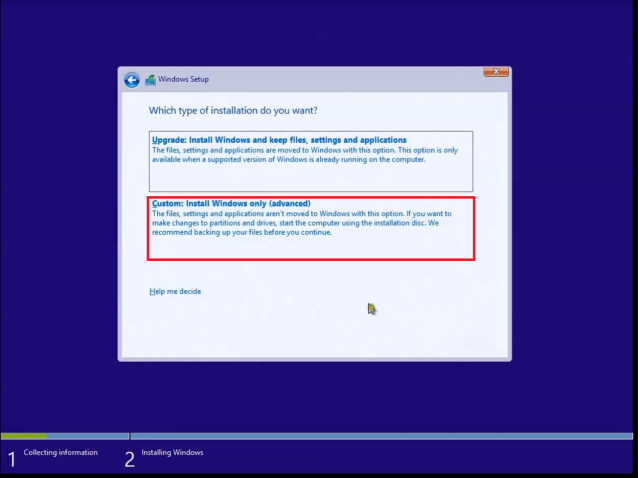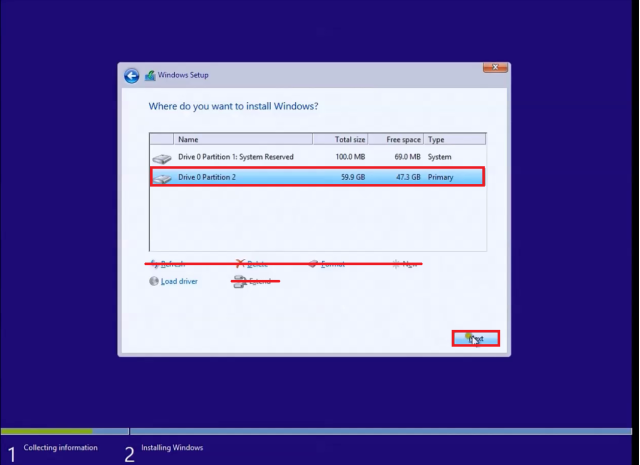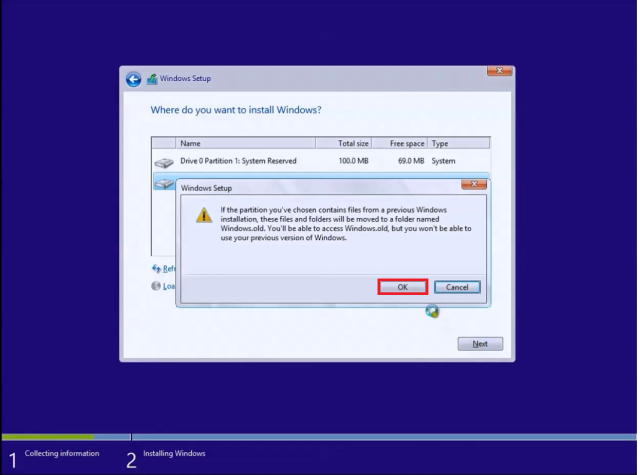Help.Black screen with cursor on startup after downloading avast
Hi, I downloaded avast pro is a reboot. It is frozen on a black screen with a white cursor, before the account log in page.
I can boot into safe mode and after removing the avast program it works normally when you restart.
When avast is downloaded again the same thing happens.
Hello
I suggest that you try to perform the boot repair and check if this can help:
http://Windows.Microsoft.com/en-us/Windows-Vista/startup-repair-frequently-asked-questions
It will be useful.
Tags: Windows
Similar Questions
-
Black screen with cursor on startup; Could not load safe mode
Original title: ' black screen of death, white screen, what you want to call different... but then the rest here "
I am running Windows Vista Home Edition on a laptop Gateway. I did have problems with the laptop, or Vista, about 3 years I've owned it. Not until now. I feel what posters call 'black screen of death'... but the recommended patches are impossible in my situation. Here's what happens:
-l' laptop, like others, he is there with a screen empty, no cursor, no pointer, not nothing. So I restart manually by pressing the power button or removing the power to the system. The laptop makes the sound 'I'll start up', the hard drive starts, the lights flash and the Gateway logo comes across the screen, and after that... nothing. The hard drive light will appear on every 20 seconds, for about 5 seconds and then do it again in 20 seconds. I get nothing beyond that point. I unplugged everything, nothing helps. I can access BIOS and boot (F2 and F12) sequence, but no key shortcut, never works. After trying all the fix (and I work in it!) I thought to h * ll with her, I will insert the reinstallation of the operating system disc and try a restore or repair and if it does not, lost all my files. So I changed the boot on a CD inserted my disk and hard restarted the laptop. It starts from the CD, a "loading" bar appears at the bottom of the screen that States "windows installation"... it happens at the end and my mouse cursor shows up, I can move completely and that's it. A mouse cursor on the black screen of death. So I can't even boot from reinstall drive! And no, tap F8 or any other combination of keys keys does nothing. What can I do short of throw this thing off a high cliff?
If necessary:
Data recovery:
1. slave of your hard drive in another computer and read/save your data out there.
2. put your Hard drive in a USB hard drive case, plug it into another computer and read/save from there.
3 Alternatively, use Knoppix Live CD to recover data:
http://www.Knopper.NET/Knoppix/index-en.html
Download/save the file Knoppix Live CD ISO above.
~~~~~~~~~~~~~~~~~~~~~~~~~~~~~~~~~~~~~~~~~
http://isorecorder.alexfeinman.com/isorecorder.htm
Download the Vista software from the link above.
After installing above ISO burning software, right click on the Knoppix ISO file > copy the Image to a CD.
Knoppix is not installed on your PC; use only the resources of your PC, RAM, graphics etc.
Change the boot order in YOUR computer/laptop to the CD/DVD Drive 1st in the boot order.
Plug a Flash Drive/Memory Stick, BOOT with the Live CD, and you should be able to read the hard drive.
When the desktop loads, you will see at least two drive hard icons on the desktop (one for your hard drive) and one for the USB key.
Click on the icons of hard drive to open and to understand which drive is which.
Click the icon for the USB drive and click on "Actions > Change the read/write mode" so you can write to disk (it is read-only by default for security reasons).
Now to find the files you want to back up, just drag and drop them on the USB. When you're done, shut down the system and remove the USB key.
See you soon.
Mick Murphy - Microsoft partner
-
Black screen with cursor on startup
Hello
I have a laptop HP Vista x 64 which is a little more than a year. My problem is that at the start, when the Green loading bar Microsoft ended, my screen goes black except for the slider, which I can move me around. Ctrl + alt + delete does nothing. Start in safe mode brings me also to the screen. I tried the last known good configuration, and that no longer works. I also tried the system restore, but the two do not work for some reason, my restore points before the last time I restarted (a few days ago) have all been removed and two others. I have a feeling that this problem can be caused by the fact that I leave often my laptop on for long periods of time. Any help would be greatly appreciated. Thank you.It's February 2010.
You are replying to a post in September 2009.
It comes with Vista, upgrade install and activate Forum.
Try to repost your question in good Vista repair and recovery Forum at the link below:
http://social.answers.Microsoft.com/forums/en-us/vistarepair/threads
See you soon.
Mick Murphy - Microsoft partner
-
I have a black screen with cursor before logon for Windows 7, 32-bit. Help, please.
Tried to start in safe mode & start the laptop very well, but once I went back to the startup by default, face the same problem again.
Hello
Take a look at this thread and follow the same steps listed in the breast.
In particular, the bit on a SFC/scannow. Sometimes when you unplug a PC like that, you can damage some essential Windows files. A SFC scan should be able to fix it.
This link contains a lot of other really good as well troubleshooting procedures.
I hope this helps.
-
Windows 7 Pro black screen with cursor on all modes and no login screen
OK so basically, it's how, my laptop decided to me-screw right when I need to make some adjustments to my final project for next week.
Friday he started very well in class and at the end of the course at 6:30, I stopped him. I normally don't that often stopped because I usually find myself opening upward in an hour later. But I did this time and when I got home and turned on around 9:00, it started like this:
Screen Compaq PhoenixBIOS > Windows boot animation > black screen with cursor mobile, no login screen
No screen connection. No sound. Not nothing but a black screen and the cursor movement. So I force shutdown and turned it back, this time he asked a chkdsk and I ran it. A ton of stuff file unreadable came and it took all night to run through it all. Tried to start again and Windows Error Recovery came and I tried all Modes of security and start normally and all produce the same black screen and the cursor with no login screen.
Then I used my Windows 7 dvd repair to try and system restore to a week before. That's where I noticed that windows had installed a critical update at 12:00 on Friday. Tried to restore before that, but he failed. Gave me an error 0 x 80070057 and said I should run chkdsk /r and then try again. Then I used the cmd prompt through dvd repair and he has seen all these things wrong file again once recovered things then realized hours later. Tried to restore the system again. Still the same error. A run chkdsk again through the cmd prompt, then he went to clean without errors or orphaned files or anything, but it took a lot of time. I used the Startup Repair, and he has not found anything wrong either. But still the same error the system restore.
So I looked around online for the last two days, trying to figure out and that someone said to try CTRL + Alt + Delete, the sticky shift key thing. So I tried to boot the system again, same black screen with cursor movement. I did CTRL + Alt + Delete, nothing. Press and hold the SHIFT key, and a pop-up window asked FilterKeys. Press the SHIFT key 5 times, a popup asked about sticky keys. But that's all I can get it to do. Nothing else. I tried to boot into safe mode with F8, chose, each of them and that changes in screen resolution and the words "safe mode" in all the corners of the screen. If the repair dvd's while I start in safe mode, it will open as well in safe mode, but with the same black background mode. Tried running sfc/scannow through repair invites cmd of the dvd and it says a system repair is pending and he had to restart, and then run the sfc/scannow. Tried, but it doesn't do anything when I restart except go to Windows Error Recovery asking either start in any safe mode or normally. And then it's just black screen again.
So I am at a complete loss what to do now. After all of this mess, it seems that this Windows Update Friday afternoon did something and when I booted it upward once again, his cause nothing but problems. I think it has something to do with the display and the graphics card drivers? It's as if the thing starts but I do not see anything either because the sticky keys appears, but sees nothing else, no matter what I do. Seriously, I don't want to this junk because this is a new hard drive and I was just able to retrieve my files from my old hard drive that had epic failures as well. And I just got this new specifications I wanted as well.
Laptop Spec:
Compaq CQ50-115nr
OS: Windows 7 Professional
HARD drive: Western Digital Scorpio Blue 320 GB SATA WD3200BEVT
Processor: AMD Turion X 2 RM-70
Graphics card: NVIDIA GeForce 8200 M G
Memory: 3 GB RAMIf someone could seriously help me I would be VERY happy.
Hello
This isn't good news.
--------------------
STOP: 0XC000021A
Can be a difficult problem to solve, and you indeed need a technical help in a real store of the computer
(not the leeks and the glances at a BestBuy or other BigBox stores) or system manufacturer support.Cause
This error occurs when a subsystem of mode user, such as WinLogon or the Client Server Run-Time Subsystem (CSRSS), irremediably compromised and security can not be guaranteed. In response, the operating system goes into kernel mode. Microsoft Windows cannot run without WinLogon or CSRSS. Therefore, it is one of the rare cases where the failure of a user mode service can stop the system.
Incompatible system files can also cause this error. This can happen if you restored your hard disk from a backup. Some backup programs may skip restoring system files which they determine are in use.
Solve the problem
Run the kernel debugger is not useful in this situation because the error occurred in a user mode process.
Resolve an error in the user-mode device driver or system, third-party application service: Because the bug 0xC000021A control occurs in a user mode process, the most common culprits are third-party applications. If the error occurred after the installation of the new or updated device driver or service system, third-party applications, the new software should be removed or disabled. Contact the manufacturer of the software on a possible update.
If the error occurs during the system startup, restart your computer, and then press F8 to character-based menu that displays the choice of operating system. In the Windows Advanced Options menu that results, select the last known good Configuration option. This option is most effective when a pilot or a service is added at a time. If the error is not resolved, try to manually remove the offending software. If the system partition is formatted with the (FAT) file allocation table, use a MS-DOS boot disk to access the hard disk of the computer. If the system partition is formatted with the NTFS file system, you may be able to use Safe Mode to rename or remove the defective software. If the defective software is used as part of the start-up procedure of the system Safe Mode, you must start the computer by using the Recovery Console to access the file. If a room newly installed if material is suspected, remove it to see if that fixes the problem.
Try running the emergency recovery disk (ERD) and allow the system to repair any errors that it detects.
Solve a problem of file system do not match: If you have recently restored your hard disk from a backup, check if there is an updated version of the backup/restore program available from the manufacturer. Make sure that the latest Windows Service Pack is installed.
STOP: 0XC000021A<-- read="" this="">
* 1314.html http://www.faultwire.com/solutions-fatal_error/Status-System-Process-terminated-0xC000021A------------------------------------------------------------------------
Look in the Event Viewer to see if something is reported on those.
http://www.computerperformance.co.UK/Vista/vista_event_viewer.htmMyEventViewer - free - a simple alternative in the standard Windows Event Viewer.
TIP - Options - Advanced filter allows you to see a period of time instead of the entire file.
http://www.NirSoft.NET/utils/my_event_viewer.html-------------------------------------------------------------------------
It's my generic bluescreen convenience store - you can try Mode safe mode as suggested in article
above - repeatedly press F8 that you start. Disks of Vista are probably necessary - if you do not try to repair it, you can borrow a friends because they are not protected against copying. You can also buy the physical disks
good system machine cheap that you already own Windows (you have to reinstall them if)
required). You can also repair disks on another computer.Here are a few ways to possibly fix the blue screen issue. If you could give the blue screen
info that would help. Such as ITC and 4 others entered at the bottom left. And all others
error information such as codes of STOP and info like IRQL_NOT_LESS_OR_EQUAL or PAGE_FAULT_IN_NONPAGED_AREA and similar messages.As examples:
BCCode: 116
BCP1: 87BC9510
BCP2: 8C013D80
BCP3: 00000000
BCP4: 00000002or in this format:
Stop: 0 x 00000000 (oxoooooooo oxoooooooo oxoooooooo oxooooooooo)
Tcpip.sys - address blocking 0 x 0 00000000 000000000 DateStamp 0 x 000000000It is an excellent tool for displaying the blue screen error information
BlueScreenView scans all your minidump files created during "blue screen of death," collisions
Displays information on all the "crash" of a table - free
http://www.NirSoft.NET/utils/blue_screen_view.htmlBlueScreens many are caused by old or damaged, in particular the video drivers drivers however
There are other causes.You can do mode if necessary safe or the Vista DVD command prompt or
Options recovery if your system is installed by the manufacturer.How to start on the System Recovery Options in Windows 7
http://www.SevenForums.com/tutorials/668-system-recovery-options.htmlYou can try a system restore to a point before the problem started when one exists.
How to do a system restore in Windows 7
http://www.SevenForums.com/tutorials/700-system-restore.html-------------------------------------------------------------------------
Start - type this in the search box-> find COMMAND at the top and RIGHT CLICK – RUN AS ADMIN
Enter this at the command prompt - sfc/scannow
How to fix the system files of Windows 7 with the System File Checker
http://www.SevenForums.com/tutorials/1538-SFC-SCANNOW-Command-System-File-Checker.htmlHow to analyze the log file entries that the Microsoft Windows Resource Checker (SFC.exe) program
generates cbs.log Windows Vista (and Windows 7)
http://support.Microsoft.com/kb/928228The log can give you the answer if there is a corrupted driver. (Says not all possible
driver problems).Also run CheckDisk, so we cannot exclude as much as possible of the corruption.
How to run the check disk at startup in Windows 7
http://www.SevenForums.com/tutorials/433-disk-check.html-------------------------------------------------------------------------
Often drivers up-to-date will help, usually video, sound, network card (NIC), WiFi, part 3
keyboard and mouse, as well as of other major device drivers.Look at the sites of the manufacturer for drivers - and the manufacturer of the device manually.
http://pcsupport.about.com/od/driverssupport/HT/driverdlmfgr.htmInstallation and update of drivers under Windows 7 (updated drivers manually using the methods above
It is preferable to ensure that the latest drivers from the manufacturer of system and device manufacturers are located)
http://www.SevenForums.com/tutorials/43216-installing-updating-drivers-7-a.htmlHow to disable automatic driver Installation in Windows Vista - drivers
http://www.AddictiveTips.com/Windows-Tips/how-to-disable-automatic-driver-installation-in-Windows-Vista/
http://TechNet.Microsoft.com/en-us/library/cc730606 (WS.10) .aspx-------------------------------------------------------------------------
How to fix BlueScreen (STOP) errors that cause Windows Vista to shut down or restart
quit unexpectedly
http://support.Microsoft.com/kb/958233Troubleshooting Vista Blue Screen, error of JUDGMENT (and Windows 7)
http://www.chicagotech.NET/Vista/vistabluescreen.htmUnderstanding and decoding BSOD (blue screen of death) Messages
http://www.Taranfx.com/blog/?p=692Windows - troubleshooting blue screen errors
http://KB.wisc.edu/page.php?id=7033-------------------------------------------------------------------------
In some cases, it may be necessary.
Startup Options recovery or Windows 7 disk repair
How to run a startup repair in Windows 7
http://www.SevenForums.com/tutorials/681-startup-repair.htmlHow to start on the System Recovery Options in Windows 7
http://www.SevenForums.com/tutorials/668-system-recovery-options.htmlHow to create a Windows 7 system repair disc
http://www.SevenForums.com/tutorials/2083-system-repair-disc-create.htmlI hope this helps.
Rob Brown - MS MVP - Windows Desktop Experience: Bike - Mark Twain said it right.
-
Problem:
Windows startup but stuck on the black screen with cursor
System:
E7440 Dell with Windows 7 Pro
Description:
E7440 has a ssd msata 250g installed with an msata to sata adapter. Hard drive's MBR mode. The system works well on Windows 7 pro. E7440 comes with an msata slot, so I removed the adaptor and connect directly on the slot msata ssd. Then the black screen with cursor problem happened. Put the adapter back with ssd and Windows 7 booted up normally.
I made a disk image of the ssd adapter so that Windows 7 is running, then restore the image to a disk sata hard. The black screen problems are out again.
Safe mode works normally. Low screen resolution does not solve the problem.
I also tried to copy of ssd hard disk drive, but Windows boot had another problem: session3_initialization_failed.
Any help is appreciated.
Hello
Thanks for posting your query on the Microsoft Community.
According to the description, I understand that you get a black screen with cursor.
I suggest you to refer to the suggestions of Nithyananda J replied on January 6, 2010 and check if that helps.
You can also check:
Hope this information helps. Please let us know if you need any other help with Windows in the future. We will be happy to help you.
-
Black screen with cursor during windows startup
Hello
After a recent McAfee virus scan update, it asked me to restart my computer. After restarting, I can't have a black screen with the cursor in the middle.
I have tried pressing F8 on startup to the top:
Repair your computer (System or Startup Repair restoration) - this does not seem to solve the problem
I tried pressing ctrl-alt-del and SHIFT 5 times on the black screen. This does nothing.
The laptop does not work in safe mode.
You have any ideas how I might solve this problem?
Thank you
Chris
After a recent McAfee virus scan update, it asked me to restart my computer. After restarting, I can't have a black screen with the cursor in the middle.
First of all, see http://social.answers.microsoft.com/Forums/en-US/vistawu/thread/1467f44b-ee27-4f7d-98d7-f1c4b35b3395
Because the phenomenon is associated with an update of McAfee, not a Windows Update, contact technical support of McAfee or post in the appropriate forum of community McAfee for assistance: http://community.mcafee.com/community/home ~ Robear Dyer (PA Bear) ~ MS MVP (that is to say, mail, security, Windows & Update Services) since 2002 ~ WARNING: MS MVPs represent or work for Microsoft
-
Black screen with cursor when connecting Windows 7. Reinstall the drivers doesn't help not.
I have a Windows 7 Pro machine that boots to a black screen with a cursor instead of the login prompt, but if I press some keys like enter and tab that I will get a few blue squares where probably windows are appearing.
I can boot into safe mode and log in. I can then disable or uninstall the video card and the boot into normal windows. But if I install the Intel to the HD3000 integrated video drivers, the black screen will be there waiting for me when I reboot.
I tried with and without external monitors connected.
I tried to uninstall the drivers in the menu programs and features (also selection to completely remove the drivers), and I uninstalled them through Device Manager. I then reboot before installing the Intel drivers again. I tried the version on the site Web of Panasonic, as well as the latest version of the Intel Web site. Results have been the same every time.
Are there left behind somewhere that I could try to remove registry keys? Perhaps a more thorough removal method? Something more creative? All ideas welcome!
System Specs:
Panasonic Toughbook CF53 (A)
Windows 7 Pro 32 bit
Intel CPU 2520 M w / HD 3000 integrated video
4 GB OF RAM
This system has been restored to a standard corporate image, unfortunately is no longer near factory that she'll get. System Restore will not be an option because he has never been in a working state. Startup Repair was not an option due to disk full corporate encryption that seems to make the unreadable disk at this time here. I tried but it fails and I can't find the drivers to be used in the environment of recovery for this BeCrypt Disk Encryption.
Hi Brian,.
According to the information that you, as you can start your computer in safe mode without problem, then the problem is probably with the supplied driver. Since the installation of the driver is causing the problem to occur, one possible cause is a driver you want to install is not compatible with the system. We suggest that you contact the manufacturer of your computer for help on installing the correct driver for your PC.
Kind regards.
-
Black screen with cursor after boor
IE9 has been downloaded accidentally. Then I did a system restore to try an get back IE7. What is happening, it was that I was not at the computer all the time. When I come back to check on it that appeared since then is a black screen with a white cursur, I have a desktop pc. There are no icons completely, menu start, user names, nothing. So I'd be gratefu, if I could get help. I bought computer second hand, so it has no disk to reinstall and not return files, thank you
Hello
Step 1: Check if you are able to start in safe mode.
http://Windows.Microsoft.com/en-us/Windows-Vista/start-your-computer-in-safe-mode
-
Windows starts, but does not charge not (black screen with cursor)
[Sorry for the long post, but I feel the need to explain my situation]
I have the following problem:
I turn on my PC, and Windows shows it is normal loading screen, then it goes in a completely black screen, with just the mouse in the middle. By the size of the cursor, I can say that it is in a low resolution, probably 800 x 600 (compared to my usual 1920 x 1080). I am able to movements of the mouse, but with no particular purpose without something to click on. No other keyboard input seems to work, except for press SHIFT 5 times, which shows the keys dialog box to self-retaining (with just 'yes' or 'No' options, no other connection); and Windows key + U, which shows the ease of access Center. CTR + Alt + Del does NOT work.
So far, that's what I tried (in chronological order):
- Start in Safe Mode, Safe Mode with network, safe mode with command prompt Mode, start low resolution video, last known good configuration: all give the same result as to start normally.
- Repair of your computer:
- Startup Repair: find the registry errors (I realized and fixed this more later on)
- System Restore: did not find any previous restore points (I know with certainty that there is, I took the habit of making regular restore points).
- Windows memory diagnostic: not found error.
- Command prompt:
- Ran the command chkdsk /f r, has no error report.
- Ran sfc/scannow: I don't remember the exact report, but he asked to restart the computer to complete the repair of the problems. I rebooted and ran the new order for the same result.
- Forced the scan with: sfc/scannow damaged = c: \ /offwindir = c:\windows, concluded and repair errors, not always not load windows.
- Ran Dell Diagnostics start, found no errors.
- Startup Repair ran found once again the registry errors. I found the solution to this in a forum for Microsoft Help ( answers.microsoft.com/.../f77d5355-b8be-41d6-af24-cae994e1768f ) and fixed the problem. I rebooted, but the problem persists.
- Startup Repair does not detect now no error. I tried restoring the system again, we find 2 restore points dated AFTER the beginning of my problem. I decided to restore it in any case, but none of them worked.
- I ran Windows Defender in offline mode:
- Quick scan: and found 2 threats and remove.
- Full system scan: found 4 more threats, removed 2 of them, the other two could not be removed because they were in an ISO file.
- I've tried steps 1, 2 and 3 with no luck.
With every step, I am aware that I am closer to having to reinstall Windows, then I decided to see if I could still access my HD to save my personal files. I did a live Linux CD (with Ubuntu), but I have a problem of mounting the readers, because they are in a RAID0 configuration. "sudo dmraid s" gives the following error: "ERROR: Sie: number of devices in RAID wrong value"isw_dbdffjficc_ARRAY0"[1/2] on/dev/sdb.
Important details:
I changed my graphics about 4 months ago (a 750ti of Nvidia GTX for an ATI Radeon HD 6450), and told me that I can run short with the power supply. The new card requires a minimum of 450W, and I think that my diet is 460W. This may or may not have something to do with this question, I have no idea.
My 2 hard drives of 500 GB RAID0 configuration has brought me a lot of problems of the day 1. One of the HARD drive would be randomly (I am able to hear a clicking sound different when this happens) failure and the computer would break. At the start, he would ask a boot device. The Dell boot utility would then recognize only 1 readers, but would end without errors. After a reboot or two, everything would be fine and would be boot windows normally (apart from the usual error recovery screen) with no sign of corrupted data or anything. As I said, it happened are the arrival of my PC, but restarting a couple of times still attached. From now on, the two HD seems to work very well, the Dell utility recognizes two of them and found no errors in one of them, and I can access any directory from the command prompt.
Is there anything else I should try before reinstalling Windows?
Before the installation, I really wish I could recover my files (I have important documents of the College), is it possible to do this?
Sorry again for the very long post (and for any errors of language, English is not my native language) and thanks in advance.
Since you have not yet had your data readers. I recommend a Windows installation without formatting the drive... I don't like this solution, but at this point, you have probably tried everything.
Use a reinstallation of Windows 7 installation DVD, make sure that you select...
Select custom: Install Windows only (Advanced)
If you do not select one of the route options and everything simply highlight the largest partition and click Next:
Windows will dump all the old Setup files into the Windows.old folder
-
Windows 7 shows a black screen with cursor
I tried to upgrade my desktop Windows 7 Edition computer Home Premium to Windows 10. I did the morning but left him to finish while I was at work. When my husband returned he said it was completed 99% so it just reduced and used the computer. At the time I got home a few hours had passed and it was still 99%. I tried to restart and now after I get in Windows startup and password screens. I have a black screen with the arrow cursor moving very well. How can I fix? Thank you!!
Hello Mary,.
I would like to know some information about the problem so that we can help you better.
What is the brand and model of your computer?
Thank you for details on the issue.
I also know that the inconvenience that you are experiencing due to black screen problem. I will definitely help you.
This problem may occur because of corrupted display driver.
To diagnose the problem, please Start Windows in safe mode and check the number.
Reference:
https://support.Microsoft.com/en-us/help/17419/Windows-7-Advanced-startup-options-safe-modeIf the problem does not persist in safe mode, uninstall the display driver. Please follow these steps:
a. press Windows + R keys together, type devmgmt.msc in the run box, and then press ENTER.
b. Click to enlarge graphic cards, right-click on the map and click Uninstall.
c. restart the computer.Now, reinstall the display in normal mode driver. You can either download and install the driver to display from the manufacturer's website or proceed as described in the following article.
Reference:
Updated a hardware driver that is not working properly
https://support.Microsoft.com/en-us/help/15048/Windows-7-update-driver-hardware-not-working-properly#update-driver-hardware-isn ' t-work-properly = windows-7I hope this information helps.
Please let us know if you need more help.
Thank you
-
10.11.6 - black screen with cursor in security update 2016-001
Hello
After installing safety day 2016-001 10.11.6 and reset as part of the installation process, I get a white apple logo, the white line will blink twice and then I get a black screen with white cursor. The cursor moves with the mouse but nothing happens and I do not get the login screen. This happened on my MacBook Pro and my iMac (retina 5K, end of 2014) (2015).
Any help is greatly appreciated.
Best regards
Tom
Same problem with iMac 5K, no problems with MacBook 2016 if. Very glitchy update indeed.
-
Windows 8.1, black screen with cursor flashing before logon
I tried to update my sound driver, then all of a sudden a greyish black screen came on screen with the blinking cursor.
I waited, but nothing happened so I took the laptop battery and replace.
the laptop starts in safe mode, but if I run it normally, a black screen with flashing cursor, the widowed startup sound also plays. Help, please
My laptop is Hp pavilion 15HP Pavilion e053se-15 Notebook PC (ENERGY STAR) (E0Y27EA)
http://h10025.www1.HP.com/ewfrf/wc/softwareCategory?cc=us&LC=en&product=5442752
You log in safe mode and remove the driver that you have installed. Then, restart your laptop. And reinstall the previous versions of the sound card.
Good luck!(Previously, I also met this case with my friend ' notebook: Probook s 4530)
-
Pavilion dm4 does not start: black screen with cursor blinking up to no left, no error message
Nowhere on my HP Pavilion dm4 close last night and does not restart. When I turn on the computer, I get a black screen with a cursor blinking in the upper left corner. I ran a variety of diagnostics and all seems OK (i.e. no error message).
I am able to start the computer in mode 'Media' - and I see all my files. However, I'm unable to start the computer normally. Help, please.
My computer is old - 1 year and 25 days to 25 days outside the warranty period.
Thank you.
Hello
Boot from the new rescue CD, select repair your computer and choose the command line. When this charge, enter the following commands and press on enter after everyone – including spaces as shown.
Bootrec.exe
bcdedit/export C:\BCD_Backup
c:
Boot CD
BCD attrib s h - r
Ren c:\boot\bcd BCD.old
Bootrec /RebuildBcd
Bootrec /fixmbr
Bootrec /fixboot
Remove the rescue CD and try to restart now.
Kind regards
DP - K
-
Inspiron 9400 laptop, Windows Vista, black screen with cursor, befor connection, safe mode works.
Good then Ive internet scowerd to subject a houre read a lot of black screen of death without success problems. Ive come to the conclusion that it is a unique problem.
Inspiron 9400, Windows vista
Problem: I'm catching up after startup, it does not show the vista logo but showed the loading bar, doesn't make it to the login screen. Instead shows the bright black screen with a cursor, the cursor moves freely. Ctrl-alt-del does not work, StickyKeys is sound but no visual. So we know that this abomination of windows load. We are now trying to startup repair. We know that the battery did not work because more than a year, the bios indicates there is no battery, I wonder what this block that says battery is lol.
Whatcha got for me internet doesn't let me down.
PS one of the dumbest moments of windows.
Repair window said. May take a few minutes.
Startup Repair process may take an hour to complete
Hi Zirrer,
Step 1:
I suggest you to visit this link provided below.
Why my screen is black when I start windows 7
http://Windows.Microsoft.com/en-us/Windows7/why-is-my-screen-black-when-i-start-Windows-7Step 2:
I would also suggest update you your display adapter drivers and see if that fixes the problem.
Reference:
Updated a hardware driver that is not working properly
http://Windows.Microsoft.com/en-us/Windows7/update-a-driver-for-hardware-that-isn ' t-work correctlyTo download drivers, you can visit this link below.
Thank you, and in what concerns:
I. Suuresh Kumar - Microsoft technical support.Visit our Microsoft answers feedback Forum and let us know what you think.
Maybe you are looking for
-
How can I close Podcasts when I'm done listening?
I like Podcasts but I want it closes when I finished listening. Instead, I get a "game bar" at the bottom of my screen and frequently the "cover art" will be displayed on my home screen.I want to be able to shut up
-
Sony xbr65x950b supports HDR so why don't we have it yet?
If the TV has hdmi2 which is supported by the A-spec via a simple update. The TV turns off as much more 900nits. Sony Reps to chime care as to why they are artificially holding a decisive feature in order to sell more new model televisions? Or should
-
I have lost my disc to install my Photosmart 2570 all in one. I have a new computer and cannot install printer on it without the disc. Is it everywhere can get a? Thank you
-
Norton launches causing graphics to move from 32 to 8 bits?
I recently had to use a restore point to get my computer to run even windows (from the F8 key in safe mode). I can't get my Norton on or running and when I hit run Norton for my chart go from 32 bit to 8-bit?
-
HOW CAN I MAKE THESE LETTERS MORE GRAND AS WELL ON MY DESKTOP SCREEN - THE LETTERS ON THIS BODY ARE TOO SMALL AND THE LIGHT BLUE IS DIFFICULT TO READ