Hewlett Packard Deskjet 1055 installation disc
I recently bought a new laptop.
I wanted to install my Hewlett Packard Deskjet 1055 all-in-one printer/copier on this new computer.
However, I couldn't find my Hewlett Packard Deskjet 1055 original installation CD.
I found no help in the search of this site: http://www.hp.com/go/support
Any suggestion would be appreciated.
dhamildogg
Dhamildogg, welcome to the forum.
Here's a page download software & driver for the printer. You can choose your operating system from the menu drop down. The driver - software product is available in this section.
Please, click on "Thumbs Up +" if I helped you and click "Accept as Solution" If your problem is resolved.
Tags: HP Desktops
Similar Questions
-
Lost for Hewlett Packard Deskjet 1055 all-in-in-one installation CD
I recently bought a new laptop.
I wanted to install my Hewlett Packard Deskjet 1055 all-in-one printer/copier on this new computer.
However, I couldn't find my Hewlett Packard Deskjet 1055 original installation CD.
I found no help in the search of this site: http://www.hp.com/go/support
Any suggestion would be appreciated.
dhamildogg
Hello:
Here is the link to the support page and drivers for your printer.
http://h10025.www1.HP.com/ewfrf/wc/product?cc=us&DLC=en&LC=en&product=4160071&task=
Select the driver tab, and then select the operating system you are using, download and install the printer software and driver.
-
I have an old hp printer 690c I want to use with windows 7, it doesn't seem to be a driver available from hp. is there one available besides?
Thank you
A driver for the Deskjet 690C printer is available on Windows Update.
You can get the driver from Windows Update, as described on the site of HP here .
-
Installation of printer Deskjet 1055 GOT STUCK
I bought a Deskjet 1055 today, not yet connected the USB by the manual of instructions, obtained regarding the insertion of the disc in Windows 8, but now I'm STUCK - on the instructions on the screen at all. I just gor a list on the screen whose files are on the disk. What should I do next? TIA
RESOLVED - I've changed the setting AUTOPLAY on CONTROL of my computer. Printer works. Keep well, you all, good health is more valuable than money. And GOOD LUCK!
-
I lost my installation disc for my printer HP Deskjet 3050 a
I lost my installer for my printer drive HP Deskjet 3050 a how can I get a replacement
Hello
Below you can download the software for free by selecting your OS and download software feature full driver category.
Follow the category of material command to order a new installation disc.
http://h10025.www1.HP.com/ewfrf/wc/softwareCategory?cc=us&DLC=en&lang=en&LC=en&product=5061082&
Kind regards
Shlomi
-
Problems installing HP Deskjet 1055
I tried several times to install my HP Deskjet 1055 (1050 J410) printer on my laptop with the same result. I'll see 'details' and it is for me the little screen that says: "Setup error". I use the disc that came with the printer. I bought the target. I am operating Windows Vista. I had another computer people look at my laptop for other things and worry that one of the guys deleted some essential things that are required for installation. I don't know what they would be, but, for the system to operate more quickly, he said "you do not have needXXXX, so I'll remove it. Setting up a printer should be very easy, I'm not sure why this wont even passed step 1 of 7.
Download and install the latest compatible software Windows Vista & drivers for your HP Deskjet 1055
Carey Frisch
-
Increase the RAM of my laptop from Hewlett-Packard HP Pavilion g4!
Greetings!
First of all, I can't find the model number of my laptop, even if I follow these steps here, http://support.hp.com/us-en/document/c00033108
But when I check my control panel > system and security > system, I found these details:
Manufacturer: DriverPack Solution
Model: Hewlett-Packard HP Pavilion Notebook PC g4
Rating: 4.7
: Processor Intel (R) Core (TM) i3 - 2310 M 2.10 GHz, 2.10 GHz
Installation of memory (RAM): 4.00 GB
System type: 64-bit Operating System
My friend told me it's HP Pavilion g4 1001tx
Originally, the installed memory is 2,00 GB, then I upgraded to 4.00 GB. Now my question is that I can improve to 8.00 GB? Say to 4.00 GB.
Should what kind of RAM I buy?
Please tell me everything related to my question.
Your help will be very appreciated.
Thank you
Louie
P.S. also how much is the 4 GB? The last time, it has 2 GB, for, we add an another 2 GB to 4 GB but it did not work. We have therefore decided to add 4 GB only. So, is it only 8 GB too?
Also, how much is the 4 GB? Is it only 8 GB which can be installed right away?
The last time, I had 2 GB and we put an another 2 GB to 4 GB but it did not work. So, we put 4 GB of RAM only. It worked. -
The network for computer device driver installation
Did anyone know the right network device driver to install on a Hewlett Packard desktop computer that is running Windows XP Professional 2002 and he seems to have a processor Intel Pentium CPU RF?
You can start here:
You know do. But you must also give us the model and model number!Example:HP Pavilion a6827cA guide on finding drivers:More information: -
DeskJet 1055 J410 Series: Deskjet 1055 toolbox
Recently installed this printer on a new desktop using the original CD. Installation went without any problems and subsequently updated Web site. I wanted to check the alignment and clean cartridge print heads, but lacked the box tool. The site has identified the printer and says I have the latest version of the software, but I have no way to fix the printer. Any help / guidance will be greatly appreciated.
Hello @EJGlicks,
Welcome to the Forums of HP Support!
 I understand that you have recently installed your HP Deskjet 1055 to the computer that is running the Windows 7 operating system. I noticed that you said that you have installed the software and drivers using the CD. Let's go and follow the steps below:
I understand that you have recently installed your HP Deskjet 1055 to the computer that is running the Windows 7 operating system. I noticed that you said that you have installed the software and drivers using the CD. Let's go and follow the steps below:1. disconnect the USB key if you use a direct connection.
2. remove the HP software DJ 1055 uninstall from the control panel of your computers an option of the program.
3. restart the computer.
4. make sure that all the software DJ 1055 disappeared from the list programs, but also your HP folder listed under all programs in your Start Menu.
5. now, go ahead and download the software and drivers for your DJ 1055 (DO NOT connect USB until the software prompts you to):
6. go ahead and print a test page.
7. If you are unable to print a test page, please run the HP Print and Scan Doctor- designed by HP to provide users with troubleshooting and problem-solving features needed to solve many common problems encountered with HP print and scan products related to Windows computers.
Please let me know if it was successful! I'll watch for your reply.
Thank you
-
Operating instructions for Hewlett Packard OJJ4500 washer version 10
Where can I find Instructions for use of Hewlett Packard OJJ4500 washer version 10
Hello
Please, try the following steps and let me know what happens:
- Open Control Panel > Add / Remove programs.
- Locate Flash from Adobe / Macromedia Flash, select it and click on uninstall.
- Install the latest version of Flash by using Internet Explorer (a different browser can only install a plugin for the browser) here
- Insert the installation CD. Close the installation windows.
- Open my computer, right click on the driver CD, and then click Browse.
- Enter in the installation folder.
- Enter the folder of SolutionCenter.
- Right-click SolutionCenter.msi (can be identified by its other icon) and choose repair. Aprove that any error or prompt until Setup is complete dialog box.
- Restart the computer and try running the Solution Center once again.
Kind regards
Shlomi
-
Unable to boot from the installation disc
I am trying to run repair on my imac 10.6 disk utility snow leopard. I have no problem with the Superdrive drive. The installation disc is fine. I inserted the disc in the drive. When it mounted on my desktop I stopped. I pressed the c key and pressing the Start button. The Apple logo appeared with the spinning wheel. After two or three minuets logo Apple disappeared and replaced a circle with slash. I had to pull the plug at this point here.
Try instead boot into recovery mode.
-
The installation disc could not be found
I get the same message continuously when I am bootcamp Windows 7 on my iMac mid 2010.
I have read through the other threads here and searched online and nothing that I don't seem to make any difference.
I have a iso, tried to burn on an external drive and a FAT format USB key.
Downloaded the package of appropriate support bootcamp for my system.
Followed all the instructions on the help page of training camp, but still can't make it work.
I am gradually abandoned so any help would be greatly appreciated.
Chrischarge g ' Day,.
Thank you for using communities of Apple Support.
I understand from your post, that you have a problem installing Windows 7 on iMac (21.5 inch, mid 2010). I use Boot Camp dual-boot my system as well, so I know that it is important we have this installation problem solved. I have several things for you to try.
First of all, it's a good idea to make sure you have a recent backup of important data from your iMac. The article below will help ensure that you have a recent backup:
Use Time Machine to back up or restore your Mac
Then, I see you are using Mac OS 10.6.6. Let us make sure that you have the latest version of the software installed for this OS (10.6.8). Please try to update by following this path: Apple menu > software update.
Finally, it is important to respect the requirements and installation steps to install Windows 7 and older versions on your Mac with Boot Camp. The installation steps are unique depending on whether it is a new installation of Windows 7 or an upgrade installation of Windows 7.
Perform a new installation of Windows 7
Follow these steps if you install Windows 7 on your Mac for the first time.
- Start your Mac in OS X.
- Use the tables at the end of this article to make sure that you have a Mac that takes in charge the version of Windows that you are installing.
- If your copy of Windows 7 has come on a DVD, create a disk image of the installation disc for use with Boot Camp.
- Connect a 16 GB or more large USB flash drive you want to erase. Leave this connected to your Mac, flash player until the Windows installation completed.
- Open Boot Camp Assistant in the Utilities folder (or use Spotlight to find it) and click on continue.
- Select only the options to create a Windows Setup disk and download the latest version of Windows software Apple support. Then click on continue.
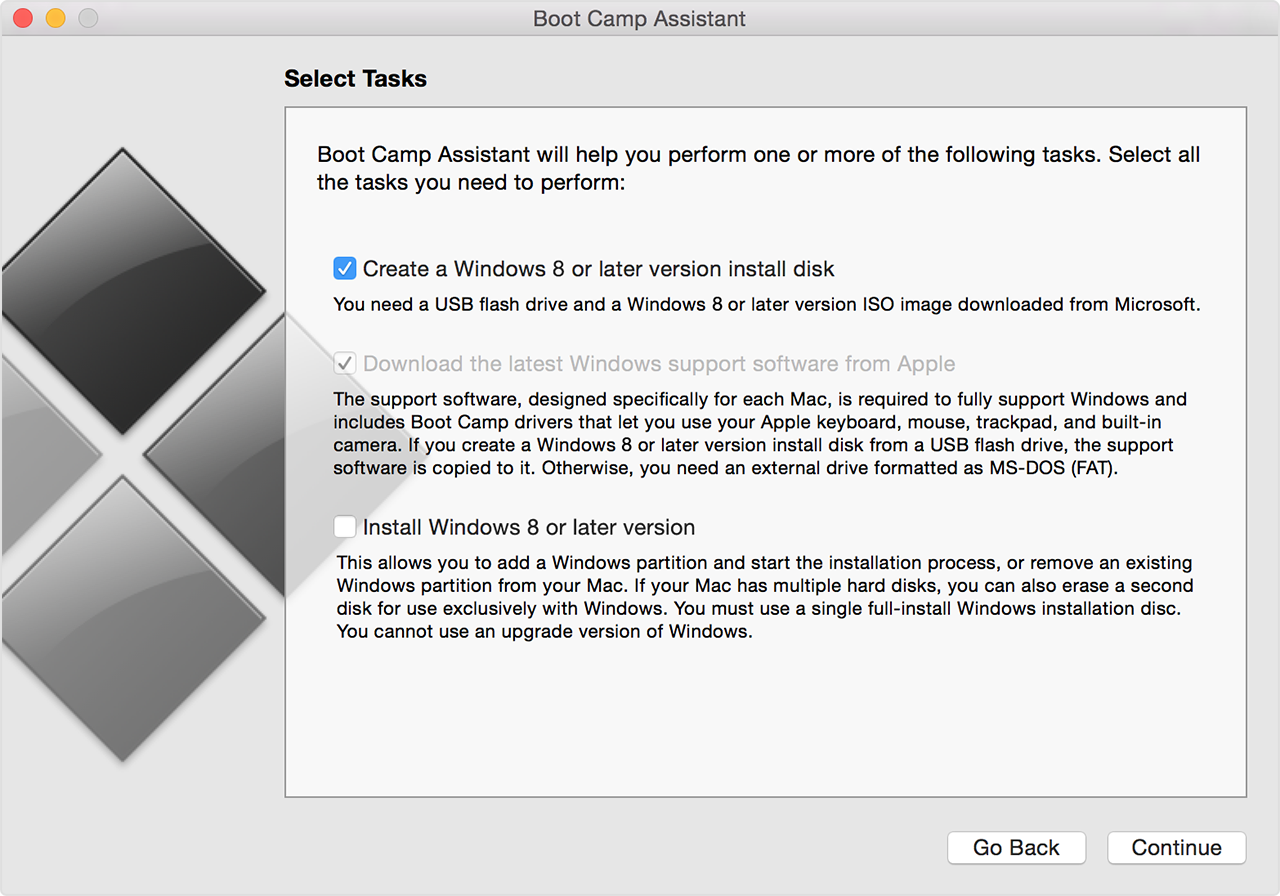
- Insert your Windows installation disc, or choose your ISO Windows installation, then click on continue. Boot Camp erases your USB and he prepares for the installation of Windows. Once the flash player is prepared, close the Boot Camp Assistant window to exit the application.
- Use the tables at the end of this article to find that Windows supports the software (drivers) you need for the version of Windows and the Mac you're using.
- Click on the link in the table to download related software.
- Once the file is downloaded, double-click it in the Finder to decompress (unzip) it.
- Open the folder that results. Look for the following files in this folder and drag them to your USB Flash drive. When you are prompted if you want to replace the existing items on the flash drive, click Yes.
$WinPEDriver$ (file)
AutoUnattend.xml
BootCamp (folder) - Open the Boot Camp Assistant again, and then click on continue.
- Only select the option "Install Windows... or later."
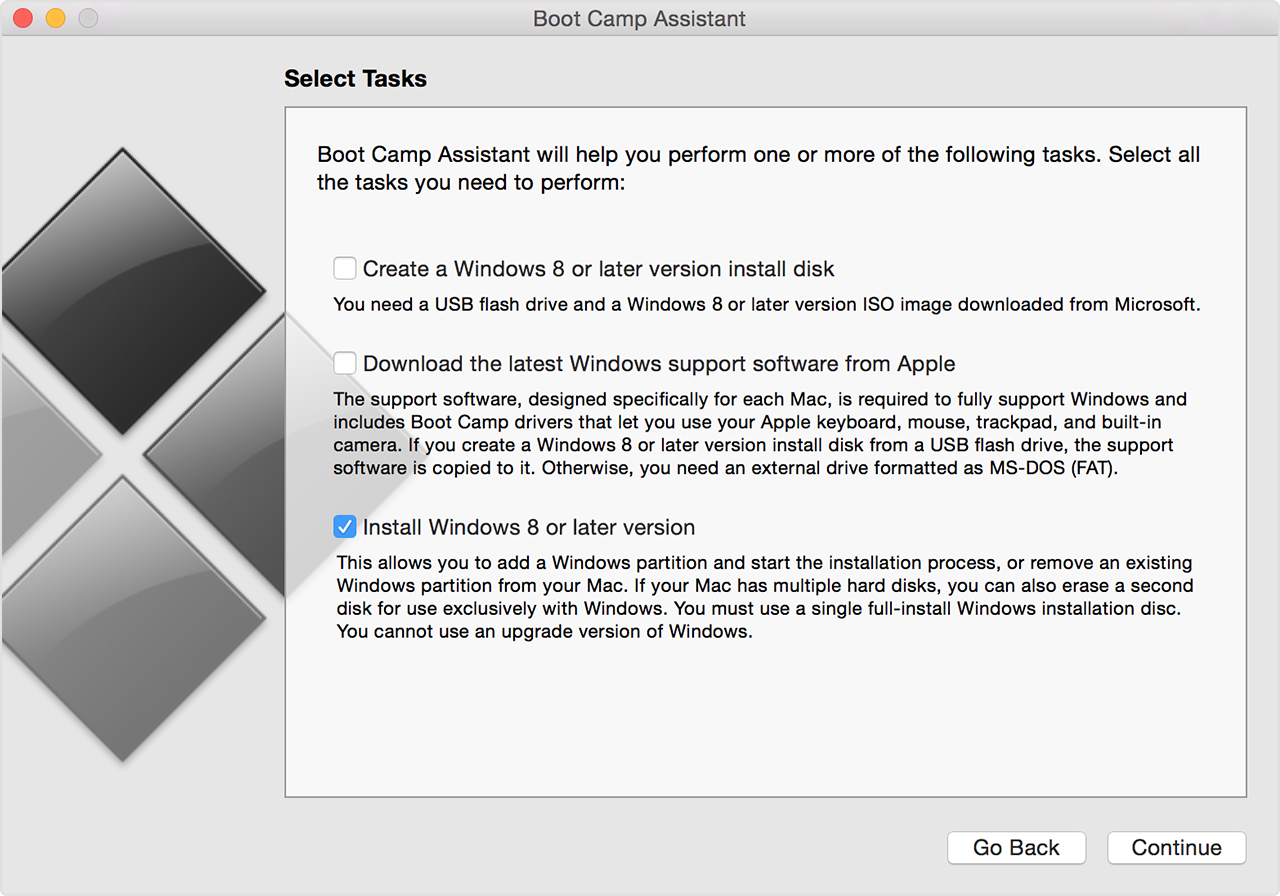
- Click on install, and then follow the prompts on the screen to re-partition your hard drive and install Windows.
- When you have completed the wizard, your Mac restarts with Windows Setup. When you are asked where you want to install Windows, select the BOOTCAMP partition, then click on drive Options and format your Boot Camp partition.
- Follow the prompts on the screen to complete the installation of Windows.
- Start your Mac in OS X.
- Use the tables at the end of this article to make sure that you have a Mac that takes in charge the version of Windows that you are installing.
- Download software support for Windows (drivers) bound to the table, or locate the OS X Install or the restore disc supplied with your Mac so rated.
- Decompress (unzip) download it and place it on a USB drive formatted in FAT (MS-DOS). Let this flash drive connected to your Mac during installation.
- Start your Mac from the version of Windows that you currently have installed.
- Use the Windows Installer to upgrade to Windows.
- After Windows Setup is complete, your Mac starts in Windows. In Windows, open the file "BootCamp.exe" on your USB stick or the installation disc supplied with your Mac. Follow the prompts on the screen to install the related drivers for your Mac.
-
Zire 31: Copy of the Palm Desktop 4.1.1 o 4.2 installation disc
Everyone or know where I can get a Palm desktop 4.1.4 installation disc or 4.2.
The only thing that you can download now is 6.2, which a lot of the removed feature, as you can not store enough data for my backup software.
Thank you
Mac
My bad!
Try this link on my Public Dropbox account:
https://www.dropbox.com/s/jr0mfkhtx90gxrm/700p_PDT42.exe?DL=0
WyreNut
-
Hewlett Packard HP Compaq 8710: DRIVERS FOR MY HP Compaq 8710p Hewlett-Packard
System serial number: (deleted content)
I just installed windows 10 home 64 bit on this laptop and cannot very well the drivers for the following items:
PCI serial port
PCI\VEN_8086 & DEV_2A07 & SUBSYS_30C3103C & REV_0C
PCI\VEN_8086 & DEV_2A07 & SUBSYS_30C3103C
PCI\VEN_8086 & DEV_2A07 & CC_070002
PCI\VEN_8086 & DEV_2A07 & CC_0700
PCI Simple Communications controller
PCI\VEN_8086 & DEV_2A04 & SUBSYS_30C3103C & REV_0C
PCI\VEN_8086 & DEV_2A04 & SUBSYS_30C3103C
PCI\VEN_8086 & DEV_2A04 & CC_078000
PCI\VEN_8086 & DEV_2A04 & CC_0780
I was everywhere on your site and found the driver for this computer page. Installed all the drivers and have narrowed it down to these two left. It seems that this laptop is a business laptop at the same time. It has a mooring on the bottom port. I also have been all over google and still can not very well the drivers for it. Please give me a link to get the drivers. Some of the links I've tried in the forum do not work.
Also if someone knows something about an update of the bios for this computer would be helpful also.
Hewlett-Packard HP Compaq 8710p F.0D
I ended up getting on a live chat with a person who, after several trys, found the right driver. I don't remember the name of the file. I also got a lot of response from the HP support team. Thank you for that. They said they want to ensure that the driver is available on the Web site. Pending.
PCI serial port
PCI\VEN_8086 & DEV_2A07 & SUBSYS_30C3103C & REV_0C
PCI\VEN_8086 & DEV_2A07 & SUBSYS_30C3103C
PCI\VEN_8086 & DEV_2A07 & CC_070002
PCI\VEN_8086 & DEV_2A07 & CC_0700
PCI Simple Communications controller
PCI\VEN_8086 & DEV_2A04 & SUBSYS_30C3103C & REV_0C
PCI\VEN_8086 & DEV_2A04 & SUBSYS_30C3103C
PCI\VEN_8086 & DEV_2A04 & CC_078000
PCI\VEN_8086 & DEV_2A04 & CC_0780
-
updates failed every night for Hewlett Packard Imaging printing HP Photosmart 6520 series NULL
Since I have my printer photosmart 6520 02/12/2012 every night he's trying to update Hewlett Packard photosmart HP 6520 series print NULL Imaging... .and it fails every time. I have a desktop HP P 7 1010 and since I got a new printer, I have an exclaimation point on my computer and it says the problems and when you do it it's is not drivers and it shows NO FIXED. When you close the session at night, he tries to update the NULL characters again and it fails every time. I spoke with people from your service many times for more than an hour and they can't solve the problem. Help, please
I did some research on the problem of another user, and looks like it's just a ghost update. Basically, an update 'ghost' is an update that was for the device, but unit has newer drivers which causes the update failing to keep. The only thing you can do is to hide the update, or ignore it. Windows will continue to try to push it, but your printer does not need it. If she didn't need the update, it would install right. You can find the thread where I helped another user below. I hope this helps.
Perform an upgrade of Windows 7 installation or an earlier version
You can upgrade to the existing installations of Windows XP or Vista to Windows 7. You need at least 10 GB of free space on your Windows partition.
After the driver installation is complete, connect to Windows to start using it on your Mac.
Have a great day!
Maybe you are looking for
-
Expression evaluation limits step
I'm just trying to understand the point at which the step limits expression is evaluated. I'm trying to define the limits of a test of numerical limit based on an expression. I'm passing the context of the sequence for the LabVIEW code module so that
-
Hello I want to know how to use the ini_SetSectionFilter functions. When read the help file: Ini_SetSectionFilter int Ini_SetSectionFilter (IniText handle, Ini_SectionFilterFunc sectionFilterFunction, void * callbackData); need for a new function to
-
IE 7 won't
-
Sansa Fuze V2 problems wheel [HELP PLEASE]
So, I recently got my Sansa Fuze. I was very happy with it. Initially, I had some problems, but I sucked in and resolved. Although now, the wheel of my sansa fuze is what I believe to be, die. The drive itself is not even a month, and I do not us
-
I have problems to remove Windows OneCare
I have had enough of Windows OneCare and cancelled my subscription. Now I can't delete the backup files this program created in reason of not having permission. Who gave permission to Windows OneCare to put something on my computer that I can't delet