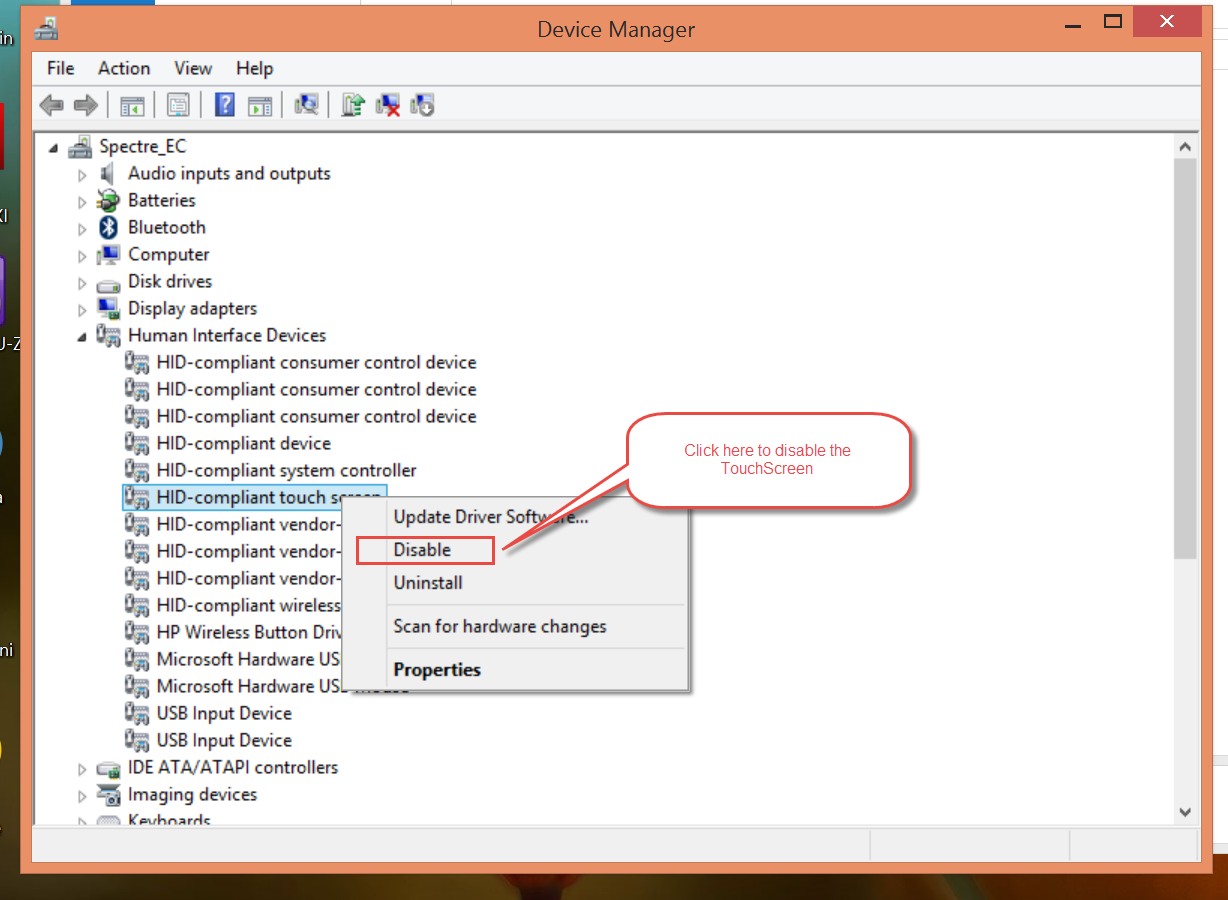How to disable the touch screen of HP 23-h027c
My touch screen is sensitive even to small bugs! Living in a tropical island, this is an inconvinience. So I want to disable the touch screen and use the mouse and keyboard only. How to disable the touch screen? Help welcome. Thanks: Pedro [personal information edited by Moderator]
Enter the device, as shown in the following image Manager right click of the device touch screen and choose disable.
Tags: HP Desktops
Similar Questions
-
I have HP Touchsmart (15-d020dx). How to disable the touch screen feature?
Hello
Follow the steps listed in the link below
http://h30434.www3.HP.com/T5/desktop-audio-video-monitors/how-to-disable-touch-screen/TD-p/569755
-
How to disable the touch screen on the Qosmio DX730?
I want to use the calibrators of color such as colourmunki for my graphic work. These must place me something on the screen.
How can I temporarily disable the touch screen while I do this?
I tried Control Panel and manual with no luck.
Thanks for any helpHello
Have you found a way to do it?
I think that it of not possible to disable the touch screen.
Found no information in the user manual. Maybe you can check the BIOS settings available. Switch on and press F2 to enter the BIOS.
But to be honest, I doubt that a power option would be available there. -
Re Bios Update issues: how to disable the touch screen on the x 360 Pavilion
I applied the recommended bios update yesterday and now the touchscreen active almost continuously when I do not use it. which makes it pretty useless mouse too. I know that HP will release a bios that resolves this problem later, but in the meantime how do I disable the touch screen?
Thank you google for helping me solve my problem
http://Lifehacker.com/disable-your-laptop-s-touch-screen-in-Windows-8-1-1588333600
now can someone let me know once an another bios update solves the problems of touchscreen presented the last of them?
-
How to disable the touch screen of the Toshiba LX830 - 11 d
Hello
I managed to break the touch screen on a Toshiba LX830 - 11 d.
The machine runs Win8 and always works with a USB keyboard and a mouse, although he thinks there are plenty of touch of the finger around the damaged area.
Is it possible to disable the touch screen feature so that I can use it as a 'normal' PC or remove the screen touch himself leaving a simple LCD screen?
Thanks for any advice.
DennisYou see the touch screen in Device Manager? Maybe you can turn it off in there.
-
How to temporarily disable the touch screen in Windows 8? TouchSmart 320-1122la
TouchSmart 320-1122la
64 bit of Windows 8
This solution does not work for me because I don't have the option "Use your finger as input device."
Go to the sounds and then hardware and Control Panel.
Select the Pen and Touch and go to the contact tab.
At the top is "Use your finger as input device." Uncheck the box.
Click apply and then click OK.
Is there another solution?
Thanks in advance.
Hi, I have a HP TouchSmart 320-1030, so it can work on your TouchSmart:
- Press Windows + X logo.
- Select Device Manager from the list.
- Click on the small arrow next to Interface devices to expand the list.
- Click the touchscreen driver (in my case, Voltron NextWindow touch screen).
- Right click and select disable from the list.
- Click Yes in the dialog box that asks you if you are sure you want to disable the touch screen driver.
When you want your touchscreen to work again, follow the above procedure, EXCEPT when right-clicking on the touch screen driver, select enable.
~ Lil Liebe
I'm not an employee of HP; I just want to help.
Click the White Star of Kudos to say thank you *.
By clicking 'Accept as Solution' on an answer that solves your problem makes it easier for others to find solutions.
-
HP Envy disable the touch screen
I need help, disabling the touch screen on my HP Envy. I tried to get him here, but I found nothing. I'm not really sure how much more explicit I can get about what type it is. If you have any advice on how to understand this, that might be useful. Thank you.
For Windows 8 and 8.1 with a newer laptop, open Device Manager. The same procedure is likely to be quite similar for Windows 7.
Right click on the tactile HID-Compliant device and select properties to call the Properties window.
-
Help! Disable the touch screen on Envy Touchsmart Ultrabook 4
Hi, I have a problem, try to disable the touch screen of the Envy Touchsmart Ultrabook 4 function in Windows 8... I was looking for an answer on how to do it, but I did not find anything. I tried the method of the control panel > hardware and sound > pen and touch and then disable the option "use your finger as input device", but this option is not there for me! If anyone knows how to do this, I would be very grateful.

Hello
I have another type of TouchSmart, but this may work for you:
- Press Windows + X logo.
- Select Device Manager from the list.
- Click on the small arrow next to Interface devices to expand the list.
- Click the touchscreen driver (in my case, Voltron NextWindow touch screen).
- Right click and select disable from the list.
- Click Yes in the dialog box that asks you if you are sure you want to disable the touch screen driver.
When you want your touchscreen to work again, follow the above procedure, EXCEPT when right-clicking on the touch screen driver, select enable.
-
Disable the touch screen for a laptop Windows 8?
I have a Dell XPS L702x infamous Ghost by clicking on issues where the touch screen randomly 'clicks' on arbitrary areas of the screen (mine seems to be in the lower right corner, often minimize all my open windows or opening calendar) and through the upgrade to Windows 8, it seems a former N-Trig driver who disappeared I would disable the touch screen. Now, I have no way to disable the touch screen, and while Google suggested release "Use your finger as input device" under the pen and touch, I don't even have this available to UN-click box on!
So: How can I disable the touch screen on my laptop or y at - it a program that can do for me? I am indifferent in fact using the touchscreen - I'm more concerned with the ability to functionally use my laptop without sporadic clicks on my screen.
Thank you.I had the same problem with XPS 17 my wife. I needed to restore basic functionality so that disabling the touch screen was acceptable. However, unlike samie (but like you) I didn't "Use your finger as input" option in the control panel.
I tried to disable the device N-Trig driver in Device Manager, but the pilot did not appear to have be properly installed (after the upgrade from win7)
I went on the N-Trig (http://www.n-trig.com/Content.aspx?Page=Downloads_Drivers) driver download site and download the new drivers for windows 8 (I have the feeling that they weren't here last week).
I then when options "Device Manager" on the "Hardware and Sound" page of the control panel.
In the Device Manager screen, I saw a node N-trig DuoSense digitizers with several below subnode (before dev driver install it there was only one).
I right mouse button on the element at the top, with a name that ends by "between the roots" and select "disable."
This touch screen successfully disabled.
Pity to lose the touch screen, but my wife does not use it and I was in danger of my life, as it was.
-
I have a HP ENVY x 360-m6-w105dx and would like to know if there is anyway to temporarily disable the touch screen?
Hello.
I did it via Device Manager in Windows.
Look under "Human Interface Devices". There should be a line for HID-compliant touch screen (or something similar).
Double click on that and then click on "disable the device.
You can make it work again by clicking on "Activate the device" in the same place.
Good luck!
-
How to disable the touch pad so I can use my wireless mouse?
How can I disable the touchpad on my SONY VAIO now that I use a wireless mouse?The problem is that the cursor continues to jump back when I type, then this morrectiony sentence inserted into itself. As a demonstration that I type this this setence without any c. REA touch pad is soplutiobn PLease help! L probme asnand I guess that this turning pointIt's theHelp, please!Caroline ReidSee http://esupport.sony.com/EN/tutorials/pc/cpvct000001_text.pdf (don't forget the warning to connect an external mouse before disabling the touchpad).
Another version:
http://GeekDrop.com/content/how-to-disable-the-touch-pad-on-Sony-VAIO-and-of-course-enable-it-again -
How to disable the Welcome screen in windows 7 Home premium
original title: disabling the welcome in Windows7 home premium screen.
How to disable the Welcome screen in windows 7 Home premium. Therefore, type the user name and password when connecting
Hello
1. If you have Windows 7 Professional or ultimate edition, open the Group Policy Editor and navigate to the following policy.
Computer Configuration / Windows Settings / Security Settings / Local political / Security Options.
In the right pane, double-click the policy:
Interactive logon: do not display last user name - change to "Enabled".
2. If you have the Home Premium version, you can set this policy using the registry.
* Make sure that you back up the key before making changes
Open Regedit and navigate to the following location.
HKEY_LOCAL_MACHINESOFTWAREMicrosoftWindowsCurrentVersionPoliciesSystem\\\
In the right pane, locate the dontdisplaylastusername value. Double-click this value and change the value to 1 data. Click OK.
If this value is not present, right-click and select new/DWORD (32-bit) Value.
Name the dontdisplaylastusername (respect for case-sensitive) value, and then make the above change.
Here is a screenshot of the login window.
http://i196.Photobucket.com/albums/aa86/rvmv/ManualLogOn.jpg
Let us know the results.
Concerning
-
How to activate the touch screen on Windows 8.
Original title: How can I activate this touch screen of toa
How can I make my computer a touch screen
Hey Cindy.
Thanks for posting your question in the Microsoft Community forums.The description of the problem, I see you want to how to activate the touch screen on Windows 8.
I've surely you will help solve this problem. Let's try a few steps that will help you solve the problem.
If the computer has the features for touch screen computer and you want to enable you can try the procedure described in the article and check.
a. press on the key Windows + Q.b. type Control Panel.
c. go to the Sound and material.
d. click on Pen and touch.
e. click the contact tab .
f. Enabthe use your finger as an input.For more information, please see the link.
Contact: call, tap and beyond
http://Windows.Microsoft.com/en-in/Windows-8/touch-swipe-tap-beyondHope this information helps you. If you need additional help or information on Windows, I'll be happy to help you. We, at tender Microsoft to excellence. -
How to make the touch screen work on W * 8? I have a Toshiba 64 bit PC only 3 years.
How can I get the touch screen to work on just installed Windows?. I have a PC from Toshiba 64 bit age of 3 years.
Is there an online manual for instructions for Windows 8?
Hello
Thanks for asking!
I understand that you want to know how to use the touch screen with Windows 8 feature.
Let me know if I misunderstood.
1. What is the model of the computer?
2. the computer has the touch screen feature ?
You should be able to use the touch screen feature when you install the operating system.
If you can not use, then I suggest you to update the driver for the touch screen.
Method 1: update the driver
- Place the cursor of the mouse to the upper right and click on search
- Type devmgmt.msc and press enter
- Now locate the touchscreen device, right-click on it and click Update.
Method 2: Install the driver in compatibility mode
If the problem persists, then I suggest you to install the driver for the OS version lower in compatibility mode.
a. right click on the driver installation file , and select Properties
b. Select the Compatibility tab
c. place a check next to run this program in compatibility mode and select the operating system in the drop-down list
d. let the driver to install, and then check the functionality.
If there is no touch driver, then I suggest you to contact the manufacturer.
I hope this helps. If the problem is still not resolved, come back and I'll be happy to help you.
-
HP ENVY 15-ae178ca laptop: I disabled the touch screen on my laptop HP ENVY how I get it back?
I have disabled my touch screen, how do I get it back on?
Welcome to the Forums of HP,
I hope you're well
I understand that the touch screen no longer works after upgrade to windows 10,
don't worry, however, as I have a few steps that should solve your problem:To activate the touch screen driver in Device Manager:
- In Windows, locate and open the Device Manager.
- Expand the Human Interface Devices section.
- The touchscreen device is labeled HID-compliant screen touch, or similar. Right click on the touch screen device.
- If the option to activate the device is included in the menu, click Activate.
Keep me posted,
Kind regards
Maybe you are looking for
-
I can't update Firefox on my PC. Help.
I lost all my favorites in the toolbar. Help.
-
printer wireless says its offline
I have a Macbook with OS 10.6. HP claims drivers are included in the OS. Printer works when usb connected. Does not work in wireless mode, says its in offline mode. Any suggestions?
-
Recommendation for the DAQ card
Hi guys, =) I m currently developing a project in a gas control, where I need Messure tempertures and be able to open and close a valve. My implementation are 4 termocouples and 4 relays to turn off the valves and... I was hoping if someone could hel
-
In Windows Live Hotmail, I tried 2 update my profile .my alterniative email is cancelrd more a year ago. Hotmail sent to email conformation abandoned... What should I do? Don't want to lose my Hotmail. What should I do?
-
KB2310138 doesn't have an Update, error code 80070670
I tried an update of Microsoft Secutity Essential and it failed. Update: KB2310138 (definition of 1.97.905.0) Error details: Code 80070670. I googled the error code, but it was no help for me. If you find a solution on how I can try to download it ag