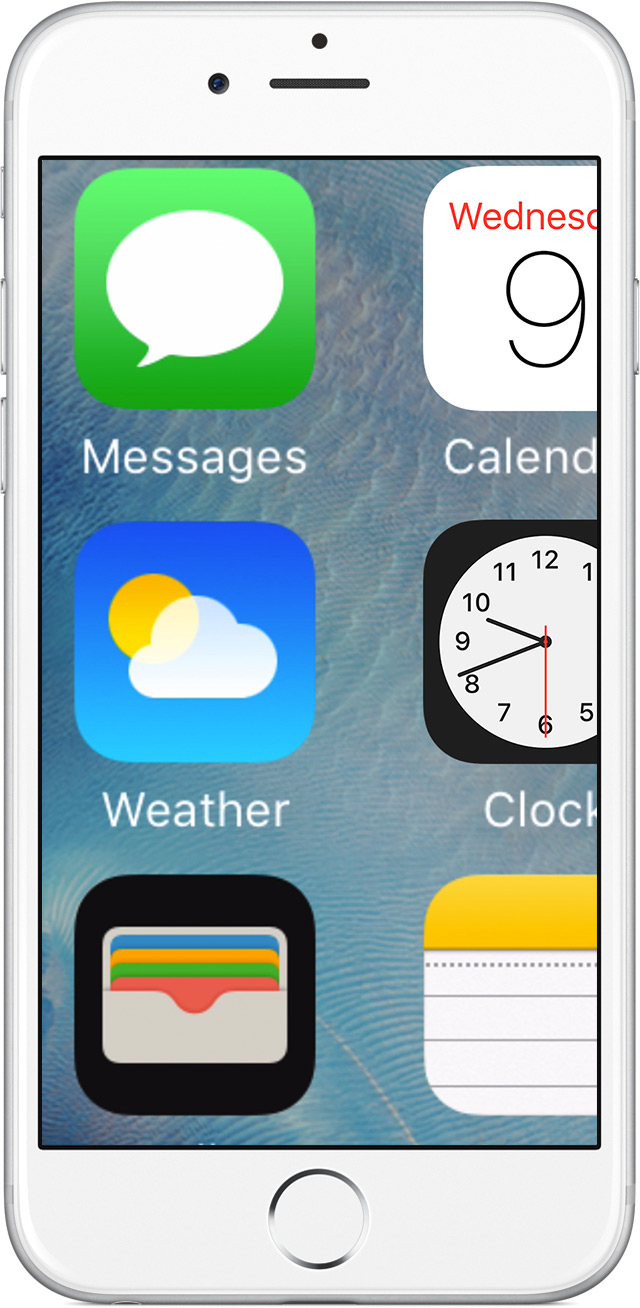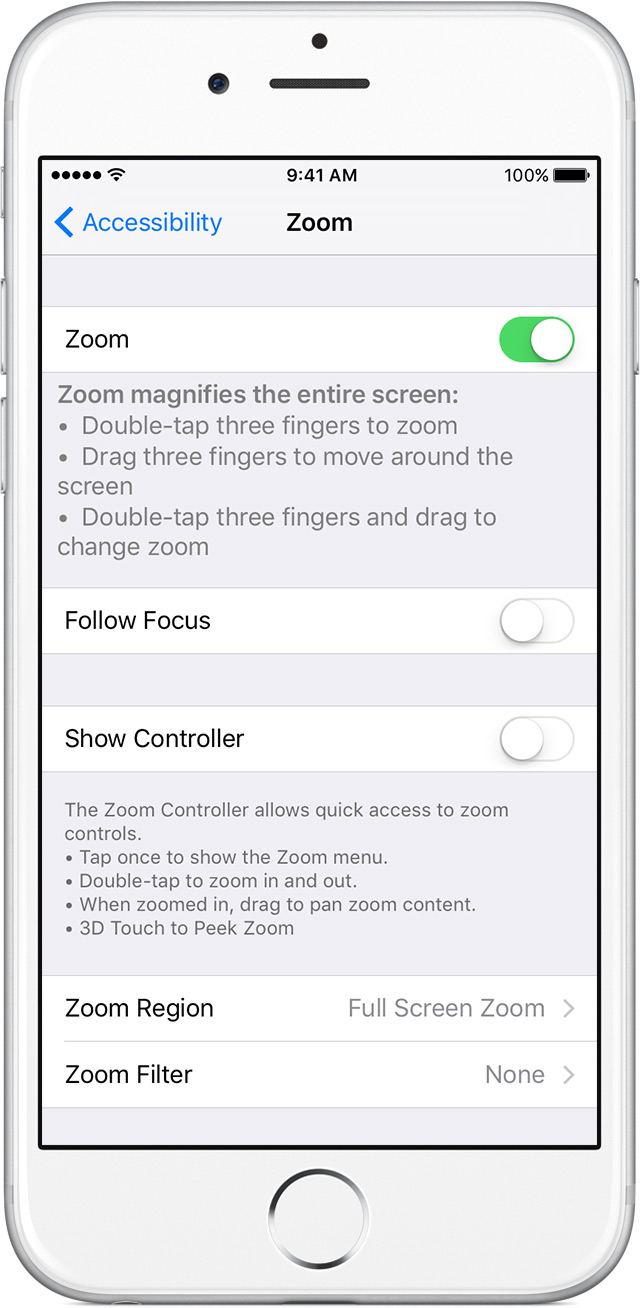How to disable the Zooming utility, smoothview, etc.. ?
I have a Toshiba Satellite M105-S3084 under XP. I would like to disable some of the unnecessary utilities that start at startup and take up RAM as zoom, CEEkey Toshiba utility, etc.
How can I do this? and always available for manual start?
There are many programs that delay the startup of windows. Many of them are useless, some are necessary.
The easiest way is to "prevent" to rely on their own, through Microsoft program: msiconfig.exe
To get started, follow these steps:
1) click [START]
(2) select "Run."... »
(3) type in the box where it says OPEN :---> msiconfig
A new program is displayed on your screen, in the top bar you can see the menu option "start".<--- click="" on="" it="">
Now, you will see a list of applications that start when your computer starts in Windows.
You can uncheck the programs that you do not want starting on their own, but do not forget to leave most needed.
If you ask now, 'how can I know which is the safest to turn off?", then you should use Google
to study for you all the specific "Startup item" which is written on your laptop. Just search for it... (example: KHALMNPR.exe)
and some Web pages will be displayed telling you, it's the blah blah blah Logitech mouse driver...
A final note from me: If you want to disable the programs that have parameters inside their 'permit during startup in Windows' (like SKYPE).
then you must deselect this option in this application. If you disable comes from msiconfig, it will reappear each time you
manually launch this application.
Good luck
chain
Tags: Toshiba
Similar Questions
-
How to disable the zoom pinch?
Hello
I'm having the same problem with a KVS of Photo of Photo Booth by...
I use a piece of software which allows this application to run, turns the corner thingies and the windows button on a Tablet samsung win8 ATIV 500 t. The problem is that the software is not disable the Jack/zoom feature so that customers are trying to get their photos thought greater than the zoom works but it is screwing up the kiosk application because he has his own zoom. I tried to find the options to turn off the feature, but my Tablet says that I don't even have a mouse installed.
Help, please!
Carl
Separated from -.
Hi Carl,
-What is the correct/complete message you receive while turning pinch zoom feature off?
Synaptics and Cypress is the most popular touch-pad drivers. I'll show you how to disable the zoom gesture using each.
First Synaptics disable the pinch zoom:
- Press the Windows key + X, select Control Panel.
- In the options list, select mouse and then click on mouse to the top of the search results. This will open the mouse properties window.
- Then, click on the tab to the right, the device settings and click on the settings button.
- In the left column, click Pinch Zoom and uncheck the box on the right labeled enable Pinch Zoom.
- Click OK to save your preferences.
For laptops with the touchpad Cypress driver:
- Open the properties of mouse as before.
- Then click the TrackPad Cypress tab and click the link "Click to change settings for TrackPad Cypress."
- Click the 2 fingers gestures tab, then uncheck the box to Zoom in and out.
- Click OK to save your preferences
Let us know the status of the issue. If you need help, please after return. We will be happy to help you.
-
How to disable the zoom multi touch on the touchpad
Hi, I have a HP Pavillion G series I've had for about a month. The touchpad seems very sensitive, I accidentally enlarge or shrink at every Web site I'm on when I'm trying to scroll, its very annoying. Is it possible to Devil in the zoom feature? Thank you
Hello
Open windows control panel, open the mouse, select the parameters of Clickpad tab and then click on the button "Settings Clickpad". You should now be able to disable "Pinch zoom" by removing the check mark. Click apply and then click Ok to save the setting.
Kind regards
DP - K
-
How to disable the zoom injQueryMobile-BB10-theme app?
Hi I have a problem with the fact that the user can zoom in and out in my theme of bb jquerymobile [1].
How can I disable this?
I tried this:
but then the action bar and the header smaller and all GET the design are not good.
[1] https://github.com/blackberry/jQueryMobile-BB10-Theme
Simply add the script to this knowledge base article to your index file header and it should ban the user to zoom in without changing the size of your app: http://supportforums.blackberry.com/t5/Web-and-WebWorks-Development/How-to-set-up-the-viewport-for-a...
@Orchard: from what I've heard on this forum, this problem should be solved/less annoying with the next version of the SDK.
-
Is it possible to use the hand tool hand alone, without the Red zoom box tool?
There is no switch on it. You can activate and use your scroll wheel to adjust how it moves. I put mine all the way up to minimize the interruption. A switch on it would have been nice.
Bob could not give her a classic word "no" response, but these are not generally popular.
-
How can I disable the zoom level?
I want to disable the zoom on the screen, because I move the cursor so the changes in the size of the screen.
Someone knows how to do this?
Hello
To be honest I n don't know what you mean exactly.
I never heard that the screen size changes when you move the slider.It comes up with an external mouse or touchpad?
What laptop you have exactly? -
How can I disable the "Zoom enabled / disabled Zoom" Notification.
How can I disable the "Zoom enabled / disabled Zoom" Notification.
I see a lot of people who don't don't not transparent "activated Zoom / Zoom disabled»
After triple notification area by clicking on the Home button.
My iPhone6 shows all the time and I want to turn it off.
Thank you
Chris
Hi Chris,
Here are the instructions to turn off the Zoom feature on your iPhone:
If your home screen icons are magnified on your iPhone, iPad or iPod touch
Disable Zoom in your device settings
If you cannot access the settings because your home screen icons are magnified, double tap with three fingers on the screen to zoom out.
To turn off the Zoom feature, go to settings > general > accessibility > Zoom > press the slider to turn off.
Happy new year!
-
How can I disable the zoom to screen in windows 7 to my mouse pointer
Original title: how to adjust the zoom level
Zoom Windows
How can I disable the zoom to screen in windows 7 to my mouse pointer its driving me crazy. Whenever I move the mouse around the page as it zooms in and out.
Go to the Control Panel, click on single from the Access Center, then click on make the mouse easier to use, this review area, click on the settings of the mouse down link.
You can also click on start and type pad or change the settings of the mouse and a few options should appear.
-
Satellite C50 - B - how to disable the touchpad zoom feature?
Is there a way I can disable the zoom on my touchpad function.
It is very annoying when it changes continuously zoom.Go to control panel-> mouse control
Here, you should check the last tab.The name of this last tab depends on the driver for the touchpad that is installed on your laptop.
There are two possibilities: either MOMENTUM or Synaptics driverIn the case where your laptop supports the touchpad DRIVE, go to the tab MOMENTUM.
Now you will see new window ELAN Smart Pad with 3 tabs: a finger, finger Multi, Additional
Go to the multi-doigt tab and disable the option called zoom. -
Hello.. I have SS1 - 531... How can I disable the zoom pinch... Thank you
I would like to disable the zoom pinch on my ES1-531... I zoomed to 300%... or reduced so small that you can read... everything is done using my touchpad... I tried to follow the explanations... I don't seem to find the settings to turn off... Thank you
Check the drivers on our page, you can try to uninstall the current driver have and try the one you don't have according to the model of your PC laptop Aspire E1-531
TouchPad
ELANTECH
Touchpad driver
13.6.3.1
7.0 MB
21/08/2015
Download
TouchPad
Synaptics
Touchpad driver
19.0.25.5
631,9 KB
21/04/2016
Download
-
How to disable the shortcut of Windows 8 F1
Whenever I click on F1 he opens Windows Help and Support. I read on the forums about how to to disable it but none for Windows 8. I need the F1 key for games.
KleinC,
If you press the ESC key when you turn on the computer, it should give you a start menu.
Select Configuration of the BIOS (F10). This will take you to a configuration utility. Arrow during setup of the system.
You should now have the option to disable the action keys.
Here is a link that will show you how to disable the action keys.
I would like to know how everything goes.
-
HP Probook 650 G1: How to disable the keys way to Probook 650 G1 running Windows 7, 64-bit
I just bought a HP Probook G1, intel i7 650 - 4600 m, system BIOS 01.34-08/28/2015, keyboard review KBC 16.3 C version.
ESC and F1 through F12 function keys seem to be in the Mode of action key (for example flight gives HP, F6 system information allows you to change the audio levels, etc.)- and I prefer to keep the standard functions of these keys (for shortcuts in Word and Excel, also for Express Scribe transcription software).
I found Ctrl + Fn + the function key corresponding is workaround to achieve some (but not all) the standard functions - but which is cumbersome when used frequently. Workaround doesn't seem to work for the ESC key.
I saw a few tips on how to disable the Mode keys on some laptops HP - eg
http://support.HP.com/au-en/document/c02035108- and I have used this method on the previous laptop HP (e.g. Pavilion G6), but it does not work for this Probook. The configuration screen of the BIOS on my new machine does not seem to show the key Action Mode (or same System Configuration) as an option.
I would be grateful for suggestions.
Problem is now resolved, thanks to HP Technical Support phone line. Their tips were:
* go to the BIOS Setup in the usual way (shut down, then power on, press ESC, choose F10 for Bios configuration)
* Choose the Information System
* arrow above to advance
* Choose the Configuration of the device
* Uncheck the Fn key switch
* Save, etc.
The corresponding option is more referred to Action Mode button for this model of HP laptop, at least not for the version of BIOS this Probook 650 G1 (worm 1.36, 25/04/2016).
-
How to disable the menu emphasis of character in El Capitan
My computer is very strange as if it had a "life of its own! What happened (and I've been on the phone for hours with Apple Support) are sometimes (intermittently) when I type a letter (usually an ' e'), only a bubble appears foreign letters with accents, etc. and then the computer continues to type this letter. then clears do not enter what I type and finally, I have to reboot the machine to stop the weird behavior. I recently discovered that Apple has this feature if one holds a letter (e for example) instead of a series of e (Melody), you get instead a bubble with foreign accented characters in a pop-up bubble. I really don't want this feature, and I read somewhere that if we use "utilities" then select "Terminal" and enter the following command "write false-bool g ApplePressAndHoldEnabled ' and then log on to the user account and log in this feature is disabled when pressing and now the character e you get an 'e' string (eeeeeeeee) it was in an article for the Mountain Lion and I wonder if it will work '" with El Capitan (Jim Tanous @mggjim).
I hope that if this feature is disabled for entry 'possessed' of the characters and then erase them with a sound in the background to stop that occur. The only way I can take control of the machine after the start of this weird behavior is to restart the computer.
Does anyone have any idea why my machine is acting this way and what I can do to stop it.
Thank you.
Here is the link:
http://www.tekrevue.com/tip/how-to-disable-the-character-accent-menu-in-OS-x-MOU preu-lion.
Yes. This Terminal command will work with El Capitan. Diacritical accents don't appear that if you hold that special touch for a period of time, how long is determined by the time delay until repeat programmed into the system/keyboard/keyboard preferences panel.
-
Satellite Pro P - how to disable the hot keys for camera assistant?
Is it possible, and how, to disable the shortcut keys for the camera wizard?
The default keys interfere with shortcuts of Microsoft Office (Word) - for example Alt + F9 to show/hide codes field to turns on the properties of camera assistant, Alt + 10 screen settings of camera etc.
I find this very frustrating.
Hello
Of course you can turn it off.
You must remove the software from the camera in msconfig start up.So go to start-run-msconfig online online
Go to the Startup tab and disable the camera software. Restart the computer laptop and that s all!Good bye
-
HP Compacq Presario CQ60-615DX laptop Windows 7 32 bit - home -
1. I would like to know how to disable the touchpad.
2. my cursor has developed a mind of your own. I start typing and it hops at all where he wants when he wants. Needless to say, I am constantly fix and fix. For example, while I was typing this--the cursor went as far as the subject line and typing continues between words turn off and touch; This happens online or in Word for example. Other times the movement of the screen where she wants when I type, even if it is not as common. Need help please it makes me crazy! PS - I'm not a sophisticated computer user. Thank you. Ldyjane
Click on start
Select, control panel
Click on hardware and sound
under devices and printers, you will see the link 'mouse' click on this will open up the mouse properties
(according to the touchpad on your laptop you can have an exter tab after the Hardware tab click on it and you can disable from there if it isn't...)
then...)
Click on the material"tab
Search, select your mouse (which will be a touchpad etc etc)
then click on properties
Click on change settings
Click on tab "driver".
Click on disable
you will receive a message (read it if you want) click Yes
Click ok
another message will be apper asking to restart click Yes
Maybe you are looking for
-
Hello I want to iCloud for windows server TNX
-
void / buttons vi of the single of structure event during the first round.
I have a project that contains separate programs. In the past (for 15 years), I develop a 'main Menu' which uses a structure of producer-consumer (events). The user selects "Program 1" says event loop of consumer to open "program 1". Program one open
-
Why my computer can not read any CD?
Every time when I inserted the CD into the computer, nothing appears on the screen... .and I don't know what the problem
-
The sounds coming from USB device are not its good
Original title: the sound is bad. It is solid, but it is bad. Difficult to understand. Vista is my system. Its USB port
-
8.1 Windows to Windows 7 Home Premium
I got my Inspiron 17 3737 model a week ago and HATE windows 8.1. I have a copy (never installed) unused Windows 7 Home Premium - legit - bought from Newegg. How can I go on Windows 8.1 erasing so I can load Windows 7?