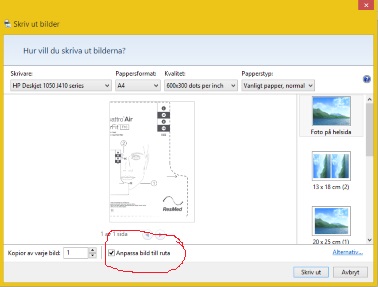HP DeskJet 2130: HP Deskjet 2130 copy
After changing the ink cartridge in my HP DeskJet 2130, I can no longer make copies. Only white pages come out.
Hey @jrswhy,
Welcome to the Forums of HP Support!
I see that you have some problems with the print quality after changing a cartridge in printer Deskjet 2130. I can help you with that.
To start, make sure that the printer is plugged directly into a wall outlet, not a surge protector. Once completed, this document describes How to solve print quality problems with your printer.
If after following the above you do not see still ink, a cartridge must be replaced. You can contact the HP Support by clicking here and filling out the form below.
Please let me know the results after following the above. If you are able to print or to reach a resolution with the support, click on accept solution. If you appreciate my help, please click on the thumbs up icon. The two icons are below this post.
Tags: HP Printers
Similar Questions
-
Why my all-in-one Deskjet 3054 copy so slow?
My deskjet prints fine, but when it copies, it takes 3-5 minutes per page. He copied a lot faster than that when I got it. I put it on the normal quality. Any idea?
There are a few things to check - first of all, the printer makes a swath, and then wait 10-15 seconds before performing the next swath? If so the problem is probably a faulty cartridge.
If the printer does not break between sections of the print head, but perhaps takes a thousand sweeps to copy a page then probably the question is the media parameter. In this case try affecting the type of ordinary paper.
-
All-in-one Deskjet 2540: copy on Deckjet 2540 darkness setting
How set you the dark copies on this printer.
Hi @WJF1,
Welcome to the HP Support forums.
I understand that you are willing to adjust the darkness of copy on the printer all-in-one HP Deskjet 2540. I would like to help with that.
The all-in-one printer HP Deskjet 2540 doesn't have a menu of copy that you can access to adjust the darkness of the copy. You can only set the number of copies. All documents are copied to print normal quality mode. You cannot change the quality of the printing mode when copying.
You could, as a work-around, scanning the document or image to your computer and then use a third-party software, like Photoshop to darken the document or image. Here is a document that can help with scanning if necessary - using full function software scanning (Windows 8) HP.
Please let me know if that solves the problem, or if you need assistance.
In fact, if it helps you to find a solution, please click on the 'accept as Solution' and the 'thumbs up' buttons down below in this message.

Thank you!
-
My printer works fine with online printing, but does not copy offline. He's old, do I need a new printer?
Hi @BigJohnOH,
Please check back with the results of your efforts.
If you are unable to copy after resetting Powere there may be a problem with the printer hardware that may not be able to be resolved.
If you need to replace the printer HP Tech Support may be able to save a little money with the upgrade program. What you can do, is to use the following link to create yourself a file number, then call and it can help to expedite the appeal process:
Step 1. Open the link: www.hp.com/contacthp/
Step 2. Enter the product number or select Auto detection
Step 3. Scroll up to "still need help? Fill out the form to select your contact options.
Step 4. Scroll down and click on: contact HP options - click Get phone number
File number and phone number are displayed.
If this helps you find a solution please click the 'accept as Solution' and the 'thumbs up' buttons down below in this message.

Thank you!
-
When you print a page that the print is so small that you can hardly read it. How to increase the size of the print. (deleted content) it is hp deskjet 4580 copyer.
Hi @aubrey2,
I see your F4580 is the production of small print and you want to increase the font size.
What browser are you printing from?
If you use Internet Explorer, you can use this document; The text is small when printing from Internet Explorer. However, if you use AOL, you can by following these instructions from this post, "How to make the text bigger".
As you can see change the size of the text will depend on the program you are using.
In Firefox, before opening the print dialog box, select Preview before print on the file Menu. In print preview, chose 100% instead of the scale to the Fit, or select the percentage of the appropriate size you prefer.
It should look like this; Adapt to a value of 100% and there are 5 pages as a result of the size of the text.
Compared to; Scale to 'Fit to page', in this case there is only 3 pages that the police is smaller so more fits on a page.
As you can see, the font size is larger when you choose 100% instead of scaling to fit page.
Please let me know if that solves the problem.

-
Deskjet 710/720/810/820/1000 Series printers - Patch for 64 bit Vista and Windows 7
There is a problem with the 64-bit, Vista, Windows 7 and Windows 8 or 8.1 drivers which causes the spooler crash with the following HP Deskjet printers:
DeskJet 710
DeskJet 712
DeskJet 720
DeskJet 722
DeskJet 810
DeskJet 812
Deskjet 820
DeskJet 822
DeskJet 1000
The attachment contains a fix for this problem for Vista and Windows 7.
[The patch does not work for Windows 8, 8.1, or 10 x 64 systems. There are efforts to this address, if a solution is developed it will be shown here. [{Edit - I did not progress by getting the patch to run in Windows 8 x 64.}]
First of all make sure that the driver for the installed printer. If the driver has not been installed go to start devices and printers, add printer, the local printer, choose the appropriate port (for the converters, USB-parallel, the port likely USB001: or maybe USB002 :), then click Windows Update then choose HP for the manufacturer and select the appropriate printer.)
Apply the patch as follows: log in to the computer with an administrator account. Download the patch by clicking on this link or on the trombone at the end of this post. Save the hotfix on your computer, then unzip it. Then, copy the three DLL files in the following directory: %windir%\system32\spool\drivers\x64\3
Note that %windir%\System32 is a system variable that points to the location of the Windows directory. For most systems it will be C:\Windows. You can click Start, computer, and type %windir%\system32\spool\drivers\x64\3 in the address bar and it is in the right place.
This can be done from a DOS command prompt if BACK is opened with the "run as Administrator" command or to explore with a copy and paste. Depending on your UAC settings, you may need to provide confirmation. Also allow existing files to be replaced if you are prompted.
This patch is not necessary and should not be applied to a 32-bit version of Vista or Windows 7.
Thanks to extraordinary Microsoft engineer Alan Morris forguidelines for patch.
Update - here is that of the more detailed installation instructions:
Download the patch on the DJ_Patch.zip at the bottom of the page and save it on your computer. Now click on the file and open it, and then extract the fix in a directory that is easy to find. (I use c:\temp. If this directory does not exist you can create it as follows: open the administrative BACK prompts by clicking Start, all programs, accessories, and then right-click on CMD. EXE and select run as administrator. Click in the DOS window, and then type the following command:
MD c:\temp
CD \temp
Now extract the patch files in the c:\temp directory (all, extract c:\temp chose as a destination).
[Update - Windows security settings can prevent these files from being used, please open computer, type c:\temp in the address bar and then right click on each of the dll files and select Properties.] If there is a message indicating the properties file has been downloaded from the internet and can be blocked and then unlock the file before continuing.]
Then, click back to the administrative DOS prompt and type the following: (the green stuff are comments, do not type them...)
*. DLL DIR (just to check that the files are there, it should list hpvdb720.dll, hpvdb820.dll and hpwm5db1.dll and perhaps others).
Net stop spooler (ensures that the files are not in use.)
Copy hpvdb720.dll C:\windows\system32\spool\drivers\x64\3 (this is for the Deskjet 710/712/720/722)
Copy hpvdb820.dll c:\windows\system32\spool\drivers\x64\3 (this covers the Deskjet 820 and 822)
Hpwm5db1.dll c:\windows\system32\spool\drivers\x64\3(this covers the Deskjet 1000 copy)
NET Start Spooler
Output
[Edit - note that these DLL files will already be in the directory. You will get a warning asking if it's OK to replace the files, say "Yes".]
At this point, the patch is installed and ready to print.
Note that here printers do not support USB connections, they have only the parallel ports. [Edit - if your printer has a parallel port to use, it will be probably much less problematic than the use of a converter USB / parallel]. If you use a make you converter USB / parallel it is supported in your operating system. The following messages are reported by cables USB-parallel that are supposed to work in Windows 7. A driver is required for the converter USB / parallel besides the driver of the printer. For converters supported, it is usually provided automatically in Windows 7. Note: the appropriate to select for USB-parallel converter port is often USB001:. I've heard of cases where the port was USB002: or LPT3: as well. If the port you are using is unable (after applying the fix) try to change the port by going to start, devices and printers, right-click on your printer and select printer properties, then click the Ports tab.
Mick4 wrote: the problem is that I only could unzip the 3 dll files but don't know how to replace the bad dll files. Mick 4
If you use Windows 7 do the following: log in as a user with the administrater properties. [The following assumes that you are using IE as your browser] Click on the here link and select "Save". Once the download is complete, select "Open folder", then right-click on the DJ_patch.zip file and select extract all. If extract all is not an option, then click on "Open with" and select Windows Explorer.
Leave the default directory and check the box "Show extracted files when you are finished", excerpt. Click Start, computer, and type % windir%\system32\spool\drivers\x64\3. Arrange the windows so that you can access the two parts of the window. Go in the first pane and select the three files dll, hpvdb720.dll, hpvdb820.dll and hpwm5db1.dll. Now drag and drop them to the % windir%\system32\spool\drivers\x64\3 window, select copy and answer to 'replace' in the dialog box.
Note: %windir%\System32 is a system variable that points to the Windows directory. For most systems it will be C:\Windows, but it can vary depending on the configuration of NDO of hardware configuration of the computer. If you type %windir%\SysWoW64\cmd.exe in the address bar in Explorer or in start, search programs and files, it will find the right directory.
-
HP Deskjet Ink Advantage 2060: I can print in Word format, but not in MS Excel
Hello, I've just joined this forum and I am new on this.
I just want to ask for help regarding our printer at the school. I had problem printing in MS Excel, I installed the printer and set as a default value, but still is not printing. When I tried to print, it will just say "Document pending to print" then it will disappear. I tried to install again, and then I had a copy of the printer HP Deskjet Ink Advantage 2060 (1 copy), that I now use to print in Word format and it works, but I found the problem when I tried printing in Excel. I tried to select the copy of the printer but it does not display and only the default is illustrated - in the printer list when you print without printer HP DEskjet (1 copy) is displayed. Everything I do now is copy from Excel and paste the word so I could print the document. I also tried reinstalling the printer but still the same. Help, please.
-Hopefully I explained it clearly. Thank you.

Hi @totemnPaul,
Welcome to the HP Forums support and thank you for reaching out! Although you may have to contact your school IT Department, I'd be happy to everything I can to help. From your description, I understand that you have difficulties when you try to print from Excel.
Please first try printing HP and doctor Scan. Printing HP and doctor Scan is a free utility (tool) that allows to quickly solve common printing, scanning and connectivity problems, including but not limited to:
Connectivity:
USB: Check that the USB connection from your computer to the HP product works properly.
Network: Verifies that the network connection between your computer and your network is working properly.
Device Status Test: checks the errors of the device, such as paper, paper jams, stands transport and paper issues and provides instructions to resolve the error.
Driver: checks the driver missing or corrupt files.
Device Manager: check the problems in Device Manager that could prevent printing.
Device online: check if the product has been suspended or put in offline and then sets the State back in line if necessary.
Print queue: checks and clears pending print jobs in the print queue (a newspaper for printing waiting to print).
Port Match: check the port settings for the HP product.
Device conflicts: check the conflicts with other drivers, such as the other brands of printers.
Ink issues: check the cartridges and the ink levels for issues that affect the print quality.
Print settings: check and adjust the print quality settings.
Test print: print a test page for the assessment of the print quality and provides options for cleaning and if necessary print head alignment.
Scan tests: check the scanning mechanism, drivers, and registry entries.
Source:try the HP Print and Scan Doctor for Windows
Click here to download and run the print and Scan Doctor > > www.hp.com/go/tools
If this does not resolve the problem, after back and let me know if there are all the symbols except the Green checkmarks and what they are next of course. The key is not always easy to identify the key and check mart are in the green circle.
If you see only the Green checkmarks (
 ), the tool did not find any problem.
), the tool did not find any problem.If you see green sides (
 ), the utility identified a problem and fix it automatically.
), the utility identified a problem and fix it automatically.If you see yellow exclamation points (
 ), the test failed and requires monitoring of the user, but the step was ignored.
), the test failed and requires monitoring of the user, but the step was ignored.If you see a red X (
 ), follow the onscreen instructions to fix the problem.
), follow the onscreen instructions to fix the problem.
Thanks, I look forward to hearing back on your part.
Please note, as the issue seems to be limited to those of Microsoft, you might consider reaching out to the Microsoft Support.
-
All-in-one HP DeskJet 2130: all-in-one x 2 align
I can't get an alignment page printed with my printer all-in-one HP DeskJet 2130 new (just out of the box).
I have installed two ink cartridges, loaded paper and did not get an automatic alignment page print as the directions say I would. I put a piece a document on the glass of the scanner as shown and then press the START COPY BLACK button nothing works. The book comes out just of Virgin. I do the same thing with the button COPY COLOR START, get the same results.
I turned the printer market twice, installed the printer software and tried again... still a blank alignment page.
I used the new ink cartridges, not supplied with the printer... could they be defective? Any ideas? Thank you very much!
(Wireless Internet connection, if it matters.)Hi @TillyBonsall,
Welcome to the HP Forums!
I read your post about how you get a page Virgin alignment with your printer HP Deskjet 2130. I'm happy to help with this alignment problem.
What happens if you try to print a self-test page? Print a self-test Page.
What operating system you use, Windows or Mac? What version? https://www.whatsmyos.com.
In the meantime, please, try the procedure described in this guide, "Alignment failed" Error Messageand let me know what happens!
If this, or one of the posts on this thread, helped you to solve the problem, please click on accept as Solution on the message. To show you 'like', or that they are grateful for my post, please click the thumbs upwards below. If there is anything else I can do to help, please don't forget to let me know!
I hope hear from you soon!

-
HP Deskjet 2130: Does not print
Hello
I bought a HP Deskjet 2130 and set it up to my Macbook Air using a USB cable. Washing has downloaded the software online and followed the insturctions.
But she refuses to print pages for me. The printjob appear briefly in the queue, and then disappears.
All solutions?
@qwertyuiop2, welcome to the Forums of HP, it's a great place to get help, find answers and advice.
Thanks for posting your request, I'll be more than happy to help you.I understand that you can't print from your Macbook Air using a USB cable.
Don't worry because I have a few steps that should help you to solve this problem.
And here's the step by step guide for you in the link: printer prints not MacBook Air
If you are able to make a copy, then follow the steps to download and install the software from the link: drivers and software
Let me know how it works.
I wish you a good day ahead. -
HP deskjet 2130 all in a ser: can hp office jet 2130 in one work with windows 10
can this printer also works with windows 10 or not
Hello;
Let me welcome you on the HP forums!
To answer your question - YES - but you must use the HP software and drivers, not one provided by Microsoft.Here are the drivers and software for this printer page: http://support.hp.com/us-en/drivers/selfservice/HP-DeskJet-2130-All-in-One-Printer-series/7174550/model/7174551
You must download and install full feature software and drivers for the printer.
Then unplug the printer and install the software.
Do reconnect the printer until the installation program invited to do so.
Once the installation is complete, restart.
You should then be able to use your printer in Win10.
Good luck
-
2130 DeskJet printer: printer DeskJet 2130
Pouvez printer DeskJet 2130 scan multiple pages into a single PDF file?
Yes,
Form of its selection software scan a document or Photo and select Save as PDF.
Check the box to show the previeww scan and set scanning in 300 dpi or lower resolution, then press Scan.
Use the button Add pages under the preview of the scan to scan the pages that follow, once you have finished click on the "Save" button.
Kind regards
Shlomi
-
DeskJet 2130: The size of the image on the paper...
When you try to print an image of my Deskjet 2130 I get the following window. On the stands of low (marked): adjust the image in the frame. What this really means? What image is lying?
My problem is: I want to print an image exactly in the size I chose in my program of paint.net. And not on the overall size of the document. How to handle that?
Peter /Hans
Paint.net is perhaps in the control of its installation. If this is the case, you need to make changes of the program from the Paint.net software behavior.
If the operating system can set the defaults outside the program itself, so maybe it's that you can adjust the default settings for which is called print program.
Control Panel > display icon > Default Programs > set your default programs >
Scroll down, find and click on Paint.net > choose defaults for this program >
view the default values and select
Publishes:
I just downloaded the program paint.net, installed and opened a test image.
The program wants to use Windows Photo Viewer, when you click on print from print.net software. Too bad. From now on, I have not found a way to change this unfortunate behavior.
My suggestions you can set the image as you wish, save this image and open the image in MS Paint to set print settings and submit for printing.
Reference:
Paint.NET - User Documentation
When you see a job that can help,
inspires, gives a cool idea
or you learn something new.
Click the 'Thumbs Up' on this post.
Fixed / responded? Click this post accept as Solution to help others find answers.
-
HP deskJet 2130: HP Desk Jet 2130
Advice please just bought the printer today put up to I think but ink cartridge will not come to the front load
Hey @ladygizzel,
Welcome to the Forums of HP Support!
I understand that you have some problems with the cartridges of your printer Deskjet 2130. I can help you with that.
To start, make sure that the printer is the printer is plugged directly into a wall outlet, not a surge protector. Once done, this document explains How to replace the cartridges. If you still have questions, please let me know if you see an error on the printer lights. If you do, please let me know what lights are flashing and the lights are solid.
Please let me know the results after following the above. If you are unable to resolve your problem, please click on accept solution. If you appreciate my help, please click on the thumbs up icon. The two icons are below this post.
-
HP deskjet 2130: whenever I turn my computer off my HP deskjet printer is uninstalled.
Whenever I turn my computer off my HP deskjet printer is uninstalled. Once again, I have to remove it from the Control Panel, reinstall it again and then use it. Its getting really heavy. Please help me.
Hey @Arry2,
Welcome to the Forums of HP Support!
I see that you have some problems with your printer Deskjet 2130 on your Windows XP computer. I can help you with that.
To start, make sure that the printer is plugged directly into a wall outlet, not a surge protector. Once done, launch the printing and scanning doctor. You can download the doctor by clicking on this link.
Please let me know the results after following the above. If your queue still, click on accept solution. If you appreciate my help, please click on the thumbs up icon. The two icons are below this post.
-
HP Deskjet 2130: Cartridge for HP 2130
What kind of ink is used in the cartridge? dye soluble in water or to the pigments?
Hello @vitya_56,
This is a great place to visit for a community support and HP! I see that you would like to know what kind of dye is used in ink. I wish I could help you.
The black ink and colors are dye-based.
Source: cartridge original HP 63 trichromique.
Source: 63 Original black ink cartridge HP.
If the issue is resolved, your welcome to show your appreciation by clicking on "Accept as Solution" and the "Thumbs Up". Let me know how make you out. Thank you.
Maybe you are looking for
-
currently sharing place message
Hello I recently sold our two iPhone 5's, by replacing by the SE Restored the two default values. A phone I sold to a friend and I put it to him create an apple for him ID as well. It changed the Sim Card and sent me a text telling me that it was run
-
Why addresses get repeated every time when using copy paste?
I send messages with hotmail contacts each week on the bbc (hidden mail) but when I use the system copy paste as there are about 30 addresses most addresses are repeated 2 or 3 times and no one wants to receive the same message 3 times! How can I avo
-
Games for windows live password incorrect claims
I recently bought gears of war using microsoft marketplace. I played before games other than use games for windows live and had no problems, but these were download using steam instead of games for windows live client (such as fallout 3 and dead risi
-
How windows ask me password when I open a session?
original title: password Hello.. IM currently running windows vista Home premium sp2 with acer bio protection... everything was ok, but the system now don't ask me the password to windows connect when I open windows... but when I disconnect or change
-
BlackBerry Smartphones charger no longer works
I had my playbook since December and yesterday I went to load my playbook by using the wall charger supplied with the charger and it is cool. Does anyone know if Blackberry will replace the charger? If so how can I go about it?