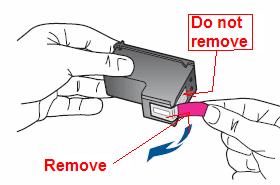HP Deskjet 3520 - why complete dump HP cartridges after putting in place new printer?
I came across the question of printing black ink not spilled on my printer HP deskjet 3520.
At first, unaware of this dysfunction, I inserted a brand new original cartridge HP 364 XL because the black ink level was low and I thought that it there was not enough black ink left black.
It has not solved the problem. After looking around on the web and on this forum, I understand that it is rather a feature of these printers. So I called HP support.
Although the warranty has expired by a month or two, HP agreed to replace it and sent a new printer (I appreciated!).
When I want to set up and start this new printer, it refuses my brand new HP364XL and requires that I have insert the cartridges that were provided with the new printer.
Why should I unload a brand new - just opened but HP black unused original cartridge?
How can I get this new printer to accept it?
I do not understand why it should not:
-C' is a waste of my money: the cartridges are not cheap. Therefore, it is not really respectful of the customer.
-C' is to lose material is environmentally irresponsible. It's not respectful of the environment.
-C' is simply absurd that HP printer doesn't accept HP cartridge.
Those are the values that HP really wants to convey?
Overthesea,
I'm guessing here - forgive the ignorance of the truth of the facts.
HP stands behind its products - it has been proven time and time again that this is the case. I am pleased to learn that you have received your replacement printer.
I suspect that your new printer replacement wants you install installation cartridges required for initialization of the printer. This is a procedure that is common to the new printers technology.
Once this process is complete - a few minutes really, even if you could leave the SETUP cartridges in the printer, you can replace cartridges INSTALLATION with cartridges regular (expensive) HP that you want to use and continue life as you know.
If this is the case, the cartridges that came with this new printer are indeed marked the cartridges 'Setup '.
Your cartridges in a bag well sealed for a few moments and let the printer initialize correctly with its new cartridges.
This can solve the problem.
For later:
If you seal these cartridges of INSTALLATION very well (after removing the printer), you might be able to use them later if the printer decides to restore in an error state and want to use it again. It is rare; He arrived. Just a thought...
Click on the Thumbs - Up Kudos to show that you appreciate the help and time of our Experts.
Click on accept as Solution when the answer is a good solution or workaround!
Although I strive to reflect best practices of HP, I do not work for HP.
Tags: HP Printers
Similar Questions
-
My HP Envy 120 died today after only 13 months. Bought the 5530 want to replace. My Macbook running lion 10.7.9 impossible to install the software of Apple, HP or the disc drive. Please someone tell me what to do. It seems crazy that each site recommend one for download. If the download n 't possible that they would be kind enough to give me an error message. life is too short for all that. Have installed ink cartridges, but will be back tomorrow if I can't make it work. Need a printer! Thank you very much for ANY help! Very grateful in advance.
Hello @Islandedisto,
Welcome to the Forums of HP Support!
I would like to help you today with the installation of your new HP ENVY 5530 e-all-in-one printer on your Mac OS X 10.7. There is a chance that the old remains of your HP Envy 120 drivers cause a conflict when you try to install this new printer Envy. Can I please have you follow the steps below to solve these conflicts to occur.
Step 1: Resetting the printing system:
To begin, I will have you reset the printing system on your Mac because it is important that we have a pleasure to work with for troubleshooting clean slate. Please click herefor instructions on how to perform the reset. When the website opens, follow the steps under 'Reset the printing system in OS X Lion'. This Reset deletes each printer on your Mac. However, it does not uninstall printers. Therefore, if use you other printers on the Mac, once the reset is complete simply make sure printers are attached via a USB cable or connected network and (+) add hide them in. do not add your HP Envy in at this time.
Once the reset is complete, proceed to the next step.
Step 2: Uninstall the drivers and software:
Please click here to find out how to properly uninstall your printer. Once the site opens, select the drop-down menu 'Mac OS X v10.6, OS X v10.7, OS X v10.8 and OS X v10.9' and follow the steps to complete uninstallation. This should clean up any software and drivers for your old HP Envy 120 institutions.
Once the uninstall is complete, please continue on.
Step 3: Check and repair your Mac disk permissions:
- Open Macintosh HD and go to Applications
- Go to the Utilities folder
- Open disk utility
- Select the hard disk volume, you use (usually on the left)
- Select verify disk permissions
- Once this process is complete, select repair disk permissions
Step 4: Check the Apple updates:
- Go to the Apple
- Select System Preferences
- Select software update
- Click update now
- Install your available updates
- Computer restart
Step 5: Install the drivers:
- Please click here to download the latest full-function software package and the driver for your printer
- Once the site opens click on the download button at the top left
- Once the download is complete, follow the steps on the screen to install your new HP Envy
Once installed successfully, your HP Envy, please try printing and scanning to ensure the full functionality of the product.
Please reply to this message with the result of your installation. I look forward to hear from you!

-
OfficeJet 4500 said Offin printer after I installed the new print cartridge
Don't use Windows 7 but no window 8. Just installed a new print cartridge and now it says the printer is offline.
Glad to hear everything is working very well for you. If you encounter other problems, feel free to ask.
-
HP Photosmart Premium C410a: why my photo ink cartridge drain when I'm not print photos?
I usually use the grayscale mode to print only text documents and sometimes use the ColorSmart sRGB option for full-color documents. I have a black cartridge installed XL, as well as the three color cartridges and a photo (bowtie) cartridge. Even with that usage model, it seems that my photo cartridge frequently needs replacement. Also, I can't print a text only document in grayscale when the photo cartridge is low - even if the XL cartridge is new. It's not logical for me. Is there a setting I need to change for my printer pulls the XL cartridge instead of the photo?
Hello
What is your printer? Grayscale option will use all colors and mix with the black mark that so it uses ink photo (black) more than normal. If you want to use black ink only, you must select black ink only in grayscale options (drop-down in the value of the preferences menu).
Kind regards.
-
Product name/number - Deskjet 1000 printer J110 Series
Operating system - Windows 7
No error message, I can't get there
No changes, he just arrived by mail
The installation sheet says to remove the ink cartridges before pushing the transparent tape.
There is a clear pink band which I couldn't remove a little bit of a corner and have toner all over the fingers to do. The band is perhaps too dry, be flexible, but I can't do it. What can I do?
I have not tried the printer connected to my computer again, because I did not get that far in the installation instructions.
Hi gmaharriet,
Looks like that you actually remove the strip of copper flex of the cartridge. Remove more of the band with blue or pink tab is not covered by the warranty of the cartridge. You will need to purchase a new cartridge to complete the setup of the printer. Take a picture of the cartridge and then attach it to this post.
Please see the following for a good removal of the protective film.
http://support.HP.com/us-en/document/c02227508
-
DeskJet D4360: why my printer prints some lines in italics?
I recently put in a new printer cartridge and now the printer prints some lines randomly on the page in italics. Why? How can I fix it?
Hi Ba-rk , thanks for getting back to me!
I hope you had a great weekend!
If you make a copy of something from the glass as opposed to aprint without italics, the copy comes out with italics?
I suggest to remove the cartridges and perform a power reset. Unplug the power cord from the printer and the power outlet, then wait 60 seconds. After 60 seconds, plug back in the printer. Make sure that you connect the printer directly to a wall outlet. Make sure to bypass any surge protector or power bar.
I recommend also to download and run the HP print and Scan doctor.Please hold me!
-
Trying to install a deskjet 3520 on mac osx 10.5.8
Hello
I am installing a deskjet 3520 all in one on my mac which is osx10.5.8 and he says he needs at least osx10.6, is there a software I can download to overcome this problem?
Thank you!
Hello
I'm afraid the Deskjet 3520 only supported on Mac OS X 10.6 or newer versions of the OS.
You can find the system requirements for the products listed below:
http://support.HP.com/us-en/document/c03274848
Your only option to work with the printer is to upgrade the OS to Snow Leopard, or otherwise, you should contact the retailer to replace the printer in another model that supports your operating system (e.g. Deskjet 3050 Series a, Photosmart 5510 or 6510, etc..)
Kind regards
Shlomi
-
HP Officejet 6835: Not to recognize new printer cartridges.
Exchanged a defective HP Officejet Pro 6835 at Costco. I kept the old cartridges and Costco pulled the new printer cartridges and kept them. During the installation of the printer does not recognize the used cartridges. Error message received to use cartridges supplied with the printer configuration. Did not have them. Is gone to town & bought new HP cartridges and install. The printer took over in the same place on the installer. It does not recognize the new cartridges. What can I do? I can't start the installation program. I remove the new cartridges and reinstall them using and get the same message again. She can't get to work, so I'll have to make another 90 mile round trip to Costco to replace this printer. Any suggestions?
Doreen
You will need to install cartridges for initial configuration, Costco shouldn't have removed the cartridges setup. You can contact HP, they could send replacement cartridges setup or they may suggest that you only contact Costco.
From a post of Sunshyn2005, contact technical support HP see the following link to create yourself a file number, then call and it can help to expedite the appeal process:
Step 1. Open the link: www.hp.com/contacthp/
Step 2. Enter the product number or select Auto detection
Step 3. Scroll up to "still need help? Fill out the form to select your contact options.
Step 4. Scroll down and click on: contact HP options - click Get phone number
File number and phone number appear, this allows to contact HP. -
DeskJet 3520: new splash black ink cartridge ink
I just replaced my 564 to 564XL black ink cartridge. I received a message that the cartridge has been installed correctly. but when I tried to print I got a blank page. When I looked inside the printer, I saw that inner right before the printer is filled with fresh touches of black ink.
I went on troubleshooting hp including cleaning printer head site and it did not help.
Hey @idogold,
Welcome to the Forums of HP Support!
I understand that since the installation of a new black cartridge for your HP Deskjet 3520 e-all-in-one printer prints blank pages and you may have noticed some residue ink inside your machine. I would like to help you today to this question.Now, residue of ink inside right of your machine is completely normal behavior. For more information on why this product please click here.
However, I'm concerned by the printing of blank pages. To begin troubleshooting can I please have you click here. When the support document opens can I please have cross you Solution three and four. This includes all sub-steps under two listed Solutions.
Please reply to this message with the result of your troubleshooting. Good luck!

-
Black original ink cartridge HP 27 won't crack of HP Deskjet 3520
The shop said it was compatible. However, the slot is smaller than the cartridge.
There are two printers with this number, but one is called the Deskjet 3520 e-all-in-one who takes ink 564.
The oldest 3520 takes ink 27.
-
Problem with black ink cartridge HP Deskjet 3520
I just replaced a (almost) empty black ink cartridge in my HP Deskjet 3520 printer, and now I get no word on paper. The printer prints photos of a text, but not the text. The test page only gives light gray instead of black values.
I put the cartridge almost empty return, but the results were the same: not a single word of the text has been printed.
Can you help me with this one?
Thanks for the reply. I cleaned up the area where the open cartridge area (square round where the ink comes out) ink and leaves the cartridge references in printer from one day to the next. By making these 2 steps, it started fine printing and quality is really good like the other. Thank you!!!
-
HP Deskjet 3520: My HP Deskjet 3520 won't print black after replacing the cartridge
I just replaced all my ink cartridges in my HP DESKJET 3520 printer (it's wireless). It prints fine colour, but not black. I tried to clean the print head, align the cartridges, check the intake on the cartridges. I have also just opened another black cartridge, thinking maybe my new was defective. So now, I've just lost a cartridge.
so frustrated! My printer is more than a year now. So not guaranteed. When I click on the printer ink levels, he is grateful I have full cartridges - but is not printing in black at all.
FYI, never heard of anyone in case HP. himself seems to have resolved the day after. Now my black ink cartridge works.
-
HP Deskjet 3520 cartridge carry don't move
Hello
I got a brand new HP Deskjet 3520 this afternoon, everything was installed
placed cartridges Setup and made the testruns.
Everything works fine, but now I wanted to replace the cartridges installation
with nine (full), but the cartridge are his stats on the right side.
out of my reach.
I can always print (so the thing to report is not blocked or anything), everytime I open
the lit, the portage is or moves to the right.
Tried it turning on and off (with the time in between), tried unplugging, tried
everything I could find on the help page.
Problem is I need my printer and I can't take it to the store as I am currently
your stay in my dorm, and I bought it in my hometown.
What could I do?
Thanks in advance
Hi again Jasper
As the printer is still under warranty I would definitely say contact you HP support by phone you may need a replacement printer if they can't help get transportation out of the position of feed change.
If you're really stuck and cannot access support, you can try the following as you mentioned previously that the transport always seems to move because the printer can print.
Please don't do it if you really are in trouble and need to print something for work. Also, please follow the following steps only once in a few minutes, because if you let the printer with the cart in the middle of its print space you run the risk of the printhead dry out.
- Send a print job to the printer.
- When the printer prints disconnect the power supply to the back of the printer.
- Now, open the printer and I hope that the transport will be in the middle.
- You should now be able to put in your other supplies. Once they are installed, plug the printer in.
- Now, you might get some error messages and confusion of the printer as it will certainly not expect to see new supplies when the power comes back.
- Wait for the printer to stop.
- Turn off the power to the power button.
- Unplug the power cable from the back of the printer.
- Wait 30 seconds.
- The power lead into the plug.
- Then turn the printer on the switch.
I hope this will clear any error.
Like I said the best thing to do is to contact HP support, but if you really need to print, you can try what I mention above. However, I would still recommend contact HP support.
I hope this helps.
-
Mac 0SX installed the ink cartridge; aligned; printer does not print HP Deskjet 3520
I just installed a new ink cartridge, lined up and tried to print my point. The paper feeds through but nothing prints. Is
There is something else I need to do, or something that I did I shouldn't? Have already installed cartridges spare and never had this problem. Thank you.
Hi NancyWB,
I can't wait to hear that you have questions. This could be a problem with the hardware cartridge or unit; However it can also be related to connectivity. You are able to print a test page for the unit itself? Please see the procedure to print a test page for the device to determine if the material is shown below. If the test page is empty or contains flaws, click here for the action on this issue.
To print the page of unit test:
- On the product control panel, press the (arrow) down to select settings and pressOK .
- Press the (arrow) downward to select Tools and press OK .
- Press the (arrow) downward to select Print Quality Report and press OK . The report prints.
I hope this helps!
-
HP Deskjet 3520 - will not print black text
I have a Deskjet 3520 printer. I installed a new HP ink cartridges, color printing works fine, but the black does not print. Even if I force black only in the preferences to print gray nothing comes out. The print head moves back and looks like it's printing, but the page is empty. I also ran the cycle of cleaning heads.
Help, please!
Cheers, Ben
Hi all
My question seems to get fixed after I ran a printer 'clean' options available.
If you guys have this problem, why not try to clean?
Concerning
MY YEO
Maybe you are looking for
-
Ray create the Blu - job will not output a .img file
iMac 27 inches Core i7 at 3.5 gHz, 16 GB ram, Nvidia GeForce GTX 780 M, 4 GB, 1 TB of storage with +-330 GB free MacOs 10.10.5 "Yosemite". Final Cut Pro - X 10.2.2 4.2.2 compressor I am producing a Blu - ray .img file, which I already did some time w
-
The runtime LabVIEW 2013 silent installation
Hello I would like to install the LV 2013 runtime silently. I tried to use the /qb cmd option to install in silent mode (setup.exe/qb), but I get the error "invalid command line parameters. However, if I use setup.exe/r (remove the final reboot) it w
-
I use a standard keyboard, but write in Spanish, German and French and English. How can I see a Visual of the key Governing Council after the passage of languages so I know where the special keys are for each language?
-
How to restore the documents now say "error reading file"?
I have a certain recorded documents I can't view... They are still there, but when I try to view them I always get the message "error reading file" many of them are imprtant to me and Iunfortunately cannot replace them. Even when I find out my back u
-
How do I catch up on updates for windows 7 when I'm 2 years behind on my updates
I have no problem to upgrade my windows 7. I have not updated for 2 years and may not have to be updated now. I need help. Thank you