HP DeskJet Ink Advantage 1515 prints Via Microsoft Word
has you issue ever resolved? I have the same problem.
After the printer for 8-9 months and being only unable to print from Word, Acrobat, Firefox etc., after having the problem in windows 7 and 10, I found a simple solution to work. I decided to publish this so that others can benefit from the solution.
The 1510 does not support windows 7 and more correctly. Therefore, shortened or the executable file of the program (for example, on the start menu), click Properties > > click on the Compatibility tab > > in the drop compatible menu change the setting to Windows XP service pack 3 > > Apply > > Ok. Restart word / Acrobat etc. Print!
Note: I am not a representative of HP. It worked for me, maybe it will work for you. No commitment.
Tags: HP Printers
Similar Questions
-
Mr President, I have HP DESKJET INK ADVANTAGE 1515 PRINTER I want to connect to my two computers with all FIRST Windows XP and the second having Windows 7 operating systems. Kindly help me to do this in detail... THANKS IN ADVANCE
What's your plan for the connection? It is a USB printer only, no network connection. You can connect to a computer and then enable Microsoft File and print sharing on both computers. Or if your router has a USB port that supports printers CAN operate when connected there.
Those are your options.
-
HP Deskjet Ink Advantage 1515: Printer HP Deskjet Ink Advantage 1515 cannot print size A4
Dear HP,
I just bought printer HP Deskjet Ink Advantage 1515 this morning. After arived in the House, I set up the printer much. and I'm trying to print a photo in photo gloss paper A4 180 gr. I put the picture full size A4. but when I print it, the result makes me disappointed. It cannot print to A4 size. isn't that reach the size of the letter. my picture cut at the end of the book.
I read the specs of the printer before buy you. It is said that the printer can print A4 size. but they do not mention on a Cup at the end of the book.
My question is:
- what I can do about the problem? (I tried the regional and language settings, but it does not work)
- is this hardware problem or a software problem?
- Can I get my warranty to be replaced by a new and fixed? How?
I hope that there is solution. help me with that.
Thank you
Hello
The technical specifications list the print margins, the printer may not exceed the margins you can find listed in the paper handling > print margins:
As you can see below in the section of handling paper, borderless printing is not supported for the printer:
This is not a defect, these are the limits of the printer that you can find listed by its specifications.
Shlomi
-
HP DeskJet Ink Advantage 1515: prodlem print text with black letters
Hello. I have the Hp DeskJet Ink Advantage 1515 AIO for 3 months. In the last month, I have a problem with the color black. When I print the text with black letters that some lines are not printed, but if the same row is a different color than black, the line is printed correctly. What could be wrong? I installed the latest drivers and I run cleaning and second level cleaning. I send you some samples of prints (I printed that document several times with the same result). Thank you.
Hello @geopap,
I saw your post about the problems you are having with your black cartridge and I might have some suggestions that you might try.
1) are you using genuine HP ink cartridge? HP recommends that you use genuine HP cartridges. HP does not guarantee the quality or reliability of the ink cartridges not HP or full HP ink cartridges. If you don't use a genuine HP ink cartridges, the steps in this post could not solve the problem you experience. We could also see how supplies no HP compared to reloaded cartridges or reconstructed according to the buyers lab report.
I also see the limited warranty for cartridges HP ink and print heads replaceable by the customer of consumable inkjet HP.
(2) you mentioned that you had this printer for 3 months - is always the original ink cartridge that came with it? Is is possible that the cartridge is empty, you have tried a new cartridge yet?
The following information is in this article; Using ink in ink jet printers - it addresses different aspects of using ink with HP printers. Ink is used in a number of ways throughout the inkjet printing process. In general, ink in a cartridge of ink is used for printing of documents, photographs and these other materials. Some ink, however, must be used to maintain the health of the print head; little ink is residual; and little ink evaporates.
HP offers two models of General inkjet print head: integrated into the ink cartridge (integrated print head: HPI), and a long lasting printing head integrated to a printer that has individual ink cartridges (IIC).
There are several circumstances where color ink may be used mainly to improve the print quality and sometimes improve printer reliability, even if the document appears to be just black text-and-graphics. Many printers HP uses chemical interactions to improve the quality and permanence of the black paper text-and-graphics by adding a small amount of color ink in some black areas. A few dark images that have black air may contain a combination of inks, black and color. For photos and images in black and white, a mixture of colors called 'composite black' can be used to achieve the image quality greatly improved and more fluid gray tones that can be accomplished with only black ink. Some inkjet printers use black ink, Pigmented, which is incompatible with a bit of photo inkjet paper. In this case, the dark or black areas are composed of color inks. Page performance test is carried out with all the cartridges (black and color), installed in the printer. For more information, see inkjet by page .
(3) you can also try the suggested steps:
Please let me know if any of these steps has resolved your problem, or if there is anything else I can do to help.
I look forward to hear from you!
Thank you
-
How can I stop my HP Deskjet Ink Advantage 1515 all-in-One printer to print a test page everytime I STARTED printing?
Hello JoshSimon ,
Welcome to the HP Forums.
I see that you have a problem with the printer printing before you print a test page.
If you turn off the printer at the end of the day, please do not. Turn the printer on/off will result in printing a test page. If you are concerned about the printer lost power, and that's why you stop, the unit actually built in sleep/stand mode that will kick in when you are not using the printer.
Once a print job is sent to the printer it then wake up and do the task at hand.
In addition, make sure you have the printer power cable connected directly to a wall outlet and not a bar/power strip. Here is a document that uses a LaserJet printer for example, but it is intended for HP products in general. Please click the link which explains the problems when connected to an uninterruptible power supply/Strip/surge protector power.
If troubleshooting doesn't help not solve your problem, then I would say call the HP Technical Support to see all the other possibilities for you. If you call in North America, the number is 1-800-474-6836 and for all other regions, please click here: click here.
See you soon,.

-
HP Deskjet Ink Advantage 1515: The printer does not print in black and white
Whenever I have print using my "Hp Deskjet Ink Advantage 1515' black ink never gets printed.
Color ink seems to work very well. The cartridge ink levels are really low. It is a problem since I use black and white for documents without photos. When I print something in black, I get everything just a blank page
I ran hp print and scan the doctor but it did not solve my problem, instead, she updated driver for the printer that was not really helpful.
Hello, abdulmajid13,
If printing works very well in the beginning, black print cartridge installed, you screenshot, now the black ink is about 20%. But is that the ink level "estimated".
I recommend you replace the black cartridge. If the problem is still there with a new cartridge installed, you may need to contact customer service, they will help on troubleshooting below.
Hope this helps your question.
-
HP Deskjet Ink Advantage 1515: How to scan a legal Document with HP Deskjet 1515
Hello! I want to know if I can scan a legal document size with my HP Deskjet Ink Advantage 1515. I have also tried I scan A4 document, but the lower part is also cut. I know with other scanners, it has an option to insert the file into the printer and it will scan from there... I couln can't parse my file as then, either. Help, please.
Thank you!
Hi @MikasaD1515,
Welcome to the HP Forums!
I see you're wondering how to scan a legal Document with HP Deskjet 1515. I'm happy to help you!
Depending on your printer specificationsand user guide, sweeping glass maximum size is 21.6 x 29.7 cm (8.5 x 11.7 inches). Whereas legal Documents is 21,59 x 35.56 cm (8.5 x 14 inches). This printer is designed for the digitization of paper ordinary size 8.5 x 11 only.
I hope that this information clears things up for you!

"Please click the Thumbs up icon below to thank me for having responded."
-
is it possible to Setup hp deskjet ink advantage 1515 2003 server.
is it possible to Setup hp deskjet ink advantage 1515 2003 server. Can u please help me with the driver download
I'm not afraid.
The Deskjet Ink Advantage 1515 is compatible with the end-users of the operating systems like Windows XP until Windows 8.1, are there no drivers available for any OS Server.
You can find the system requirements below:
http://support.HP.com/us-en/document/c03775352
Shlomi
-
Help - HP Deskjet Ink Advantage 2010 printer K010a
I lost my CD to install my printer... can someone help me to install it?
Name of the printer:
HP Deskjet Ink Advantage 2010 printer K010a (CQ751A)
New here im
 (12 years need assistance)
(12 years need assistance)
Hello
To choose the right operating system for your computer download from the following link:
http://h10025.www1.HP.com/ewfrf/wc/softwareCategory?cc=us&LC=en&DLC=en&product=4157335
Good luck.
-
HP Deskjet Ink Advantage 2645: Printing problem
I tried printing the photos on Microsoft Word, my images are always in line with the margins. And then I check my preview before printing, and it's perfect
But when it prints it completely different, it looks almost as if its zoomed in
You can help me solve this problem
Thank you
Hello @ChelsHp,
Welcome to the Forums of HP Support!
 I see that you're running into some problems printing photos to your HP Deskjet Ink Advantage 2645. When you print the picture, the image looks as if it is maximized. You run the Windows 8 operating system and print photos from Microsoft Word.
I see that you're running into some problems printing photos to your HP Deskjet Ink Advantage 2645. When you print the picture, the image looks as if it is maximized. You run the Windows 8 operating system and print photos from Microsoft Word.Have a look here to ensure that you have the correct settings: Print the Photos saved on your computer (Windows)
1. what sized photo paper are you using, you change the paper size in the print preferences?
2. that you get error messages when you print?
3. If you print a document, or a copy that is zoomed also?
I was able to find this solution on the Forums, which can be useful:
"Right-click on the image. Choose the size and Position. In the next window, select Position. In the new window, select Horizontal, Center and to the right of the parent to the Page, no column. »
If you are unable to print the photo, try the following steps:
Here's how to move photos from your screen to the printed page:
1. open the library of images from the desktop and select the photos you want to print.
You want to print a photo? Then click on it. To select multiple photos, hold down the CTRL key when you click on each of them.
2. tell Windows 8 to print the selected photos.
You can tell Windows 8 to print your selection either of these ways:
• Choose the tab sharing the folder in the main menu and choose print.
• Click one of the selected photos, and then choose print from the context menu.
No matter what method you choose, the print pictures window appears.
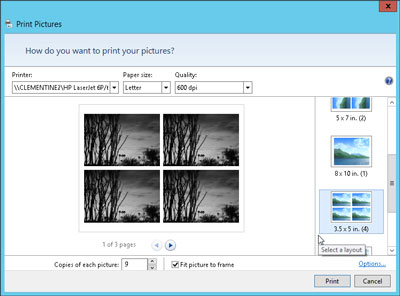
3. Select your printer, paper size, quality, type of paper, layout of picture and the number of times to print each photo.
The print pictures window allows you to change several settings. (If you don't change what whatsoever, Windows 8 print a copy of each picture on a sheet of 8 1/2-x-11 - inch photo dear.)
• Printer: Windows 8 lists your default printer, your only printer, if you have only one - in the top-left drop-down list. If you have a second printer that you use only for photos, select that printer from the drop-down list.
• Paper size: Windows 8 lists the different paper sizes in this drop-down list where you can print on anything other than the normal 8-1/2-x-11 inch photo paper.
• Quality: leave this at 600 x 600 dots per inch, for most photo printers. If you print to a regular printer, go to 300 x 300 dots per inch.
• Paper Type: select the type of paper that you have placed in your printer, usually a type of Photo paper. This menu lists usually several types of photo paper, glossy paper of semi gloss to matte. Don't know what kind of photo paper, you? The choice between the photo classified options paper, as they will turn out better that you choose plain paper.
• Layout: on the edge right photo print window, choose how Windows 8 should organize photos on the page. For example, you can print each photo to fill an entire page, print pictures of nine portfolio or print something between the two. Whenever you select an option, the wizard displays a preview of the printed page.
• Copies of each picture: choose anywhere from 1 to 99 copies of each image.
• Adjust image to the surroundings: leave this checkbox enabled for Windows 8 to fill the paper with the picture. (This option may slightly trim the edges of your photo for a better fit.) * Source
Please let me know the results. I look forward to hear from you.
Thank you
-
HP Deskjet Ink Advantage 1515: password Snapfish
Every time I try to connect my account for printer HP Deskjet Ink Advantage registration 1515 connected HP
I failed to do that, because HP ask verification of Snapfish password which I don't have. Please help me
Hello
You can selected affecting a Snapfish account at the connected HP commercial register.
Try to reset the link by signing in Snapfish and select you forgot the password, your identified email?
If I may add, that you are trying to achieve from HP connected? your printer is a printer only USB and can't stand all the features such as connected HP cloud...
-
Until Deskjet ink advantage 3545: print two slides on a single page
How can I print two slides on a page?
I used Microsoft PowerPoint mobile, then I clicked on print
I found no print two slides on a page see photo
6.0 Android
Hey @Hojhoj,
Welcome to the Forums of HP Support!
I appreciate that you try to print multiple pages per sheet from your phone on your Deskjet Ink Advantage 3545 e-all-in-one printer. As the Android is a simple operating system, the print plugin or the HP ePrint app are able to print multiple pages per sheet. If you need to do, your options would be to either change the file to give the impression that you have multiple pages per sheet before printing or use a Windows PC or Mac to print your document instead.
Please let me know if you have any other questions. If not, have a great week!
If this solves your problems, please help other users find this thread by clicking on accept Solution below my post.
If you appreciate my help, please inform other users by clicking on the icon below my post thumbs up.
-
DeskJet ink advantage 2020HC: printer do not recognize the cartridege
My HP deskjet ink advantage 2020hc series recognize not either of the cartridge. Sometimes it don't see the black sometimes the color. I bought a new cartridge for black ink because I thought that that was the reason why the printer can't see the ink but it got worse. Before that, I have to go out and plug the power cord connected to the printer whenever I need to print. but now even if I do this it does not print.
Welcome to the HP community @Lourdes66,
I understand your 2020hc Deskjet Ink Advantage is no longer printing problems cartridge in the unit, and I wanted to tender hand to try to help. I have done research through troubleshooting guides and would you try the steps listed in the guides below. If the printer continues to give you an error of ink cartridge, the printer still does not print, contact HP directly to see about a replacement of the printer. I'll leave their contact details for you below.
HP Deskjet 2020 2029 printers - error "ink" cartridge carriage stalled appears
Testify of my answer by pressing the thumb in the air below and hit the "accept as Solution" button, if I have you helped a resolution!
I hope I helped!
Contact HP:
Step 1. Open the link: www.hp.com/contacthp/
Step 2. Enter the product number or select Auto detection
Step 3. Scroll up to "still need help? Fill out the form to select your contact options.
Step 4. Scroll down and click on: contact HP options - click Get phone number
File number and phone number are displayed. -
Advantage of ink HP deskjet 2136: HP deskjet ink advantage 2136 printer all in a FAKE or NOT?
Hello. I am from Mauritius. I just bought a HP DeskJet Ink Advantage 2136 all-in-one printer installation CD and manual for 2130 on the bottom of the printer, it says 2135 I have not hit what, the printer is still in its plastic packaging regulatory model number is SNPRH-1504-01, which when I checked said is a 2135. Serial number (deleted content), which the audit said 2136. Both numbers were checked on the HP website. Is this normal for HP products? Thank you
Hello
It should say 2136 and I assume that a bad sticker has been placed in the factory
-
HP Deskjet Ink Advantage 4615: Printer is deleted when delete print queue of the printer in Win8.1
I right click the "Delete the print queue" option in "devices and printers". Who deleted the default printer and also removed the icon of the printer. The system then made the fax printer HP 4610 series the default printer. I re - install from the web HP printer drivers, but the HP 4615 icon does not appear with the other printing devices in "devices and printers". In each application, I need to select the HP4615 now that the printer before I can print. If I click on "Add a device" or "add a printer", the HP 4615 is not picked up. If I select "printer queue", then it shows the HP series fax and printer HP4615. How can I get the system to display the HP 4615 icon so that I can make my default printer?
I hope you're well and welcome to the community of HP

I read on how you had removed the icon of the printer Deskjet Ink Advantage 4615 of devices and printers and since then have tried to reinstall the printer, which does not have the icon back to the printers and devices section, leaving you to not be able to select the 4615 as default printer.
Here are my suggestions, starting with:
1. run the print and scan the doctor. This diagnostic tool will check for all conflicts that may be causing the problem. The tool will show you a report at the end. If there is a problem that the tool could not fix, you will notice it in the results. Let me know what the results detected please. (Select difficulty printing when you run the PSDr)
2. run the HP printer install Windows Wizard to find and install the driver "Full Feature" printers and software and go through the installation to see if there are errors or if the installation fails at any point.
Check the devices and printers again to see if the printer icon appears. Also try to restart the PC to see if that helps.
Please keep me informed of the result!
If one of my suggestions, helped to reach a solution, I ask you to click on the button "Accept as Solution" please and thank you! If you want to send me a 'thanks' for my answer to help today, click on the thumbnails below.
Maybe you are looking for
-
HP M6 want TouchPad no longer works
My laptop HP Envy M6 TouchPad (Board ID: TM2054-001) Firmware has been updated with the wrong version (TM2251-001) Firmware. Now it does not work! I'm running Windows 8.1 with the latest updates and have exhausted the things as the hard reset, try a
-
Satellite Pro 4600 and WiFi configuration problem
Got a Toshiba Satellite Pro 4600, under WXP SP3. It s a P3 900 mhz with 256 RAM and it s a great laptop, but peut t seem to understand the Wi - Fi.It captures my router ok sky open a Wi - Fi connection, but it s the config, when I put the WEP key it
-
white triangle with an exclamation mark inside and an orange dot in the notification
I use vibe p1. In the upper left corner of the screen, there is a triangle with exclamation mark inside and point orange down to the right... There's no notifications when pulled down... Help, please
-
are iOS 7.1 and itunes 12.2.2 - compatible?
I just updated my iPad iOS 9.1. My computer won't let me not synchronize with iTunes because I'm under 12.0.1.26 and must at least 12.2.2. My question is... I have an iPhone 4 running iOS 7.1 s. I decided it's not iOS update, since I've had a lot of
-
How LabVIEW calculates the Euler Angles of the Direction cosine matrix?
I am looking to clean my block diagram by converting mathematical functions LabVIEW Mathscript; However, I can't know exactly what convention of rotation is used to calculate the Direction cosine matrix Euler angles. Any ideas? Here is what I use now




