HP Officejet Pro 8620: HP 8620 found by iPhone or Mac
My mac and my iPhone no longer find our HP Officejet Pro 8620. Have restarted all devices. Reset the printer to the factory settings and reconnected to the wireless home network. Mac and printer are wireless connected to the same network. Printer has latest version of the firmware. Printer copies and prints the pages of test and configuration fine.
I just can't print via AirPrint from my iPhone, or add it as a printer to my Mac. When I go into Printers/Scanners, the printer is not found... not by IP address or host name, or the other. I have tried everything and am almost ready to go buy a non HP printer... This is the second HP finnicky, we had. Help, please.
In addition, we have an Airport Extreme router, if that helps at all.
Hey @IowaMom,
Welcome to the Forums of HP Support!
I understand that you have some problems with the printing of your Apple devices to your Officejet Pro 8620 e-all-in-one printer. I can help you with that.
To start, make sure that the printer is plugged directly into a wall outlet, not a surge protector. Once done, on the printer, click on the wireless icon that looks like a radio tower. Now:
- If you see a line indicating the status: not connected, then the printer is not connected to a wireless network. Click on the gears and wireless wireless configuration settings to connect the printer to your wireless network.
- If the IP address of the printer starts with 169.254, the printer is not get a correct IP address of your router. Contact Apple or one that is provided with the router to determine why the printer is not getting a valid IP address.
- If the IP address of the printer starts with 172, the printer is connected to a network of comments. Contact Apple or one that provided you with the router for assistance with deactivation of the feedback network.
- If the IP address of the printer starts with 192.168 or 10, the printer is properly connected to a wireless network. Please see below.
- If the IP address of the printer starts with another number, your network is maintained. Contact, who has set up the support network with the printer connected to your wireless network.
At this point, you should be able to print. If you are unable to print, the next step would be to check the printer and all the devices to ensure that the first three sets of numbers in their IP addresses match. If they match, there is a setting on the router to which the printer is having problems with. Contact Apple or the one who gave you the router and ask them to do the following:
- Open all ports.
- Select multicast.
- Disable MAC filtering/MAC cloning.
- Disable the network of comments.
- Make sure that the router broadcasts a band of 2.4 GHz (gigahertz).
Please let me know the results after following the above. If you are unable to resolve your problem, please click on accept solution. If you appreciate my help, please click on the thumbs up icon. The two icons are below this post.
Tags: HP Printers
Similar Questions
-
OfficeJet Pro 8620: Printing of booklet with Mac
After having bought an Officejet Pro 8620, with the promise of this feature announced, I'm disaapointed find seems impossible from the downloaded Mac printer driver print booklet. Menu grayed out in the menu choices "booklet" dropdown "duplex" in the page layout section, but no combination of settings don't seem to make it active. Booklet printing is mentioned in the manual under settings Windows, but not Mac. Indispensable for me, this feature can be enabled and if so, how?
Hi @JAC_330,
Welcome to the HP Forums!
A good part of my research, I was beginning to think I was going crazy and it wasn't an option on the Mac, but I think I found the problem. The booklet option that you see is gray it seems to be due to the HP driver.
If you install the printer using the driver AirPrint (first bullet under #4) you should then be able to select this option booklet. I was able to see it using the AirPrint driver in TextEdit.
-What changes anything? Let me know and we'll go from there

-
HP Officejet Pro 8620: printing from iPhone 6
I just installed an update to my i-phone 6 - ios 10.0.2 and can no longer print. First of all, I received a message that the printer is paused. Now, I get a message that the printer is busy. I can print from my laptop. I closed my printer, reset it but without success.
Hello
Sorry to hear that you are experiencing printing problems.
Try to restart your apple device - it's a simple solution that sometimes allows to restore the connection to the printer. -
HP Officejet Pro 8620: iPad connects to the printer
My iPad 2 Air do not print to my HP Officejet Pro 8620 although my iPhone 6 prints very well so I don't know the connection Internet is good and the printer works
Hello
He recently lost connection or is this the first time you tried?
Try to restart your iPad look - it's a simple solution that sometimes allows to restore the connection to the printer.
Other things to check would be that there has been no recent changes to the wifi password. -
HP Officejet Pro 8620: HP OJ Pro 8620 print several reports of unwanted situation
I have a HP Officejet Pro 8620 and twice, it will print several reports on the State printer unwanted. Last night he printed 12 reports on the State and outside that of the total number of printed pages changingon the report, progress reports are the same.
The printer is on a network, especially with Mac OS, but I have a laptop Windows 10.
I tried the recommendations of the previous posts to run Doc Scan but this so far have found nothing wrong and has not solved printing unwanted status reports. Report added below printer if it helps.
Any help would be greatly appreciated.
Hey @Dan0181,
Welcome to the Forums of HP Support!
I see that your printer Officejet 8620 e-all-in One prints a lot of status reports. I can help you with that.
To start, make sure that the printer is plugged directly into a wall outlet, not a surge protector. Once, while the printer is on, remove the power cord at the back of the printer for one minute. Then, please let me know if you print when beginning status reports or if they start themselves as well as if there are no messages on the printer when trying to print. Once I know more than I should be better able to help.
Please let me know if the above prevented printing reports. In the affirmative, please let me know by clicking on accept solution. If you appreciate my help, please click on the thumbs up icon. The two icons are below this post.
-
HP Officejet Pro 8620 shows a black line on scanned documents
I have an Officejet Pro 8620. Just bought two months ago and everything was fine. I scanned just, however, an element through the feeder and it has a verticle black line subject to halfway, going down the whole page. What can I do to fix this? This is not the case again using the dish.
The question that you see is caused by a small spec on the glass of the scanner ADF, thin glass just left of the main bed. Clean this area as on the solution three of the document here.
I found that shining flaslight parallel to the glass of the ADF can highlight the spec, it may be difficult to see.
-
HP Officejet Pro 8620: HP Officejet Pro 8620 can't find BT router hub
Hello
I'm trying to implement the wireless on my new HP Officejet Pro 8620. I just need to link with my BT wireless router but when I run the wireless Assistant is that it does not find the name of the wireless network while my mac and iphone have no problem doing. If I manually enter network name it says ' network name cannot be found. Contact your administrator or the person who set up the network '. Any ideas?
Thank you very much
Hi @Poppy123,
Welcome to the Forums of HP Support!
I see that you are unable to configure the wireless on your printer HP Officejet Pro 8620. I'd be happy to help you and don't forget to come back to this thread and check "Accept as Solution", if I have successfully helped solve you the problem. If you want to say 'Thank you' to my effort to help, click on the "thumbs up" to give me a Kudos.
Looks like you are trying to connect the printer to a 5.0 GHz network. The printer cannot see or connect to the 5.0 GHz network. If you have a double router broadband, the 2.4 GHz network. The name of each network must be unique.- What is the model number of your router?
- What type of encryption are you helping? HP recommends WPA/WPA 2.
- Is updated firmware on the router?
- Depending on the version of Windows you have, click here to find the update of the firmware of the printer.
- Make sure you have 802.11 g active.
- Don't hide your SSID (network name).
- The network name is case sensitive, enter it in upper case to the printer if necessary.
- Move the printer closer to the router if the signal is weak.
If the problem persists, perform a factory reset on the router, reconfigure the wireless again. Before you configure the wireless to the printer, to restore the default settings of the network and do a hard reset.
- The front panel of the printer menu, select Setup-> network-> Restore network defaults.
Now, do a hard reset:
- Let the printer and disconnect the printer cable and the wall socket for 60 seconds.
- Reconnect the power cable to the output of the printer and the wall, and not a surge protector. This ensures that the printer is full on and can help this situation.
- Make sure that the printer is connected directly to a wall outlet (do not use a bar or a surge protector). This ensures that the printer is full on and can help this situation.
- Now, try to connect the printer wireless again.
Please reply to this message with the result of your troubleshooting. I can't wait to hear strings attached good luck! :
-
HP Officejet Pro 8620: OCR without scan
I really like the feature "scan to OCR. This works remarkably well.
Is there a way to take an existing PDF and get the OCR function withiut analyzes the PDF file?
Thank you.
Hi @RCP45,
Thanks for joining the Forums of HP Support with your request.
I understand that you use a HP Officejet Pro 8620 e-all-in-one printer with a Windows 10 PC, and you have a PDF file that you want to change without having to scan him. I would like to help with that.
You're right, the "scan to OCR" can come in handy. There is no way to use the OCR software that comes with the printer software. If you are wanting to edit a PDF file without it first scans, there are third party software available that can help. Adobe Acrobat DC is a program that will edit the PDF option.
I also found that you can edit PDF files in Word format if you are using MS Office 2013 or 2016. Here is a support for MS Office document that can help with this - Edit PDF content in Word.
Please let me know if that solves the problem, or if you need assistance. -
OfficeJet Pro 8620: Offbeat right copy 8mm
Printer Officejet Pro 8620 S/N [edited moderator serial number], new March 4.
Normal print mode of the computer works fine, properly positioned and aligned on A4.
But the copy locally (i.e. on the printer) is improperly aligned horizontally.
The copy is shifted right 8mm.
Even move if the original is placed on the glass by hand or powered by the sheet feeder.
When double-sided, the first side is shifted right as single-sided, the second is shifted to the left. Both of 8mm.
Found the answer. In the settings of copy on this machine, there is a 'margin Shift. " This change from 'On' to 'Off' solves the problem. I'm sure I never put it, so the question for HP is the reason it had become on my new machine. But thanks a lot for your help earlier.
-
OfficeJet Pro 8620: can not scan from my printer on my computer
Hello. My computer recently downloaded windows 10 and since then I can not scan from my printer to my computer (although I can scan my computer on my printer). I get the following error message (and hp scan doctor found no problems): "the analysis could not be performed because of one or more of the following problems: - computer connection is lost, the application of scanning the computer is currently in use, OCR application - is not installed on the computer.
Is there a way to fix this?
Thank you!
Hello
Thank you for using the HP forum.
You can download and install the software COMPLETE features of HP printing for your operating system:
Once you have downloaded and installed the software, FULL of features, you will be able to print and scan.
How to scan to computer
Once you have installed the software,
1. click the printer (on your desktop) and it will bring up the HP printer Assistant.
2. in the menu analyze, there is a 'manage Scan to Computer', click on that.
3. make sure that 'enable' the Scan of the computer. Also check the tab "Automatically start Scan of the computer when I connect Windows" is to check if you want to have this feature permanently. (an example is shown below)
Hope that helps.
-
HP OfficeJet Pro 8620: Impression of poor quality HP Officejet Pro 8620
I had no problem printing until I went to the "HP Instant ink cartridges". I complained and got a second set of cartridges. But the new set has not improved the quality.
I used to print messages from Gmail, and the text was a vivid black. Now, it's a clear bluish gray. Web page with text impressions smallish on them seems faded and are practically illegible.
Virtually everything that looks like I'm stuck on the "Draft" mode
Changed my default settings in "plain paper-best" and did all the other steps (align, cleaning print heads, etc.) with no improvement in quality. I also downloaded once again print driver, rebooted, etc.. Paper is the same: copy paper multipurpose Boise X-9 (20 books, letter size, 92 bright).
Help! What should I do to get back to good quality prints? Happy to send someone at HP 'before' (GMAIL messages) impressions printed in December, using standare HP cartridges and 'after' impressions (the same GMAIL messages now printed using HP Instant cartridges) if it would help to diagnose my problem. Just give me a name and an address.
MNY THANKS!
Bad news and good news about the problem of print quality with my printer HP OfficeJet Pro 8620 Wireless all-in-One Color Inket-Scanner-copier:
After working with two "technicians" on the chatline useful instant ink, I was opted for a printer HP imaging expert.
We did some tests, and it was determined that I had a hardware problem. Good news, finally understood the problem after more than a month of difficulty.
Bad news: 8620 My was two months after the warranty. (The printer has 14.5 months. The warranty is 12 months). Then, tough luck, no new printhead, ceertainly no machine replacement.
In addition, the well-meaning test (involving a reboot) disabled the printer. Now it doesn't work at all.
I found myself ordering a 8620 HP remanufactured through HP imaging expert. A bit of a discount ($100) on the price of a new machine, but more of what Amazon or Wal-Mart sells the new machine.
Also - I bought an extended warranty ($19) to cover the machine for 3 years.
Still not sure if the instant ink caused somehow my hardware problem. The 8620 was working perfectly until I changed the previous set of HP regular cartridges with instant ink cartridges (when the printer was 13 months, one month after the original warranty). The printer had never been abused in some way and only moderately used.
Now waiting for my new rebuilt the machine. Can't print, copy or scan until it happens.
Lesson: Always get the extended warranty. You're out of luck if there is a problem any of the last 12 months.
-
HP Officejet Pro 8620: Cannot parse after upgrade to Windows 10
After switching to Windows 10, I found that I could not scan to my computer using a USB connection. I ran HP print and Scan doctor and he said that everything was OK and I could actually scan a document into my computer using the "scan test" function of the program. However, the normal scan would not work with the error msg 'connection to computer is lost. So I uninstalled the current HP printer driver software and downloaded the recommended replacement. The scan does not always for the same reason. Still printing HP and Scan doctor said that everything is perfect with the scanner but now when I try to do a 'test' scan I get the message "HP Officejet Pro 8620 is not found".
This same package worked for many other clients, so I don't feel the driver/software it is, on the contrary, I suspect that the question has something to do with the computer. I'm always happy to do everything that I can to help if you want.
I suggest running the tool (SFC.exe) System File Checker. If you do not know how, you can use the following link for instructions: System File Checker: run sfc/scannow & analyze its logs in Windows 10 / 8 / 7.
Another thing we can do to help isolate the problem is to perform a WebScan.
I made some screenshots for you that might help, I know that sometimes it is easier when you have a Visual. You will need to get the printers IP address from the front panel of the printer. You can touch the wireless network icon and view in the menu wireless settings. Take the IP address and enter the address of a browser bar.
In the embedded Web server, click settings
On the left side, click the administrator settings
You will see the following message will appear, click OK
You can now select continue on this site
It may take a few minutes for the next page load. You might even see get a message that says: "Internal system error", if this happens please just refresh the page. (you can tap F5 on the keyboard to refresh)
Once the WebScan is enabled you can click the WebScan tab above and do a scan. Please let me know if it works or not.
-
OfficeJet pro 8620: officejet pro 8620, error: problem with ink system
During the initialization of the printer, after that I inserted the ink cartridges, I get the error: "X-problem with ink system... I followed the directions: "lift the latch on the print carriage, reinstall the print head and then remove the cartridges and inspect leaks." Do not use cartridges that leaks. If the cartridges are OK, re - install. After you have reinstalled, turn the printer off and then back on. »
Well it don't turn off the printer... I get another message: "the printer initialization and the ongoing calibration.» Do not put off the printer or turn off the power during this process. »
I repeated this process on 6 or 7 times with the same result.
I use "cartridges Setup" he claims.
Help, please!
Thanks in advance...!
Johnny
Hi @JohnnyLee,
Welcome to the HP Forums!
I understand that you found the error, the problem with ink on your HP Officejet pro 8620 system. I'm sorry to hear that, but happy to help!
I recommend going through this guide, printers HP - "Problem with print head", "Printer failure", "Ink system failure", or "0 x." r "C2."... "Displays Message error.
If the guide does not help, please call our hotline at the 800-474-6836. If you do not live in the United States / Canada region, please click the link below to get help from your region number. Language-country selector.
Good luck!

-
OfficeJet Pro 8620: Officejet pro 8620 will not be printed by RDP
We have a new OfficeJet 8620 Pro that we have just set up in a remote office. The user connects via rdp and vpn to another office in our network. When we connect it cannot print. I installed the drivers on the local destination computer. The printer prints from two computers as well. "Through RDP the print job is sent to the computer local and drtops but I get an error Windows 372, printing Service:"
The Remote Desktop redirected Printer Doc document, held by xxx, failed to print on printer HP Officejet Pro 8620. Try printing the document again, or restart the print spooler.
Data type: RAW. Spool file size in bytes: 285662. Number of bytes printed: 131072. Total number of pages in the document: 1. number of pages printed: 0. Client computer: \\LOCAL_PC. Error code Win32 returned by the print processor: 2147500037. Unspecified error
I tried to uninstall and reinstall the drivers and the printer on the computer the remote and that has not worked. I found this: http://h20195.www2.hp.com/v2/GetDocument.aspx?docname=4aa0-8465enw&404m=secure-erc
It seems to imply that the 8600 series need another type of driver but I can't find the driver that he needs.
Any help would be appreciated.
You can resolve this problem by installing the driver Laserjet 6980 on your print server as an additional driver for your printer.
-
HP OfficeJet Pro 8620: RDP 8620 Officejet prints strange lines
I tried to find an answer to this for almost a month.
We have a HP Officejet Pro 8620 and we want to be able to print from a remote computer to ours. The printer is shared. We'll call the local computer pc1 and the computer remote pc2. PC1 remotes in pc2 using a standard Windows 7 Remote Desktop connection. PC1 sharing their printer with pc2 by redirect. the sharing of each resource to which is connected to it. PC1 is trying to print, and then waits. The printer that is connected to the pc1 via USB cable gives us a message that looks like this
of course is not what we want when we try to print an Excel worksheet. No, this is not the complete document. This is the first 1/3 or the page and the rest is completely white. It almost looks like a code any. I installed the drivers on ppc1 both pc2. I tried the drivers universal instaslling. I was told that get this work 4 years ago was very easy, but I could not crack. Any advice or assistance would be greatly appreciated.
Problem has been resolved by the default driver. Has not reappeared since we have updated for the generic driver for 8600. Had to install the driver on the two machines.
Maybe you are looking for
-
Information from LabVIEW to TestStand using a notifier TestStand and the SetEx method
Hi all I'm trying to use the parameter dataPropObj of the SetEx method to send information of LabVIEW TestStand during setting of the notifier. The works of declarant perfectly by itself when I wire variant empty constant by default entry dataPropObj
-
Program cannot display web page on start up - replacements all & freeze safe mode
Hi, on my pc startup (Vista) after the initial office, he's going on a blank white page with information i. Message is "the program cannot display Web page". If I try to start the task manager that flashes briefly upward, then the white screen resume
-
What accessibility tools should I use in Windows Vista?
Original title: accessibility + my hands hurt + having hard type What tools/tools accessability could I try to use, I had problems with both of my hands and arms. They were cramping and a lot more for several months. He was not a constant, but the fr
-
MY ADMINISTRATOR ACCOUNT HAS BEEN DELETED SOMEHOW. WHEN ANOTHER ACCOUNT IS OPEN AND WE ARE TRYING TO REMOVE A PROGRAM OR START SYSTEM RESTORE THE USER ACCOUNT CONTROL BOX NOW COMES UP TO ASK PERMISSION TO CONTINUE. WE CANNOT ENTER ANY PASSWORD. USER
-
When Vista starts, system crashes. No access to F2 or F12
1. turn on the system 2. first screen displays F2 and F12 to get into the BIOS. 3 Startup proceeds but stop with the following Message stressed: "Delete restoration data and proceed to System Boot Menu" or Message to not highlight: "continue the syst






