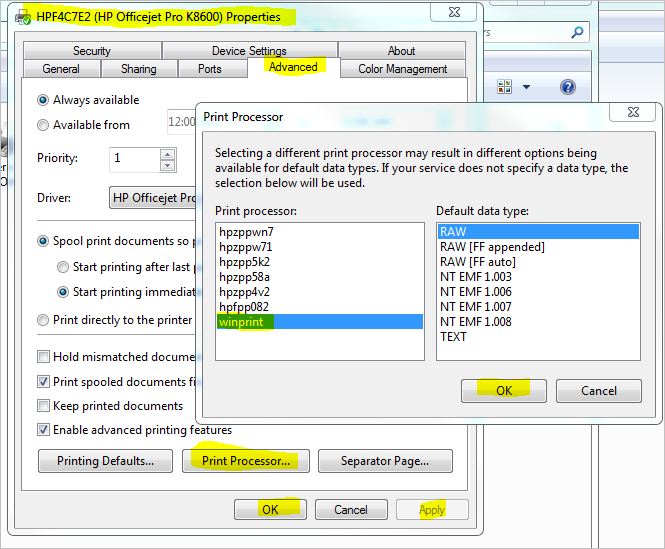Large format HP Officejet Pro K8600 printer won't print larger sizes, more
I created a document editor of 13 "x 19". 13 x 19 ". I am trying to print and paper size continues to go to 4 x 6. I went into the settings of the printer and entered the two fron the tab general and on the Advanced tab in the 'printing preferences'. I set the size of paper 13 x 19, which is a standard size of large format. No matter what I do, I will go back to the Publisher and the printer is trying to make the paper 4 x 6.
I thought that I would like to beat the system by recording format TIFF and printing from photoshop or lame windows Printing Wizard photo, IT FACT WITHOUT DIFFERENCE, THE PAPER SIZE WILL NOT LET ME print 13 x 19 PAGES! I'm at my wits end. I downloaded the latest drivers, but don't really expect, this change anything since I "ve could print this page size in the past, using this driver. Does anyone else have this problem and it was resolved? Thanks in advance for your help.
BTW, I'm printing to a system with Windows 7 Ultimate 64 bit. I don't know if it's a question of Windows 7, a 64-bit Office, but it is certainly a driver HP problem. I tried to print using MS Publisher 2010, Windows photo gallery and Adobe Acrobat X and Photoshop 64 bit CS5.5 photography.
I found the answer in another post that did not come with my initial search. In case anyone else needs to know, just go to your printer properties, Advanced tab, click the print processor, then select the WinPrint processor.
Click OK and apply/OK and you should be OK to print on paper large format again. I had to restart my spooler service, but only because I had a bunch of items in my queue that wouldn't not delete
Tags: HP Printers
Similar Questions
-
You are using windows 7, how can I get my Officejet Pro K8600 print on paper 13 x 19?
I bought a laptop with Windows 7. Now I can't get my Officejet Pro K8600 to print correctly on paper 13 x 19. It prints on paper 13 x 19, but everything is 8.5 x 11 in size. I click on print, click Properties, change the Super B 13 x 19 paper, press ok, watch box paper 13 x 19 with images by filling out the document, I click ok to print and it prints the image 8.5 x 11 in size on paper 13 x 19 rather than fill the paper 13 x 19. I did not have this problem (and still haven't) with my old laptop with XP. It is the operating system or is it a bad setting in the properties? I tried to compare the property settings in both computers, but I can't find any differences. I don't think it's the driver... Please help!
Hello HW,.
Try this: go to devices and printers and right click on the of K8600 Officejet Pro and click on printer properties. Go to the Advanced tab and click on the button called Print Processor. Select Winprint. Try another print and see if it works now. If you still see the same question to see if there is an option of scaling in the print dialog in the application you are printing from.
-
OfficeJet Pro 8610: print legal size document
Is it possible to print a document on legal size paper on the Officejet Pro 8610 printer? If so, how can I do or where can I find instructions? I need to print an excel document and may take up to print, but do not know how to load the paper. The tray is too small.
Theuser's Guide (Chapter 2, Page 24) explains how to extend the tray for legal size paper.
NOTE: To load legal-size paper, press the blue latch located bottom left of the status bar of entry and
Deploy the status bar.Printing preferences to specify the printer paper that you use.
Paper size and Media Type:
Control Panel > display icon > devices and printers > click on your printer >
Printing preferences > paper/quality tab
Reference, suggestions and examples:
According to the program / browser you use present it the print job, you can reach the printing preferences in preview before printing.
Example - Firefox:
Browser > file > (click) Print > properties (open printing preferences)
Reference, suggestions and examples:
Manage the print with preview output before printing
When you see a post that will help you,
Who inspires you, gives a cool idea,
Or you learn something new.
Click the 'Thumbs Up' on this post.
My answer-click accept as Solution to help others find answers.
-
HP OfficeJet Pro K8600: HP OfficeJet Pro K8600 prints blank pages
Everything was fine until I ran out of YELLOW ink.
Buy HP high capacity yellow and installed. The fact that this problem started after I installed a new print cartridge may be a coincidence).
First my colors got the weakest and pretty soon I was only black printing.
I ran all my alignment and tests of the head - my printhead health displays a status of YELLOW for both.
Today I am printing a document and then some BLACK ink page disappeared.
Now when I do a print - test, a request, etc. all I get are blank pages.
I don't use a lot of this printer. Maybe an average of 20 pages per week
Hey there! @jktx, thanks for the reply.
As you mentioned that you got the message that your printer is out of warranty.
And does not give you the phone number for support.
I'll send you the phone number for support in a private message.
Please check your Inbox for more details.
Have a great day!

-
OfficeJet pro K8600 prints not true black, or in B & W or color. Windows 7 64 bit
My digital photo doesn't have a true black black & white or color printing. The darker areas are green / grey, regardless of the quality of the paper.
Hello CJB27,
Welcome to the Forums of HP consumer printer.
Maybe it's that the black ink is not used at all (the color ink is to 'create' black). To test this, you'll want to print a diagnostic page by:
Press and hold (power button), press (cancel) button seven
time, press (curriculum vitae) twice and release (power button).Once you have printing, see the following article for troubleshooting (this article is for the K7000 series, but it works well enough for this problem):
-
HP Officejet Pro K8600 Printer series
Hello
Can help. I just install this printer through a router is connect well. But I change the DHCP protocol to a static configuration e.
I change the 192.168.79.62 setting. This setting is not good, because the printer uses registered iv6 connect. Some may help with this clean. I have not now how to reset the default printer from the factory, or how to change it to the correct setting
Thanks for any replay
OK, there are a number of things to do:
1 reset the printer: configuration > network > reset network by default.
2 disable IPv6:
-Connect directly from your PC to the printer with Ethernet.
-Find the IP address of the printer on its cover before or self-test. Enter the IP address in a browser
-Go to the network tab > advanced and disable IPv6.
-Click on apply.
Now, go through your normal way of printer setting.
-
OfficeJet Pro K8600: Officejet Pro k8600 - cannot print
Without warning, my printer does not print. It captures no paper. Error Msgs alternate between paper jam and load paper. I checked carefully for a paper jam and to blow off the dust, compressed air system. I tried online support - no help. Could not find a phone number to call and does not repair in my area centers. Any suggestions?
Hello @Grammy72,
Welcome to the Forums of HP Support!
I understand that you are having problems of paper when you try to print from your computer Windows 8.1 for your HP Officejet Pro K8600 printer. Please include in your message that you have already done all the troubleshooting steps that are available on our Web site.
At this point, please can I you look at the two support documents. Be sure just to what action has been forgotten.
If all the steps have been completed without result, I would recommend reaching out to the Technical Support queue by phone to explore the additional hardware options.
HP Technical Support can be reached at the: 800-474-6836.
If you do not live in the United States / Canada region, please click the link below to get help from your region number.
I wish you good luck going forward with this!

-
HP Officejet Pro K8600: HP Officejet Pro K8600 - is no longer connected, print - driver lost?
DISCLAIMER: I understand that it is a large display. Please, please read it carefully before suggesting the diagnosis. While I'm not an advanced programmer, I am very computer and am usually able to solve minor to somewhat advanced questions. However, I've exhausted my knowledge and my skills to no vail here...
CLARIFICATION:
I use a processor 3 GHz Intel i7, 12 GB of RAM on Windows 7 Pro 64-bit (Service Pack 1) OS. My printer is a HP Officejet Pro K8600 - it is NOT an all-in-one printer. This is a printer large format, single tray. I have Avast Home Free edition runs on the PC as well as SBSD and widows firewall ACTIVE. In my Panel "Devices and printers", it also shows that I have the following 'printers' installed: Adobe PDF (copy1), Fax, Microsoft XPS Document Writer, PrinterShare, Quickbooks PDF Converter, QuickBooks PDF Converter 3.0 and send to OneNote 2010. Windows Update has been on 'Manual' which allows me to choose which updates to install and when. However, at some point during this troubleshooting - I for 'auto' changed, so I don't think there are a few updates to Windows that has been installed automatically.
Just for additional notation, I also use a double 4 operated by two NVIDIA graphics cards monitor display monitor. Not that it should be any problem because I use this configuration for some time. However, I was surprised to find that some software does NOT support more than two monitors. Very strange.
SCENARIO:
This printer is about 6 years old. It has been a great printer and I rarely had problems with it apart from maintaining normal jet ink and minor errors. I have been successfully connected to the current computer at least 2 years. Once again, never problems. The printer is connected directly to the computer using a USB standard cord - less than 12 feet long. Printer is also shared on the home network and I can usually print using my laptop in the network without any problems. Printer is on a shelf on the wall above my workstation.
QUESTION:
PART A: Two days ago, I was about to print a simple, small Photoshop CS3 PDF image. It is a daily task - size of the document was less than 11MB. The printer has not initialized as usual - I noticed that the light flickered. But the printer is trying to print (print head not move not, does not feeding paper, no noises). So I tried to follow the standard troubleshooting methods by which is obvious - restart the printer. The flashing light has not disappeared. I have checked for jams, reinstall the carttridges and opened and closed all the doors - and then restarted the printer again. I also restarted my PC at the moment. Aware of the printer light continues to blink. I then the 'X' button on the printer while the printer power off and power it back up. This (I believe) ran a diagnostic standard and print a test page. Everything seemed normal on the print. Power led is no longer flashing. I have Open the printer only and cancelled all documents -removed something that was there. Schecked double for all other printers (I) with the documents in the respective queues - nothing found. Also noticed that the printer status is "Offline."
PART B: Now, I decided to print a simple Word document. This time the printer did nothing. No sounds, no lights flashing and no movement of the print head. I decided that I was going to unplug the USB from the PC and plug it into another USB port. This caused Windows to try to 'install' the printer drivers - I assumed that they would be fair here. However, I got the following popup status of driver-
This, of course I worry about. Again, I have anoccupant to print a regular Word document. Printer has not responded at all. So I checked the devices Panel and printers and found that the printer has been listed but showing "status: troubleshooting needs. I right clicked on the printer icon and clicked on "Troubleshooting". Then I got this-
Then I clicked "Apply this correction" - which was not a "fix." Simply, she re-launched Windows in order to install the driver. Which resulted in the same popup indicating the status of driver install - but have not installed. I checked the policies of the printer to make sure that no documents were persistent. There is no document for any printer listed.
PART c: Now, I go to support and download the section of the HP Web site for my printer model. I have download the latest package of driver/software for my version of Windows. Once the software installation begins, it ends up by asked me to unplug the USB for my printer. I did it. Then later in the software/driver installation, it asked me to re - connect the USB port of the printer to the computer. I did it. Installation window has detected the printer, and a second course contextual view displayed between PC and printer - steps 1-6. The process seems to hang on step "5 of 6". Then I finally get it.
The 'help' was not very helpful here. Basically 3 options:
- Make sure the device is connected to your computer and turned on. Click on the "< back"="" button="" to="" try="">(I tried this - even doesn't have a result). "
- If the configuration of the device does not complete, some hidden configuration commands will be over. Click on the "< back"="" button="" the="" wait="" a="" few="" minutes="" for="" the="" device="" setup="" to="">(also tried - waited 10 minutes - still not)."
- If the problem persists, check the troubleshooting section in the Readme file, located on the CD-ROM. (printer is 6 years old. I don't have the CD. At installation of this download. If it was not very useful).
So I you click on "next >" and received a message that basically says that the installation was a failure and I should try again or contact support manufacturing.
PART D: I found an article on the forum to Support HP here: http://h30434.www3.hp.com/t5/Printer-All-in-One-Install-Setup/Officejet-Pro-8600-driver-not-installi... I followed BharathKumarK's long troubleshooting suggestion. did everything exactly as shown. No problem is. This does not solve my problem. I again ran MSCONFIG and passed my services and selections start back as they were before this troubleshooting. Once again, restarted my PC and started searching on Google and HP for more responses. Printer was still in "Troubleshooting" in Control Panel devices and printers (as in part B above).
PART e: I found an article on the Forum of Support HP, who suggested to use the "HP Print and Scan Doctor" to solve problems. I have downloaded and installed on my PC. The program Ran. It considers the K8600 printer and I clicked to move forward. Then I get this message-
I know by the failure of installation described in the PART C it was true - thank you for what is obvious. At this point I quit a job for a whole day solve this printer. Then... of course I click on 'Get Installer' -knowing full well it's doing nothing, most I've tried to do. Yet, I'm still as advised. Download the driver/software package. Followed the steps - even ONCE got to 5 from step 6 and hook - finally showing all the same mistakes as in PART C.
PART f: now I'm suspecting there may be cord issues. I have a HP Officejet H470 in the closet. I have it pick up and borrow the very short USB cord of this printer. It is a USB cable that is supplied with this printer. I have disconnected the K8600 current USB cord and plug the borrowed cord -it was too short to reach my office upstairs. So I put on my laptop. It is also a processor 2 GHz Intel i3, 6 GB of RAM on Windows 7 Pro 64-bit (Service Pack 1) OS. I have connected the printer to the laptop. Open an regular Word document and print. It successfully to print! I thought I had found the question - faulty USB cord! # Because of the way that the printer is on the wall and the cord is so short, I had to unplug the laptop USB to the laptop. Now, I come back and try printing another document I needed - I think that it was something from the internet. I pick up the laptop and Plug the printer into the laptop. Send the print job, printer sounds like it is about to start printing and then... nothing. The printer power light begins to blink. So I tried the same basic troubleshooting - restart the printer, by restarting the laptop... etc. I have to unplug the printer from the laptop. Finally, received the fire of the printer goes in now the key 'X' on the printer while the power on the bike. For the moment no diagnosis is printed by the way. Now I Plug the USB into the laptop. Windows picks it up and tries to install the drivers... as in PART B above. Now I'm back in the vicious circle of the same question on the laptop troubleshooting. Which I followed the PART Aand PART B , PART C... .the everything with the same failure.
PART g: Now I'm frustrated beyond comprehension. It's day 2 of troubleshooting! I need to get back to work. I decided to leave the only K8600. I have to turn on the HP Officejet H470 mobile printer. I plug in the laptop - as I still need to print a working document. Windows picked it up and I got the Windows Installer popup of pilots. Got EVEN COULD not install driver message described in PART B!
BOTTOM LINE:
I need a printer. Printers that I have in my office are now overpriced paperweight. I don't know if it's printer problem, cord issue, Windows 7 problem or USB port problem... but I need help. So I spent all the morning writing this as detailed as possible, in an effort to last stitch to beg for help! Someone at - it still reading this? I swore if someone suggests one of the steps I've already tried... I think I'll hit the roof!
Thank you
Benji
Your last solution doesn't work anymore. HOWEVER... I have found the solution in an IMPROBABLE PLACE!
Was this morning in Microsoft Excel and clicking on enter far into my stats in morning, and strictly out of habit, I clicked to print. It gave me an error message that I had never seen. (photo here)
So I googled "error message 'The domain Active Directory Service is currently unavailable'". I came across a Microsoft support forum: http://answers.microsoft.com/en-us/windows/forum/windows_7-networking/when-searching-for-a-printer-i-get-error-the/e3681f75-93bc-4779-88e2-dd0e5192202a
Someone on this forum (several entries) suggested something on Notepad.

I thought that "it IS STUPID! IT DOES NOT WORK! "But what the 7734... I'll try it anyway... IT WORKED!
SOLUTION
1. open Notepad.
2. under file > print.
3. click on "add a printer".
4. a pop-up window displays and asks if you want to set up a LOCAL or NETWORK printer. (Mine was LOCAL)
5. Select the printer port (mine was USB001 (virtual printer to USB port))
6. you continue and gives you choices for type of printer on the left (IE. HP, DELL, BROTHER, etc..) (Mine was HP)
7. on the right, you select the model of your printer. (Mine was HP Officejet Pro K8600)
8. click Next, and a prompt QUICKLY introduced me with (over quickly) status bar and went to options "Printer Name" and "printer sharing."
9. the last prompt allows you to "print a test page.
I clicked on the test page printed and was SUPER HAPPY here my printer immediately start printing! Boxes printing and notebook. I went back to my Excel file. Clicked on print and VOILA! Print like a charm!
I really hope this helps someone else out there. I wish I could tell you why it works or what was stopping Windows and HP of the installation of the printer, but at this point, I really don't care. I CAN PRINT AGAIN!
Thank you John for trying to help with this problem!
-
OfficeJet pro k8600: why my printer print after each letter printing
Why my printer print after each print format appromitate letter of 30mm at the top of page new Board every time.
N N N N N N N
Hi @mohitarnold,
Welcome to the Forums of HP Support!
 I see that you are facing some print quality problems with your HP Officejet Pro K8600. To better help you, please let me the following information:
I see that you are facing some print quality problems with your HP Officejet Pro K8600. To better help you, please let me the following information:1. what program you print to depart from or arrive the fact in all programs, email, Notepad, etc. ?
2. have you recently made any changes to the Windows 7 computer?
3. How did you install the software and drivers for your K8600 JO?
I would like as begin you printing HP and doctor Scan > www.hp.com/go/tools
-It has been designed by HP users troubleshooting and problems characteristic needed to solve many common problems encountered with HP print and scan products related to Windows computers.
What is the PSDR, please leave me with the requested information so that we can continue to troubleshoot.
Thank you for being a part of the community of HP. If you want to say 'Thank you' to my effort to help, click on the "thumbs up" to give me a Kudos.
-
OfficeJet Pro 8600: Printer offline and HP Support for Windows 10 don't come upward
I'm trying to scan pictures to my computer. Have upgraded to windows 10. My printer is connected wifi. I bring the printer in Control Panel, set up my printer and it says printer is offline. Indications are no good they do not appear to be implemented for users windows 10. When I try to go to the hp support for windows 10, I have just a white screen. I am very frustrated. I can print to the printer, but he won't let me not scan to the computer, and that's what I need.
Hi @Procats,
Welcome to the HP Forums!
I understand that you cannot scan on Windows 10, with your HP Officejet Pro 8600 printer. I'm happy to discuss this issue scan for you!
Please, try the following steps:
Check the connection of the printer on the network and troubleshoot any problems with the printer, router, installation or connection. -
HP Officejet Pro K8600: Hp Soloutionn Center
Until I updated to Windows 10 I was always able to see my Scanjet G4050 and Officejet Pro K8600 on the Center soloution allowing me to display the printer Toolbox. However, Windows 10 post I recently lost all access to the printer. I tried to reinstall all the software for the printer, but the dvd does not work on windows 10. The printer and scanner both work fine, but I would really like to find a way to get the Solution Center to recognize my printer.
I have a printer HP laserjet Pro 200 which I could never find a way of listening through the Solution Center.
Is there anyway I can get the solutions Center to see all my HP devices?
Thank you there
Hello
The drive is not designed for Windows 10 as it ws made be communicated before the operating system.
Download and follow the below tool, it will retrieve the latest version of the Windows 10 software for your devicesm then you should be able to use the HP Solution Center:
http://ftp.HP.com/pub/softlib/software13/COL50403/MP-150580-2/hppiw.exe
Kind regards
Shlomi
-
Cyan fails from one page to another on Officejet Pro K8600
I have an Officejet Pro K8600, installed on XP. A nearly full cyan stopped working in the middle of printing from one page to the other - tried all the patches. No msg error - says all cartridges are full. Buy HP new cartridge, always did the same thing. I uninstalled and reinstalled this morning. First page of diagnostics showed labour cyan on the first block, broken on the second line. Then would not work again at all. Do I need a new print head? The health of the print head shows that both are OK. Thank you! Very frustrating. It's a good printer!
The Officejet Pro K8600 has ink cartridges that are separated from the print head Assembly. The pipes of the unit ink cartridges in the front lower left of the printer internal for the print heads. With this type of printing mechanism, a print quality problem, for example a missing color, usually resides in the printheads of the unit.
I'll try to run 3 levels of the print head cleaning utility in the part of the Toolbox of the software for this printer. Thus, there is a document with steps to help solve a problem of print quality in the K8600. The document can be accessed here.
Let me know how it goes.
-
OfficeJet Pro K8600 install SBS2003
What drivers?
I had an HP 1220C printer, at the same time, connect to the DLink, fixed IP print server. Which replaces with OfficeJet Pro K8600, USB, same DLink, IP and network.
The CD is not drivers for SBS2003. HP Web site has drivers for Windows Server 2003, I have downloaded and run the EXE file, screen says configuration, about five steps, no errors, no prompt to connect, etc.. If I add printers, I see K8600 HP has been added to the list, but no driver installed. I can see all the files I downloaded and extracted, but where are the pilots? Should which driver I use on the SBS2003? XP? Vista? DOT? Although HP offers http://h10025.www1.hp.com/ewfrf/wc/softwareList?os=1005&lc=en&dlc=en&cc=us&lang=en&product=3434447 (consumer products?) pilots say that they do not support Windows Server 2003. I'm trying to relieve on manually, but which driver?
Turns out be the DLink print server - he had a USB1 instead of USB2 port.
-
Problem with the HP Officejet Pro 8500 printer: clean the print heads each time it is turned on
Hello everyone,
the printer HP all-in-one Officejet Pro 8500 (A909a - product n. CB022A) clean the print heads whenever I turn it on. This problem affects any HP Officejet Pro 8500 printer, it is not a problem only of this one I bought. It is a boring bug and annoying because each power clean print heads on involves two bad disadvantages:
- waste of ink (each heads cleaning process consumes little ink);
- too much time (2-3 minutes) to prepare the printer after plugging.
I upgraded my printer with the latest firmware available on the HP site (firmware ver. DLM1FN1006BR), but the bug is still present.
At this point, I ask:
- There is a way (or procedure) to disable automatic cleaning this useless to all power on?
- Can we communicate with the HP engineers or tell me how to contact directly one of them to indicate the bug and request a new firmware updated?
Please don't tell me to leave the printer on all the time or that the printheads to each cleaning power is normal behavior! Where then are power and ink savings claimed for this printer model?
I hope that a solution to this problem. Thanks in advance to everyone will help me!
Maintenance when the printer is turned on is normal and is required to keep the printheads in good health (not blocked). See here for more information.
With respect to energy savings, the printer automatically goes to low power mode when the don't feel not for awhile. It is not necessary turn the unit on to save energy.
-
OfficeJet pro 8600 printer-how to make this program work and installation?
I have problems printing. I wonder how to ste it to the top and do work.
Moved from feedback
Original title; printer Officejet pro 8600
Hi David,
1. what operating system is installed?
2. what security software is installed?
You can go through the printer manual to know how to set up the printer and make it work.
You can also refer to these items and check if that helps.
Let us know if you need assistance with any windows problem. We will be happy to help you.
Maybe you are looking for
-
IBook, how to create a subfolder
My definition of a subfolder is; A collection of a similar topic, the question that brings up is, the subfolder must be closed or, if she can stay an open subfolder. Well, I found out the hard way, that it not there no subfolder of regular type in Ip
-
The task bar is white and an older version of windows to start
Hello, for a late birthday present, I got my laptop used uncles. Its a compaq laptop and tinted. everything worked fine until when I arrived one night, my taskbar was suddenly white and the Start button looks like a very old version of Windows. I tri
-
Computer stops and exports files
original title: started the will not start it will stop. I have to keep trying to start I had Windows 7 installed be my pc keep dumping files. and turns off and start it up is not started it will work until I stopped and try to restart the pc. . so,
-
TouchPad email synchronizes the number of days back?
I use gmail folders and it's my tool of the Organizer. It seems the touchpad syncs email only for a few days. Is this correct? On my pre, I think I can put the time and records contain the mails that I need. The TouchPad seems to have no such setting
-
need to clean up my computer and I'm not sure how to