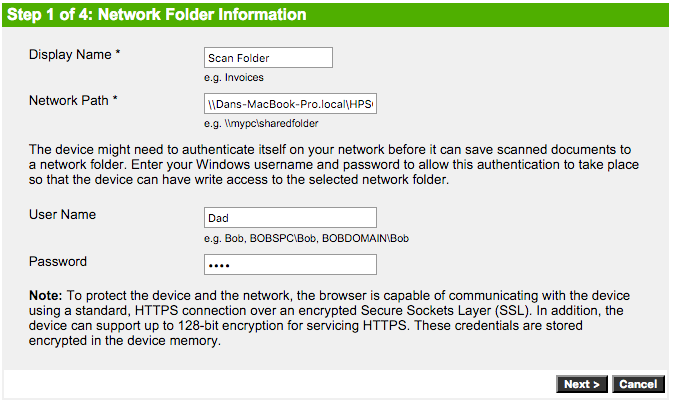OfficeJet Pro 8500 scan to network folder number
I followed all the steps to configure my network scan folder. I made a folder, I have activated the SMB share, I added the file to the shared folders, I input as requested evrything, when I press on save and test, it gives an error that the computer must be turned on. I don't know what to do, please help.
Network path: Mac Mini\Users\JAWA\Documents\Printer Mac de RIVERA \\ALEJANDRO scans
user name: ALEJANDRO RIVERA
Password: *.
Hello
It seems that the name of the computer doesn't really work in this scenario.
I used the IP address instead (you can find your Mac IP in the network system preferences pane) and everything worked.
In addition, you don't have to write the full local path to your shared folder, such as/Users/JAWA /...
Just write the name of the file just after the IP address.
Here is an example of my work:
\\192.168.1.2\FaxInbox
Tags: HP HP Printers
Similar Questions
-
HP OfficeJet Pro 6830 - scan to network?
Hello
Anyone know if it is possible to set up scan to network folder/path directly using the Officejet Pro 6830? The option does not appear on the printer control panel and requires the computer to be turned on in order and this option for the analysis to cross successfully.
If not, are there plans to add this feature in a new version of s/w?
Thank you
Breleur
HI Sylvain,.
The model HP Offiecjet 6830 Pro does not support scanning to a network shared folder.
For series Officejet Pro 8600 Officejet series manages this type of functionality, not the 6800 series.
I highly doubt such a feature will become supported in the future...
You can check the scanning to E-mail option of the printer, such only require the printer to connect to the network and need not the PC can be powered on:
http://support.HP.com/us-en/document/c04310033
Shlomi
-
HPOfficeJet Pro 8630: Scan to network folder fails
I have recently reinstalled Windows 7 without password on my computer, although the previous installation did use a password. Now I can not scan to network folder (error message that the user name or password is incorrect), or save faxes on my computer. (error message that there is no communication between the computer and the printer). I checked the windows firewall, I restarted the router, printer and computer. I use an Ethernet connection to the router.
Hello
First of all ensure that protected by password sharing is disabled for your operating system, otherwise it will fail:
From the Control Panel, under network and Internet open the network and sharing Center.
Ensure that the network type is displayed as a home or work network, if it is listed as Public network click on it and select home or work.
In the left pane click on change advanced network settings and select turn off password protected sharing.
Search for now any change.
If you have problems to right click on the Shared folder, and then select Properties.
Ensure that the folder is shared as sharing.
Click Advanced, and then click permissions and ensure that your users have all permissions to this folder.
Hope that helps,
Shlomi
-
OfficeJet Pro 8500: Scan to PDF Format
Hello.
(1) I don't know if my OS is 32-bit or 64-bit. Should give a bit of a clue as to how much I know about computers;
(2) my Officejet Pro allows to analyze in *.pdf; Now he doesn't. I tried everything, including the update of UN - and reinstalling drivers.
(3) the installation disk supplied with the appliance doesn't list Windows 7 on the face (XP and Vista). I don't know how much difference that, given that the computer came with 7 and, even once, worked fine until he decided to do not.
(4) after updating drivers, I can scan to tif, bmp, jpg, and png... but the pdf, it is what is wanted.
(5) I can see and print pdf files, scanning is the only problem.
(6) any ideas, before I reprogram this machine with a fairly large axe?
Any help is appreciated.
GFY1
HI @GFY1
You can try this:
HP extended Scan
FTP://FTP.HP.com/pub/scanners/HPScanExt/HPScanExt.msi
Once it has downloaded and installed, go to start > all programs > HP > HP Scan extended > Run "HP Scan extended.
Hope that helps!
-
HP Officejet Pro 8500 use on network home
We just installed a HP 8500 at home, connected by ethernet to our router.
My wife has an HP 8500 (also just installed) at his office. His has been installed as a connected USB design.
My wife's computer can access our local home network.
Is it possible that the computer can access, for example to print files, through our LAN House other than copying the files to an another legacy and printing from there?
OK, I'm not sure it'll work without Admin rights. Here's how:
Firstly, right click on the printer that is already installed with USB (in the control panel > printers) and rename it to something like "8500 USB.
Print a test network or wireless from the printer control panel: Setup > network area. Note the IP address of the printer
Verify that you can access the printer's internal web page by typing its IP address in the browser address bar.
1. click on the 'Start' button--> printers and fax machines.
2. under print jobs, click on "add a printer".
3. click on 'Next' on the Add Printer Wizard window.
4. Select "local printer attached to this computer. Deselect "automatically detect and install my Plug and play printer." Click "next".
5 under, select a Printer Port option, select "Create a new port" and choose "Standard TCP/IP Port" and click "Next".
6. in the "Welcome to the Add Standard TCP/IP printer port Wizard" make sure that the printer is turned on and connected to the same network that your computer is connected to. click on the button "next".
7. under "Add Standard TCP/IP Printer Port" enter the IP address of the printer. Click 'Next' and then click 'Finish '.
8. now select HP in the manufacturers list, select your printer in the list of the models of printers and click the button "next".
9. If you can't find your printer, you will need to find the installation CD and use the 'Disc' option to select one of the files hp*.ini. You can also select another model of the same type HP printer.
10. Add the name of print spooler, and then click "next".
11. click on "next".
12. click on "Next" and "Finish."Finally, you can rename the new network printer as you did the USB one.
-
hp officejet pro 8500 a - Wireless Network Setup Error Message premium
I have my printer connected to my desktop via USB, and print very well. I want to connect the printer to the network wirelessly to other computers can ePrint. However, whenever I want to initaite the wireless configuration wizard, I get the following error message: wireless communication has been disabled. Contact your network administrator or the person who set up the printer.
@khalidalkalla, please check your private message Inbox.
-
HP OfficeJet Pro 8500 a: configuration Error Scan to folder of network using El Capitan
I have a HP OfficeJet Pro 8500 has in one and a MBP OSX El Capitan running. I would like to install my scanner so that it can save to a folder on my computer. I have a folder on my shared computer named HPSCANS with permissions so that everyone can write to it.
Using the built-in Web server I tried to set up a network of installation folder but keep receiving an error. I've included screenshots below.
What I am doing wrong?
Of course, click on the link below:
-
How to change the destination folder on a computer for an Officejet Pro 8500 network scans.
The manual says to launch the HP Device Manager. There is no such program in the Application directory. The closest thing is a utility that is more easily accessible through system preferences. But there is nothing in the utility for adjusting the settings of the scanner! I even restarted the installer where I put the destination initially, but it never shows the screens for this now? Is there something other in fact named device manager HP OSX that will override the setting of the destination folder for the scans initiated from the printer?
Hi DMaclay,
you use the digital archiving functionality to scan directly into a folder? You can in this case, just open the built-in webserver (EWS) for your device and set the Profiler where create a new one with another folder.
The integrated Web server, you can easily access by entering the IP address of the Officejet in your browser (e.g. Safari). Then go to digital archiving and choose Scan to network folder. Here, you can modify existing profiles or add a new one.
If it is not the function you use, please provide the number of the exact product for your device and that Mac OS version you are using.
-
Network scanning multi-page Officejet Pro 8500 a w/o ADF (Vista and HP Print software)
Without using the ADF on the 8500 has, can I scan multiple pages in a PDF file if the scans are done from the PC? How?
My version of Vista is 6.0.6002 Service Pack 2 Build 6002.
My HP Officejet Pro 8500 has e-all-in-one printer - A910a is the standard model, for example, the premium product of mid-range. It is connected by LAN cable. It scans, prints and can provide the status of ink level.
The 8500 is connected via the network, and on a Vista PC, I use a desktop icon to launch "HP Officejet Pro 8500 A910.exe". The new software is very different from the [Photosmart c6150 dead] [uninstalled] old HP Solution Center, and I looked in the new textbooks at least briefly, so I hope someone can same thing me some time with a basic question/issues scan. My research forum has failed, but if someone has a link to a relevant thread, that would be appreciated.
Without using the ADF on the 8500 has, can I scan multiple pages in a PDF file if the scans are done from the PC? How?
I also tried scanning browser based and there is a drop down for sweeping on both sides, but the drop down menu is not activated and cannot be used.
I only went through the configuration of the network folder, which may be necessary to get the ability I want. On this subject, I wonder if I set up a folder for all users, or just for my login.
Thanks for any help!
Success?
Well, I created a folder network and was then able to scan to a PDF file of several page without using the ADF (ADF) documents. To do this, (1) install the software provided with the Officeject Pro 8500 has, (2) the installation program a network folderand (3) run the scan of the touch screen located on the Officejet Pro 8500 has.
(1) install the software supplied on CD (or probably downloaded from somewhere near here). You may be able to work with only the web browser interface, but I wasn't before install the software provided on the CD, and I suspect that some software is required on the PC.
Install the downloaded software or the software provided on the CD-ROM titled
HP OFFICEJET PRO 8500
A910
(2) Setup a network folder. The installation of the software created a few new icons on my Vista PC. Double-click the icon of the desktop titled "HP Officejet Pro 8500 A910". On my Vista PC, it runs,
"C:\Program HP HP Officejet Pro 8500 Officejet Pro 8500 A910.exe A910\Bin\HP"
An application window should appear. Mine has a title, "HP Officejet Pro 8500 A910 (network).
The application window has a section of Scanner Applications on the left. From there, the scanner to the network folder Wizard. Which can be done by double clicking on the 'scan to network folder Wizard"or by the first double clicking on"Scanner Actions"and on the screen that appears, click on"Scan to network folder Wizard. Otherwise, you can get this done through the web browser, if you know the URL for your device's built-in web server. Because I use my DHCP router (to allocate IP addresses in my local network), I currently access the 8500 a of http://192.168.1.19/. From there on, I can access the Scan tab, and I can access the ability to "Setting up the network folder" on the left.
Using the scan to network folder Wizard, I clicked on New and used the Browse button to select "C:\Users\Gordon\Documents\My Scans" to set up a folder named "Gandalf Gordon". The next page of the wizard, it will take your network password (or local password if he is counting on the local PC) required to access the PC where the path "C:\". "sailed above is located. When I clicked on finish, the wizard opens a web browser which indicated a certificate error. I chose to continue to the site, which turns out to be the web server integrated in the 8500 has. So now you know a URL where your built-in web server on your network if you were already uncertain. If you do this URL a favorite browser, the favorite should work even if the IP address of the 8500 a is changed in the future.
Display (3) initiated a sweep of the touchscreen located on the Officejet Pro 8500 a. tap the icon "Scan." Tap the 'network '. Select the network folder. Place a page to scan on the glass of the scanner without using the automatic document feeder. Press 'Start Scan '. When the touch screen prompts, "Page another Scan", select 'Yes', place another page on the scanner glass and click, 'Start scan '. When the last page is analyzed, answer 'No' to the prompt "scan another Page.
Note: When loading pages additional manually, you have to work a little faster or unit will then expire and close the file with as many pages that you managed to scan. I did three pages as a test.
If there's a better solution out there, please share!
-
The network file scanned Documents (PDF or JPG) = 0 (OfficeJet Pro 8500 has 910 bytes
I have OfficeJet Pro 8500 910 has connected to the wired network with domain
I created a shared network folder with read access to my computer (operating system windows 8 Pro X 64) through IP address of printer
The shared folder has appeared on the screen officeJet and test with success, when I wear analysis on the officejet, the digitized file appeared on the network folder but with of size 0 bytes and does not open even it is pdf or jpg
I have same door on the other computer is windows 7 PRo X 64 spouse for the same field and scanned documents open succefuly.
Help, please
My problem was solved by updating the HP 8500 has the latest firmware
Thanks for trying to help me
-
OfficeJet Pro 8500 wireless (A909g) cannot print to network on windows computers folder 8
I have an Officejet Pro 8500 A909g on a home wireless network with three windows computers. Recently upgraded to the Vista computer and the computer from Windows 7 to Windows 8. Still, the third computer is Windows XP. The updates were 'clean' (started from scratch) and the latest full version of Windows 8 Hp driver has been installed. Everything seems to work fine, except that I can't "scan to network folder" on both machines to Windows 8! I can scan a file from the Hp Solution Center Console and it works fine, but it's too much pain to go through all the steps. I use "scan to network folder" a LOT, so it is a problem. The scan to network folder continues to operate correctly on the XP machine.
To clarify what's happening - Scan kind of works network folder: he finds the file, scans the document and saves it in the folder. But the size of the file is zero and it is unreadable.
I called the Hp support by phone and was happy to have very positive support, and they don't charge me even though I was out of warranty. The technician spent almost an hour of research on the issue, running either through every test possible and to discuss with her supervisor. In the end, she said that there must be something wrong with my computer. I think they just ran out of options.
I am convinced that there is a compatibility issue with Windows 8. If so, admit it and don't running me in circles more Computer Configuration controls do.
A related problem: I downloaded the app "Hp Scan and Capture" of Windows 8 and it works at all. Could not find even the officejet 8500, although this model is listed as a "supported device" so that the app on the Hp website.
Unfortunately this printer is not on the list of printers supported for this application. Unfortunately, this printer has been made too long before programming has been written so that it can be retro-compatible.
I hope that information is what you are looking for!
-
OfficeJet Pro 8500 A910 will not scan to folder - Windows 8 Pro
I upgraded my HP M9500Y PC from Windows 7 to Windows 8 Pro.
My printer is HP OfficeJet Pro 8500 A910. In Windows 7, all the functions of print/scan/fax worked perfectly.
Windows 8, printing without problem, however, analysis of the file function fails.
When a document is scanned, the printer seems to be analysis correctly, but the destination folder contains a file of length zero with the new file name. I tried the formats PDF and JPEG scans. All attempts to produce files of length zero in the destination folder.
I tried to change the path of the destination folder by replacing the address IP for the name of the PC, but that made no difference. The destination folder is shared correctly on the Windows network and the configuration utility based on the web of HP for the digitization of records indicates that all tests have passed.
What is the sequence of installation for Windows 8 will accept scan-to-folder operations.
Hello
You have the latest firmware installed on your printer?
-
My HP OfficeJet Pro 8500 A910 cannot locate my network computer that you want to scan.
My HP OfficeJet Pro 8500 A910 runs on Windows XP, wired network. It allows to print from my desktop workstation, however, the printer will not locate my computer workstation for scanning. I can't find any way to enable the analysis of the it function on the shortcuts the scanning HP or an HP printer connection. I rebooted both my workstation and the printer, but still no connection for scanning. Printing works fine.
Hi hhcubed,
You will need to open the stock Scanner Solution Center and then click on enable the Scan to computer
-
HP Officejet Pro 8500 has more: I need help to setup windows fax and scan on a network wireless home
I'm stuck in the box of / address of the fax server in the Windows Fax and scanning configuration wizard. Where can I get this information? I think I can finish with this info.
Hello
Windows Fax and Scan allow scanning from Windows, fax of the printer can be done by the HP Officejet Pro 8500 A910 software or Print Fax - printer HP Officejet Pro 8500 A910.
Windows Fax and Scan to allow fax when your PC is equipped with a fax modem that you can find below:
http://Windows.Microsoft.com/en-us/Windows/set-computer-send-receive-faxes#1TC=Windows-7
Follow page 58 of the user guide below to send a fax from your computer using the HP device all in one:
http://h10032.www1.HP.com/CTG/manual/c02668142
To receive faxes on your PC follow the section "to set up fax to PC (Windows)" on page 69 of the instructions.
Kind regards
Shlomi
-
OfficeJet pro 8600 + scan if there is no configuration for the network folder
The printer is wireless to my router and I connect to a computer connected to the router with an ethernet cable. The computer is running Windows 7SP1 Home Premium 64.
During the original installation of the printer 3 days ago, I used the wizard set up 'scan to a network folder' a record 'scans public '. He created the 'profile' correctly and worked well the first time I scanned (I scanned the 3 or 4 times with different tweaks to experiment). However the next day it no longer worked
 error on the printer was, 'could not connect to \\Computername\Public scan. Check that the remote computer is on. "Obviously, the computer was on, some communication problems only happened from one day to the next day, he was sitting unattended. Hmmmmm. Note that the option "Scan to Computer" works very well, so communication is simply no "scan to network folder" option and I really want to scan to a network folder.
error on the printer was, 'could not connect to \\Computername\Public scan. Check that the remote computer is on. "Obviously, the computer was on, some communication problems only happened from one day to the next day, he was sitting unattended. Hmmmmm. Note that the option "Scan to Computer" works very well, so communication is simply no "scan to network folder" option and I really want to scan to a network folder.I went in a private "Scans" folder on my account and created a share as 'DadsScans', creating permissions and following all the tips I've come across so far. Then I tried many times with the wizard to create a new configuration in the profile and all have failed
 and yes I found the network and turned on file sharing. Also remember that it worked fine the first night?
and yes I found the network and turned on file sharing. Also remember that it worked fine the first night?I tried to enter the local path to the folder (C:\users\dad\My analysis) with a share name (DadsScans), but the error message after choosing the option "test and save" was, "error. Your printer cannot connect to the server. Press 'Back' to correct the address and the name of the server. Setting is not saved. »
I then tried to enter the share name directly in the path of the network folder, like "\\computername\DadsScans", but the error was "error. Your printer cannot connect to the server. Press 'Back' to correct the address and the name of the server. Make sure that network discovery and file sharing are turned on... "Note, I also tried,"\\computer Address\DadsScans IP"and got the same error.
Finally, I disabled my firewall and my anti-virus in real time and tried again and got the same error messages.
Once again, my network discovery and file sharing are on and it worked fine the first time I've used suggesting that everything was fine. What happened during the night, so that the printer and computer sitting idle? I've changed NOTHING! Any suggestions would be greatly appreciated!
Well well, after several hours of attempts to solve the problem, the 'light bulb went on! The night after that I configured the "scan to network folder" option, we had some difficulties with our network so I reset our modem and DSL router. Who cleaned the problems of network with devices. It is apparently broke something with the communications between the scanner and the computer. A simple re-start the computer tonight and wa - la, the original public scan I configure worked again and I could create new profiles of "scanning to '!
Maybe you are looking for
-
I have problems to download games, the world of warcraft, spore, dragon age: origins, etc., I get a lot of data errors, incomplete applications, and bad downloads or installs, can anyone help me please? I have a dell xps 630i, and nobody wants to giv
-
I received a replacement 6830 due to the print head error. I installed the ink and followed the instructions to install the software. I got to the screen where it searced for my device make the wireless connection and it never "found" my printer. I a
-
Audio is cut off when the USB 3 G modem is connected
my audio piece is cut off when I insert usb 3g modem, what to do? When I plug my modem 3G usb, I'm connected to the net, but the audio output of the computer is turned off, even if I increase the volume to the limit max.
-
PopupScreen as in an ObjectCho... How do I?
Hi, im making my own ObjectChoiceField, ButtonField-based and now I need to post a popupScreen like the popupscreen in the ObjectChoiceField, so how can I do?... I need to know only the implementation of the pop-up window (show, loved ones) exactly a
-
ISE 1.2 CWA with several Ssnp - SessionID replication / Session expired
Hi all. I have a nodes of Services (2) policy (NSP) in a deployment of ISE launched 1.2 patch 1. We use Wireless MAB and CWA on Wireless LAN controllers v3.3.3 running 5760. We hit a problem in which a client comes first MAB and then is redirected to