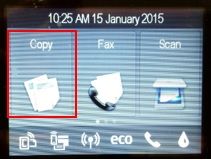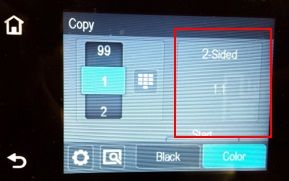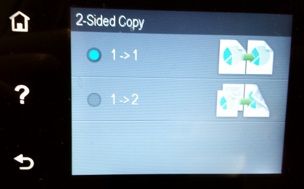OfficeJet Pro 8630: Cannot define the quality of scan
I can't find where to put the "quality" of the scans. I checked the Panel for full control of the camera itself but also access it through a web browser. I CAN find where to put the quality of the copies, but I don't want to copy the darker things right if they are going to scan correctly.
Hello.
Open the software HP Officejet Pro 8630 from your desktop or in the start menu > programs > HP > printer folder.
Click on scan a Document or Photo and make sure that the show preview option is checked, then click on Scan.
You will see the options available within the dialogue area scanning tht of brightness and contrast.
Kind regards
Shlomi
Tags: HP Printers
Similar Questions
-
HP Officejet Pro 6830: Cannot use the menu on the printern
Hello
I just got a new 6830 Pro Officjet installed. The printer works fine, but I'm not able to use the menu on the printer. When I choose an option, opens the printer option, but within two seconds, it goes back to the home screen. Analysis and making copies is impossilble at this time.
I already checked the firmware version and it is up to date. Does anyone know how to fix this?
Kind regards!
Hi @Mirella1
I'd love to help you with your Officejet 6830. I understand that the front plays tricks on you.

You have the printer connected directly to a wall outlet or is this a surge protector or power bar? Even if you have used a surge protector/power bar this whole time and you feel that this is not the case, please connect to a wall outlet so that we can eliminate the source of energy as the primary cause. Questions when it is connected to an uninterruptible power supply/Strip/surge protector power
In this document, you will see, QUESTION: questions or problems may arise when a HP LaserJet printer is connected to a UPS (UPS), a power strip or a surge protector
↑ This is not limited to the Laserjet printers.
If the printer is already connected to a wall outlet, or if you move and the problem persists, since you have already activated the firmware updates, I suggest that we call. If you are in the Canada, U.S. dial 800-474-6836 or you can Contact HP worldwide.
HP printers usually have a warranty of 1 year from the date of purchase, you can check the warranty using the following if you wish; guarantee cheque.
I hope this helps.
-
OfficeJet Pro L7590 cannot find the printer in the basic facilities and full.
The HP solution center software has stopped working recently with my Officejet Pro L7590. The printer is connected to a wired network. I uninstalled the software, downloaded the latest software to install driver from HP.com. The operating system is XP. I tried to install the base and full versions of the software several times, do a full uninstall/scrub every time. No package can find the printer. I ran the residential network Diagnostic tool and it can find the IP address of the printer very well. I can access the web page to printer very well. I've successfully installed the drivers of the company and I am now able to print. I then tried to reinstall the full version, and it would still not find the printer. Another pc on the network is the center of Solution HP software installed and communicates very well with the printer. I tried to disable firewall Eset Nod 32 during the install and no change. I deleted all the entries in the registry I can find for HP, but still can not get the full version of the installation of the driver to see the printer.
What else can I try to succesfully reinstall the driver package?
Sorry, you gave the wrong way...
First of all if you still have Enterprise installed download and important work!
1. uninstall all other instances of 8.3 or previous. My recommendation would be to uninstall all software printer hp through Windows Add/Remove Programs if nothing else to start with a base line.
2. download the Utlities "HP Software Removal Utility - IT professional use only" (don't worry, this stand-a-alone also works on computers). File name: OLProL7X00_Scrubber_8.exe
3. Once you unpack the latter you will have a new window and down there are 5 files, you must run one at a time in this order. Uninstall.bat, Unistall_L1.bat, Unistall_L2.bat, Unistall_L3.bat, Unistall_L4. Make sure that each of them is complete before you begin the following. Some of them open and close Windows Installer UN and there is a gap of about 10-15 seconds. Some of them require you to press any key to close the window on the finish.
4 REBOOT
5 download if you don't have not already ch from the Solution of Driver - company it, basic features of HP software/driver-IT Professional use only (again it is ok, you want your scanner, printer, monitor, and HP Solutions software to work once again don't you?).
6 install the filename Business Solution: OJProL7X00_enu_Enterprise_7.exe if you uninstalled all this will install without a hitch, but you may need to input manually by selecting the IP method, enter the IP address of the printer. It's where he then found my network printer, and he continued the installation. Mine found via the method of IP but not automatic. Finish the installation and give your computer a few minutes to finish in the bottom.
7 reset.
8. If you have a program that uses a scanner TWAIN as Adobe Professional, CorelDraw, etc. test your scanner. Mine works now. Leave the test program,
9 download new version 8.3 software, the full version of all the 311meg of it!
10. install this software 8.3. You can get an error (I did) just do not send the report, but the key is the continuous software to install. What the problem is that the software company alreadly installed a files "hp? 5. ?? "and the cant on write. The amount of the fine. Now when you get to the point where he asks how you connect your printer, USB or wired/wireless select Wired and click OK. This will bring you to a new screen that is simular to the last, but to the bottom is a checkbox with "continue with the installation, I'll add the material later. Put a check mark in the box and click Next.
Surprise! the Setup will continue installing all recommended software and complete. Still finished once that there is still things going on in the background! then give him a few minutes to complete!
11 restart and give a little time and you will see that the screen is the network printer and all software programs now work.
12. the only thing I don't understand is this: the old software used to create printer drivers 2, one for the printing of paper and other fax directly in applications. The fax printer driver is no installation/configuration in this method, but I think that the Technical Support HP can guide you through this set up if necessary. I'll do that tomorrow as it was something that I never thought or missed until it didn't work!
I hope this helps! It did for me!
Joe
-
I've recently updated my Surface 3 pro to win 11. I try to install my printer using the HP installation software. He worked with Win 8.1. The software has never been able to detect my printer automatically but in the past I could enter the IP address and it would connect. This isn't the case, when I select wired connection, it just never fails to give me the opportunity to enter the ip address. I can install the printer with the help of the W11 Control Panel, but the features of scan if the HP (HP printer assistant) software does not work it is frustrating for me. Help, please.
Kind regards
Michael
I found the solution to this problem. You just need to run automatic installation wired function twice and then it will ask for the IP address. Once I did this and entered the IP address, it worked fine. It must just be an option to start or appear after a failure. I had to let it fail twice has been confusing.
Michael
-
Printers HP Officejet Pro 8600: cannot print the PDF for HP Officejet Pro 8600 Premium
I can't print pdf files. I can print Word and Excel documents. The printer worked fine on my old computer, it's a new laptop from Dell. I installed the wireless printer and had this problem. I then uninstalled all the hp print files and reinstalled like a printer cable and still it won't print pdf even if it will print documents of type word. Thank you for your help.
Hey @scienceisfun,
Welcome to the Forums of HP Support! I hope you enjoy your stay here.
I see that you have some problems with PDFs of your 10 Windows PC printing to your Officejet 8600 Premium e-all-in-one printer. I can help you with that, but as the printer prints other programs on the same computer, this means that the problem is related to your PDF software. I suggest you uninstall your PDF Viewer and install again. If you are not able to print PDF files after reinstalling the software, then the next step would be to contact the company that wrote the software PDF to decide the issue.
Please let me know if this resolves your problems or if you have any other questions. If not, have a great week!
If this solves your problem, then please help others find this post by clicking on accept as Solution on my post.
If you appreciate my help, so please let others know by clicking on the icon below my post thumbs up.
-
OfficeJet pro 8550a: cannot install the software driver officejet pro 8550a on windows 10
Nice day. I tried to use the cd and driver online. CD refused to work as win 10 has been recognized as platform is not taken in charge. I tried to use the driver on the site of hp for this printer, but he could not find the printer thought my win 8 same wifi network and pc win 7 had no problem. My pc is able to see the printer as well, but I seem to be unable to locate the pin code on the printer required to connect it. My work is based on this printer and it would be great to hear from you soon.
Hi, HP provides a free tool called HP Print and Scan doctor to diagnose and troubleshoot printing and scanning. Download and run printing HP and doctor Scan
 quickly and automatically perform several tasks of troubleshooting.
quickly and automatically perform several tasks of troubleshooting.When you click this link, HP Print and Scan Doctor is downloaded using the download of your Internet browser capabilities.
-
OfficeJet Pro 6830 cannot select the 1-sided copy
On my new 6830, I can't change sides 2 to 1 side copy when I open the settings in the control panel of copy. The help file says to make a choice but the only copy 2 sides appears and typing ony shows two options for copying, namely, copy both sides of a sheet or two sheets.
- Press to copy it to the home screen.
2. in this screen, touch the box of 2 faces 1:1
- In order to get copy at 1 side, please select 1-> 1.
Note:
You can read more info on help by pressing (?) and help the icon on the screen.
If select 1-> 2 this means copy 1-Sided 2-sided Original. The original is at 1 side, you want a copy of the 2 sides.
-
HP LaserJet Pro 8630: Cannot get my printer to scan
When I tried my first scan on my new 8630, I received this message:
You cannot use this function because it has been disabled. For more information, contact your network administrator or the person who set up the printer.I am the person who set up the printer, but I don't remember to deactivate the scan function.
Any help will be appreciated
Thank you
So I'm back:
On El Capitan, go to "system preference..."
Go to security
unchek: my security settings are set to "Mac App Store and identified developers."And chek: security settings have been set to "Anywhere".
Removed all HP utilities and restarted first. Then reinstalled using the HP Easy Start and ensuring that the security settings have been set to "Anywhere".
And... it worked fine... -
HP Officejet Pro 8630: HP Officejet Pro 8630 Setup loading paper
I have a new HP Officejet Pro 8630. Through the installation process, it is stuck at the loading paper. I loaded the paper in the upper and lower trays. I checked the trays and cartridges are seated well. Clicking next translates into a printer Calibration cycle - then returns to the loading paper. Help! Thank you.
Hey @Zaldar,
Welcome to the Forums of HP Support!
I understand that your Officejet Pro 8630 e-all-in-one printer doesn't detect paper during initialization. I can help you with that.
To start, make sure that the printer is plugged directly into a wall outlet, not a surge protector. Once completed this document explains How to solve problems of choice with your printer. If at this point, you are still unable to initialize the printer, the printer must be replaced. You can contact the HP Support by clicking here and filling out the form below to discuss the options.
Please let me know if you are able to reach a resolution. If you are, click on accept solution. If you appreciate my help, please click on the thumbs up icon. The two icons are below this post.
-
OfficeJet Pro 8630: how to install additional color on the 8630 printer cartridges
I just bought an Officejet Pro 8630 with additional color print cartridges. I went through the instructions but I do not understand where they tell me to insert additional color cartridges. I've looked everywhere but I still can't find where they need to be installed. I installed the original color of 3 and 1 black cartridge supplied with the printer in the tray as shown, but when he got to the extra, I'm lost. I can't find the instructions to install these additional color cartridges anywhere.
Hello
You cannot install additional color cartridges, the printer uses 4 ink cartridges (black, yellow, Magenta and Cyan).
Additional color cartridges included in the box are intended for future use, once the original ink cartridges is exhausted.
Kind regards
Shlomi
-
HP Officejet Pro 8630: Envelopes single impression that all the black
Use the same word for Mac 2011 file print envelopes once each month for years, but since I'm the new printer 8630 in August 2014, I get the occasional envelope all black (with a thin white border around) instead of the usual address. I implemented with it to this day, but this month I do nothing will make me normal print - I tried to create a pdf file and checked all settings, so am at a loss to get a result. Help? John
Hi @jrandsk and welcome to the Forums of HP!
I see that you are having problems printing envelope. I would like to help with that!
I suggest to remove the printer from your printing system, using this document: uninstalling the software of the printer.
Once you have deleted, I suggest to check and repair disk permissions: function to fix the permissions of all utility disk drive.
I also run your Apple updates: OS x: Mac App Store apps and OS X update
After the updates, I recommend reinstalling the e-all-in-one-HP Officejet Pro 8630 Printer series full feature software and drivers.
Good luck and please let me know the results of your troubleshooting operations. Thanks for posting on the HP Forums!
-
... My BRAND NEW HP Officejet Pro 8630 load photo paper...
I just bought a HP Officejet Pro 8630 and it will NOT print on paper HP Premium Plus Photo or a generic brand of paper photo. I just unboxed and configure all web settings. Printing on plain paper works fine; However, when I place a small load of ~ 20 sheets of paper in the UPPER tray, the printer is trying to load then present and error message "Out of Paper". I can then immediately turn around and put a single or the stack of paper in the upper tray and the printer will print. I tried a single sheet of photo on a stack of regular paper, remove the stack of photo paper and loosening the battery in order to ensure that they don't are not glued together, as well as turn off the printer and the cleaning of all THE rolls by instructional video of HP and it still DOES NOT... (out of paper message).
I got exactly the same problem with an Officejet Pro 8600 this printer just replaced. I had a similar but even more frustrating problem with HP 8500Pro; None of them will properly load the photo paper. I do not know how to choose the type of appropriate paper via the print from the application menu and I tried to choose the types of paper "regularly." No solution worked. I'll take my stack of photo papers to the store chain that I bought the printer since they have the same model of 8630 display. I will then try to print a test them to see if the same error occurs. If it works there, I'll take this point to poor quality HP control and quickly return my printer. If them does not load, I have to draw them on paper photo off their tray, and then try again.
Please help...
Update:
I went back to the store I bought the printer from. They had Xerox 80 lb stock in Tray 1 and it printed without problem. I took a stack of my HP Premium Plus Photo Paper (~ 20 sheets), removed their and mine inserted into Tray 1. It would not load the paper and gave the same error 'out of paper '. Commercial agent has experienced the same problem. She then withdrew the paper except just a sheet of my Photo paper; It is then printed. It prints all the way up to 4 sheets inserted at the same time in the status bar. Any more of 3 sheets caused the printer to fail to load the paper. It sounds like a fault with HP loading mechanism. I noticed that the Xerox 80 lb pound felt slightly thinner my photo paper I have so bought Advanced Photo Paper from HP (66lb) as opposed to the Premium Plus. I took a pile of about 15 leaves for the printer and loaded. It seems to load well and has not failed with an error.
HP... you've had several lines of OfficeJet Pro to do things and it seems you are always dropping the ball with a defective printer product. Where is your quality control?
-
OfficeJet Pro 8630: Officejet Pro 8630
Has anyone linked their HP Officejet Pro 8630 to a laptop to PC windows 10 via Blue Tooth. The vendor home Harvey said it would be, the live chat online said it will but directions have not accomplished. Any help would be appreciated
After a few more hours (spred a few days!) I finally managed to get the wi - fi print job!
Thank you again for your great advice - you really should write an Idiots Guide to the connection 8630's.
Your time, expertise and willingness to share your knowledge are really appreciated
My sincere greetings and thanks
Colin
-
HP OfficeJet Pro 8600, connected to the local network but cannot print printer on the same local network.
Work tried fixing it but all attempts fail.
Firewall disabled.
Printer recognizes the router's LAN.
Was also pointed out that the port does not communicate, can not remove it; Cannot add another...
Printer does not print.
How can I fix?
Hi @AnnisMonadjem,
Welcome to the Forums of HP Support!
I understand that you are unable to print to your printer HP Officejet Pro 8600. I'd be happy to help you and don't forget to come back to this thread and check "Accept as Solution", if I have successfully helped solve you the problem. If you want to say 'Thank you' to my effort to help, click on the "thumbs up" to give me a Kudos.
When you say 'LAN', are you referring to the network or you try to share the printer on the network?
How is the printer connected? (Ethernet/WiFi)
If you have noticed that the port is causing problems, please download and run the print and Scan doctor, it will be probably diagnose and fix the problem you are experiencing.
What were the results when you ran the Print and Scan Doctor? (she print or scan, error messages)
HP has several Officejet Pro 8600 series.
What is the name and the product number of your printer? How can I find my model number or product number?
- Update the firmware of the printer.
- Don't hide the SSID (network name).
- What type of encryption are you helping? HP recommends WPA and WPA2.
- You have a double router broadband? Make sure that the two groups were not the same network name.
If the problem persists, you may encounter an IP address conflict. It's a good idea to assign the printer a static IP address outside your DHCP range. For example, some routers default DHCP is located between 192.168.0.100 to 192.168.0.200. So, I would use 192.168.0.232.
To assign the static IP address, use the following steps as a guide.
- Print a Page of Network Configuration menu of the printer front panel. Note the IP printer. IPV4 address
- Type the IP address in the browser to bring up the SAP.
- Choose the network tab, then wireless on the left side, and then select the IPv4 tab.
- Select Manual IP.
- Enter your IP address manual (192.168.0.232)
- Enter 255.255.255.0 for the subnet mask, except if it is different.
- Enter the IP address of your router that sits on the Network Configuration Page) for the default gateway.
- Please, click on manual DNS server. For the preferred DNS Server Manual please enter 8.8.8.8 and the Alternate DNS Server Manual, please enter 8.8.4.4.
- Click on apply.
- Restart the router, the printer and the computer.
- Test printing and scanning.
If the problem persists, download and run this patch rollup: resolving printing issues in Windows 7 and Windows Server 2008 R2
- Try printing and scanning.
In addition, if you are still having problems try the steps in this guide, HP printers - "offline" Status Message printer (Windows 7).
Continue on, if the problem persists.
Important! Delete the temporary files and folders by using the disk cleanup utility
- Open the disk cleanup utility:
-
HP Officejet Pro 8630: Set up to scan
Im trying to set up the feature on printer for analysis.
I have an IPad & IPhone and can't understand how I can activate the analysis feature.
I don't have a desktop or laptop computer.
appreciate any guidance
Thank you
Hi @Fangers1,
Thanks for joining the Forums of HP Support with your scanning application.
I understand that you want to scan from your IOS from Apple to a HP Officejet Pro 8630 devices e-all-in-one printer. I would like to help with that.
Scanning software HP is usually provided with the software that you install normally on a desktop computer or laptop, if you had one that is.
HP AiO Printer Remote App is available on the App Store on the iPhone and iPad. The HP all-in - One Remote Printer is a free mobile application that allows you to print and scan wireless using the supported printers compatible HP web that is located on the same local network as your mobile device wireless.
Here is a support document which can serve as a reference when you you install using the application - Mobile printing and scanning with HP AiO Printer Remote App.
Please let me know if that solves the problem, or if you need assistance.
Maybe you are looking for
-
XZ029UA #ABA: missing after installing windows device driver 7
Hello I installed windows 7 on my HP dv7-4285dx. The wireless network connection does not work. The following devices under 'Other devices' indicates that the drivers are not installed: 1 Intel Centrino Advanced-N + WiMAX 6250 Hardware ID: USB\VID_80
-
Must use xp 9 + GB of my disk space?
must use xp 9 + GB of my disk space? I have a laptop xp with only 14G of storage, I got rid of all the temporary files (etc.) suggested. Not useful defragmentation. Is there just something buried in the Windows folder that I do not see who eats up to
-
WAG320N very bad 5 GHz wireless signal.
Hi all Because I live in an apartment building, I decided to buy a proper router on 5 GHz. I see each of them and at least 12 wireless networks 2.4 GHz (mainly BT HomeHubs or other boxes UK ISP wireless). I am studying the CCNA and our teachers recom
-
Hard reset in place Dell Pro unlocked Intl
Hello world!. I bought an unlocked device Dell place pro from ebay, so far, it has been a great phone, but it came in English and I speak Spanish mainly. I read somewhere that all wp7 devices come with some languages by default factory, including Spa
-
My CTRL key does not work on my acer aspire one laptop.
My CTRL key is not working.both of them are not working.there is no dust inside or whatever it is else.im do not know if they are turned off.if they were, I don't know how to turn them on. I asked this question before but I forgot to mension that I h