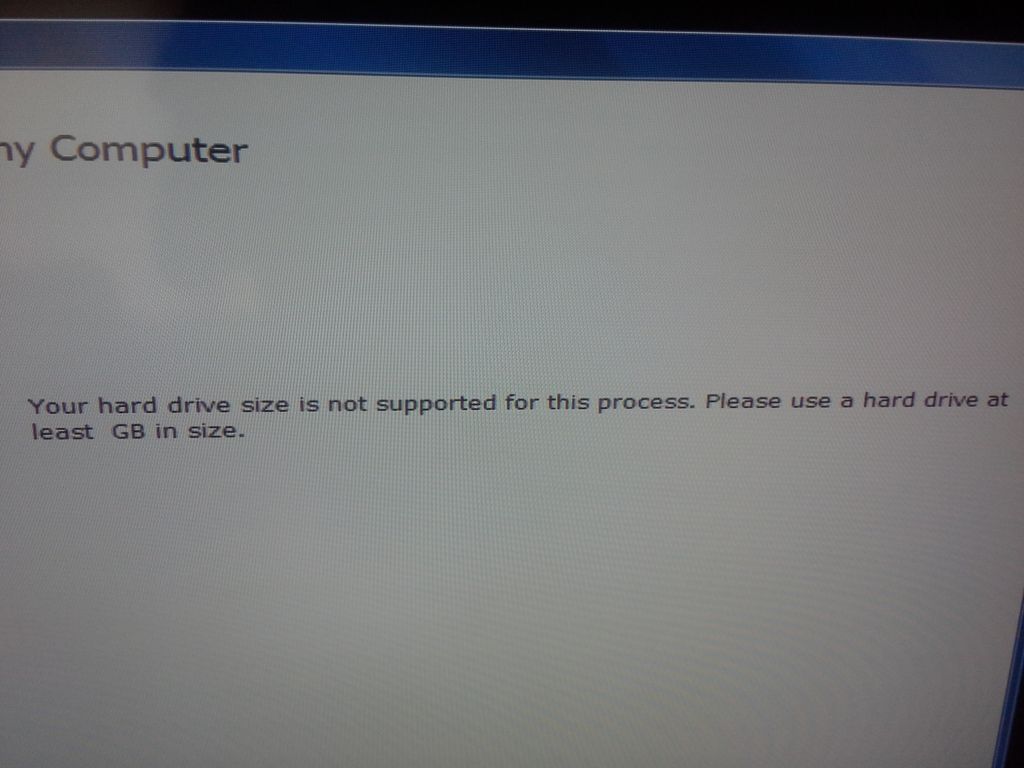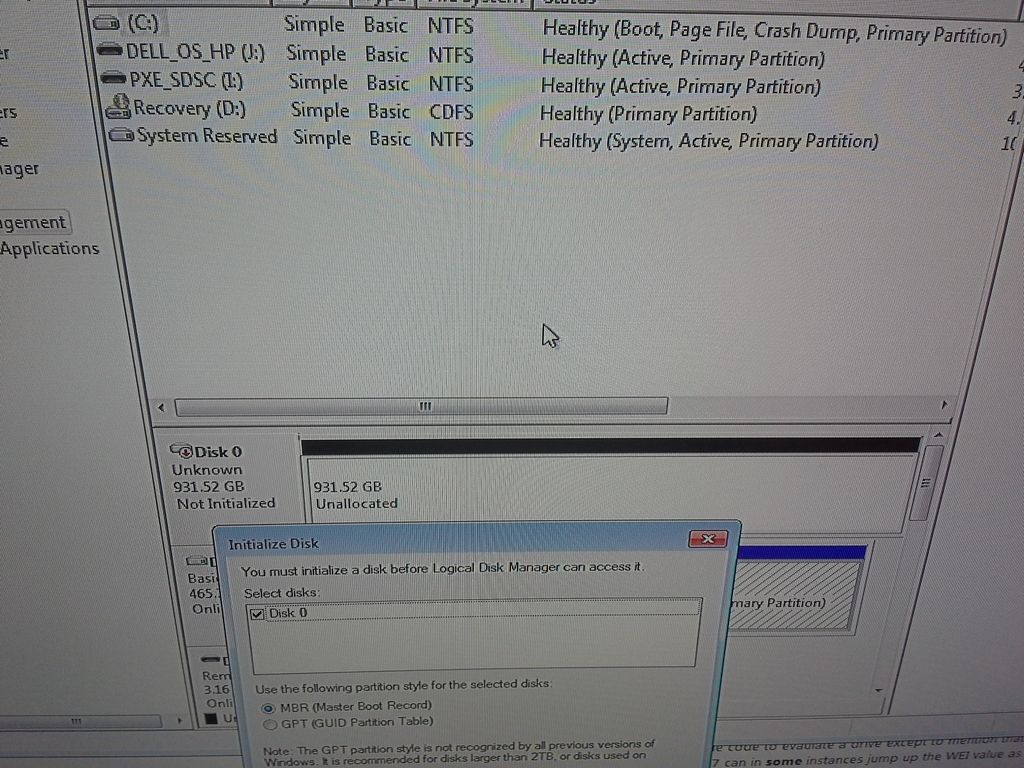Please help 2nd factory installed Hard Drive is not visible HPE-180 t
My new HPE-180 t arrived a few hours ago just in time for my birthday. I upgraded the standard configuration at Q = 2, 1 TB 7200 RPM hard drives. I am able to find the two hard drives in the BIOS and Device Manager. However, I can't see them in Windows Explorer.
One thing I noticed was there seemed to be a BIOS definition related to RAID that has been activated. The Matrix Raid BIOS showed the two dirves configured as no RAID.
Any thoughts? I really don't want to call HP support on the first day that I have my first HP computer. The reason for getting a HP, that I was tired of dealing with Dell technical support.
Thank you
Go to administrative tools---> computer management and then disk management. Fully extend the screen. You now see the new hard drive? You may need to initialize it by right mouse clicking on the new drive hard and then initialize.
Also, go to--> Folder Options panel--> display tab and select disks and view hidden files.
Tags: HP Desktops
Similar Questions
-
Second installed hard drive is not seen by BIOS
I have a computer "AMD A8 - 5500 3.2 GHz APU" - A8 Vision HP Pavilion
BIOS v.7.10
I installed a second SATA drive (a 3 to Seagate) and booted up the factory installed OS on the first SATA hard drive. The operating system has no problem see the car, so I installed a second operating system on a 700 GB partition on the second disk SATA. However, when I booted the system to complete the installation of the operating system, the BIOS could not see the second SATA drive. Start on the operating system on the first SATA hard drive, no problem, the operating system can see the second SATA drive. So, the problem occurs during startup. The BIOS will not see the second SATA drive.
However, if I interrupt the BIOS at startup and go make a diagnosis (and I cancel that and not run the Diagnostics), all of a sudden, the BIOS can see the 2nd SATA drive and I can boot on it. Interrupt the normal BIOS boot and enter the setup of BIOS and then canceling, will be 100% of the time cause the BIOS to see the second SATA drive. If I do not do this, the BIOS did not see the other disk SATA 100% of the time. It is a real nuisance.
I looked for a BIOS update version (assuming that it was a a bug is identified with a newer version of the BIOS), but can't seem to find anything.
Does anyone know how to fix this?
Thank you
SFMChris
I don't think that it has nothing to do with the "Windows Boot Loader (Winload.exe or is)". However, I try and run a ' bcdedit/set {GUID} path \windows\system32\winload.exe"produces a non-Boot OS (even if I tried to use my current solution by interrupting the BIOS at startup).
This is the current behavior that I see when I hit ESC to get into the BIOS setup (you have a window of less than 2 seconds to hit this key before the WIndows boot loader menu appears). The paths to the settings in the BIOS menu, followed by the parameters that I see are:
* Start menu
-Shows only SATA0
* Computer Configuration > storage > Configuration of the device
-Shows only SATA0
* Computer Configuration > storage > boot order > Legacy Boot Sources
-Shows only SATA0
* Computer Configuration > storage > DPS self test
-Displays SATA0 and SATA1?
UPDATE:
I just found the fix (HP devs should fix this bug so).
SOLUTION:
I did change the following BIOS:
* Computer Configuration > storage > advanced > Power Options
-POST time (in seconds) 5
Parameters of a POSITION to delay (from the default of almost no delay at 5 seconds) solves the problem. In fact, if I wait 3-4 seconds late and then press the ESC key to enter the BIOS setup, everywhere I saw "Shows only SATA0" above before, is now showing SATA0 and SATA1. Everything is looking and working as I expect to. problem solved.
Thanks to everyone who tried to help him.
SFMChris
-
Re: Satellite A300 failed to install Win XP because the HARD drive is not visible
Hello
I tried to install windows xp after windows 7 but Xp instalation can not find the hard drive.
Someone told me I should reinstall the sata drivers can anyone help me?A300 Psag0e
Yes, you need to reinstall the SATA drivers or you will go to BIOS and set the SATA from AHCI mode to compatible.
But why you don t use the option of searching this forum?
There are a lot of discussions on this subject and it s not necessary to create 1000 threads on exactly the same topic. ;) -
Please HELP! : remove the hard drive, password on T61
-
Install hard drive does not display complete space after failure bootcamp
If this problem is shallow, but I did a ton of research, and I'm stuck.
I tried to install Windows 10 with the BootCamp assistant and there was a mistake and restarted my MBP (mid-2015, 2.8 GHz Intel Core i7, 16 GB 1600 MHz DDR3, 1 TB SSD). Upon restart, the partition of windows seems to be there, but when I tried to start Windows (restart now option key), I found myself with only one option, which was to start in Mac OS X. Fine. So I started in Mac and went to the wizard bootcamp again and this time, I had the option to remove windows, so I did, which was good, because I was going to just to try new BootCamp assistant...
-BUT (here's the point of this post)-
After the deleted bootcamp windows partition Wizard, my Mac partition was left on its reduced size, which is 901,34 Go (before "assistant" training camp, I got 999,35 GB, it's a 1 TB drive).
I did a lot of things to try to remedy this situation, but nothing seems to work:
-J' resized the partition in disk utility (which continued to give me errors, until I turned off FileVault), so now my SSD shows only a single partition to 1 TB in size.
-J' tried to run first aid on both the disk (SSD Apple) AND partition (Sean HD), but which shows all go well.
-I went through the Terminal to run the/dev/disk0 repairdisk diskutil command and it seems that the partition plan seems to be OK.
I would avoid using testdisk, because I think I would mess something up, but if I have the right direction, I could predict the future.
I DON'T want to format the drive and start over, because I would be really sad to have to reinstall/remake ~ 800 GB of things again (I am a music producer). And, Yes, I backed everything up, but again everything is too tedious (do once was quite tedious as it may be).
You notice you have a recovery of 98 GB of HD, which is usually about 650 MB? What were the exact steps you have taken to address the issue that you have after that BC did not work correctly? Did merge partitions incorrectly?
-
Whenever I try to use my restore disks of backup with the image of the system when I bought my Dell 8300 desktop computer I get this error message (your hard drive is not taken in charge for this process. Please use a hard drive at least GB in size.
My computer crashed went to blue screen that wouldn't everything now I hear 4 beeps, finally I managed to do start on. I already ran the long diagnoses everything was fine.
Here's my problem. I changed the Sata AHCI RAID mode I could create a partition then my Windows 7 downloaded CD Windows 7... my CD of drivers dell drivers, but now I'm unable to use my system restore CD to restore like I always do when I have a problem. When I changed the sata mode to AHIC on load it says (lack of operating system)
I'm not very technical, so if someone can show me step by step on what I should do or give me a call [Admin Note: personal information removed] I would appreciate it a lot. I've added a few pictures as well
Large. I am pleased that my DBAN guide has helped you.
Now that you are on the factory settings, I advise Dell DataSafe Local Backup uninstall and upgrade to the latest version of Dell backup and restoration which has many bugs/improvements, including the ability to restore to another hard drive which is useful in case the hard disk fails in the future or you decide to upgrade later to an SSD. The XPS 8300 running perfectly with a SSD, I have mine put in place with one. Then you can create a Rescue Disk (external hard drive Bootable) or Backup factory (Bootable USB Flash Drive) that will be promoted the recovery compared to the facts media with Dell DataSafe Local Backup. See here for more details:
http://dellwindowsreinstallationguide.com/Dell-backup-and-recovery/
Note This is not a UEFI BIOS (he missed just out on the passage to the UEFI) but may start from an external hard drive.
-
Hey people! This is my first post, but I was already impressed by the professionalism in the forums. I hope someone can help.
The hard drive for Inspiron 6400 girlfriend crashed recently when I spilled Gatorade on it. I had the motherboard replaced (short circuit), then ordered a new SATA 120 GB HDD at 5400 RPM, which I installed myself. Now, I need to know how to restore the software preinstalled in the factory.
I have already fortmatted the hard drive, installed DellMediaDirect and installed Windows XP Service Pack 2. What's next? I know this may sound simplistic, but I want all icons in basic programs, e.g. Internet Explorer, my computer, etc., is displayed on the desktop.
When I restored the old PC, they always had a CD that I pop in, click on through a few menus and, Viola, all software looks like it's the first time I booted up! Is there a way to do it with the Inspiron 6400, or I need to find and create shortcuts for each of these programs?
Thanks in advance for the help!
-
Windows CD can not find installed hard drives
I have a PC that has windows XP installed and worked well and I have DSL so I kept it updated. It has been updated for the updates. It was a month that it seemed hung on a windows update and I've finally powered down to exit the update mode. After that, he would finally in XP but would not other that the busy when an icon is clicked. I decided to reload XP using the same CD I used originally when I built PC. It will load the drivers to install XP, but when installing windows is selected it says no hard drives found. When booting 2 HARD disks are displayed, but are not detected when you look in the BIOS. I've tried changes in the BIOS as auto detect HDD including default BIOS and not go. I remembered to change a partition using Partition magic 8.0 and decided that might be the problem, so I started in the magic of partition and formatted part C of the HDD in NTFS, but the results are the same. Any suggestion is appreciated. TIA
Do you mean you see a message like this?
Setup did not find any hard drives installed in your computer. Make sure that the hard drives are powered on and properly connected to your computer, and that any hardware configuration of the drives is correct. This may involve a diagnosis provided by the manufacturer or the installer running. Setup cannot continue. To quit Setup, press F3.
If the disks are not appearing in BIOS, it seems unlikely that XP will be able to see them no more.
Describe the best you can, your hard disk configuration... IDE, SATA, SCSI, RAID configurations...
You build the hardware yourself or is it a system store bought?
Are you able to determine when the system turns on, the brand and model of your motherboard and the BIOS it is running?
Without more information, I can only offers these general reflections where to search:
When you see a message like this, obviously the XP installation starts to load, but then when the installation program needs to go out and find your hard drive is not find the hard drive. It means not necessarily your hard drive is defective and if it worked before, it's probably still plugged. It simply means that the installation of XP is not able to find it.
Looks like you need enter the BIOS on your system by pressing the 'Delete', F2, F10 or F12 key (what the key is good for your system), find the section where the types of hard disks and hard disk interfaces are configured and temporarily change the setting so the XP installation is able to find the hard drive.
Where to find the accommodation and how to change depends on your system manufacturer and the version of the BIOS, so you end up having to look at her. If you know your system brand and model, we can probably help you find a job.
You must locate and change the interface mode to your hard drive in the BIOS so that when installing XP loading, it will be able to locate the hard drive.
Before making adjustments, you should take note of what are the current BIOS settings, so you can change when you are finished.
The adjustment varies so here are some examples that I have accumulated:
The adjustment is done in the BIOS and could be in Integrated Peripherals, Configuration of SATA, SATA Mode device. After you make the changes, save them and restart your XP installation program.
If you find that the mode is set on the RAID/SATA mode, change the IDE mode.
If you find that the mode is set to AHCI, change the ATA mode.
If you find that the mode is set to AHCI emulation Mode, change the IDE emulation mode.
If you find that the mode is set to SATA, SATA mode off or change the ATA mode.
If you find that the mode is set to SATA Native Mode, disable the native SATA Mode.
If you find that the mode is set on AHCI/RAID Autodetect, change the combination mode.
If find you the setting that works for you, I would like to know what it is so I can add it to my notes.
Do, or do not. There is no test.
I decided to implement the points for a new puppy instead of a pony!
-
Problem with installing Windows on a hard drive, HARD drive does not get detected after installation
Original title: help with hard drive of the computer.
Flow of the problem:
My aunt tried to install windows 7 on the previous copy of windows 8. Needless to say that it doesn't work and it has messed up the hard drive. So, I bought a vacuum. I formatted the hard drive using my other windows computer to have 2 partitions: a boot partition and system partition, and then used the program WinToUSB to install windows on the hard disk. The reason I did it is, because no matter how many times I changed the BIOS in my laptop of aunts, it wouldn't boot from the DVD player to load the windows software. After a few hours, I found WinToUSB. Once windows has been installed, I plugged it into the laptop. For a few hours, I didn't know what to do, because the computer does not recognize the hard drive (he said: "Not detected"). I decided to start from legacy, and then the screen deals
«intell...» »
and a bunch of dates, etc all the stuff on the screen to load legacy if you know what I mean.
He said "not plugged in the media. Check the power cord.
Then quickly changed screen before I can read almost anything and it goes to the normal windows screen black (with 4 colors). I said to myself, how can he be loading if the hard drive is not detected... Once it is loaded, he brought me to the blue screen (blue screen of death, if you want) I turned the computer on again, always noticing the hard drive was not detected. I ran all the recovery/repair options I could and turned off the laptop. I came back a few hours ago and I loaded the computer again and went into the BIOS. He said that the hard drive has been detected and said the news about this, as usual. However, at the start of the legacy of windows loading screen, it said still not detected. I then started to windows to see since it is now detected if that fixes the blue screen. Yet, there is no. I tried to go to the normal windows and screen remains blue. any ideas?
Hello Chris,
Thank you for visiting Microsoft Community.
According to the description, it seems that Windows was not properly installed on the hard drive. I'm not sure how to work the software from third-party manufacturers WinToUSB and reliable installation process is. Microsoft does not recommend using any third party tool to install Windows on your computer, the use of these third-party tools can cause serious damage to your computer.
I would say to format the hard drive once more and try to install Windows through normal Windows installation process.
Refer to the section "using the installation option custom if no operating system is installed" in the thread below.
Installing and reinstalling Windows
http://Windows.Microsoft.com/en-us/Windows/installing-reinstalling-Windows#1TC=Windows-7
If you are not able to install Windows on the hard drive at all, I suggest you to contact the hard drive manufacturer to obtain a diagnosis of material performed on the hard drive.
Do not hesitate to write back for any further assistance with Windows, we will be happy to help you.
-
I have a MacBook from 2008. 4 years ago I moved my iPhoto on an external hard drive. I have thousands if photos on it. IPhoto on the external hard drive will not launch despite the force quit and relaunch several times. Can someone help me?
< re-titled by host >
I moved my iPhoto on an external hard drive.
Did you move the iPhoto library for the external hard drive or the iPhoto application, or both?
How is formatted the external hard drive? Is the file system on the drive Mac OS extended (journaled) or other system files? Is the drive directly connected by USB or similar, or is it a SIN?
IPhoto on the external hard drive will not launch despite the force quit and relaunch several times.
I don't understand - if you force quit smoking, launches the application, or you can not force it quit?
IPhoto is suspended without doing anything, when you launch?
What version of iPhoto does? And what version of Mac OS X?
-
What is the default Structure factory of HARD drive?
I have a HDD on a L755-1J5 Satellite failure. I didn't create backup of DVD discs. Duh!
While the primary partition has ceased to exist, I can recover all of the recovery partition.
To avoid buying the recovery disks and waiting for their arrival, my thought is that I can use a new HARD drive I have and recreate the partition information, with recovery partition files, I've saved, using another computer.
Then plug it into the L755 and use the HARD drive as usual BIOS recovery process.
So, does anyone know the structure of the HARD disk factory default? Size of the partition, file lists etc.
Or is it a non-starter?
Thank you!
Sorry, but this method will not work. HARD drive recovery facility will work if the HARD drive has the factory settings and the structure of origin made by the recovery image installation.
A kind of backup copy of data on the original HARD drive will not work. You will not be able to start the installation of recovery due to lack of recovery option image.Many people have tried to do this, but without success.
-
Request help second addition, internal hard drive [HP Pavilion Elite e9290f]
Hello
Quick question here. I am a music producer and you can always use a ton of extra space as some of my projects are 17 to 20 GB in size. My HP e9290f comes with a stock of 1 TB Seagate (I think) internal hard drive. I intend to add this DeckStar HGST hard 4 TB (7200 RPM)
However, I am not sure, if this drive is compatible with my computer. I talked about the upgrade & maintenance manual but inside, he tells me only how to replace the current internal hard drive. The addition of this amount of space external hard drive is not an option since all my ports are used by external hard drive! Can anyone shed light on what tools I need exactly to connect this HD extra 4TB? I would appreciate your answers, because time is of the essence
 HP Pavilion Elite e9290f | Intel Core i7 920 2.67 GHz | Windows 7 Ultimate 64 - bit Edition. 20 GB OF DDR3 SDRAM MEMORY | 1 TB of HDD at 7200 RPM. HARD drive external 2 TB | HARD drive 1 external to | HARD drive 640 GB external | HDD external 500 GB | NVIDIA GeForce GTX 260 1.8 GB | Audio interface Edirol FA-101 | Samsung 2493 HM 24 inches. Wide screen monitor |
HP Pavilion Elite e9290f | Intel Core i7 920 2.67 GHz | Windows 7 Ultimate 64 - bit Edition. 20 GB OF DDR3 SDRAM MEMORY | 1 TB of HDD at 7200 RPM. HARD drive external 2 TB | HARD drive 1 external to | HARD drive 640 GB external | HDD external 500 GB | NVIDIA GeForce GTX 260 1.8 GB | Audio interface Edirol FA-101 | Samsung 2493 HM 24 inches. Wide screen monitor |Hello
I have not tested a HDD 4 TB on the motherboard of truckee. In theory, it should work as a data reader set shaped like a GPT disk.
Another option if you don't want to take the risk is to install two hard drives of 2 TB. The one in the location empty in the cage from the hard drive and another in the optical drive Bay (if open) second. You will need one 3.5 "to 5.25" adapter if you use the optical Bay.
Check on the return policy for the 4 TB harddrive and see if your can return/exchange it if it doesn't work. Kit retail for Hitachi 4TB has an optional driver if the motherboard of your PC will not format the drive completely outside up to 4 TB.
-
After you download El Capitan, I received the following error message when you try to install: the drive is not formatted in MAC OS extended (journaled). Use disk utility to enable logging or reformat the disc. Can anyone help? (My disk utility shows that she in MAC OS extended (journaled) format.)


It shows that it is Mac OS extended, not journaled. Click enable logging in the toolbar.
The thing you read is if you format the drive using the RAID settings you have selected. You have to look at the bottom of the window where it shows the Format.
-
I got an asus computer notebook windows vista, upgrade from vista to windows 7, now I'm not able to do a clean install of windows xp, when I try to install XP, it says that hard drives are not connected & windows cannot find not the hard drives, so once again installed windows 7, is there a way to overcome this problem Why do I get the message windows xp does not detect hard drives? I even formatted the hard drive & tried to install Xp, but still, I get the same message.
The answers will be appreciated...
Thank you
Because the Windows XP installation CD does not have the necessary disk controller drivers. You will need a floppy drive to provide the drivers of controller for the installation program, or you will need to burn a CD of Windows XP with the controller drivers slipstreamed into the installation. A CD of Windows XP with SP2 included may have the necessary drivers.
John
-
all programs and files on the hard drive just not here where they belong, on windows xp with s p 3
Hi tessagourden,
1 have you tried all of the suggestions listed in the previous post?
Add the previous suggestions, you can also try the system restore to the point before the attack of viruses and to check if it helps.
How to restore Windows XP to a previous state
Maybe you are looking for
-
upgrade fails 3A 15 vom: unpacking OK but the installation does not start
Current version is on my Windows 2000 SP3 my Firefox 3.0.19. I can't update anymore!There are two phenomena:1.) when you use the function "search for updates", it offers a maximum version 3.0.19 upgrade.2.) when I update manually (for version 15), it
-
Charger for MacBook Pro 13 inch, late 2011
What charger for MacBook Pro (13 '' end 2011) since the megasafe 60w charger is no longer available? Thank you very much for the help.
-
Hello I'm stuck with a problem. I need to assign the calendar to the task for the prioritization of the workload. If my supply of grid gets OFF, during 08:00 h to 20:00 hour then my generator should get IT load and if my supply of grid gets OFF afte
-
Logitech C-UV35 comes with bluetooth Logitech BT + mouse combo. It's a usb bt dongle. Win XP install drivers or I need a third party s/w. It will work s/w - http://www.broadcom.com/support/bluetooth/update.php If a win XP installs drivers will I get
-
Where can I get windows controller PCI simple communication 8 64-bit drivers for HP 4530 s pro
I installed 8 64-bit windows on my HP probook (original came with a linux) 4530 s and everything is good, but for the yellow in the Device Manager "PCI simple communication controller. The hardware ID are: PCI\VEN_8086 & DEV_1C3A & SUBSYS_167C103C &