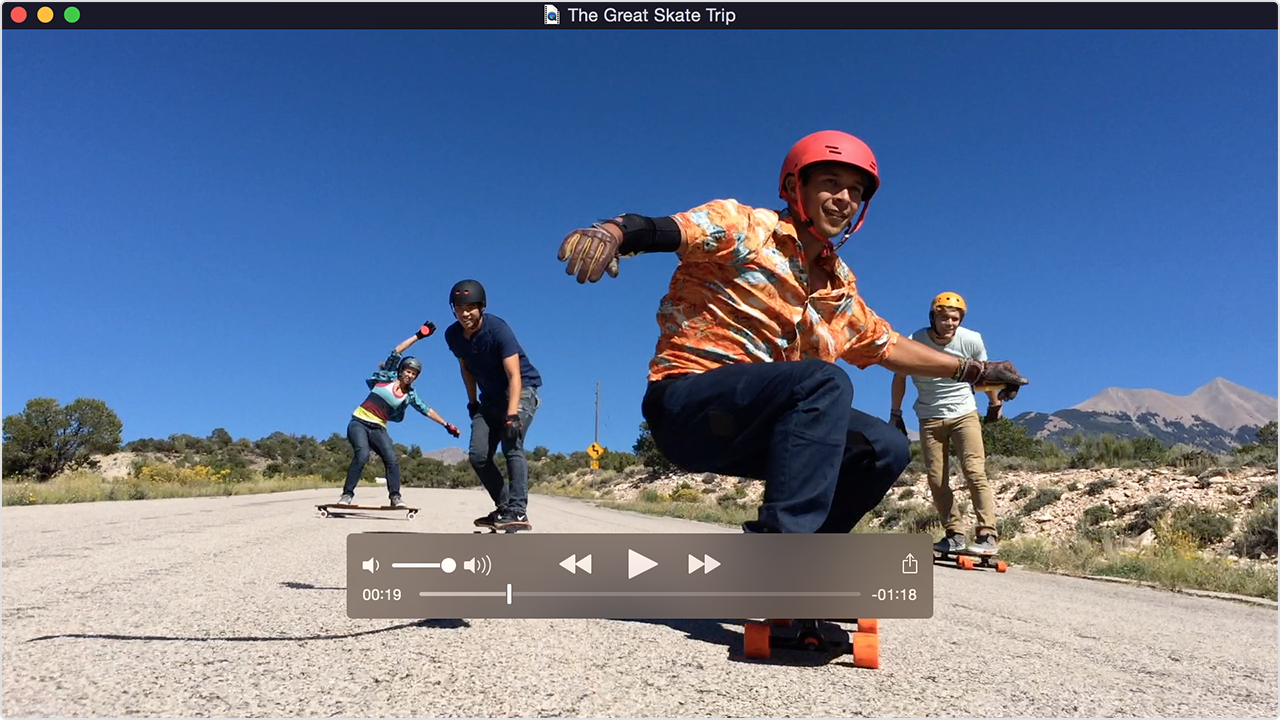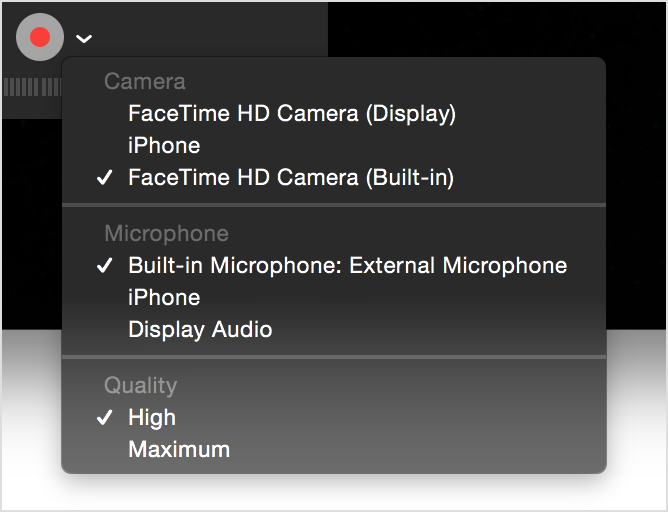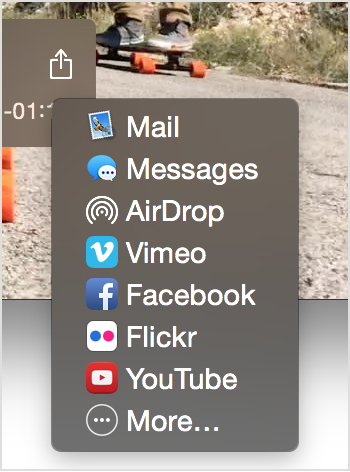PS Does not launch CS6
I just brought my iMac 27 (bought in 2013) service from apple software OSX 10.9.5. The upper corners of the display area were damaged during transport over the sea. This has been replaced. Now, try to use CS6, I get the message: "Unable to load actions because an unexpected end of file has been detected." "Could not initialize Photoshop because the preferences file was invalid (removed)". " What should I do?
Thank you
Viorica
Hi Viorica,
Have you tried to reset the Photoshop preferences. If this is not the case please try, here are the instructions.
«To restore Preferences quickly by using a keyboard shortcut: press and hold Alt + Ctrl + Shift (Windows) or Option + command + shift (Mac OS) when you start Photoshop.» You are prompted to Remove thesettings. New Preferences files are created the next time you startPhotoshop. »
* Note-restore all your actions custom and preset in Photoshop, we will loose not them.
Tags: Photoshop
Similar Questions
-
Suite CS6 Adobe does not launch. Only, I cancelled my subscription to Adobe CC. What do I need to uninstall all Adobe programs out of my computer, and then reinstall Adobe CS6 Suite. I use Apple OS Maverick 10.9.5
uninstall your cc desktop app and all programs installed via the desktop app and cc and those who were part of your subscription to the cc not pre-authorized.
clean your computer of cc, use the CC cleaning tool to resolve installation problems. CC, CS3 - CS6
start a program of cs6 and if an option to use it as a trial or of the license, click on the license. Enter your serial number when prompted.
-
Lightroom does not launch after he hit the upgrade
On iMac.
On launch, Lightroom splash screen appears, and then blinks off and what's - it - not Lightroom.
Have you tried to disconnect / connect to the creative cloud. No difference.
Am upgrading to resist. Tried this last week and import from SD card failed (many white image); previous version then restored.
Please suggest corrections.
Thank you
Hi Sploy,
Please try the following steps in the article: Lightroom does not launch or closes automatically after the splash screen
Kind regards
Tanuj
-
Lightroom does not launch or closes automatically after the splash screen
Lightroom does not launch or closes automatically after the splash screen
I suggest you to please you by going back to the earlier version of Lightroom once and see if it helps.
How backwards: Instructions to restore an earlier version of update
-
Hello
I use a MacBook Pro (retina, 15 inches, mi 2014)
OS version 10.10.5 Yosemite
My problem is that Creative cloud does not launch. I tried to find a solution and I read somewhere that I could try to open it with the Terminal. I tried, but in vain. He said: "segfault: 11 '
I tried to boot in safe mode and then open it, did not work, tried to uninstall it and reinstall, didn't work.
I got a root user, because I thought that it might have been a rights issue?, but it also did not work. (I immediately disabled the root user later)
I'm naïve as to what to do now? Is this a hardware problem?
I contacted the customer service, and it turns out that the problem was caused by Safari Adblock. Who removed and problem solved!
Thanks anyway! -
I downloaded and tried to install CS6 on my computer after that machine has been upgraded to Windows 10. I get a message that says "serial number is not for the product." The drop-down list does not contain CS6 Design and Web Premium. What should I do to get loaded and enabled on my computer?
That fall down, and the serial number you provide must identify the previous version that you upgraded because CS6 is an upgraded version in your case.
Error "this serial number is not for a product calling it" | CS6, CS5.5, CS5
http://helpx.Adobe.com/Creative-Suite/KB/error-serial-number-qualifying-product.html
-
Upgrade to Windows 10 windows 8.1. Photoshop elements 13 does not launch.
Upgrade to Windows 10 windows 8.1. Photoshop elements 13 does not launch. It hangs at "search plug-ins...". "and windows says"Photoshop elements 13 editor has stopped working ".
I uninstalled and reinstalled several times. I tried compatibility mode. I ran as administrator. I'm out of ideas... need help.
Thank you!
OK, in some way I came across this solution... it's dark. I was clicking on one of the files exe failed due to a missing in the PSE file MSVCP110.dll file. I downloaded Visual C++ Redistributable for Visual Studio 2012 update 4 and selected 'fix' for this program. Voila - it works now.
Hope this helps someone else...
-
Help does not launch after upgrading to RH7 RH5
My problem is similar to to CaroMe1. Topics in the chm files created with RH5 and integrated in our software product launch correctly when the user clicks a help button in a dialog box. After upgrading to RH7, using the same project file chm files, created using RH7 does not launch at all. in other words, nothing happens when the user clicks a help button on a dialog box.
Thanks in advance for any advice!After some research, I found this on importing: files:
http://help.Adobe.com/en_US/RoboHelp/rhtml/7.0/context-sensitive/Map_IDs_and_map_files/IMP orting_map_files.htmI checked my project and this is! There is my file: with a broken link icon. No h in the project file. I copied it from the previous version, recompiled and it works like a charm now.
Thanks for your help!
-
CTL-alt-del is not launch task manager, but the fact Task Manager start from the taskbar. The 'Windows key' + n, where n is E, M, F, etc also fails to do anything? Teacher of Win7 64-bit. Malwarebytes found nothing, neither did a full scan with MSE. There is some malware on board? Where can I find it? Any ideas?
Chris
CTRL-Alt-Del does not bring upward the more after XP Task Manager - it brings up a different menu options:
The options presented are also slightly configurable via Group Policy, if your system is equipped with:
http://www.thewindowsclub.com/customize-ctrlaltdel-screen-Windows-7-Group-Policy
You can kind of 'test' on your keyboard with a built in Screen-Keyboard Windows.
All programs, accessories, ease of access, Screen-Keyboard.
When you press a key on the keyboard, it should light up on the screen keyboard on (by pressing Ctrl):
Of course, we don't know anything about your system (desktop, laptop, keyboard, PS/2, USB, wireless wired keyboard) so you may need to see if another keyboard works, another USB port, batteries, etc...
-
I have a license of cloud, continue trying to install Acrobat DC which does not open at the launch. I uninstall and reinstall, I sign out and sign on behalf of cloud, nothing works to get the open application
Right click on the desktop icon, select run as administrator.
Nancy O.
-
OK, so whenever I put the vst plug-ins in c:\\user\program files (86)------VST and swipe to the hearing min they appear, but read ' market not "and I have tried at least 15 different plugins. I am running Windows 8.1 Pro 64-bit.
In addition to what said SteveG, 64 b does not natively in the CS6, (you will need a tool called Jbridge for those). However, I know you said 32 b, but there is a 'package' of VSTs out there that don't work (outdated, poorly written, etc.). Others require installation with program components and the external data placed in folders (including registry entries). Simply drop the VST DLLs in a folder and the loading will not work. Without knowing the exact plugins you load. Nobody here can help you any further.
-
El Capitan - quicktime player does not launch
I have a new Macbook Pro with El Capitan. It has very little software installed on it and I did not fundamental changes. I see the QuickTime Player icon in the Applications, but when I select it, it is to open a new search folder. The application does not start. Google and supportive research show no response to this and I can't download or install QT on the web site, as it is said that it is built in. Ideas?
Hi loadtester,.
Sorry for the confusion about QuickTime. Yes, you are right that a Finder window appears. If you had a file that you have wanted to play using QuickTime, select you in the Finder window and choose open. If this is not the case, click done, and then head up to the menu bar in the upper left corner of your screen and next to the word QuickTime, you will see the file. Choose file, and then click the option you want (new movie recording, etc.). But before do you, click the help command on the menu bar, to learn how to use QuickTime Player. The resources below will outline as well:
Use QuickTime Player (version 10) to play, record, edit and share video and audio files on your Mac.
Play
Use the playback controls to play, pause, rewind, fast forward, adjust the volume and take other actions. Controls appear when you move your pointer over the QuickTime Player window, and they hide when you move your pointer away.
To quickly move forward or backward through the timeline, swipe with two fingers on your trackpad, highlight with your mouse, or drag the handle in the timeline panel. You can also, repeatedly click on fast forward or rewind to increase the speed of reading in increments.
To view a video in full screen, click on the button fullscreen or choose View > enter full screen mode. Beginning with OS X El Capitan, you can also use the screen display shared and videos to Apple TV from QuickTime Player.
Record
QuickTime Player can record a movie from your camera or record the screen of your iPhone, iPad or iPod touch. It can also record audio , microphone or recording of the screen of your Mac.
Record a movie
Video recording works with your built-in camera and many external cameras. If you use OS X Yosemite or later, you can also record the screen of any device iOS (iPhone, iPad, iPod touch with a port of Lightning) and the iOS 8 or a later version.
- Choose file > new movie recording.
- To change the recording settings, click the arrow next to the record button. Then choose your camera or device iOS, a microphone and recording quality.
- To monitor the audio while it is registered, use the volume slider.
- Click on the record button
 to start recording. Click to stop recording.
to start recording. Click to stop recording.
Record audio only
Audio works with your built-in microphone, external microphone or other audio device compatible Core Audio.
- Choose file > new Audio recording.
- To change the recording settings, click the arrow next to the record button. Then choose the quality of your microphone and recording.
- To monitor the audio while it is registered, use the volume slider.
- Click on the record button
 to start recording. Click to stop recording.
to start recording. Click to stop recording.
Save your screen
Registration form creates a film of all or part of your Mac screen. To save the screen of your iPhone, iPad or iPod touch, use the video recording function .
- Choose file > new registration screen.
- To change the recording settings, click the arrow next to the record button. If you do not want record a voice or other audio, choose None as your microphone. If you want to display a black circle for each click on the screen, choose display mouse clicks in the record.
- To monitor the audio while it is registered, use the volume slider.
- To start recording, click the Record button
 , and then click anywhere on the screen to start recording of the entire screen. Or drag to select an area to save, and then click the Start Recording button in this area.
, and then click anywhere on the screen to start recording of the entire screen. Or drag to select an area to save, and then click the Start Recording button in this area. - To stop recording, click the Stop button
 in the menu bar, or press command-control-Esc (Escape).
in the menu bar, or press command-control-Esc (Escape).
Edit
QuickTime Player offers several options for editing your film, including cut, divide, cut/copy/paste/deleteand flip/rotation.
Trim
Use the TRIM function to remove the unwanted your movie parts.
- Choose Edition > cut. Yellow bar appears, with handles at each end.
- Drag the handles to select the part to keep. You can also follow these actions:
- Click the Play button to play the selected part.
- Move quickly in the article selected by dragging two fingers on your trackpad, scroll with your mouse, or dragging the cutter bar.
- Choose View > show Audio track to identify quiet sections of the film.
- Click on cut. All the video and audio outside cutter bar are removed. To cancel the trim, choose Edition > cancel Trim.
Split
Use the split function to split your movie into several sections that can be manipulated further.
- To the point in the script where you want to split, and then choose the command Edition > Clip from Split.
- From there, you can take several actions:
- Drag an item before or after another clip.
- Move a clip by hitting to swipe with two fingers on your trackpad or scrolling with the mouse. At any point in the timeline panel, you can choose edition > Split Clip split clip selected.
- Choose View > Trim to cut the clip selected.
- Choose View > show Audio track to identify quiet sections of the clip.
- Select an item and choose other editing in the Edit menu commands, such as cut, copy, paste, and delete.
- Click the play button to play all clips.
- Click done. To review your clips, choose View > show Clips. To cancel your splits, choose Edition > cancel Split Clip.
- Open the file in QuickTime Player and choose file > share.
- Or open the file in QuickTime Player and then click on share
 in the playback controls.
in the playback controls. - Or Ctrl-click the file in the Finder, and then choose sharing from the context menu.
- If QuickTime Player cannot open an audio or video file
- Use the functions of captioning in QuickTime Player
-
Some software does not launch - even AVG Free 2011
Three of my software: AVG Free 2011, the share of the bear and the Windows Media Player do not launch until I 'Shut down', and then it's too late. I thonk it is a virus prevents the launch of these software. I just downloaded and ran Microsoft Security Scanner, but it has not detected a virus or Malware - what could be wrong?
Hello
I suggest you perform the clean boot and check if it helps:
http://support.Microsoft.com/kb/310353
NOTE: When you are finished troubleshooting, make sure that put you the computer in start mode normal as suggested article above.
It will be useful.
-
Windows Media Center does not launch. Error "Windows Media Center has stopped working".
Original title: media library does not load. When I click the icon, it begins to open and the message appears Media Center has stopped working.
I'm under win 7 on an ASUS. It is updated and I have no problems with anything else.
Have you tried to test with another Windows user, in which case there is a problem of user profile?
Try running ChkDsk to check your drive for errors. Right click on your drive icon / properties / tools / error checking. Try first by checking do not each box (that it will run in read-only mode) to see if it reports any problems file or hard drive. If so, restart it by checking both boxes and restart to allow him to attempt to fix any problems found.
By using the system restore will get it going again if you go back to a point when things worked?
How to repair the operating system and how to restore the configuration of the operating system to an earlier point in time in Windows Vista (or 7)
http://support.Microsoft.com/kb/936212/#appliesToHow to use the System File Checker tool to fix the system files missing or corrupted on Windows Vista or Windows 7
http://support.Microsoft.com/kb/929833 -
MediaDirect does not launch after system reinstallation
Hi, I successfully reinstalled windows and all the drivers but DVD will play not ("not of codec supported") and does not directly run the media.
any suggestions?
Thank you
Cut, copy, paste, delete
Use cut them, copy, paste them, and remove commands from the Edit menu, when you change to split clips. If you paste an element into another film, you don't have to be changes to clips in this movie: just go to any point in the timeline of the other movie, then paste the clip.
To quickly join films together end-to-end, open the first film, choose the command Edition > Add Clip at the end, and then select the other movie in the file dialog box.
Flip, turn
Use the flip and rotate commands in the Edit menu when you watch a movie or a change in split clips. These commands turn or rotate the whole movie or clip.
Share
After recording your movie, you can share it by email, Messages, AirDrop, YouTube and other methods:
To learn more
For more information, open QuickTime Player and choose Help > QuickTime Player Help.
Last modified: October 19, 2015
Have a great day!
Maybe you are looking for
-
For the second time in a year, my 'Contacts' times of 500 entires to 20,000. One card has become 5 to 15 each. How? Why? 24 hours later, I have an address book * *.abbu backup file cleaned up and ready for download. My Mac Pro (Mac OS 10.7.5) uses ad
-
Flash has been updated 12/4. Worked up about today disabled an hour ago
There is no new updates since the 12/4. How to view videos in the meantime?
-
Firefox freeze at the start, no error message
One minute to the next Firefox crashed. Whenever I opened it upward, it became unresponsive. Never an error message, just a pure gel. The CPU is not going into overdrive. I did a complete uninstall. Created a new profile. As soon as I closed my sessi
-
Satellite M35: Configfree search for wireless devices
I have a satellite M35. Icon to search for devices wireless in configfree stopped in my office.
-
I have facebook notifications to delete, how can I do this
My facebook has notifacations I need to delete. I have a lot of duplicateson facebook page. How can I remove the >