U2713H desturated adobeRGB color
Hello Dell Community,
I bought a U2713H monitor, I'm actually using predefined AdobeRGB monitor mode (did not buy colorimeter yet), but in color color managed applications are a quite desaturated, especially in the red channel.
How it is set up: WIN8.1 64, Nvidia 560Ti, cable port DVI, Dell U2713H 6500K.icm color profile for a monitor of windows controls. Monitor Dell defined in "Preset" AdobeRGB OSD.
What it does: Managed as LR, PS color applications and color desaturation shows managed browsers especially in the red channel. In unmanaged applications sRGB, colors look right (compared to other devices of sRGB, that I own), no Supersaturation is present.
If I change a GPU (windows icm profile) in sRGB, all colors managed / nonmanaged match, but I guess there is no shown range only.
If I understand what I have "searched" on the internet, the wide screens gamut should accurate display of color only in managed applications and over-saturating unmanaged ones. It appears the behavior of my monitor is exactly the opposite, specific to nonmanaged, desaturation in managed colors.
Any ideas what could possibly go wrong?
"Dell U2713H 6500K.icm" is a profile for your screen of GB - LED native range. Native range has "spread/saturated red" (OSD modes standard or custom, but they do not have white D65, custom mode maybe with R100 G91, B97).
If you want to use and calibrated modes OSD in the environment of color without a good calibration and measurement management, you must use the standard profile that describes this preset. In your case, it's "AdobeRGB1998.icm" of mode AdobeRGB "sRGB Color Space Profile.icm" (or similar name) os sRGB mode.
If you do not AdobeRGB1998.icm in your system, you can get a free clone in the calibration package ArgyllCMS ("ref" directory):
http://www.ArgyllCMS.com/
Tags: Dell Peripherals
Similar Questions
-
Color - desaturated color management
Hi all
I use LR 4.3 on Windows 7. I have a Dell U2711 monitor calibrated using Datacolor Spyder 3.
I import a Sony RAW (.) ARW) file, open it in the develop module, change the daylight white balance to get the correct colors in the image. The colors are very well and saturation as you wish.
I export the file affecting the color space sRGB under file settings in the export to a file dialog box.
I export the same file again, now setting AdobeRGB color space.
Now for the fun part.
Color abreast of business applications such as Firefox, XnView and Photo Viewer Windows 7 the sRGB image seems dull and desaturated the AdobeRGB image seems fine.
In applications without management of the colours of the images as well look on the right, exactly as the image displayed in Lightroom.
What am I missing or misunderstanding?
Thank you very much.
No, not really, the monitor is correctly calibrated and the Spyder 3 WG aware, it's no problem. The problem with not calibrated monitors WG is that the colors are too saturated, but this isn't the case here.
Calibrated or not really make the difference here, color management/profiling done. What you see, it's quite normal for a display of GT. As I said, they are an absolute pain to use with same ARGB and sRGB. It is quite difficult on MacOS, and I'm sure that drunks is just the icing on the cake.
Essentially what is happening, is the sRGB conversion is mowing the color and display correctly in the apps to the current profile. When you strip profile and/or view in non-profil apps up-to-date, it is remapping of the colors for your screen and that's why they look "correct".
-
I'm working on a print image and I had to take the image of the LR4 for CS4 to edit more vast, that I couldn't do in LR (using the clone brush major - pain in the neck to do in LR). I did a lot of research and made the suggestion given to cases similar (but different) with nothing doesn't. Here is the results of my experiments:
- LR4 open files in CS4 via LR loses a lot of orange hues, loses contrast and just generally look washed out and anemic. File opened using LR copy by applying adjustments.
- Exports LR4 (JPEG, TIFF, PSD) looks ok in Preview/Finder of Mac as they are in the LR4.
- LR4 exports seem to always anemic when opened manually separately in CS4.
- I imported the export files to LR4 and they look very well (not washed out as in CS4).
- I did anyway the clone brush in CS4, saved the file under a different name, they look washed out in CS4, but take a good look when open in the Mac preview AND when they are imported into LR4.
I tried to change the settings of export in LR and PS color workspace both match each other (sRGB, AdobeRGB and ProPhoto RGB) and the difference in color is still visible. I use a start 13 "2011 Macbook Pro with the native of the calibrated screen only, using Spyder3 Elite. Assesment Spyder 3's nearest to AdobeRGB with more than yellow/orange cover AdobeRGB color space of the monitor.
OpenGL checked or unchecked box also made no difference.
Can someone help me please? At this point, I'm ignoring the washed color in CS4 and just using LR4 as my reference.
Hi, I did not read the other thread, but I would like to
Download a copy of the .jpg ProPhotoRGB PDI marked here
www.gballard.net/Photoshop/pdi_download/
then open it in Lr and Ps (using the embedded profile, do no conversion)
which is off?
If Photoshop is badly displayed, you are probably being hit with the scene referred, OpenGL, or profile version 4 bugs
information on the profiles of bad and bugs here
www.gballard.net/PSD/colorlooksbad.html
-
problem with the color-space conversion
I am under Photoshop CS5 x 64 with the latest updates, with the latest updates win7x64 too.
Pictorial seal use AdobeRGB color space to work. The histogram of the image is good.
If I convert the image in sRGB color space, the Red becomes saturated.
This very clearly shows the histogram of the Red layer.
This problem occurs in colorimetric settings perceptual and relative, as well as Photoshop X 86
With its engine color of Microsoft, the red channel is less saturated.
In my understanding, in perceptual mode, color-space conversion should create any saturation in the image.
Please can you tell me if this behaviour is expected?
Concerning
Nicolas
It is simply that your shadow (if there are shadows in space) is not neutral - they have a strong, dominant blue/cyan:
These deep blues are outside the gamut sRGB and clip. The red channel (the opposite or complementary color) wants to go further, but can't.
If it is a raw capture, you can use the split toning slider for red push in the shadow (to make them neutral). Or you can use curves in the Adobe RGB file, or the channel mixer or a number of other things.
-
Color management in PS and monitor calibration
I calibrated my colors of monitors with a colorimeter Eye One Display 2 and for photoshop, I attributed the monitors that he created the color profile to the work area (Edition > assign profile).
But for photography I take pictures with the color profile setting AdobeRGB on my camera... should I use this instead of that color profile when working on photos in PS? They look a bit washed out. I guess I should continue to use my profile of monitors calibrated instead?
And photos save a jpg for the web, should I check "ICC profile" box that lists my monitors color profile when registering? Because I noticed that now some browsers began to support ICC profiles. So in Firefox 4 BETA for example, if I do not use the ICC profile setting the colors look washed on other monitors.
(Note that the ICC profile for jpg setting is available in file > save under... If I go to file > save for Web and devices there embed the color profile that is basically the same thing).I was confused in the same way and some time ago I asked a similar question here, but now I think I understand better and will try to explain. I'd appreciate also correction or a confirmation of those who understand this.
Photoshop like all other color management programs, knows how the monitor displays colors of the color profile that is installed in the system.
When you use an image with an embedded profile, Photoshop converts the properly display (not the actual numbers) of color values so that the planned colors are displayed as accurately as possible.
The profiles selected for workstations in the color settings will be affected only in the following situations:
- When you create a new image, given that it is not replaced in the new options window dialog
- When in the color settings color management policies are set to perform the conversion of workspace - this will convert the actual number of color values
- When you choose not to handle colors in the profile attribute in the Edit menu - this will change the display as if the image was created with the current working space profile, will not change the number of color values.
If an image is with the same color in the system monitor profile then there is no color management past up to the conversion or Proofing color with a different profile.
It is recommended to work in a popular as sRGB or AdobeRGB color space, because the color management wise when the images are intended to be affixed to the devices and various monitors and more common ground as sRGB is used as a reference instead of a particular monitor color space.
-
Hello
Recently I calibrated my monitor. I have little experience. Also with color management. Even though I know that there are...
I doubt if I did well. It seems to me that the result is a little on the gray side (file: P1090340F.) (JPG).
Is - this result (file: P1090340F.) (JPG) a good starting point to see how the final image will look like (Center of the photo)?
I have the standard (small) JPG + RAW + JPG RAW XMP + calibration-screenshots of files placed on the following link: http://we.tl/JdTOFrwaLw (8 days from now available on WETRANSFER.COM!).
Please advice.
Assuming that you are in the Camera Raw forum because you shoot Raw files, the color in your camera profile is largely irrelevant. The RAW files do not have the standard color spaces. The camera color space setting is designed to in-camera processing, which produces the Preview on the monitor image back and (optionally) a JPEG image.
[Some people shoot JPEG and treat the latter with Camera Raw too.] Their options are very limited in this way, due to the constraints of JPEG format and the fact that a large part of the image has already been scrapped (and cannot be retrieved).]
The color space is defined at the time of the conversion, in camera, or on the computer. In the case of the cab, the settings of the workspace at the bottom of the plug-in window determine the target color space (not Photoshop).
Photoshop workspace color space setting sets the default color for a new document space. If you have imported an AdobeRGB ACR conversion in Photoshop (with sRGB as the default Photoshop workspace), he would normally ask if you want to keep the AdobeRGB color space, or convert in the sRGB working color space. I mainly use Photoshop for photo editing, so my working space setting is AdobeRGB - the same that my setting Camera Raw to workspace.
If I need images for the web, I use save for Web to create a sRGB conversion.
-
the I the name of file is over.
It is a glance, a weird one:
Instead of I before the M, I would underscore.
Actully, some opinions, comes from camera, in this way, the Canon brand 2d. still someone might know why?
Kevin,
If I remember correctly, file without the names of the photos taken with the AdobeRGB color space instead of space color sRGB.
Ronald
-
usability issues now CS5 and images of the Nikon D700
Years I've been using raw files and joyfully their editing in 16-bit.
Now, somehow all my files are coming from the converter ACR in PS CS5 as 8 bits and I have searched high and low to understand what is happening?Pref colors are defined by default USA prepress (as always)
AdobeRGB color spaceD700 NEF - 14 bits value
I must be missing something - and its maddening.
Advice would be much appreciated.
8-bit or 16-bit is set in the cab, when you set the export options for images (at the bottom, the blue text).
-
I am importing photos into a PPro CS4 sequence. Once there, they are much more saturated than the source file. Here's my workflow on a Mac OSX 10.5.8
-FIRST photos imported into Lightroom and retouched in the develop module
-Export to a JPG file. When the JPG file is displayed on the monitor, side-by-side with an image in LR, the saturation looks identical.
-Any in first. Image in the source monitor and monitor of the video rendering program is too saturated.
When you export from LR, I tried both sRGB and AdobeRGB color spaces. Just monitor was carefully calibrated. Here is a screenshot. The bottomi shows the exported JPG returned by the operating system. The Summit is the reference body for the same file monitor after importation in the body. I hope that the difference is noticeable after the download and then view it in your browser. It is VERY apparent on my monitor.
First of all, I would like to use PSD instead of JPEG, you will get without compression of the image. I would like to size as PSD about the frame size needed, so that PrPro does not scale. Algorithms of scaling in LR and PS are better than those in PrPro and offer more choices to scale.
Then your LR space is managed, while PrPro is not color. This is probably the reason that you see the difference. To make the adjustment of colours in PrPro, one needs to feed the signal through FW to A device - D, which feeds the analog signal to a NTSC (or PAL) monitor calibrated. The program monitor, in addition to being do not color managed, is only an emulation, an overview.
Hope this helps,
Hunt
-
I have been using Photoshop Elements 8 to convert my RAW files to tiff for HDR conversion. I get terrible results with this process:
1. choose Edit with Photoshop Elements in the Organizer
2. open the Image in Camera Raw
3. Save as tiff EditorThen I tried using the process multiple files option on the file menu in the editor and the resulting tiff files work great. What is the difference?
Is it possible that you didn't the ICC profile check box when you saved the Edit with record under (and possibly have AdobeRGB as working color space)?
I noticed with some tests that processing several files always exempt from the ICC profile, while the Save as it includes only if you check the ICC profile check box.
This can lead to faded colors because the image is written space AdobeRGB color, but (without the embedded ICC profile) may be interpreted as sRGB.
If I embed ICC profile on save slot, I get exactly the same output from these two methods (with a cannon. CR2 file in input).
If you would like that I study this a little further, you can post your TIFFs somewhere on the web, so I can keep an eye on them (e.g., yousendit.com).
Gossweiler beat
Switzerland
-
U2713H - sRGB picture in AdobeRGB (CAL1) differs from sRGB (CAL2)
Hi all
I have calibrated the screen using the calibration solution Dell 1.5.3 and created two color profiles. We're together CAL1 to 120, AdobeRGB space, and the other sRGB CAL2 also value 120.
The intention was to switch between profiles for ready for web vs photos ready for printing photos. Unfortunately, I discovered that this is not such an easy task. Firstly, when I switched between CAL1 and CAL2 I saw the difference in saturation, and there was a tint of the color difference. I thought everything was good, but the following scenario makes me think not all right.
When I export to JPEG (sRGB) it seems substantially the same as that which is displayed in the photo development module in LR in LR (screen to CAL1, AdobeRGB). I would say that the difference in this scenario is not so obvious for example that there was not much color clipping. However, when I switch to CAL2 photo suddenly dulls.
Shouldn't the picture exported in jpeg format as sRGB next to CAL1 (AdobeRGB) the same as the same photo in CAL2 (sRGB)? Why sRGB CAL2 seems so different than AdobeRGB CAL1?
In addition, Windows is not color-managed, should not CAL1 and CAL2 colors are similar for most applications, including windows explorer?
I use the monitor with Fujitsu E752 that has graphics HD4000 Intel and Windows 7 64-bit.
Thank you
No need to restart the computer, restart only application like Photoshop or LR color management.
Without a profile, LR or PS does not know what gamut or gamma has your monitor in its current state.
If you are in CAL2 = sRGB, but there 'CAL1_AdobRGB.icm' as a default, color management will think that your monitor in its current state has a range AdobeRGB and overwrite green (among others) to remap an image to sRGB underprivileged (one you opened) to your range of AdobeRGB (what the profile ICM said color management)
-
U2713H monitor shows different colors in different applications on my PC
Hello
I have three monitors U2713H. One is connected to my MAC and poster colours accurately in all applications (photoshop, lightroom, safari, preview browser cs6, iphoto) I open the same photo in all applications.
THE PROBLEM:
The other two monitors are connected to my PC (windows 8.1) and the colors are the same in photoshop lightroom, the cc and the windows of Viewer photos, but are very different for office, internet Explorer, paint, infinview). It drives me crazy to work with images, then post it on FB for example and they are very different. I put the monitor setting to the same on MAC and PC, why they colors see the correctly on MAC but different on the PC. Any help with this would be much appreciated.Thanks, Laresa
Hi yumichan, I read all your documents and answers
Please correct me on each point if I'm wrong and explain why, but to summarize, it is my understanding of all the links and what you said
1. I get x-rite i1 display pro to my monitor profile
2. it is year in LUT3D with x-rite
3. I have to run a calibratoin and set it to Cal1 for cal2 for adobe rgb or srgb
parameter to use when you run the colormunki? : D65, brightness of 120cd? What the monitor value: 50, brighteness contract 25? all other settings?
4 use the icc profile of cal 1 srgb to 8.1 windows default device profile and view the profile of conditions, not by default there now which is srgb that accompanies the computer > This will result in IE 11 and office colors better (is IE 11 color chip still like firefox?)
5 define the profile of Dell U2713H name1 to new cust 1, calibrated profile, in the list of icc profiles if I want srgb or cal2 if I want to adobe RGB
You mentioned using adobe rgb, srgb working under adobe RGB?
(6 IN PHOTOSHOP in the color settings, choose sRGB or adobe RGB in the drop-down menu in the workspace (not the profile of the created monitor called cal 1 and cal 2))
Photoshop uses the monitor profile from put me windows under the icc - is that correct profiles in the color management
Once all of this is what makes the setting suitable for dell monitors? :
Manual mode cal1 or cal 2 or do I use the Auto mode and set the cal 1 for photoshop and other image editing software, and what should I put for IE cal 1 srgb or something else?
What is your recommendation in photoshop, to work in adobe RGB and convert to sRGB for the clients and the web? or you just would remain in srgb all the time.
I have these fantasies monitors and to use them to the best of their opportunities and create my workflow just
Your help is very much valued and appreciated, thanks for all your replies until now, and I really hope that my understanding is now more accurate
Thank you, laresa
-
Dell U2413/U2713H (or maybe Windows 8) issue of color management
Hello guys!
I am an excessive user of Photoshop / graphic designer and I just bought Dell U2413 to obtain, in combination with my graphics card Nvidia Quadro K2000, a true wide range/10-bit working environment of color which is very important for what I do. (Nec or Eizo was not an option because I've already spent so much money on other materials and I opted for Dell because I heard it is the best display in this price range - in my country, with taxes, it cost me 566 EUROS).
Previously, I was working on iMac for almost a decade then separate pieces of hardware or Windows operating system was a new (and, I must admit, pretty scary) territory for me. However, after everything has been put in place, I tried to calibrate my monitor for the first time and then I was very unpleasantly surprised! Namely, I have X-Rite i1 Display colorimeter Pro and some optional software for it (ColorEyes display Pro and baslCColor display 5 was much better/appropriate for me because of their L * option for TRC so I never used it original i 1 Profiler is a software which is a LOT less than the previous two compering), but because Dell in it's manual said to use a calibration color UltraSharp Solution software is exclusively I decided to give it a go and try with it. But, to my (as I already said, very unpleasant!) surprise, I was EVEN less of i1 Profiler which, as I have said, was never an option for me.
Not the end of the world, I thought, I'll re - calibrate it with ColorEyes Display Pro and everything goes well. But, after doing so, my unpleasant surprise become even more unpleasant, when I discovered that no matter what profile I chose in Windows Color Management and press "Set as default", nothing happens - my screen remains the same! The only way I can get a color change is if I create a profile using Windows built in utility. Profiles created in this way change the appearance of the screen, but all the profiles downloaded or created make no difference. And now I literally don't know what to do...
 The worst thing only of this, I can't blame WHO:
The worst thing only of this, I can't blame WHO:1 Dell - that has a 'high end' view gives you ONLY a few factory presets + 2 custom profiles (Cal1 and Cal2) made by software calibration nowdays more inferior and useless;
2. Windows 8 - who did a terrible color management which, in the same way, not a color at all management;
3. me - who is unable to see put in place something that is more than simple & obvious?THANKS in ADVANCE for everyone is willing to help me solve this question and forgive me for a long (and perhaps confusing-) as you can say English is not my language kindergarten post!
First of all if you use the eyes color pro with GBLED and i1DisplayPro and you're not invited to a sort of spectral correction for your type of backlight screen, you're hurting. No matter how visually pleasant it is, the profile is not accurate, playing WYSIWYB (what you see is what you believe) not WYSIWYG.
Second, unless you have purchased/updated Basiccolor Display 5 after may 2013 (NEC GB LED suppor for PA242W, 5.1.2 version) with GBLED and i1DisplayPro, its measures are wrong, no matter how nice of calibration is.With your questions:
You have 6 presets:
-CAL1/CAL2, please read questions configuration on the Dell color calibration Solution in this instance. Please install the latest version 1.0.1.0 (67MB) and disable all color adjustments in yor GPU nvidia (bright colors, digital vibrance... all OFF). Most of us use in Windows 7 without problem (after a few configuration settings: spectal correction for GBLED files)
http://en.community.Dell.com/support-forums/peripherals/f/3529/t/19512342.aspx
http://en.community.Dell.com/support-forums/peripherals/f/3529/t/19517601.aspx
etc.
-Factory-sRGB/AdobeRGB which are probably with a white point off the coast of the D65, recalibrate in GPU LUT with ArgyllCMS/DisplayCal. Works very well.
-Standard with a usually arround WP 7000 K (native GBLED WP), if calibrated in GPU LUT with ArgyllCMS/DisplayCal ' nearest the locus of the daylight "of your native WP should give about your contrast of 1000: 1. It is perhaps unnecessary to your workflow, but it is better to know it.
-Custom, native, fully customizable range WhitePoint, blackpopint and luminance of D50 D70 and beyond.
Work with color management applications just you Custom, CAL1 and CAL2.You may have a problem with Windows (from Windows Vista from) color management. By default, Windows does not allow profiles (but applications can) rewriting GPU LUT of calibration. You need to configure.
In W8, it's done:
-From the right panel-> Search-> color management
-Go to the tab advanced options
-Click on "change default settings...". ', the button down with administrator privileges.
-Go to the tab advanced options in this new window
-Toogle check buton (bottom) "windows use on screen calibration" (sorry I don't have an English version of Windows and I don't know the exact text)
-Reload button calibrations (bottom)
-Close
-Go to the "Devices" tab and select your screen in the upper drop-down list
-check the box "use my record for this device".
-Select your profileYour screen SHOULD be the same printer Dell preset OSD in which this profile was created, without other changes in contrast or brightness.
If enabled, please disable the "AUTO" mode in the Dell Display Manager tray icon, use the manual mode with "enhanced video" (last tab) OFF.BTW and I know that this is not your case, but without workflow 10bits or gamma in 3DLUT (NECs & eizos) L * gamma calibration is not necessary.
For those who have worn with 8-bit or DA better sRGB gamma CRT and let Photoshop or GIMP color management to make corrections for images ECIv2 (or with similar profiles of gamma)
-
PS CS6 - convert to profile - overview of the wrong color with AdobeRGB-> conversion AdobeRGB.
Hello
I discovered what seems like a small bug for me in CS6 (compared to PS CS3 and CS4).
I would be inteterested if others could confirm this (or explain it to me)
When using Convert to profile, AdobeRGB-> bugs 'conversion' AdobeRGB in preview. Since there is no actual conversion, the preview is the same but on the contrary shows a strong change contrast.
This is my workflow:
-Working color space: sRGB (I use Europe General Purpose 3 preset)
-Open a document in AdobeRGB (kept original profile, no prior conversion to sRGB), no trial activated
-I run "Convert to profile", a Source RGB Adobe's profile. Now, if I go to the Destination profile: AdobeRGB (which is of course "useless"), I see a color change in the preview image. If I run the conversion, the image returns to normal, so it only works on the preview. Note that conversion to other profiles as sRGB does not give a wrong look.
"Convert to profile" settings are engine: Adobe (ACE), intent: Relative Colorimetry, Dither and use black point compensation. Changing these settings is not to fix the bug I'm mentioning.This Visual bug only affects AdobeRGB-> conversion AdobeRGB (even once, Yes, I know, it's useless)
I tested the issue on two separate machines (Windows 7, PS CS6 x 64)
Do you feel the same questions?
Thank you!
JS
This has been reported before, and can be easily reproduced. I never heard that it's any kind of feature - I'm with you: Bug.
I suspect because it is a problem of read-only and does not affect the image quality and it's absurd kind of operation in any case, Adobe has assigned a lower priority level than pretty much everything else.
But if it were my software I'd be certainly embarrassed that she did this.
-Christmas
-
I'm having a problem with my purchase newly U2713H.
One of the reasons key I bought this monitor because it has 2 preset hardware calibration.
That save me a lot of time when I spend 2 color space workflow in Windows
(One fore one for sRGB and Adobe RGB)
and 14-bit LUT calibration equipment hardware is pregnant with precision.
Now, I tried to calibrate it with X-rite i1display Pro and software Calibration of Dell.
I tried the coordination parameters predefined and customized in the Dell monitor calibration software.
All results are terrible. I can't even D65 white point right.
Calibrated white point is WAY hotter that it must, the gamma is off, the color accuracy is mediocre at best.
Only the luminance is correctly calibrated.
However, I use custom color of the monitor preset and calibrate the monitor with basICColor 5 (calibration software)
The result is EXCELLENT, good white point, gamma correct, correct brightness, colors are on-site.
But there is a problem, the range either use predefined custom color standard.
If I want to use emulation Adobe RGB or sRGB. I can use these presets, but in these presets you can not adjust the color settings.
I can't calibrate my screen with these presets with basICColor 5.
So now I'm stuck. Hoping only Dell would have a specific version of monitor calibration software Dell.
I ask you, we will have that in the foreseeable future?
Because I consider really return or sell my U2713H so the answer is no.
Thank you.
First of all, you cannot properly calibrate all GB - LED with Basiccolor 5 because it uses an older version of i1d3 SDK that don't support GB - led. Folder 'C:\Program Files\basICColor Software\basICColor display 5\PlugIns\i1d3 support Files\RG_Phosphor_Family_25Jul12.edr' is missing. If you add and edit "I1D3Mapping.txt" to contain it, it will show in the list box dropdown tecnology, but it will be ignored.
If you think you have calibration spftware excelent, but your "D65" if off to real D65 (green). Check it with ArgyllCMS (GNU software) and this BDU.
In second place, in a color space emulated without access to the RGB yo gain can 'fix' a little your WhitePoint via GPU LUT keep at least 93 to 96% RGB values. As monitor ages, WP will move and you must do this even if you have a D65 'perfect' at the moment.
Now to the crux of your question. It seems that the Dell software lacks a XML configuration. Check "C:\Users\
\AppData\Roaming\X-Rite\Dell Calibration\Logger\logger.txt color" for a line of the error in the first lines. Missing XML file should be here 'C:\ProgramData\X-Rite\Dell UltraSharp Color Calibration Solution\displayTechTypes.xml. It's just a mapping between models of monitors and calibration BDUs corrections. If you don't have it, create it with this content:
But the 'Model' and 'Key' may vary in your case. Check the previous file, 'logger.txt' for the values as:
"[24.05.2013 23:53:19.156] display of INFORMATION name: DELL U2413 - hardware ID: DELF047 - DisplayIndex: 0".
Also make sure that your nvidia card or ati does not have the color correction, 'colourful' or something like that.
And finally remember that the Dell-xrite software has a few flaws:
1. it does not reset the values of LUT3D in each hardware calibration, so you have your factory reset values. It is a MAJOR, DELL problem. I therefore ask you, DELL, in order to solve this problem, once again... It cannot be if... just hard reset content LUT.
2-all the predefined values (rec 709, sRGB, AdobeRGB) are YOUR NATIVE white point. Use Custom preset to D65
One last thing, on the back of your 27: monitor LG GB - LED 27 "has its own software of hardware calibration (LG True Color or something like that), but if you buy this, it will work correctly for GB - LED for the same reason that 5 Basiccolor. It may seem to have a pretty white on the view, but no. Download (installation in a Virtuak Machine or something) and check yourself missing files for correction of BDUs.
And Asus 24 "" / 27 "GB - LED has no calibration hardware reset, so..." "adjust" your instalation of Dell color calibration Solution (I've ben asking a software update regarding LUT3D reset and they don't care) or purchase an Eizo/NEC for twice the price.
This is as sad as it may seem.
Maybe you are looking for
-
Hello.. Is that all I have to do before giving my third generation Apple TV?
-
I have Skype for about three years, but it was on a cell phone. I downloaded it on the computer, but it let me just go back to six months. Is it possible that I can change it to go further back?
-
you want to up grade the wind. XP sp 3, to vista
have a very old put clean, quick clean, desktop running wind. XP sp 3, 32 bit one just upgrade to the next op system.
-
HP ENVY x 360-m6-w102dx: HP ENVY x 360-m6-w102dx
I just bought the HP ENVY x 360 - m6-w102dx and I checked the space on my HDD and it said 458 GB are used the 1 TB. Is it normal to use nearly half of the hard drive space to run the system etc. before I eaven add anything to my machine?
-
How to make a blurry background image?
I use the app free umbrella of Eugene Popov. and I wonder how this app blurs the background image, It's pretty cool anyone has any ideas on this subject?




