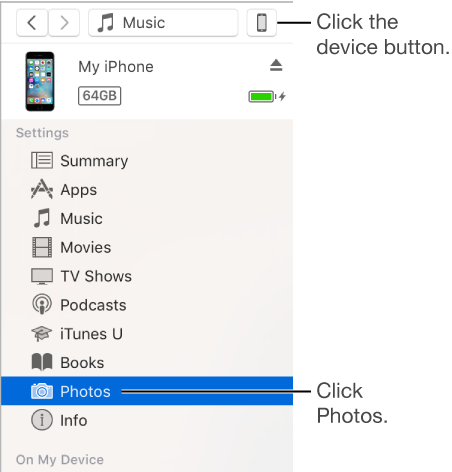Rename photos by menu
To rename a photo, you must be in the library module, and then press F2.
Unfortunately, there is no menu equivalent to that
Please add a menu item for example in Photo next to delete photo
In the library menu, select Rename pictures
Tags: Photoshop Lightroom
Similar Questions
-
Re-importation of the renamed photos and keep the changes? [LR3 / Win 7]
I imported two cards from photos, with a couple of video clips on each. I've added keywords and renamed files when importing (used Lightroom to copy them to the hard drive and rename it).
I edited the first 50-100 photos, making a few changes to develop, then I realized that somewhere along the line, some files were not imported (maybe 10-15), and I think I started the import on the second card with the wrong number. So now, I have a couple of missing files and a bunch of photos that are mysteriously failed.
I would like to re - import two cards without losing the changes I've done so far, is there a way to do it?
Sorry if it does not make sense, I'm not 100% sure how it happened. Thank you!
It is in the library. Menu metadata > edit Capture time.
Right, the DJ reimport would lose your settings, although initially on XMP would reduce the amount of lost things.
-
How to rename a Start Menu item
How can I rename a Menu entry/item start?
Thank you Daniel. This clarifies things a bit. However, I have a folder called additional Applications in which I place all my 'Install No.' / 'Portable' applications.
In this case, it seems that the Start Menu entry may be different from its parent folder or the name of the file. For example, I have a «Portable' called «ColorCop» application The containing folder called "ColorCop" and the file is "colorcop.exe", and generated Start Menu entry is "multi-purpose color picker.
Thus, it seems that in this case, the start entry Menu should be being obtained in the actual .exe file.
Therefore, the apparent lack of a way to change the Start Menu entry appears to be a failure in Windows 7.Hold the SHIFT key while right-clicking on the item and you will get an advanced context menu that includes "Rename".
There are other ways, but it is the fastest, and I found it just by searching in another tab, while I was looking for the answer myself. You can also ' right click > properties > general tab "and rename it there, too.
For example for those who do not understand the problem, I use Virtualdub and VirtualdubMod. Neither of which has a traditional installer. If I pin VirtualdubMod on the Start Menu, because it is based on Virtualdub, he names the same. And as you can see by default there is no "Rename" from the context menu (unless you hold down Shift, in other words).

As I said, I was looking for the answer myself and found this thread, so thought I'd leave this here for the next guy.
-edit - Heh, don't think that the "propose as answer" would actually work on my own post.
-
My friend was rename photos on the laptop and some disappeared. How can she get back them please?
My friend was rename his photos on his laptop computer. those named remained and the other in the folder disappeared. How can she get back them please?
Hi christinecave,
Take a look at the article here about the recovery of the lost files.
I hope this helps!
-
Import and renamed photos during import in Photoshop elements 13
Hello
I have a bunch of photos and photo on my computer folders, in bulk inside a folder "images". Many of them renamed by myself (by hand, with texts of ads..) before making the acquisition of PSE13.
I did the acquisition of PSE13 in order to restore order in all of this.
My question: is it possible to import all this mass of photos and during import, rename pictures with, instead the name: the shooting date and time (yyyy. Mr JJ HHhMMmSS)
I would also like to be able to put my old names of photos in the metadata in the "comments" box
You have an idea how I could do this? And if PSE13 is able to do this?...Thanks in advance for your help,
Good day!
gaialyssa wrote:
Hello
I have a bunch of photos and photo on my computer folders, in bulk inside a folder "images". Many of them renamed by myself (by hand, with texts of ads..) before making the acquisition of PSE13.
I did the acquisition of PSE13 in order to restore order in all of this.
My question: is it possible to import all this mass of photos and during import, rename pictures with, instead the name: the shooting date and time (yyyy. Mr JJ HHhMMmSS)
I would also like to be able to put my old names of photos in the metadata in the "comments" boxWhat you want is available only if you are importing from a card reader, not your drive.
-You can rename the model YYYY MM DD or more personalized in the advanced import dialog box. Scroll down completely to access the models 'custom '.
-by default, the original name of the file is stored in the metadata (check that the box is checked).
-You can even import into a date-based folder tree (folders named YYYY MM DD).
So, you could fool the Organizer by copying your folders present on a large map and import from "camera or card reader.
Creation of a date based folder tree is possible at the same time. You can import in several batches if the card is not large enough.
-
Move and rename photos in Lightroom?
Question in two parts:
1. After you have imported a few thousand digitized photographs, then added the dates of proper creation and other metadata, I want to rename and organize photos into folders in the same way the import process works. My import preset renames each file in the form YYYY-MM-DD-nnnnn where nnnnn is a sequence number and where the date is taken from the metadata in the imported file.
When originally, I imported the images scanned in Lightroom, they had no meaning creation dates (01/01/1970) so I do not rename this day here. Now, I want to rename each image file named "foo.jpg" like YYYY-MM-DD - foo.jpg.
How do I select a large number of files and rename them all according to a rule like that?
2. my import preset also the imported image files in a folder/subfolder named YYYY/YYYY-MM-DD; After you rename the files analyzed, supra, I would like to move to the aptly named folder/subfolder. How can I do?
If I can't rename/move files in Lightroom, I could
a. do these manipulations outside of Lightroom... in the Finder, with other tools... but then catalogue Lightroom will not be able to find its image files.
b. export the images, then import with my preset, but I fear that I would lose the metadata in the process.
all ideas welcome
Suggestions, there may be better ways!
Q1. Select one or more images, press F2
If [Date - name of file] shot in the wrong date, create a renaming custom such as [name of the Custom - file name], then type the date under the name of "Custom" in your desired format YYYYMMDD.
Q2. Create folders with required dates (right click on a folder 'Master' YYYY), drag images with the corresponding date on his record.
-
Error 0 x 80070718 not enough quota available to process this command to rename photos
Original title: Hello... I am having trouble renamining my photo files & get error message
error message 0 x 80070718 not enough quota available to process this command, all hot to fix ideas?Hello
Follow the link below and check if that helps.
http://support.Microsoft.com/mats/windows_file_and_folder_diag/
-
How rename you photos from an SD camera card using the latest update?
The Lightroom help page says that you cannot rename photos downloaded from a camera memory card. It has been easy. Now is it impossible? How do rename you the pictures you want to download from SD or CF card?
Please see:How to specify the options import in Lightroom
Kind regards
Mohit
-
Windows Photo Gallery; grouping photos in a tag (folder)?
I downloaded about 200 photos of my camera and they are now in the Windows Photo Gallery. But I want to take about 30 of these photos and rename only those (different event). How can I do?
In the Windows Live Photo Gallery, you can select multiple by holding
your Ctrl key left click (selection) inches. When all are
selected (highlighted) right click inches selected (highlighted)
and choose Rename from the menu.Enter a descriptive title of group in the file name field in the details pane.
Example:
Summer vacation
Press on... Enter and Windows will be the files:
Summer Vacation.jpg
Summer vacation (1) .jpg
Summer vacation (2) .jpg---
Or... If you go directly to your folder my pictures... the
following steps may be worth a try:You can select multiple by holding your CTRL key while left
by clicking on the thumbs. When all are selected (highlighted) right
Click on the first go, then choose Rename from the menu.(be sure to completely release the mouse button after each click
because if you drag the group selected before the mouse
the button is released it will create copies of the selected photos)Enter a group title and the first issue... (there should be one)
the space before the first parenthesis and remember to keep the
extension .jpg)Example:
Summer vacation (10001) .jpg
Press... Enter and Windows will be the remaining files:
Summer vacation (10002) .jpg
Summer vacation (10003) .jpg
Summer vacation (10004) .jpg -
Re: Microsoft Office Picture Manager. How to recover lost files photo
Yesterday, I decided to change the name of one of my photo files. I pressed edit and the edit box mounted in the right column. I then clicked on "change the name ' of the selected file that i had already pointed out, changed the name, and then click OK." My file is missing. Can someone tell me please on how to retrieve this file. Thank you.
Yesterday, I decided to change the name of one of my photo files. I pressed edit and the edit box mounted in the right column. I then clicked on "change the name ' of the selected file that i had already pointed out, changed the name, and then click OK." My file is missing. Can someone tell me please on how to retrieve this file. Thank you.
==========================================
Not sure where you got the option "change of name".To rename a picture in Microsoft Office Picture Manager
you just click with the right button on the thumbnail and choose Rename
in the menu. Rename the pane opens on the right
of the screen and enter your new name / OK.The Remove option is just above to rename... Is it possible
that you may have removed the photo? Take a look
your trash. John Inzer - MS - MVP - digital media experience -
How to move pictures into the corresponding folder after changing the opening time of the photo?
Hello
I imported some (old) pictures scanned in LR5 (v5.6). The pictures got the time now because there is no available EXIF data, so LR5 imported in the 2014-12 record.
After importing I change opening time (menu metadata) and renamed photos (library-> rename photos: userdefined name + opening time). In this perspective, all right.
But the photos are still in the 2014-12 record. How can I bring LR5 to move them to the folder corresponding to the new opening time (for example, 2000 - 01)?
Any help welcome.
Thomas
LR will not move files on its own, you must do it yourself, dragging them to the destination folder you want (in the left panel of the library module).
-
Transfer photos from Mac to iPhone via airDrop.
Picture of the application.
MacOS Sierra, IOS 10.0.2.
During a transfer of photo through release, location data are not always transferred? On the Mac, they are there, but not always on the iPhone after the transfer.
Thank you.
Out of curiosity I tested with a few pictures in my house:
- Select a photo, then menu of the UTI share pour export to Airdrop on my iPhone-> location not available on the phone
- If I first made an export of the photo through "file > exporter > exporter the original...". "and the transfer if I picture after via the of Airdrop in Finder, the picture keeps the location on the iPhone.
The same home?
Edit:
Here Re: dump photos to another Mac it says that you must export the photo first and then it drops to your other device. But he has post comes from 2013. But I also have the problem that Aidrop via the share menu in photo delete location data :-(
-
How to remove photos from my computer to my Iphone 6.
Hello I have imported digital SLR photos to my computer then to my iPhone 6, photos are able to be consulted, but the delete option is not there.
I connected my phone to my pc to try and remove them through the MY COMPUTER tab, but the only pictures that appear are those who is on my CAMERA ROLL.
I have a 64 GB 6 iPhone and photos take up more space. Any help would be amazing.
Hi mulatto5o,
I understand that you have synchronized the photos on your iPhone, and now you want to remove them. I know it's important to have control over your data, so I'm happy to provide advice to help with this.
When the photos are synced from your computer to your iPhone, you must use iTunes to delete again. To do this, follow the same steps you did to synchronize, but uncheck the option Synchronize the Photos :
12 iTunes for Windows: Add photos to iPod, iPhone or iPad
Remove photos from your iPhone
If these photos are no longer on your computer, or if these steps do not work for you, try the steps here:
Delete pictures and videos synced from iTunes when you can not access the originals - Apple Support
To remove synced photos from a computer which is accessible:
- Create a folder on the computer that you now synchronize with and add a single photo in this folder.
- On the Photos tab in iTunes, click on the box next to "Sync Photos since.
- In the dropdown next to "Sync Photos From" menu, choose the folder that you created in step 1.
- Apply the change.
- Uncheck "synchronize Photos from".
- Reapply the change.
- Sync photos are removed from the device.
Thank you for using communities of Apple Support, cheers!
-
How to disable the photos app to compress the video?
When to use photos app to manage the photo and video (for example, automatically import the iPhone for photos), if I drag a video in the library of photos on the desktop, the application can continue to block, without warning, without answers, I thought that something is wrong and try to kill the App actually found it is because the app is compress the video file. I must say that it is really a lousy design. Why can't slide video original in a folder? I don't like the decommissioned video. In addition, why can't photos give a warning indicating that the application is busy on video processing, but give the user a terrible experience? Could someone tell me how to disable compression of the video? Thank you very much.
Do not drag all that fate Photos - export (menu, file == > export) and if you want no compression or other changes export only the original unmodified - giving you an exact bit for bit copy of the image you impoerted
LN
-
Camera under the thumbnails in photo numbers
In iPhoto, the number assigned to each photo camera is indicated below each thumbnail. Pictures do not do this. Is it possible to get pictures to do this?
IT.edu
Gift *.
< email and personal information under the direction of the host >
Watch what iPhoto under thumbnails is the file name of the image file. Photos shows the name of the file in the Info Panel for a photo, but it will only show titles under the thumbnails, not names.
If you enable the metadata in the photo display menu "View > metadata ', then turn on all the options, you can see the titles.
But you will still need to copy the file in the title field names, if you want to see the names of files.
We have posted an Apple Script in the section user Tip (Photos for Mac user advice) to copy the file names in the title field for the selected photos. See:
Maybe you are looking for
-
I have Mozilla Firefox. Why should I download it again?
This is the first problem, that I just had. I will resign from registration because I fear other problems if I already meet first.
-
This happens when I try to launch the aid application online student, that I prefer to use because he will remember my information for future processes. Is there a fix or should I contact the site?
-
Hi, I have problems with my macbook air is closed. OS X El Capitan version 10.11.2. It gives the error message "safari is to interrupt the closing." It is after leaving safari severally. Can anyone help?
-
New HP ENVY 17 Quad t mobile, Intel® Core? I7-4700MQ unable to connect to the internet
Just got a HP ENVY 17 t mobile Quad, Intel® Core? I7-4700MQ. It shows my WiFi as a maximum of five bars. Sometimes it connect, but most of the time, it shows limited. Either way I can't connect to the internet. I have another laptop (Windows 7),
-
Problem with VI in Normal Mode, but not in execution to highlight
Hi all This is my first post in this forum and I hope you can help me. I'm sorry for my bad English, English is not my main language. Now to my problem. I did a CNC with Labview machine, the machine has been built with a Lego Mindstorms NXT. The VI s