Srpy menu bar - Transparent
Hello
I did a naked Srpy, just a line on the whole menu. The background color is black at the moment. I want the transparency color (no color at all) that the menu bar is around an image. If I set the transparent background color menu bar gets white in Internet Explorer. It works perfektly in Firefox.
Can someone help me with this problem?
At the bottom of sections, change the color transparent as in
/ * HACK FOR IE: to stabilize the appearance of the menu items. the slash in the float is to keep IE 5.0 analysis * /.
@media screen, projection
{
UL. MenuBarHorizontal li. MenuBarItemIE
{
display: inline;
f\loat: left;
Background: transparent;
}
}
GRAMPS
Tags: Dreamweaver
Similar Questions
-
Srpy menu bar is not displayed
Work on modifying a spry menu bar when suddenly the menu bar will not appear. I tried creating a new page and inserting the menu bar and still will not display. Will not display even in the preceding pages created.
Anyone have any ideas?
Thank youThe following code calls the widget menu bar in your document, but the widget will be not found, if the code that I provided you is not properly formatted.
When I insert a SPRY widget in my document files, Javascript and CSS that are building and determine the appearance of the widget are automatically placed in a folder called SpryAssets. My document is located in a different folder. Thus, I must leave the folder containing my document before entering the SpryAssets folder. When I read your href attribute, it seems that your SpryAsset file and your document are located in the same directory folder. If this is true, then I do not understand why your widget does not appear.
I can offer two additional suggestions, and then my knowledge of what might be wrong is exhausted:
(1) if possible, insert the widget again using a previous version of your document in which the widget has already been inserted.
(2) make sure that your document has been saved at least once before you insert a SPRY object. This will ensure that everything is properly connected when the widget is inserted.In the meantime, perhaps someone more competent that I'll be able to help.
-
Using FF 15.0.1
Is there a way to make the menu bar and bar addresses more than a solid color without having to change the settings of transparency in windows 7 in the area of color settings. Don't want to change everything to windows just fire fox. So is there a way to do menu bars and address more than a solid color?
Thank you
DaveTry a character solid with a color that suits you.
- Personas for Firefox | Gallery: http://www.getpersonas.com/en-US/gallery/Solid
-
Firefox 8.0.1 icons in the menu bar are blurred - they appear almost transparent; running Windows 7 - cannot see items like 'print' or 'Cancel' - they are blurred shadows
Try disable transparency in Windows, see:
Right-click in the free space on your desktop.
Left click on personalization.
There are four options in Windows 7 at the bottom of the screen, select 'window color and appearance '.
Select a border color
Uncheck the box: "enable transparency". -
The area behind the menu bar and the line above, all the way through to minimize, maximize, and close icons is not opaque and the desktop and the desktop icons appear through. There is nothing I can find in Firefox help to change this. In addition, it would be nice if the menu bar could be bigger and more visible - and if I could delete "Yahoo!" from the menu bar, leaving only the important items (File, Edit, View, history, Favorites, tools, help). Any suggestions?
See:
Right-click in the free space on your desktop.
Left click on personalization.
There are four options in Windows 7 at the bottom of the screen, select 'window color and appearance '.
Select a border color
Uncheck the box: "enable transparency". -
Under the menu bar is black and it's annoying. How can I solve this problem?
I updated Firefox and now there is a black space between the menu bar and the search bar. It has never been their before and it's pretty boring. Also when I scroll a button it says it black. That has never happened before. I think it's because I have a version of alienware windows 7.
You can see in view > toolbars to see if you can identify that this toolbar.
- Firefox > Options
- View > toolbars
Start Firefox in Firefox to solve the issues in Safe Mode to check if one of the extensions or if hardware acceleration is the cause of the problem (switch to the DEFAULT theme: Firefox (Tools) > Add-ons > appearance/themes).
- Makes no changes on the start safe mode window.
- https://support.Mozilla.com/kb/safe+mode
You may also need to disable transparency in Windows 7.
Right-click in the free space on your desktop.
Left click on personalization.
There are four options in Windows 7 at the bottom of the screen, select 'window color and appearance '.
Select a border color
Uncheck the box: "enable transparency". -
Help: content partly disappears behind the menu bar in Apple computers
Hello
I have a problem with my Web site which wasn't there when I bought the model. But along the way that this has happened and we do not understand why or how to solve this problem. The thing is that for pages like the shop/blog pages and account/high connection to the content of the page disappears behind the menu bar (see first screenshot). However, this happens only on Apple computers.
On my Apple computer, we were able to manually set the top of the pages, but the opening on another computer of Apple the same problem occurs; It is therefore not a real solution. And we now have the issue that on an iPhone or iPad (Apple gadgets) there is too much white space between the menu bar and in the header of the main image on all pages except the home page (see 2nd screen printing).
It is the original model: http://uguru-assisted-living-us.businesscatalyst.com.
It's my Web site: www.yfkelaanstra.com (and .nl)
In the model, you can see that the bar of menus covered the content first and was transparant but we changed it to a non-transparant menu bar. Maybe something was wrong there... I have no idea.
Anyone with advice or who would like to have a look, do not hesitate to contact me. I really hope we can fix it.
I thank very you much for your time.
Virtual vibes,
Yfke
Hello
This is a really simple solution, you need to change your header absolutely static position.
line 199 in style.css:
current:
{to header
position: absolute;
z-index: 1000;
Width: 100%;
border-bottom: 2px solid #eaeef1;
}
Replace:
{to header
position: static;
z-index: 1000;
Width: 100%;
border-bottom: 2px solid #eaeef1;
}
If you need any support to modify the models or building BC Web site, feel free to drop me a line via [email protected]
Kind regards
Nate C.
-
Highlight text in the menu bar on specific pages
Hello
I'm trying to change the color of my page titles in my menu bar of grey to white when I'm on that specific page so that people know where they are.
I have given each nav item an ID and have tried to add a specific encoding for style ID to each page in the source code. For example:
< style >
{#services}
color: #FFF;
background: #197A3A;
}
< / style >
He strives to change the background color of this element (so when on the 'Services' page, the background color for this menu item is highlighted as a paler colour) but the text changes color. I've tried everything!
Please can someone offer me advice as to where I'm wrong?
Thank you
Vicky
Here is my code from menu:
#menu, #menu ul {}
list-style: none;
}
{#menu}
margin: auto;
margin-bottom: 30px;
top of the margin: 40px;
}
#menu: before,
#menu: after {}
content: "";
Display: table;
}
#menu: after {}
Clear: both;
}
{#menu}
Zoom: 1;
}
#menu li {}
margin: auto;
float: left;
position: relative;
}
#menu a {}
margin: auto;
float: left;
Padding: 19px 24 PX.
color: #999;
Police: bold 12px;
text-decoration: none;
text-shadow: 1px 0 0 #000;
}
#menu li: hover > a {}
color: #fafafa;
}
* html #menu li a: hover {/ * only IE6 * /}
color: #fafafa;
}
#menu ul {}
_margin: 0; / * IE6 only * /.
opacity: 0;
visibility: hidden;
position: absolute;
top: 38px;
left: 0;
z-index: 1;
Background: #444;
background: linear-gradient(#444, #111).
box-shadow: 0 - 1px 0 rgba (255,255,255,.3);
border-radius: 3px;
transition: .2us any ease-in-out;
top of the margin: 40px;
right margin: 0;
margin-bottom: 0;
left margin: 0;
}
#menu li: hover > ul {}
opacity: 1;
visibility: visible;
margin: 0;
}
#menu ul ul {}
top: 0;
left: 150px;
margin: 0 0 20px 0;
_margin: 0; / * IE6 only * /.
box-shadow:-1px 0 0 rgba (255,255,255,.3);
}
#menu ul li {}
float: none;
display: block;
border: 0;
_line-height: 0; / * IE6 only * /.
box-shadow: 1px 0 0 #111 2px 0 0 #666;
}
#menu ul li: last - child {}
box-shadow: none;
}
#menu ul a {}
padding: 10px;
Width: 130px;
_height: 10px; / * IE6 only * /.
display: block;
white-space: nowrap;
float: none;
text-transform: none;
}
#menu ul a: hover {}
background-color: #993300;
background-image: linear-gradient(#993300, #8A2E00).
}
#menu ul li: first - child > a {}
border-radius: 3px 3px 0 0;
}
#menu ul li: first - child > a: after {}
content: ";
position: absolute;
left: 40px;
top:-6px;
border-left: 6px solid transparent;
border-right: 6px solid transparent;
border-bottom: 6px solid #444;
}
#menu ul ul li: first - child a: after {}
left:-6px;
top: 50%;
margin-top:-6px;
border-left: 0;
border-bottom: 6px solid transparent;
border-top: 6px solid transparent;
border-right: 6px solid #3b3b3b;
}
#menu ul li: first - child a: hover: after {}
border-bottom-color: #993300;
}
#menu ul ul li: first - child a: hover: after {}
border-right-color: #993300;
border-bottom-color: transparent;
#menu ul li: last - child > a {}
border-radius: 0 0 3px 3px;
}
Hi SV -.
Delete non breaking spaces before the color and background attributes
Of this:
color: #FFF! important;
background: #81B72B;
}
To do this:
I'll give you this:
-
How to style a menu bar like the one Kevin Koffe Kart footer?
I've been tweaking for a while, but I can't get this look http://imgur.com/VkInM
It is easy to get rid of the background or coloring it.
But it seems that the menu has a visible white line on the right of each menu item to achieve this nice look "separator line.
Ideas and advice are welcome.
Hello Seruhio,
just what this person has done is to create an image in Photoshop, with everything you see in the menu bar. (It's just a jpg image - see below). Then, what he has accomplished in Muse, is to place the small rectangles on each 'text' element and giving each box 1 percent transparency. Now, he has fair 'hyperlinks' these (? invisible?) boxes to the appropriate page on its site.
Concerning
Ron O. Vermeulen
Dragonfly Mobile recording
-
Problem with the 2.0 (1.0) Spry menu bar re - CSS
Hello:
I'm having some trouble with a Spry (horizontal) 2.0 (1.0) menu bar I created. Initially, I thought the problem was in what concerns the problems of rendering on IE 6.0, but the problem seems to be more general than that, and I came to believe that this has to do with the CSS created by the browser Widget and changed once imported in the Web page. That's why I chose to post my question here rather than on the spry page.
I leaned on the tutorial provided by David Powers (Bayside.css) and in addition any other documentation regarding the Spry UI bar menu. The problem appeared as one of the 6 IE rendered page with a gap that is created when the menus appear, so push down the divs that appear below the page.
However, through a laborious process of trial and error, my problem now seems to be that when I export the CSS generated by the browser widget to an external style sheet (the style sheet General governing the whole of the site), he comes into conflict with other CSS styles for links etc. The end result is that all the padding, background colors, background images, and colors of text are lost. As long as the CSS is in the head that this does not happen.
My thought is that this must have to do with the problems of specificity, inheritance, etc.
The site is available at the following ADDRESS: http://www.aclco.org/testing/index.html. In its current form, all the CSS associated with the menu bar is located at the head of each page. (see CSS below).
My question is I can set up a separate style sheet for the menu bar horizontally and have these styles applied specifically (and only) in the menu bar my only alternative is to work through the rest of the General style sheet and the work by problems of specificity/inheritance - that may be the "best" practice , but it may create another 'cascading' [sic] problems elsewhere.
Advice or suggestions or directed readings (which would point to a solution) that could be offered would be greatly appreciated.
Steve Webster
The horizontal CSS governing the menu bar is as follows: (currently the following CSS is embedded in the web page's head)
< style type = "text/css" >
/ * - Start styles horizontal Spry Menu Widget 2.0 (1.0) menu bar-* /.
/ * BeginOAWidget_Instance_2141544: #MenuBar * /.
/ * Values for skinning a basic through presets menu. If the default settings are not sufficient, most count should be done in
These rules, except for the images used to down or to the right pointing arrows, located in the SpryMenuBasic.css file
They take the following classes of widget for layout of menu (located in a "Preset")
. MenuBar - applies to all menu bars - default is a horizontal bar, all submenus are vertical - level 2 subs and beyond are drop down to the right.
. MenuBarVertical - vertical main bar; All submenus are drop down to the right.
You can also pass in extra classnames to set your desired top-level menu bar layout. Normally, they are defined by using a predefined setting.
They apply only to the horizontal menu bars:
MenuBarLeftShrink - the menu bar will be horizontally "shrinkwrapped" be just big enough to hold his items and left-aligned
MenuBarRightShrink - as MenuBarLeftShrink, but right-aligned
MenuBarFixedLeft - set to a specified width defined in rule "." MenuBarFixedLeft', and left-aligned.
MenuBarFixedCentered - Fixed to a specified width defined in rule "." MenuBarFixedCentered',.
and centered in its parent container.
MenuBarFullwidth - expands to fill the width of the parent container.
In general, all the rules specified in this file are prefixed by #MenuBar so that they don't apply to instances of the widget inserted along
with the rules. This allows use of multiple MenuBarBasic widgets on the same page with different layouts. Due to limitations in IE6.
There are a few rules where this was not possible. These rules are so noted in the comments.
*/{#MenuBar}
background-color: transparent;
do-family: Arial, Helvetica, without serif. / * Specify the fonts on the bar menu and submenu MenuItemContainer, so MenuItemContainer.
MenuItem and MenuItemLabel
at a given level all use the same definition for ems.
Note that this means that the size is also inherited from the submenus of the child,
so be careful when using other than relative sizes
100% on the fonts submenu. */
make-weight: normal;
font size: 17px;
make-style: normal;
padding: 0;
}
/ * ATTENTION: because ID + class selectors do not work correctly in IE6, but we want to restrict these rules to all this
instance of widget, we used the concatenated string classnames to our selectors for the type of layout of the menu bar
in this section. These have very low specificity, so be careful not to overstep accidentally. */. MenuBar br {/ * using only a class, so there same specificity that the "."} MenuBarFixedCentered br' rule bleow * /.
display: none;
}
. {MenuBarLeftShrink}
float: left; / * shrink the content, but also to float the menu bar * /.
Width: auto;
}
. {MenuBarRightShrink}
float: right; / * shrink the content, but also to float the menu bar * /.
Width: auto;
}
. {MenuBarFixedLeft}
float: left;
Width: 80em;
}
. {MenuBarFixedCentered}
float: none;
Width: 80em;
margin-left: auto;
margin-right: auto;
}
. MenuBarFixedCentered br {}
Clear: both;
Display: block;
}
. MenuBarFixedCentered. Submenu br {}
display: none;
}
. {MenuBarFullwidth}
float: left;
Width: 100%;
}/ * Top level bar small objects - these actually apply to all items and get substituted for the submenus level 1st or successive * /.
#MenuBar. {MenuItemContainer}
padding: 0px 0px 0px 0px;
margin: 0; / * Zero margin on the containers of items. The MenuItem is the active area of hover.
For most elements, we have padding top or bottom or border only on MenuItem
or a child so we keep all tiled submenu with elements.
Definition of this 0 avoids the "dead zones" to hover. */
}
#MenuBar. {}, MenuItem
padding: 10px 10px 10px 4px;
background-color: #000088;
background-image: url (.. /ACLCO%20Graphics%20-%20Web%20Site%20Parts/navigation%20Bar%20Segm ent - Dark.png);
background-repeat: repeat-x;
}
#MenuBar. {MenuItemFirst}
border-style: none none no none;
}
#MenuBar. {MenuItemLast}
border-style: none none no none;
}#MenuBar. MenuItem. {MenuItemLabel}
text-align: center;
line-height: 1.4em;
color: #ffffff;
background-color: transparent;
padding: 0px 18px 0px 5px;
Width: 10em;
Width: auto;
}
. SpryIsIE6 #MenuBar. MenuItem. {MenuItemLabel}
Width: 1em; / * Equivalent to min-width in modern browsers * /.
}/ * First level of submenu items * /.
#MenuBar. Submenu. {}, MenuItem
do-family: Arial, Helvetica, without serif.
make-weight: bold;
font size: 15px;
make-style: normal;
background-color: #000088;
padding: 0px 2px 0px 0px;
border-width: 0px;
border color: #cccccc #cccccc #cccccc #cccccc.
/ * Border styles are replaced by first and last items * /.
border-style: solid solid no solid;
}
#MenuBar. Submenu. {MenuItemFirst}
border-style: none;
padding: 0px;
}
#MenuBar. Submenu. MenuItemFirst. {MenuItemLabel}
padding-top: 0px;
}
#MenuBar. Submenu. {MenuItemLast}
border-style: none none no none;
}
#MenuBar. Submenu. MenuItemLast. {MenuItemLabel}
padding-bottom: 10px;
}
#MenuBar. Submenu. MenuItem. {MenuItemLabel}
text-align: left;
line-height: 1em;
background-color: transparent;
color: #ffffff;
padding: 10px 10px 10px 10px;
Width: 240px;
}/ * Hover States for containers, objects and labels * /.
#MenuBar. {MenuItemHover}
background-color: #2E35A3;
background-image: url (.. /ACLCO%20Graphics%20-%20Web%20Site%20Parts/navigation%20Bar%20Segm ent%20Light2.png);
background-repeat: repeat-x;
}#MenuBar. MenuItemWithSubMenu.MenuItemHover. {MenuItemLabel}
background-color: transparent; / * expose this propeller separately * /.
color: #ffffff;
}
#MenuBar. MenuItemHover. {MenuItemLabel}
background-color: transparent;
color: #ffffff;
}
#MenuBar. Submenu. {MenuItemHover}
background-color: #2E35A3;
}#MenuBar. Submenu. MenuItemHover. {MenuItemLabel}
background-color: transparent;
color: #ffffff;
}
/ * The submenu - first-level submenus properties * /.
#MenuBar. {SubMenuVisible}
background-color: transparent;
min-width: 0%; / * This prevents the menu being lean that the parent MenuItemContainer - but not available on ie6 nice to have * /.
border-style: none none no none;
}
#MenuBar.MenuBar. SubMenuVisible {/ * menu bar horizontally for only * /}
top: 100%; / * 100% is at the bottom of menuItemContainer parent * /.
left: 0px; / * "left" may need tuning according to borders or padding applied to the bar MenuItemContainer or MenuItem,.
and your personal taste.
0px align left drop-down list with the content of the MenuItemContainer area. Assuming you keep the margins 0
on MenuItemContainer and on the parent MenuItem
menu bar, which in fact equals the sum of padding-left MenuItemContainer & MenuItem align
the drop-down menu to the left of the menu item label.*.
z-index: 10;
}
#MenuBar.MenuBarVertical. {SubMenuVisible}
Top: 0px;
left: 100%;
min-width: 0px; / * Do not neeed to match the width of the parent MenuItemContainer - elements will avoid total collapse * /.
}
/ * The sous-menu--deuxieme submenu level properties and beyond - are visible to descendants. MenuLevel1 * /.
#MenuBar. MenuLevel1. {SubMenuVisible}
background-color: transparent;
min-width: 0px; / * Do not neeed to match the width of the parent MenuItemContainer - elements will avoid total collapse * /.
Top: 0px; / * If you want, you can move this down a smidge to separate the top item "submenu s of menubar.
It is really necessary only for the submenu on the first point of MenuLevel1, or you can make it negative to make the submenu
vertically 'centered' about his call to * /.
left: 100%; / * If you want to move the submenu on the left to partially cover the point of his call, you can add a margin to the left with a
negative value to this rule. Alternatively, if you use the elements of fixed width, you can change this value on the left
to use px or ems to get the desired offset. */
}
/ * IE6 rules - you can remove these if you do not want to support IE6 * /./ * Note about several classes in IE6.
Some rules above use several class names to an element of selection, such as "hover" (MenuItemHover) and 'a a submenu' (MenuItemWithSubMenu).
* give the selector '. MenuItemWithSubMenu.MenuItemHover'.
* Unfortunately, IE6 does not support using mutiple classnames in a selector for an element. For a selector like '. foo.bar.baz', IE6 does not take into account
* all but the final classname (here, ".baz") and defines the specificity in consequence, with only one of these classs as significant. To work around this problem
* problem, we use the plugin in SpryMenuBarIEWorkaroundsPlugin.js to generate classnames for IE6, such as "MenuItemWithSubMenuHover".
* Given that many of these necessary, the plugin does not generate additional classes for modern browsers, and we use the copies of CSS2 style class
* syntax for that. Since IE6, both apply the rules where the
* It should not and gets the specificity wrong too, we have rules of order carefully, then misapplied rule in IE6 can be overridden.
* So we put first the multiple class rule. IE6 wrongly apply this rule. We follow this with the single class rule that it would be
* replace by mistake, by ensuring that the specificity of IE6 interpreted as is the same as the unique class selector, so the latter wins.
* We then create a copy of the rule of multiple class, adding a "." SpryIsIE6' in the context of the class and to ensure that the specificity
* the selector is high enough to beat the rule of single class in the case of "match of these two classes. We place the rule of IE6 at the end of the
* block of css styling to make it easy to remove if you want to drop support for IE6.
* If you decide you do not need IE6 support, you can get rid of these, as well as the inclusion of the SpryMenuBarIEWorkaroundsPlugin.js script.
* The 'SpryIsIE6' class is placed on the HTML element by the script in SpryMenuBarIEWorkaroundsPlugin.js if the browser is Internet Explorer 6. This avoids the need of IE conditional comments to these rules.
*/
. SpryIsIE6 #MenuBar. MenuBarView. MenuItemWithSubMenuHover. MenuItemLabel / * selector IE6 * /}
background-color: transparent; / * expose this propeller separately * /.
color: #ffffff;
}
. SpryIsIE6 #MenuBar. MenuBarView. Submenu. MenuItemWithSubMenuHover. MenuItemLabel / * selector IE6 * /}
background-color: transparent; / * expose this propeller separately * /.
color: #ffffff;
}
. SpryIsIE6 #MenuBar. Submenu. Submenu / * selector IE6 * /}
left margin:-0px; / * Offset at least part of a version of 'double upholstery' bug IE6 'double margin "* /.
}
/ * EndOAWidget_Instance_2141544 * /./ * End Spry Menu Bar Widget 2.0 (1.0) Horizontal Menu Custom styles * /.
< / style >The CSS for the site in general is reproduced below: (my belief is that it is a: link, a: visited, a: hover, a: active styles that may be in conflict).
@charset "utf-8";
{body
Police: 100% Verdana, Arial, Helvetica, without serif.
min-height: 0; / * this is necessary to overcome the "haslayout" bug found in Windows 7 in conjunction with IE8. For more information see: URL - http://reference.sitepoint.com/css/haslayout.html * /
margin: 0; / * It is advisable to zero, the margin and the filling of the body to hold element has a different default browser * /.
padding: 0;
text-align: center; / * This allows the centering of the container and overcomes an inherent bug in IE 5 * /.
Color: #000000;
list-style-image: none;
background-color: #FCFCFC;
}H1, h2, h3, h4, h5, h6 {}
color: #000066;
}
a: link {}
color: #151A 96.
text-decoration: underline;
}
a: visited {}
text-decoration: underline;
color: #1B8DCD;
}
a: hover {}
text-decoration: none;
color: #F30A0A;
}
a: active {}
text-decoration: underline;
color: #151A 96.
}#container {}
Width: 960px;
margin: 0 auto; / * margins (in conjunction with a width) auto Center the page * /.
text-align: left; / * This setting overrides the text-align: center on the body element. */
background-image:
URL (.. / ACLCO%20Graphics%20-%20Web%20site%20Parts/Website%20Midsection%20_960.png);
background-repeat: repeat-y;
}#header {}
padding: 0; / * This filling is the alignment to the left of the items in the div that appear below. If an image is used in the #header instead of text, you can remove the padding. */
Width: 960px;
height: 332px;
background-image:
URL (.. / ACLCO%20Graphics%20-%20Web%20site%20Parts/Website%20Header_960.png);
background-repeat: repeat no.;
}
#header h1 {}
margin-right: 0px; / * zero setting of the margin of the last element in the #header div tag will prevent the collapse of margin - inexplicable space between divs. If the div has a border around it, this isn't necessary, which also allows to avoid the collapse of margin * /.
padding: 0; / * padding instead of margin will allow you to keep the edges of the div element * /.
display: none;}
#header img {}
display: none;
}{#Main_nav_contents}
padding: 0;
margin-top: 0px;
height: 39px;
Width: 950px;
padding-top: 275px;
padding-left: 39px;
z index: 3;
}{#MenuBarVertical}
margin-bottom: 50px;
padding-top: 50px;
padding-bottom: 200px;
padding-left: 15px;
padding-right: 15px;
}
{.mainContent_left}
margin: 0; / on this div element right margin creates the column on the right side of the page - no matter how content div the sidebar1″ contains, the space of the columns will remain. You can remove this line if you want the #mainContent div text to fill the space of #sidebar1 when the content of #sidebar1 is complete. */
padding-left: 30px;
padding-right: 20px; / * Remember that the fill is space inside the box of div and margin is the space outside the div box * /.
Width: 600px;
float: left;
}
{.sidebar_right}
float: right; / * because this element is floating, it takes a width * /.
Width: 270px; / actual width of this div, in browsers comply with the standards, or the standard mode of Internet Explorer includes the padding and border in addition to width * /.
top of the margin: 30px;
margin-left: 0;
margin-right: 10px;
font-size: 90%;
}
{.mainContent_right}
margin-left: 10px;
padding-left: 30px;
padding-right: 20px;
Width: 600px;
float: right;
}
{.sidebar_left}
float: left; / * because this element is floating, it takes a width * /.
Width: 270px; / actual width of this div, in browsers comply with the standards, or the standard mode of Internet Explorer includes the padding and border in addition to width * /.
top of the margin: 30px;
margin-left: 30px;
margin-right: 0;
overflow: hidden;
font-size: 90%;
}
{.main_content_centered}
Width: 650px;
margin left: 155px;
}{.main_content_centered_header}
margin left: 75px;
}{.sidebar_textbox}
margin: 0px;
Width: 260px;
padding: 2px;
}
{.sidebar_textbox_header}Width: 255px;
height: 58px;
background-image: url (.. /ACLCO%20Graphics%20-%20Web%20Site%20Parts/portrait%20Textbox%20he ader.png);}
{.sidebar_textbox_background_middle}
Width: 255px;
padding-top: 12px;
padding-bottom: 10px;
background-image: url (.. /ACLCO%20Graphics%20-%20Web%20Site%20Parts/portrait%20Textbox%20Mi ddle.png);
background-repeat: repeat-y;
}{.sidebar_textbox_content}
/ * The width and filling are fixed as follows to reflect the quirks in the rendering of the browser while ensuring that the text is contained in the background of the text box * /.
Width: 230px;
padding-left: 20px;
padding-right: 40px;
}{.sidebar_textbox_footer}
Width: 255px;
height: 64px;
background-image: url (.. /ACLCO%20Graphics%20-%20Web%20Site%20Parts/portrait%20Textbox%20Foo ter.png);}
#issues_menu a: link {}
color: #151A 96.
text-decoration: none;
make-weight: bold;
}
#issues_menu a: visited {}
color: #151A 96.
make-weight: bold;
text-decoration: none;}
#issues_menu a: hover {}
color: #F30A0A;
make-weight: bold;
make-style: oblique;
text-decoration: none;
}#issues_menu a: active {}
color: #151A 96.
make-weight: bold;
text-decoration: none;
}{#archives}
padding-top: 15px;
padding-right: 15px;
padding-bottom: 20px;
padding-left: 0px;}
{.landscape_textbox}
Width: 500px;
margin-right: 0px;
margin left: 30px;
padding-top: 35px;.
padding-bottom: 25px;
make-style: normal;
make-weight: normal;}
{.landscape_textbox_hdr}
Width: 500px;
height: 38px;
margin: auto;
padding: 0;
background-image:
URL (.. / ACLCO%20Graphics%20-%20Web%20site%20Parts/Landscape%20Textbox%20Header.png);
}{.landscape_textbox_middle}
Width: auto;
margin: auto;
padding-top: 12px;
padding-bottom: 12px;
background-image: url (.. /ACLCO%20Graphics%20-%20Web%20Site%20Parts/landscapte%20Textbox%20 Middle.png);
background-repeat: repeat-y;
}{.landscape_textbox_content}
Width: 450px;
Padding: 25px;
}{.landscape_textbox_ftr}
Width: 500px;
height: 44px;
margin: auto;
padding: 0;
background-image: url (.. /ACLCO%20Graphics%20-%20Web%20Site%20Parts/Landscape%20Textbox%20F ooter.png);}
#footer {}
padding: 0; / * This filling is the alignment to the left of the items in the div that appear above him. */
Width: 960px;
height: 222px;
background-image:
URL (.. / ACLCO%20Graphics%20-%20Web%20site%20Parts/Website%20Footer%20_960.png);
background-repeat: repeat no.;
}#footer p {}
margin: 0px; / * zero setting the margins of the first element in the footer will avoid the possibility of the collapse of the margin - a space between the div tags * /.
padding: 0px; / * padding on that element will create space, just as it would the margin, free margin collapse question * /.
text-align: center;
margin-left: 50px;
right margin: 50px;
padding: 10px;
font size: small;
}
#footer h5 {}text-align: center;
}
.fltrt {/ * this class can be used to float right to the item in your page.} The floating element must precede the element it should be next to the page. */
float: right;
left margin: 8px;
}
.fltlft {/ * this class can be used to float an element on your page to the left * /}
float: left;
right margin: 8px;
}
.clearfloat {/ * this class must be placed on an element div or break and should be the last item before closing a container should completely contain a float * /}
Clear: both;
height: 0;
font size: 1px;
line-height: 0px;
}
{.dropcap}
display: block;
float: left;
line-height: 80%;
font size: 250%;
make-weight: bolder;
color: #000066;
Padding: .1em .03em 0 0;
}{.red_arrows}
list-style-position: outside;
list-style-image: url (.. / ACLCO%20Graphics%20-%20Web%20site%20Parts/Arrow%20Large.png);
}{.blue_bullets}
list-style-position: outside;
list-style-image: url (.. / ACLCO%20Graphics%20-%20Web%20site%20Parts/Bullet%20Medium%20Full.png);
}attention {}
color: #F30A0A;
font-size: x-large;
do-family: Georgia, "Times New Roman", Times, serif;
make-style: italic;
Police-weight: 900;
}
{.attention_small}
color: #F30A0A;
font size: large;
do-family: Georgia, "Times New Roman", Times, serif;
make-style: italic;
Police-weight: 900;
}.table {}
table-layout: fixed;
}
. Blue {}
Color: #00F;
}
#container .mainContent_left p .blue {}
color: #0303A 0;
}Hello Steve
Well, I checked your page in IE6 and it seems to work fine for me except that here seemes to be a little space between
- items that may be due to lack of support of .png? In other words, if there is a little transparency on the edge of the chart? Maybe it's more a shot in the water on my part!
Now my suggestion to you would be to mark this thread as closed/replied and after again with just the link to the page and your question. Short is sweet.
Martin
-
Background of the Spry menu bar problem
Hello
I tried to search for this problem, and although I found others with the same problem, there has been no response (probably so obvious I missed it and they understood.) And I update the Spry menu bar to the latest version.
The Horizontal Spry menu bar works fine on Firefox and IE 7, the background is white and the submenus, not the intention. Alignment and size is fine, just designed background colors do not work (on the menu itself, I want a transparent background on submenus, #777079.)
Website: September Entertainment Site
Style sheet Spry: Spry CSS
Thank you in advance for any help you can give me.
See you soon,.
JanellHello
Just found the problem for someone who is having the same thing happen. This is the cut down "Sections":/*******************************************************************************
BROWSER HACKS: hacks below should not be changed, unless you are an expert
*******************************************************************************/
/ * HACK FOR IE: to ensure that sub menus show above form controls, underpin us each submenu with an iframe * /.
UL. MenuBarHorizontal iframe
{
position: absolute;
z index: 1010;
Filter:alpha(opacity:0.1);
}
/ * HACK FOR IE: to stabilize the appearance of the menu items. the slash in the float is to keep IE 5.0 analysis * /.
@media screen, projection
{
UL. MenuBarHorizontal li. MenuBarItemIE
{
display: inline;
f\loat: left;
background: fff;
}
}Where it says: "background: fff;" change to everything that you need, in my case, "background: transparent;"
Voila!
See you soon,.
Janell -
Menu bar horizontal project seven
QUESTION
What must I do to get the individual menu items to fill the width of a document?
BACKGROUND
Recently, I went from a menu bar horizontal menu bar SRPY to a seven project horizontally. After substantial manipulation of this last I reached all of my goals except one - individual menu items that expand to fill the width of the page. For now, everything is crowded to the left.
Unfortunately each tweek I can think about adjust the results to disaster menu bar. There may be a combination of tweeks I have to apply at the same time as I do not know.
It is a very clean page that has been validated for HTML and CSS.
The WEB page
http://homepage.Mac.com/moogoonghwa/Imagine_Prototype/contents/utility/practice.html
Roddy
Quote:
http://www.Projectseven.com/testing/customers/Adobe/Fubar/Thank you, al. Unfortunately, I pretty much decided to abandon the idea of a bar of menus elastic, as it turned out to be too difficult for me to realize. However, I will post the link you provided as a response to this topic so that others more advanced that I could "take advantage" of the it.
Roddy
-
partially hidden dropdowns Spry menu bar
I created a menu bar horizontal spry with subitems which dropdown. This menu bar is in a separate div at the header level.
However, when there is another div below that (in my case appears, and it contains a flash slideshow) in the drop-down list that extends below the div is not visible. Is there a way to force it to be "at the top"? I am testing with Firefox. With IE, the div with the slide show is just down - also not really what I want.Joe.
You must set one of the settings of the flash file - I think that winmode to be transparent.
I hope this helps. If you search on questions I asked - if possible - you will see that someone has answered this exact question for me. They provided more details.
-
The menu bar clock freezes after recovery from sleep mode
After the upgrade to Sierra, I noticed that the clock in the menu bar (top right) show wrong time. This occurs when the iMac comes out of his SLEEP. When I hoover the pointer of the mouse on the clock, it would turn into a spinning ball (i.e. no response). I have to disconnect and reconnect so that the clock in the menu bar to indicate the correct time. She would continue to work until the next time that the iMac comes out of SLEEP.
Anyone facing this problem?
Have you tried booting in safe mode (hold down the SHIFT key at startup)? The problem persists?
If you create a new user account, does?
-
I have a grey spinning wheel in the menu bar...
I have a wheel that turns in the menu bar. I can't delete it, and if I click it, the words "close - close subfolders ' seems... what? What should I do to remove it?
The following thread might solve your problem.
Maybe you are looking for
-
10.1.2 iMovie crashes on startup with error log Codec32BitTool
iMovie 10.1.2 on El Capitan crashed shortly after the start - I can get it to display the welcome message - and there are two diagnostic reports of the user in the Console. The corresponding message is displayed as follows: Codec32BitTool_sb_2016...
-
Yet once the money has been withdrawn from my account for starz and I don't
I was billed for starz and I don't
-
I have upgraded my iPhone 6 + iOS 9.3, now safari displays an icon locked each time I do a search and none of the links search results work. What is happening and how to fix it.
-
I stumbled across the ms Update site, but I am unable to find (fix 4-port gigabit ram for Vista) I would like to improve my laptop 1 GB to 4 GB. Can someone give me an idea where to find and fix Ms.
-
Apple Mac Book Pro - don't DO NOT WORK
Hello Bought a Mac Book Pro on December 22, 2014 of Pc World, it has stopped working. Briefed by Apple, it's the Top Case housing which is defective. Correct not bought from PC world and 13 months old, it's my portable of 14-year old son. What can I



