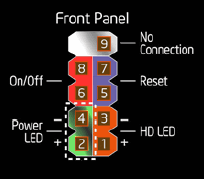Adding disk (XPS 8500)
Hello, I am looking for the Dell XPS 8500, and it comes with an SSD of 32 GB and 2 TB HARD drive and I was wondering if it is possible to add a hard drive of 1 to 3 rd.
That is right.
If you want Dell to set up the machine and then control the machine with 256 GB SSD that will have the OS already installed + 2 TB hard drive. . Plug and play with full support on their installation.
There are a few changes, you need to do in the BIOS in the different stages of a plant itself and a search of this site has them in detail. If you feel challenged, better to leave Dell to do.
However, if you choose to do it yourself, you can buy the machine without the msata SSD 32 GB, just buy the disk of 1 TB or 2 TB when you order the machine. The DVAR would be the Crucial CT256M4SSD3. You will need a few screw M2 x 3mm mounting which may or may not come with the drive. It will take place at the 6 GB/s specified. CT256M4SSD3 and CT3256232 (XPS 8500 recommended upgrade) are the same drive, if you see in searches on the web.
Tags: Dell Drives
Similar Questions
-
XPS 8500 added second HDD and second optical drive
I'll order a XPS 8500 with a HARD drive and an optical drive (at the same time TBD). I'll add an additional HARD drive and an additional optical drive. If I understand correctly, there one Sata3 connector which I assume is already occupied by the main HARD drive. There should be three Sata2 connectors, one occupied by the primary optical drive. The remaining Sata2 connectors are available for my new additions?
What additional data / power cables will I need?
Thank you!
Hi Husker77,
Welcome to the community.
The system has two bays of 5.25 inches for loading tray SATA DVD +/-RW or Blu - ray drive (option) disc (optional) writable Blu - ray disc and two Bay 3.5 inches for SATA hard drives (internally accessible).
An mSATA SSD drive (available internally). There are four connectors 7-pin (1 x SATA III, 3 x SATA II) where you can install the drives. A SATA 3 connector is occupied by the main hard drive and a SATA 2 connector is occupied by the optical drive. So yes, you can install a secondary hard drive and an optical drive in the system. Power connectors, ideally it should be there in the Tower system, however in case they are not present, you may need to power connectors to be ordered separately.
Let me know any conclusions, glad to be useful.
Omer
Professional social outreach
You can reach us at http://en.community.dell.com/
-
Connectors power cable ATA for a new disk in XPS 8500 of evil
Hello world
I am trying to add a blu ray burner to my XPS 8500. I was doing very well until you connect the power cord. The one I have has a connector 15 female pins that plugs into the drive, but the other end is a male connector 4 pins. I can not find a connector 4 pins female inside the XPS 8500, only 15 pins coming out of ecisting optical drive and hard drive. What I have to buy a new cable or I missed something? I'm a complete newbie to this sort of thing would be appreciated simple instructions.
Thanks in advance!
Hi Suzzicat,
There should be available in the case like this power cable to connect this drive:
The cable supplied with the drive to connect to the older type molex power connector.
-
XPS 8500 card video, power, upgrades
I see several threads looking for upgrades XPS 8500 graphics card that can be used with the stock PSU 460w or improved power supply. However, in upgrading the GPU for this machine, there are a few cards that are not compatible and will result in a black screen. Even with a correct video card installation, an appropriate power supply and/or upgrade video card fans are going to work, but there is no video. The problem lies in the BIOS to 8500 XPS motherboard does not recognize the video card and it is a known issue that has carried over from the XPS 8300 to the current XPS 8500.
There was a video BIOS updates of some card manufacturers to fix this problem for some cards, but there are many old maps that do not work. The safest bet would be to use a new card with the PCI 3.0 specifications.
In the sticky in this forum, a link to the current Dell drivers shows the following video cards that support drivers for Windows 8:
Video
GeForce GT 545 | GTX660 | GTX555 | GeForce GTS450 | GeForce GTX 590 | GeForce GTX 460 | GTX680 | GeForce GTX 580. GeForce GTX 560 Ti | GTX 480 | GTX690 http://downloads-us.dell.com/FOLDER00753042M/3
GeForce GT 620 | GeForce GT640 | nVidia http://downloads-us.dell.com/FOLDER00736734M/3 GT640
AMD HD7570 http://downloads-us.dell.com/FOLDER00746666M/6/
Radeon HD 6990 | Radeon HD7870 | Radeon HD 6950 | Radeon HD 5870 | Radeon HD 6770 | Radeon HD 5970. Radeon HD7770 | Radeon HD 5770 | Radeon HD 6870 | Radeon HD7950 http://downloads-us.dell.com/FOLDER00749652M/3
Since it's cards Dell OEM that are supported, there are also specific questions from manufacturer where a given video card model may or may not work according to its configuration. Considering that an XFX HD 6870 will work in the XPS 8500, the same map made by another manufacturer may not work.
Please consider this when you do upgrades of the PSU and GPU and, hopefully, BIOS upgrades in the future will answer these questions.
It would be useful if you have a SPECIFIC card that does or does not, to indicate the manufacturer and the model number full in this thread.
Operating system information and the Bios would be also useful, and if you use the power SUPPLY Dell or a block upgrade of power. Specific model please!
Edit:
Please include following and other useful information
Manufacturer number and model of graphics card:
BIOS:
Operating system:
Power supply manufacturer otherwise Dell 460w PSU:
Compatible: Yes or no
Original card with the system that has worked:
I just installed a GTX 970 in my Dell XPS 8500 with questions for the first time.
It's pieces:
- Updated my XPS 8500 Motherboard Bios to version "A12" while you wait for my parts arrive
- EVGA NVIDIA GTX 970 Superclocked Graphics Card (EVGA 04 G-2974-KR)
- EVGA SuperNOVA 750B 1 750W power supply (PSU) (110-B1-0750-VR)
Note that I have chosen the 'Return of the fan' version of the card, rather than the version dual fan ATX 2.0. This is because the design of the housing of the 8500 XPS is not 'Great' traffic. The style of 'Référence' (shell solid video card with a single fan - which pulls air from the case in... and vents at the rear of the PC) is better suited to the XPS.
Put a new power supply in a Dell XPS 8500 is a little something. All ATX power supplies were about the same height and width (150mm or 5.09 ") and (86mm or 3.38"). The problem is the depth. How deep into your PC can reach (extending to the back of your CD/DVD). Don't forget, you have this tiny USB/headphone jack thing sunk to half way:
I did some steps and realized that MAX PSU depth that would work would be approximately 165mm or about 6.5 ". It's difficult because I wanted a 750w power supply more power and its REALLY, REALLY hard to find good food slot with less than (180 mm/7.09 ""). And who didn't come home.
I have scoured every Watt 700 +, 80 + certified PSU carried by Newegg (from 01/12/2014). Then, I checked cross the specs from newegg for each prospect with the manufacter to audit Web site. I focused only on PSU at least 8 comments and then only if they have averaged a 3.5 rating (unless the low notes were for trivial things like discount).
After having looked up the plug on more than 200 of the PSU (over a period of 5 hours), I only came with 5 potential:
- EVGA SuperNOVA 750B 1 $69.99
- MARINE RX-1000AE 1000W $119.99
- SeaSonic SS - 750KM 3 750W $139.99
- CORSAIR AX series AX760 $159.99
- Coolmax 1200W ZPG-1200 b $282,35
I also want to remind the reason why you MUST make sure that your power supply is 165mm or less in depth, and you can't say anything by looking at a a particular series. Many unique models factory in a series which is just 'smaller '. You have to look at the specifications of each individual model.
For example, all except a psu on 700 wats EVGA are (180 mm/7.09 po). Only 750B 1 is about 165mm. You will also see that he is a 'Bronze' rather than 'Gold' or 'Platinum' unit 80 +. I suspect it's "BRONZE" side has something to do with the size. I they omitted huge heat sinks and a little efficiency to achieve the reduction of 15mm in size. The quality of the PSU is always more than enough for my needs, and the price can not be beat.
Now for the installation. I won't say it was EASY to get the power supply into the case. I had to unplug all my SATA power supply and cables. I had to bend the cables on top of ATX case a little, and I had to be very patient reconnection.
I also had to reroute the wire connecting the top of the case to the Mini PCI (?) card slot. I didn't honestly it only those who were (they sit behind the rear USB sockets on the motherboard), and they snap on with small quotes as the clichés about the Jeans. I tried to not interrupt them (because they look fragile), but I accidentally their popped. Thank God they fix on. There are even small arrows above each terminal (a black solid, outline to indicate white) so get back you them on in the right order.
I found it very convenient for stuff a lot of cables in the vacuum "floppy" spot below the CD player. I also found that I had to plug in the cables in a certain order - because some cables blocked the access to the terminals for others. (SATA/Power to the CD player, for example is right behind UAP. I had to do these first, because I would never get my fingers here if I saved that for the end).
Now for the pre-installation preparation. I updated the BIOS to A12 and downloaded the installer for the GeForce drivers before moving on my hardware.
Driver Bios A12 two years ago, but they allowed detection of my GTX 970. Someone asked me for the version of the drivers, so this is:
Dell XPS 8500 / Vostro 470 system BIOS
A12. EXE
Release date October 29, 2013
Last updated October 31, 2013
Version A12As I said at the beginning, I was on the A09, but A12 is cumulative and takes you all the way (including all versions in the meantime).
I uninstalled all my old ATI drivers until I stopped the first time. I did install the Geforce drivers until after I went on my hardware. (I wanted just the installer on my desktop - ready and waiting).
Overall - it worked. The map spans 2-4 "later in the case, but it fits. The power supply is approximately 4 "away from the back of the CD, but it fits. And it starts.
I just finished playing "Far Cry 4' on the Nvidia setting 2560 x 1080. The new parameter (beyond ultimate) appeared after I plugged on the map. I also played Assassins Creed Unity (which is what I chose as my free with the card game - since I already had 4 Far Cry). The two seem to play 60 fps with no problems.
Because of the fan on the power SUPPLY and the evacuation from the rear video card, my machine works currently more cool now.
Hope that helps. My total cost was about $435. $349 for the card and $69 for the power supply (taxes extra).
Sincere greetings,
Andrew Russell
P.S. If you have questions about this weird brace to the right of the PSU... I added a 3rd hard drive under the CD player. There is only the 'Front holes' so I'm a little creative and put up one of the "PCI mounting plates" from an old ATX case. I folded the right-hand curve and he the perfect length to attach as a cross tube to keep the hard drive in place.
-
XPS 8500 - replacement HDD and SSD
I'm looking to upgrade of storage on my my Dell XPS 8500... My question here is twofold:
- I want to replace my current 2 TB HDD (disk storage) with a 4 TB or 5 TB of HARD drive. I will be able to use and see the full 4-5 to? Or is this a case where I will not be able to use the entire disk or will need to score? Y at - it an update of the BIOS that will allow me full access to training?
- I am also looking to replace my mSATA 256GB SSD (boot drive) with a 500 GB mSATA SSD... will it be any problem read this disk after installation (plan to do a clean install of Windows and reload my programs)?
Thanks for your help. Hoping to update soon, but did not buy until I knew what I was getting myself into.
Its a fairly recent machine with a UEFI BIOS, so it should be good... If you have already upgraded to Windows 10 then your system is already a unit of 10 windows and you should be able to clean the Windows 10 installation on the new SSD. If you haven't you should upgrade now as free upgrade expires tomorrow. #
You must use the SATA AHCI operation. I assume you have your system already set up this way as you already have a 256 GB mSATA.
-
Installation of Linux on a XPS 8500
Dear Dell,
I just replaced my old Dell Dimension with a new 8500 XPS at great expense. On my old size, I was able to load Linux on a completely separate drive. When I tried to boot into Linux, I was able to change the boot priority and start Linux. However, to my dismay, I can't do this on my easily on XPS machine. I bought this machine to do with it as I wanted and not be attached to the use right of Windows 8.
From my understanding, this can be achieved by disabling Secure Boot or any DELL call, but it is true that, without the protection of start-up scheduled. My understanding is correct?
What I'm looking for from DELL is on how to do it. I'm not asking DELL how to install LInux, but I am looking for guidance on how to. to get my machine in position to do it and the ramifications to do. I install Linux on a completely separate disk so as not to disturb the 8 installation of the window.
When I bought the machine, nothing on the website to indicate how blocked in the operating system of the window that you are. I think that DELL has a duty of care to help customers who are in this position is to say be bothered using the PC for other uses, which should fall to the consumer.
I know I'm not the only customer that wishes to do this and your help in this matter is greatly appreciated.
If you change the UEFI boot in legacy Mode, you need to reinstall Windows 8. So you can image of entire hard drive before doing this, just in case you decide to cancel...
Unfortunately, other manufacturers of PC and Dell are stuck with many things forced on them by Microsoft.
You may search these forums for further discussions on installing Linux on the XPS 8500.
If you Win 8 Pro or Ultimate, you have right to demotion free for Windows 7 Pro, which might be more tolerant of your dual-boot arrangement. But you will need to install Win 7 in traditional way with Secure Boot disabled in the BIOS.
Without Secure Boot enabled in BIOS, you'd be no more at risk you'd be with Win 7 on any old PC version.
-
Where to find Windows 8 key of my XPS 8500 for reinstalled
Hello
I bought a new dell XPS 8500 and came with preinstalled Windows 8.
But in other to get a copy of Windows 8 Microsoft backup, I need to find that key
(Usually, the Office have a sticker with the key has written on this subject, but one I got everything on its surface have...)
Is that the key is stored somewhere on the computer, or either, I need to disassemble the Office to search inside?
Thank you
Hi Gabriellw,
Windows 8 systems are pre-activated from the factory. Once the PC is turned on, it remains active unless there is significant physical changes such as the motherboard or hard drive replacement. If you reinstall Windows on the computer, are there no need product key as it is encrypted on the motherboard of the factory.
If you just need the recovery of Windows 8 disk, you can create one for your computer from Dell backup and restore. For more information, refer to link: http://bit.ly/12kIydx
Just reply in case you have any other questions.
-
XPS 8500 for new case motherboard wiring
Hello world
I recently updated my XPS 8500 with a new power supply and a GTX 770, the original case was a little crowded. So now I got a new case for it mid-tour, but I'm stuck at the wiring on the front panel. The façade on the motherboard connectors are as follows:
OOOOO
ooooxThe connectors I have of the new deal are: switch, switch to Reset, Power LED, hard drive activity + and hard disk activity.
Can someone please give me some advice of prayer of wiring? Thank you very much.
This one works for me, the Reset button also works. But I can not press and hold the Power button to turn off the PC more, don't know why. But everything sorted, very happy.
-
OK, I guess that it is a disk problem, but it could be anything. My system makes a sound sometimes. I've not linked iot any specific activity. Sometimes when I click select in a dialog box, sometimes when I access a partition in Windows Explorer, sometimes, when I don't seem to be actively done anything.
It is very similar to a baby bird doing a single short trill, crossed with a beep from the computer (the old kind that systems do when starting / days BACK when there weren't so many stakeholders).
He is not related to the disk activity - I copied large quantities of files, I burned the DVD, I partitioned the drive, with no. or occasional same warning tones.
I turned off sounds and turned off the speakers - it is not windows, it's the turn of 8500 XPS.
Looks like it's at the front near the bottom (where the HDD is? maybe). The system has an SSD of 32 GB installed I've ever been able to access - I think it is configured to be a cache drive in some software Intel preinstalled on the system-= I do not know exactly where (I think under my very large graphics card), but if it's near the front and only accationally wrote in hiding It is possible that things are.
The HDD also usually light scraping noise as is access to the disk, whenever I have first of all open the windows Explorer, but not for more than a few seconds, so I think it might be normal. This 2 TB is the largest disc (and first SATA) I've ever owned, so I don't know what's normal quirks are.
Please help this beep / beep crazy me (well, nuts more than usual).
Thank you.
Cynthia
XPS 8500-2 weeks
2 TB SATA drive + 32 GB SSD drive
Windows 7 Edition Home Premium.
I am happy to say that after 4 days of operation fully windows on the new drive - I have not heard the shrill sounds. This despite the fact that it is the same drive model with the same revision of the firmware.
There is a difference. The old drive, tweet said "Site: SU" said the new, quiet drive ' Site: WU. As my 10 days are up, I send you the old drive to Dell. I hope this is the end of this issue.
Thank you all for your help and your support.
Cynthia
-
Hello, I just got a new XPS 8500 system with 1 TB 7200 RPM Sata III is. I don't have the option for the 32 GB mSata caching drive, but I contemplating the purchase of a 64 GB mSata reader and connect it to the mSata port on my motherboard and the installation of my OS on it. I was wondering if someone could help me answer the following questions and give any suggetions perfomance wise:
1. is there a noticeable difference using the mSata as a reader of chaching?
OR
1-can I use the mSata player has a start-up in the car with my intalled OS and my programs? (I would do a clean install of Windows on it)
2. is there a difference between using the mSata vs player 1 TB Sata III drive as the primary drive of OS?
3 - should I buy a 64 GB SSD ordinary and plug it into my port Sata 3 and downgrade the 1 TB Sata 3 to a Sata 2 connector?
Which of all the three configurations do you think will give me the best performance.
Any help would be greatly appreciated! I hesitate to use the SSD as a chaching vs the main disk drive... But I'm not an expert.
Hello
Use mSata as start and 1 TB Sata 3 drive because it is the best option in my opinion.
Chip - you can go forward with that software should not give you any problems.
-
Dell XPS 8500 needs new motherboard; All recoverable parts?
Okay, it looks like my Dell XPS 8500 which is only 2.3 years needs a new motherboard. I was quoted $350 to fix it (90 day warranty) by Dell. I asked Dell how much it would cost to return the warranty once I fixed it and it is $ 200 per year. Not sure I'll go along with this. A local technician gave me his estimate and it's $250 parts and service which includes 90 day warranty.
Rather than take the option repair, I think to recover the coins for my next computer purchase. My XPS 8500 has 12 GB ddr3 sdram [1, 600 mhz (2 gb x 2) + (4 x 2 GB)] and a 2 TB hard drive and the hard disk of 1 TB (from 8000 of my XPS Studio who died after 2.5 years). All other recoverable parts here?
All models Dell that are compatible with the latter? 8000/8500 are no longer sold. Dell sells XPS 8900 8900 SE using DDR4 Rams. I don't know the compatibility of the hard drive. Dell Outlet still sells XPS 8700 expandable up to 10 windows, which uses ddr3 chips and is is compatible with the hard disk probably.
Should not be XPS. Actually, I prefer not to buy another XPS because I had this terrible luck with them. I think maybe like OptiPlex business models which can have options of compatible extension of hard drive and RAM. Anyone direct me to the configurations of these models? Thank you.
Some confusion here. There is none of these models as Studio XPS 8500. Amazon is the inscription incorrectly. There's a XPS 8500.
The 8500 XPS and Vostro 470 use same motherboards =.
XT4TM = card mother NW73C, DPK for Windows 7
TXKR9 = card mother NW73C, DPK for Windows 8 home
CTJCD = card mother NW73C, DPK for Windows 8 Pro -
Dell XPS 8500 - start not at all - motherboard problems?
I have a Dell XPS 8500 I bought in January of 2013 and of course, is now out of warranty. I have not had too many problems with the pc, but last week, I was copying some video files on the SD card in the card on the hard disk drive. My wife told me that supper was ready, so I left the system to finish copying the video files on the HARD drive and ate with my family.
After we finished eating, I went back in the Office to discover that my computer was turned off. I tried to turn it back on and got no answer to it at all. I held the power button down and still nothing. After unplugging all devices still do not get response. I unplugged the power cord that goes into the food and green on the back of that flickered as I unplugged and plugged in so I thought I had my problem properly diagnosed as a failure of the power supply. I ordered a replacement PSU and installed today but I'm still no response from the computer when you try to start it. I have all the cords of the PSU properly plugged into the HDD and the dvd player and the connector 24 pin to the motherboard as well as the connection of 4 pins so.
The ONLY answer I get when trying to turn on the computer is that the fan in the power supply and fan to the rear of the case against surges momentarily and return to the stop. They are not even a half of a revolution, and that's all I get.
Any suggestions would be wonderful! I wonder if it's a motherboard problem and if so, where to find a replacement motherboard. And if not the mobo, what else it could be.
Thanks in advance for any help you can give me!
Matt in South Dakota
pinkoratHas worked for me - everything seems to work very well. Thank you.
Is there anything else I need to do after clearing the BIOS?
No, you should be all good...
-
Factory setting Dell XPS 8500 32 GB MSATA
I just bought a DELL XPS 8500 desktop computer refurbished with a 2 TB HDD and a 32 GB MSATA SSD, but I am not sure that hard drives have been configured correctly at the factory. In the BIOS, the computer is configured as AHCI. The machine came with Windows 8, which is installed on the 2 TB drive (drive C, entitled OS) and nothing is on the 32 GB disk (K drive, named DATAPART1). the SSD is empty showing 29.7 GB of available space. The machine is in its State from the factory with nothing else installed.
Caching is 32 GB SSD configured correctly?
I tried to looked into technology Intel Rapid Storage Technology, but the interface is not installed on the computer. If I try to install the latest version of the technology Intel Rapid Storage Technology driver either Dell XPS8500 and site the site of Intel, in both cases, I get a warning that the AHCI driver that will be installed is older than what I currently have installed with the option to install the driver or not install the driver. If I do not install the driver, the installation stops without having to install anything. If I do not install the driver, Intel Smart Response Technology is installed, but upon restarting, Windows will not start and I have to restore the computer to its original state. I tried to change BIOS to use RAID functions and then tried to install it again, but I get a similar warning this time, indicating that the RAID driver that will be installed is older than what I have installed. I didn't want to continue the installation after that I got this RAID warning from my experience when I had put AHCI in place. I'm for revenue by to AHCI as was the factory default.
Also, I have two supplementary questions:
I longingly the SSD to the cache, or booting the operating system, so I looked in install Windows 8 on the SSD, I disconnected the 2 TB drive and started the machine, but I couldn't get the Windows 8 recovery disk provided by Dell to run when the 2 TB drive was not present. Is it because I'm using a recovery disc and not a true disk of Windows 8, or is this a limitation of the system?
I noticed that I was not provided with a sticker with my key of Windows 8. I know how to determine the key and have already done. I was curious if this is correct, or if Dell just a mistake and does not give me the key?
Hi ekeown,
I appreciate your efforts to set up the mSATA SSD. You will need to format the SSD drive by following the steps I provided in the following post:
http://Dell.to/YHvNS8You will need to download and install the application of TSRI from our site to download drivers, change the SATA operation setting in the BIOS RAID and activate the acceleration.
2 TB hard drive contains the recovery partition that accesses the recovery disk to restore the system to factory settings and therefore the option could be used without the drive.
Product key of Windows 8 is stored in the BIOS of the motherboard and it should be read automatically by Windows Setup.
Please let me know if you need more assistance.
-
XPS 8500 mSATA unrecognized disc
I just installed an Intel SSD 525 series 120 GB drive on the card connector mother mSATA on my XPS 8500. After the computer starts, the new drive is not recognized by Windows. It does not appear in the disk manager at all. Is there any setting/configuration which shuts the mSATA/connection to the port (for example, in the BIOS, etc) which would explain it to be invisible? Or, it is probably just a faulty SSD? Any help would be appreciated. Thank you.
Hi DoctorDED,
Here a thread (among many others), which explains how to set up. Good luck!
We appreciate it if you search before you post. Thank you.
-
cache on xps 8500 mSATA ssd drive
I had to reinstall windows on an XPS 8500 8. 2 TB disk and disk 32 GB mSATA SSD hidden. Installed Intel SRT but no option to speed up the drive. How can I be sure that the SSD is used as a cache drive?
I have the same situation as you. a cache ssd 64 GB mSATA but no CURRENT ACCELERATION button. My OS is win8.
Maybe you are looking for
-
My sum query does not work correctly. The data type of column is Varchar I need to summarize the number in the category. I try to convert it and it to an int I get an error of casting. I also try to convert and cast to type bigint. The Bigint type
-
My multimedia audio cable will not operate its
I used to be able to connect a multimedia audio cable in my computer, in the front on the right hand, (Dell Inspiron 530) in my music (on the audio jack) centre. By doing this, I could play the music from your computer through the speakers of my musi
-
BlackBerry Java SDK v6.0.0 what operating system on the device?
I installed BlackBerry Java SDK v6.0.0 and the 1.1.2.201004161203 - 16 BlackBerry Java plug-in for Eclipse. What Op system will run applications compiled and delivered with the Java SDK v6.0.0? It's just a ready version for OS v.6 or Apps running on
-
BlackBerry tour Smartphones Enterprise activation
On a new tour from Verizon yesterday, bought Options > Advanced Options > Enterprise Activation is missing. Download the User Guide and getting started Guide, and there is no reference to 'The Enterprise Activation' moved. Any ideas on what menu, thi
-
Procedure of termination for the seller to blackBerry Smartphones
Could someone tell me what is the procedure for termination of the seller? I plan to close my account BlackBerry provider, to focus my efforts elsewhere. Thank you and best regards,Joe