CMYK JPG
Hi all
I use the DCT filter
I tried to implement with CMYK JPG in my PS application using the image with the Dictionary command.
Here is the correct parameterers
/ ImageType 1
/ Width www
/ Height hhh
/ ImageMatrix [[width 0 0 0 height]]
/ DataSource currentfile /DCTDecode filter
/ BitsPerComponent 8
/ Decode [0 1 0 1 0 1 0 1]
He did not - it displays the JPG as inverse balack
When I use the same way with different light settings to display RGB JPG and grayscale JPG IT WORKS very WELL.
Is not only CMYK.
Adobe supported this filter DCTDecode support JPG format, but perhaps in CMYK format, there was some development! and the DCT filter is not to support the last JPG with CMYK?
Here is the image of the sample and the result output
Concerning
Adam.
The values of the ink of the image are reversed, so you must specify
/ Decode [1 0 1 0 1 0 1 0]
to get the real picture.
Tags: Adobe PostScript
Similar Questions
-
Integrated PDF (CMYK) JPEG file
Hello
As I understand it the PDF specifications it is possible to directly include a JPEG file in a PDF.
It must be encapsulated in an XObject object and its filter must be set to DCTDecode.
(Even the JPEG header and others stored in the final PDF file)
So I wrote a litte program PDFL Adobe that create these files by, basically, it reads all of the JPEG file using an ASStm [ASFileStmRdOpen()] which is called by the [PDEImageCreate()].
I put in the call to Create() that the stream is encoded.
Of course, it creates the appropriate PDEColorSpace in parallel.
In the end it all works in RGB, I get the expected result.
But when I use the CMYK JPEG file, the PDF I get is the negative of the image (as if I have applied time-> invert in Photoshop). I missed something for CMYK files?
Below are the links to download the test files and the result:
-CMYK (JPG) http://dl.free.fr/h2jecWBpj (PDF) http://dl.free.fr/gv5zecOEp
-RGB (JPG) http://dl.free.fr/nccbrL1mg (PDF) http://dl.free.fr/ho5kqmkD4
Thanks for the help.
Post edited by: blvd4
You probably forgot to detect that the JPEG image has been created by Photoshop that did reverse CMYK and requires a decoding table. IIRC there is a note about this in the ISO 32000 document
-
HP Officejet Pro 6830: Printer does not print logo company
When I print our company logo (for the most part happens when print us invoices) the logo appears just a square black Uni, what can I do to fix this?
What is the file type of the logo? What program it was created with?
I've seen a few posts suggesting created in Photoshop with coding CMYK jpg files can be a problem. The proposed fix was to save the logo in RGB format.
This HP document suggests some fixes for Word 2010, but he said upgrading to 2013 Word can solve the problem.
https://support.Microsoft.com/en-us/KB/918788 is another Microsoft document that applies to Word 2010.
Since the end of the posts here:
I have WORD 2010 and I found this link on the web. Go to file > Options > Advanced Options > view the document content and uncheck the "Show image placeholders.
In another post: word2010 file > Options > Advanced Options > display the document and check "do not compress the images in the file.
Step Action 1
Copy the image of the original document.2
Open MS Paint, and then paste the image.3 Copy the image in MS Paintand then paste so back to the original document.
Note: This procedure will Remove all source of fitness or the data at the source of the problem.
-
Extract metadata from jpeg to PS CC 2015.5 file
Hello
Is there a way where we can extract the dimensions (width x height, in picas), color data (RGB, CMYK or grayscale) and the resolution of the image (in pixels per inch dpi). for a jpeg file, which was created in PS CC 2015.5
Maybe a script or plugin.
FYI - we want to make a batch to process more maybe 300 to 400 files to extract the metadata.
Concerning
Ray
OK, here's the code ExifTool :
ExifTool - r - line: ImageWidth - leader: ImageHeight - File: ColorComponents - JFIF: XResolution - JFIF: YResolution - IFD0:XResolution - IFD0:YResolution - IFD0:ResolutionUnit - csv "/ users/loggedinusername/Desktop/test ' > ' / Users/loggedinusername/Desktop/exiftool-metadata-dump.csv'ext - .jpg
The output looks like this (reformatted for display of .csv):
= /Users/loggedinusername/Desktop/test/IMG-CMYK.jpg
Image width: 2448
Image height: 3264
Color components: 4
X resolution: 72
Resolution Y: 72
Resolution unit: inch
= /Users/loggedinusername/Desktop/test/IMG-Gray.jpg
Image width: 2448
Image height: 3264
Color components: 1
X resolution: 72
Resolution Y: 72
Resolution unit: inch
= /Users/loggedinusername/Desktop/test/IMG-RGB-SFWL.jpg
Image width: 2448
Image height: 3264
Color components: 3
The first two images were recorded via file > save as, so that they have more information in them to be extracted. The third has been saved save for Web (inheritance), excluding all the metadata, so there is less info available.
You may need to do a find/replace in a spreadsheet to replace the column component color, change 1 in grayscale, RGB 3 and 4 in CMYK.
I can explain the CLI code more in detail if necessary (I applied to false syntax highlighting to help break the elements). This code is formatted for Mac OS, MS Windows would use all right double quotation marks ' and the------expected file path of formatting. "
I hope this helps.
-
Downloaded from this site today: http://www.newmeadowcamp.com . Everything seems fine on my imac and iphone. On the ipad, however, 4 photos on this page appear solarized: http://www.newmeadowcamp.com/who.html. They were initially wiped out of prints for the reproduction printed at 600 dpi. I tried different options in the menu of image resizing and, for example, with a picture although the menu resize says the photo has been saved to 172 x 248 to 72 dpi for a total of 166px, the photo appears in the folder to 766px.
Someone could walk me through the image resize the process in a way that will allow them to appear correctly? Working alone here and would really appreciate the help.
The images are CMYK jpg. Make it RGB and they'll look good on the iPad. Resize images once, not twice.
-
Heck that is, in any case! Does not display the images
I have a page on one of my sites IE chooses not to display images. They will be displayed correctly in Firefox, Safari, Google and Opera. Someone stand up and tell me what is the code BONE-head mistake we have made. No pride here. I just present it correctly in all browsers. Links: http://shrhabitat.org/youthbuild.php
Don Carlos Playa of the
The problem with pictures of the young leader is that they are CMYK jpg.
CMYK is a print of the image mode. Web images should be RGB.
Internet Explorer does not have the CMYK images (and there is no more need of)-However, most of the other browsers seem to.
The solution is to open photos in Photoshop (or whatever image editor you use) and then convert them to CMYK in RGB
In Photoshop: Image > Mode > RGB color
-
Is there a trick to convert JPG of RGB to CMYK without re compression with loss of?
So I have around 750 images for multiple folders and categories. Each image has 6 variants - TIFF 16-bit photographer Beaver excessively eager, TIFF 16-bit, extracted from circles (performed by student workers, who are not English that we are not in the United States), then standard 3000 x 2000 (or other image format appropriate) PNG with answer keys for print edges Web and light, a JPG of 1800 x 1200 for the web and a few smaller also for web PNG standards.
TIFF 16-bit with BG retrieved is the root files, and a series of actions draws the PNG. The PNG standard is then pumped through actions and image processor to create output files.
So, I just found out that a seemingly random number of them are in CMYK mode. That was not a problem until now, because our Web site and our printed documents have no problem with CMYK and RGB files.
But now we are starting to distribute these images to our customers - who are only interested in the JPG of 1800 x 1200 and perhaps 900 x 600 PNG, which are more easily drawn directly from our Web site files rather than by sending them all the 180 GB graphics directory.
And some of them say that the photos are rejected. In particular, are not allowed the CMYK files.
So limit the damage - rebuild our entire library of images of the 16 bit TIFF
OR
rebuild only a couple of different sizes and download from there, by replacing the images on the next major release (report to next year).
I'm * NOT * anxious to preserve the color, since 99% of our products are black and shades of gray, with only a hint of color.
I am concerned about the degradation of the mode change on 60-70% images compressed, and then re-register again with the JPG lossy compression.
I'm about to start tearing into things with my actions and replaced nearly 1500 files online, so I would like to be sure I'm doing things in the most appropriate way.
If there is a tool that can do this conversion without another passage of compression, this would be ideal.
Whenever you register or book a JPEG, it is re-compression. No exceptions, no work around. No magic 'tool that can do this conversion without another passage from compression' If you want to end up with a JPEG re-recorded.
JPEG is a lossy format. Period.
-
I am importing jpg files in FCP7 and color moves (loss of cast red/green)
They look perfect in the Finder, but Import FCP color changing radically (almost as if its been would be CMYK).
They were taken out of the PS in the form of Adobe RGB files.
I made files. No difference.
I tried to juggle the Gamma setting in Prefs. No difference.
I'm not aware of 'walk' any generic color output in FCP it would cause.
I can't seem to find all the messages describing this problem or difficulty, advice very so gratefully received! Thanks in advance.
Andy
FCP 7, Mac Pro, etc.
MacPro 12core; 12 GB of Ram; HD 2 to Mac OS X (10.11.5) FCP 7, DVDSP 4
MacBook Pro OSX (10.7.4)
Response = process as sRGB (that worked for me)
-
Does anyone know why EP 11 will not import Corel Photopaint (v. (13) jpg?
Earlier versions of the program had no problem doing this. There seems to be no problem in jpg created elsewhere, but since a large part of my work is done in PhotoPaint, it really becomes a burden. Many of these files are quite small, so I'm pretty certain size is not a problem.
Thanks in advance for your suggestions
Terry...
Thanks for the suggestions. They led me to the solution: the default output for PhotoPaint is apparently CMYK. I changed RGB, and that solved the problem.
BTW, PhotoPaint is not obsolete. The latest version was only offered with the latest CorelDraw Graphics Suite.
See you soon.
-
'Transparency' (not CMYK) not allowed, issue controls upstream
Hello
I'm having a problem with the option of preflight and transparency. I chose the CMYK for space, a little more merge transparency option and 'use transparency'.
10 Psd have transparency applied in the Panel info links but they have no more than one layer and the color profile is CMYK Fogra39. Obviously, If I uncheck the 'use transparency' errors disappear.
How can I remove this value from transparency of the PDS? (A single layer PSD, any applied effects, without channel alpha etc., JPG only imported to the PSD file to convert them to CMYK. I used the PSD to avoid the problem of the quality).
Thank you to all will answer and help me with this problem.
Yes it's true. It is not intuitive, but you can have a number any of transparent objects, il y a until a background layer ID does not see PSD as containing transparency. You can run background layer if you don't want to flatten.
ID is the transparency in the top image, but not the version with a background
-
Greetings.
I have an image I created in adobe illustrator that I would use as a background for a Web of Muse site.
When I drag the .jpeg file into muse since my finder window, the background appears, but it is quite the neon and bright compared to the file to open in other programs.
It is quite possible that you use a JPG file that is CMYK (for printing) instead of RGB (for the web).
If you "save for Web" (main file menu) in Illustrator, which could help.
The best
Garry
-
How to register properly for CMYK/RGB without changing color?
I have 350 - something icons that are in different color combinations. I tried earlier correct colors, like the colors of profile where I work have changed over the years (Ref: change the colors of the icons in different files). Lately, I noticed that the colors have changed when I save in Illustrator. If a color orange which is supposted to be CMYK: 0, 43, 90, 0 ends up being 0, 43, 89, 0 instead of this (or any other variant).
Now I'm really hoping to get rid of the problem. I'm thinking of changing the orange color manually, and hopefully change the color icon in the manner described in the linked post to the. I also think about saving icons in another format and color mode. I did it earlier, but I lived to change color.
My icons are now in .eps with CMYK document mode files.
I'm looking through:
CMYK:
-eps
-tiff
RGB:
-jpg
-rgb
-svg
Does anyone have advice good savings on these format, without getting colorshifting?
Check your color management settings.
There should be no conversion on opening the file.
When converting to RGB but you have to wait the color "changing." Numbers can not just stay the same.
-
Why is my vector Illustrator when exporting to 72 dpi .jpg in overview Inspector?
I have a vector illustration all that I'm trying to export to .jpg at 300 ppi. My effects rasterization of the document settings are on more than 300 ppi. I'm NOT saving for the web. I export to .jpg, and set the resolution to 300 ppi. When I open it in preview, the Inspector shows 72 dpi. Am I missing something here? I have attached a few screenshots to illustrate my settings.
Inspector of the preview:
It looks like a problem of preview.
With an RGB jpeg specified resolution is well in a CMYK jpeg file is false.
-
I already do not export in any format or save in .jpg, .png
HelloW, I work in photoshop all the time, and today, I already do not export in any format or save in .jpg, .png, because what is happening? and what do I do?
Hello
I just checked that mode is CMYK.
Please change it to RGB and check.
Image-> Mode-> RGB
Concerning
Jitendra
-
Can I change the resolution of the image or convert to CMYK first?
Hello.
To post a picture, I create a book cover. The original image is a JPG in iphoto.
When I copy JPG file on the desktop and 'get info '.
size; 1 547 827 bytes (1.5 MB on disk)
When I open the JPG in photoshop and image size , that's what I see.
The criteria of creating files requires:
CMYK
resolution 300
image dimension 5.25 x 8 inches.
I tried many, many things without reaching the result I want.
The image looks too grainy.
Question1.
What is the logical order to these settings for the more strong final image.
Question2.
I decided to do it too. I thought it would be more logical
File > new and adjust the setting here: cmyk and resolution.
BUT when I incorporated place image, it came out very strange; a bunch of different colored squares.
Question2.
I read that a .pdf file is a quality superior .jpg so when I finished my changes I'll drop the .pdf in the cover model.
Who will give me the best quality?
Question3.
Why are the different sizes of files between office and within photoshop?
Question4.
The image is of the ocean in the early morning, so there a bit of your Brown.
I would like to have a Blue tint and I put the rest of cyan to-22.
What is the best way to get the effect?
Please forward your comments.
Thank you
I don't think that a moderator can delete images from your posts. You can post a request here or in the forum comments Forum.
Since you're familiar with Indesign, I recommend that you use who and not PS for your design.
When you create a new document, make sure you choose print new document under the intention in the dialog box.
And use the file > Place to insert the image - do not copy and paste.
If you have any problems or questions about the ID, post in the Indesign forum, and I am sure that you will get help.
Maybe you are looking for
-
Is there a list of available applications, published outside on the market?
I'm debating if I want to switOS will of Firefox OS. It would be very useful to see a list of available applications without having to install Firefox OS first.This way I can see if Firefox OS will meet my needs until I pass.
-
Limit the number of messages on iOS?
How can I limit the number of messages stored on my iPhone IOS 9? I want to limit it to a fixed number or a time - week or month. I use my iPhone to check incoming messages and always use my computer to reply to messages. TIA Hans
-
General hardware problems NB200-125 (screen and HD)
Hi all NB200-125 my wife is around the age of 18 months and in the last few weeks will expose some strange problems. He started with a boot failier where unable to start windows XP, after trying to boot into normal mode and safe mode, a few times I t
-
X 8 Dual Gigabit Ethernet Port Aggregation easily explained?
Can you explain what that means? Dual Gigabit Ethernet Port Aggregation In a totally non savy way
-
Someone at - he managed to create a Deploymentarchive of svn in 12.2.1 with groovy?
HelloI am trying to create a deploymentarchive of SVN with groovy.Reference level is started getting VM that I use to check in the mappings and 1 pkg/scen locally.After tagging the content out of ODI in Version 1.0, I tried the following code:passwor










