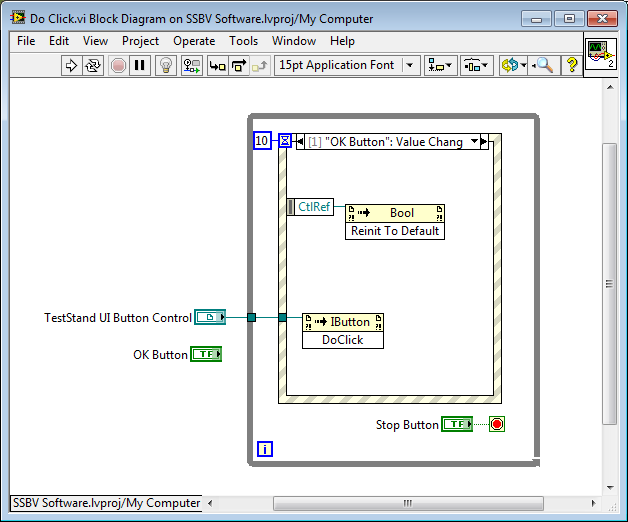Keyboard shortcut Panel
I don't know whats going on, but it's just weird, that I can't access the menu/panel keyboard shortcuts first Windows pro 8.1. I'd love to assign a keyboard shortcut. Can anyone help
Well, that's what I did and it works, I went to preference/Sync settings and on the right I unchecked "keyboard" and checked "leave the automatically clear parameters on request. I also went to the media and under "Database Cache", I clicked on 'Clean' / then I rebooted and it worked. Thanks, I hope this helps someone else
Tags: Premiere
Similar Questions
-
MagicPicker color wheel with keyboard shortcut Panel?
Hello!
There is a Control Panel for Photoshop named MagicPicker color wheel that sits in the window-> Extensions-> MagicPicker menu. Is it possible to assign a keyboard shortcut? I have found no way to do it in the Edit-> keyboard shortcuts... Thanks for any help!
Hello!
I'm Anastasiy, the head of the project making MagicPicker and other panels for Adobe software. Recently, I wrote a blog post how you can do it quickly and without fault:
MagicPicker opened with a keyboard shortcut
If you have any questions do not hesitate to contact our technical support.
Anastasiy
-
Keyboard shortcuts for the opacity of the object?
It seems that there are a variety of options in the keyboard shortcuts Panel in CS5 ID, but I can't seem to figure out how to set keyboard shortcuts for the levels of opacity objects as Illy and PS I (1 = 10%, 2 = $20, etc.). This would be really helpful for me. Anyone know if this is possible in ID?
You can set the Panel Menus > Effects: transparency and then hit the combination of keys will be displays a dialog box and you can type the number and press return. This isn't what you asked, but it is not too far.
You can also do it with a script of a line:
App.Selection [0].transparencySettings.blendingSettings.Opacity = 50;
Save it as trans50.jsx in your scripts folder and link it to a key under script (in keyboard shortcuts). Do as much as you, as for whatever numbers you like.
-
Some ALT keyboard shortcuts do not work in the resolution of the screen Panel
PROBLEM:
It seems that the resolution of the screen control panel dialog box some accessed via the ALT keyboard shortcuts do not seem to.
The Alt-combinations that do not seem to work are listed:
Alt + s (' Display: "menu drop-down)
Alt + O ("' Orientation:" menu drop-down ")
ALT + M ("" Several screens: "menu drop-down")
Is it possible to access them using some/different specified keyboard shortcuts or is it a case that they have not been implemented?
The following Reproduction method was tested using two and three monitors attached with a multi-display compatible video card (see further below for a test instance), although the problem can still occur with a single, or more than three monitors.
MODE OF REPRODUCTION:
(1) open the control panel.
(2) select 'View' then 'Adjust the resolution' (or simply select "Adjust screen resolution" If a category view).
(3) once the screen resolution dialog, hold down the ALT (left) (notice the different points on the page which reveal a letter underlined in their chain to suggest this is accessible by pressing the corresponding key on the keyboard).
"(4) with [ALT] key again press the [R] key on the keyboard and notice how this will display the corresponding resolution:" drop-down list (it's very well and as expected).
(5) now release both keys and press the [ESC] key to clear the menu drop down.
(6) and repeat steps 3-4 but this time using the key [O] instead of [R] (in theory, this should appear the "Orientation:" menu drop-down).
(7) notice how nothing is happening, i.e. the "Orientation:" drop-down menu does not open upward.
(8) repeat step 5.
(9) now to repeat the following steps 6 through 8 for each of the keys: [D] ("' Display:" "), [M] (" "several screens:" ").
(10) even after noticing how these keyboard shortcuts do not seem to work as suggested points out when you press [ALT].
ENVIRONMENT:
------------------
Information System
------------------
Time of this report: 05/06/2014, 12:02:02
Operating system: Windows 7 Professional 64-bit (6.1, Build 7601) Service Pack 1 (7601.win7sp1_gdr.140303) - 2144
Language: English (regional setting: English)
System manufacturer: Dell Inc..
System model: Vostro 470
BIOS: BIOS Date: 19/10/12 13:44:12 worm: 04.06.05
Processor: Intel Core i5-3470 CPU @ 3.20 GHz (4 CPUs), ~3.2GHz
Memory: RAM 8192MB
Available OS memory: 8152MB RAM
Page file: 3549MB used, 12755 MB of available space
Windows Dir: C:\Windows
DirectX version: DirectX 11
DX setup parameters: not found
DPI setting: Using System DPI
System DPI setting: 96 DPI (100%)
DWM DPI Scaling: disabled
DxDiag Version: 6.01.7601.17514 32 bit Unicode---------------
Display devices
---------------
Card name: NVIDIA GeForce GT 620
Manufacturer: NVIDIA
Track type: GeForce GT 620
DAC type: Integrated RAMDAC
Memory display: 4050 MB
Dedicated memory: 978 MB
Shared memory: 3071 MB
Current mode: 1920 x 1080 (32 bit) (60 Hz)
Name of the monitor: Dell P2212H (Analog)
Monitor model: DELL P2212H
Monitor ID: DELA07E
Native mode: 1920 x 1080 (p) (60,000 Hz)
Output type: HD15
Driver name: nvd3dumx.dll, nvwgf2umx.dll, nvwgf2umx.dll, nvd3dum, nvwgf2um, nvwgf2um
The driver file version: 9.18.0013.2078 (English)
Driver version: 9.18.13.2078
DDI version: 11
: Model WDDM 1.1 driver
Driver attributes: Final retail
Driver Date/size: 27/08/2013-07:53:48, 15149048 bytes
WHQL Logo would be: n/a
WHQL Date stamp: n/a
D3d9 Overlay: support
DXVA-HD: support
DDraw status: enabled
D3D status: enabled
AGP status: enabledCard name: NVIDIA GeForce GT 620
Manufacturer: NVIDIA
Track type: GeForce GT 620
DAC type: Integrated RAMDAC
Memory display: 4050 MB
Dedicated memory: 978 MB
Shared memory: 3071 MB
Current mode: 1920 x 1080 (32 bit) (60 Hz)
Name of the monitor: Dell P2212H (Digital)
Monitor model: DELL P2212H
Monitor ID: DELA07F
Native mode: 1920 x 1080 (p) (60,000 Hz)
Output type: DVI
Driver name: nvd3dumx.dll, nvwgf2umx.dll, nvwgf2umx.dll, nvd3dum, nvwgf2um, nvwgf2um
The driver file version: 9.18.0013.2078 (English)
Driver version: 9.18.13.2078
DDI version: 11
: Model WDDM 1.1 driver
Driver attributes: Final retail
Driver Date/size: 27/08/2013-07:53:48, 15149048 bytes
WHQL Logo would be: n/a
WHQL Date stamp: n/a
D3d9 Overlay: support
DXVA-HD: support
DDraw status: enabled
D3D status: enabled
AGP status: enabledIt works for me. I press Alt + O, and the focus is on the decline of the direction down. After you press Alt - O, I can immediately press upward or down arrows to set my choice.
-
Keyboard shortcut to change the stacking order in the appearance Panel?
I created a bunch of symbols I want to fill it with different colors and patterns. If I select the symbol and add a fill, the fill appears above the content of the symbol in the appearance Panel. I'd like some kind of keyboard shortcut to add the fill to the bottom of the stack of the appearance attribute or just move the contents of the symbol of a level. Any help?
Thank you
Tom
You can set custom graphic styles that contain the desired appearance stacking order.
In addition, you can create to-DOS to apply custom graphics styles. You may reproduce actions with custom action keyboard shortcuts.
-
Keyboard shortcut: Control Panel close Capture
Y at - it a keyboard shortcut to CLOSE the Capture Panel? Try to automate capture and edit process for multiple users and can't seem to get any kind of keyboard shortcut to do this.
Tried to change the workspace, but even that has stopped responding now. I want to completely close the capture Panel (so it resets if I reopen), not just hide.
Thoughts?
Hi Grayson_dove,
If you want to close the "Capture" Panel, you can use the default shortcuts.
Win: Alt + f4
Mac: Command + W
Thank you
Ilyes Singh
-
My Lightroom went completely wonky. 'Fit' and 'Fill' overthrew. The central panel stretches images. The panels are blacking out and endangered. Keyboard shortcuts do not work. I can't scroll through images. Photoshop is now malfunction also. Everybody runs into this and what should I do?
Hi jodyd25200366,
Could you please confirm the version of Lightroom, also the side panels are completely black and also if you can attach a screenshot.
Kind regards
Tanuj
-
Keyboard shortcut to move up in the history panel
Y at - it a keyboard shortcut that allows you to go back in the history panel in Photoshop CC?
This forum is really about the cloud, only not on the use of individual programs
Once your program downloads and installs without error, you need the program forum
If you start the http://forums.adobe.com/index.jspa Forums Index
You will be able to select a forum for the specific Adobe products you use
Click on the symbol "arrow down" on the right (where it says all THE FORUMS) to open the drop-down list and scroll
-
Keyboard shortcut to open any item in the project Panel in the Source Panel? H
Hello, I have a lot of assets in my project Panel I need to open one at a time inside the source, preferably without having to always go to the mouse any time.
I can't find the correct shortcut on the various lists of Adobe shortcuts for this very common feature.
Am I missing something?
Thank you
Matt Dubuque
If shortcuts shift + # are useful in their own right - they are used to focus a particular Panel, at least by their designation by default - they are not what you are looking for in this case.
Try this instead:
Furthermore, a simple way to get a list of all the possible shortcuts in one place is to hold down the Shift key and control (I think that command on Mac) and go to Edition > customization of the keyboard. This will reveal an Easter egg from button in the dialog box titled "> Clipboard." If you click here, then go to a text editor and use the Paste command, you will get all the shortcuts and their current mappings in a long text document. Because you cannot search for a given command in the keyboard customization dialog box, but you can in a text document, it is at least a way to discover new possibilities of keyboard shortcuts that might otherwise be found.
-
Y at - it a keyboard shortcut to open the Panel layers?
I Googled, searched discussions and tried actions registration but have not found the solution.
What I would like is a simple keyboard shortcut to open the Panel layers.
That's all.
I can create and perform actions which create, delete or move channels; Use the menu tab or channels to open it - but I can't seem to find a way to use a key combination to open the Panel layers as you can do for the layers (F7) or actions (F9) boards.
Someone has an idea?
Thank you!
-Bonnie
You can assign a shortcut using Edit > keyboard shortcuts > application menu >
Window > channels.
MTSTUNER
-
How can I map a keyboard shortcut for the reacord button in the Audio Mixer Panel?
I was recording voiceovers in first Pro CS5 for awhile, but I would like to improve my workflow. Whenever I record take, I first press the record button (labeled B below) with the mouse and press SPACEBAR on the game with the shortcut key button. After I record audio, I hit Stop and this activates / deactivates the record off the power button at the same time. I have to then click the record button with the mouse to start the process again.
Is it possible to map a keyboard shortcut for the record button in the audio panel so that I don't have to touch the mouse during recording of voice?
There is not currently a shortcut for this. This is a good feature request, if. You can submit requests for features here.
-
Change keyboard shortcuts, use simple characters that are normally reserved for tool Control Panel
I have a script that I use now that I want to replace the bar cropping tool,
Can I deselect C for the use of the current culture in keyboard shortcuts. When I then go to menus keyboard shortcuts of applications, I am looking to replace the scripts files > "croptool.jsx" and select "C" and it won't let me not use it as it takes a combination of keys.
Then I exported the keys and then open in Text edit.
It seems straight forward, so I added the line up above the vanishing point.
< command type='Dynamics' name='Script_CROPTOOL'>
< Shortcut >C< / shortcut >
< / order >
< command type='Dynamics' name=' Vanishing Point '>
< Shortcut >Cmd + Opt + V< / shortcut >
< / order >
Then when I load it. He worked in part. In this C now appears in the menu. So anyone know if I can get this working correctly? A little more code can be used to allow simple letters in the wok in "application menus.
Matt
Under file > Scripts > Script event handler you can bind an Action or Script to an event.
Select the tool crop could benefit, although I have not yet tested.
-
Keyboard shortcut to insert the email address
I want to make a keyboard shortcut to insert my email address. Used to do this via the control panel language and text, but which cannot be found in El Capitan. Would appreciate some ideas.
System Preferences > keyboard > text
-
How can I join buttons visible teststand keyboard shortcuts in a labview user interface
On a normal labview VI, it is possible to configure the desired for example key navigation options assign a keyboard shortcut to a control. Is it possible somehow to assign a keyboard shortcut to the visible controls ActiveX Teststand i.eg. a basic custom user interface labview Teststand button?
Help, please

You may be able to do by cloning of each button, assign a shortcut to the clone, and then firing an event and call the method "DoClick' of the TestStand button - I say maybe because I can't verify the DoClick method will do what you want.
Obviously, you can hide the clones on the front panel if necessary.
-
How to assign a keyboard macro to a keyboard shortcut
Does anyone know how to assign a keyboard macro to a keyboard shortcut? I'm spoiled CodeWright by, if there is no selected item only when a 'Ctrl c' is issued, CodeWright automatically copy the line that the cursor is located. I'm trying to replicate this feature and the only way I can see it's a macro of the "copy line" keyboard right click on command. Any thoughts?
NABI:
Looks like you're talking about modifying the source code. I don't know a way to create your own keyboard macro. You can change the shortcut key assignments (CVI 9.1: Options-> change the shortcut keys), but it seems that you need more than that.
To make your example (a line no copying), I often have to press Ctrl-O, to cut the current line, immediately followed by a Ctrl-V to restore the original line. This line is still in the buffer zone of the Clipboard, so I can go where I want the copy of the original line and press Ctrl + V.
In the event that you do not change the code but create shortcuts for your users in your application, you can catch the EVENT_KEYPRESS in your panel or command callback callback and check for key code combinations. See the multikey.prj example program comes with CVI and the CVI for EVENT_KEYPRESS help.
Maybe you are looking for
-
How to restore the network icons and properties on Windows server 2008
Original title: network properties What is the best way to restore the network icons and properties on Windows server 2008. The properties of network share folder is empty and the internet icon is missing as well.
-
system cannot find the specified file
I have a file that I can't remove XP Professional. I tried almost everything using the prompt command nothing helps. Cannot delete the file or folder. I found a reference to it in the registry and delete that, but the file persists. I created a fi
-
Upgrading to windows 7 problem
I have a new HP Pavilion pc p7-1512 windows 8. 8.1 no or professional. I'll still be able to downgrade to windows 7? I read where HP has blocked it if I use windows 8 Professional. I went into the BIOS, active inherited and tried to change the order
-
HP Pavilion g7-sr2377 Nr. D2H11EA #ACB problem with switchable graphics
Hello everyone. I have a big problem with the graphics switchable on HP Pavilion g7-2377, it does not work. Main graphics card: Intel HD 4000 Discreet: AMD Radeon HD7600 I'm using a Windows 7 Ultimate x 64 operating system. Can someone help with this
-
mini HP 200 flow: using USB recovery for the same hp computer?
Hello all I have 2 mini flow 200 computers can I build a recovery usb and use on the second computer hp mini to get 8.1 with bing back window because the partitions have been formatted when I tried to get the 10 window but did not. Thanks for the hel