Problem with the visibility of the Organizer in photos: Photoshop elements (PSE) 9
Problem with the visibility of the Organizer in photos: Photoshop elements (PSE) 9
Hi, I hope this is the right place for this question and the common sense of Scripture. It is my first experience with this forum.
Problem with Photoshop (PSE 9):
- I put pictures in a catalog of PES 9.
- For a while, everything was fine.
- Now, they seem to be more and more disappearing.
- When I click on the folder view:
- It is said there is no pictures here. Or
- It shows a small only a small proportion of the photos that are there.
- When I try to put the photos again, PES 9 says that they are already in the cataloge. (Too bad they can't be seen!)
- Photos can be "revealed in Explorer" that is why I know there is incompatibility.
- I have: -.
- some show all the pictures.
- optimized catalog.
- repaired the catalog.
- No selected tags.
In any case, hope this gives enough information.
I saw that other people have had this problem on various forums, but I have not read a response that still works.
Anyone got any solutions?
Hi Bella1111,
This forum is for the Photoshop.com application for editing and sharing online photos.
Please post your queries to Photoshop Elements on http://forums.adobe.com/community/photoshop_elements to get better answers.
Thank you
Sébastien
Tags: Photoshop
Similar Questions
-
Hello I have a problem with the installation of Adobe Photoshop elements 13!
Hello I have a problem with the installation of Adobe Photoshop!
Le instalationsprogramm va on I can also enter the key but after 2% left the program.
Can you help me?
Run the vacuum cleaner by the use of the Adobe Creative Cloud cleaning tool to solve installation problems
you restart the computer
and run the Setup again.
If it fails again during installation, troubleshooting install using newspapers | Elements
-
Problem with the organizer for first elements ver 9.0
For some reason, I can't enter the organizer for my Adobe Premiere Elements 9.0 worm. I get the error says "the organizer has stopped working", windows can check online for a solution to the problem, or it tells me to close the program. When I check the details of eyesight problems, I get a list. Here are some quotes: problem event name: APPCRASH application name: PhotoshopOrganizerElements.exe
Timestart application: 4ca3a3b5 which I do not know what everything means. Should I reinstall Adobe elements again? Anya
I got elements of Prime Minister for about 6 months now and have not had a problem with the Organizer until last week.
What I have to reinstall the whole program or I should just install the portion of the organizer of the program?
Anya
Thank you for responding.
-
Photos App: sort out the problem with the album "all photos".
photos App: problem of sorting with the album "all photos".
I activated my iCloud library and as little shared albums.
In 'Moments' pictures are sorted right (as), but when I go to Album > all photos,.
so, I see a lot of fotos mixed up. In the option, I see that "all photos" are sorted by date 'added' that still does not make sense...
It's annoying because when I access photos (iOS) to some 3rd - party - app, it does not show 'moments' but albums like "all pictures" that is not sorted...
Thanks for the help in advance
The albums predefined in the Photos on a Mac are sorted differently, in order to have different ways to access your photos.
- The sight of Photos with Moments and Collections is sorted by the date of Capture.
- The album 'All the Photos' is sorted by the date that you imported photos, not dates, that the photos were taken.
Albums that you set yourself can be sorted by title or date of capture. So you can set your own album "my photo all ' as a smart album (file > new Smart Album) by using a rule 'Date's after... ', for example:
This smart album will contain took all the pictures taken since January 1, 1000 and can by sorted according to the date of capture.
-
Original title: saving photos and videos, common sense?
JW why I can't save a picture to the top of the right way in my windows photo viewer and Media Player (same for video too) so when I download my pictures frim my iphone on the computer a few photos have been taken vertically, and when I go to put the image a gardener would come saying ' canoe photo window Viewer save the changes to this picture because there is a problem with the file of. properties of photos? What can I do to fix this?
JW why I can't save a picture to the top of the right way in my windows photo viewer and Media Player (same for video too) so when I download my pictures frim my iphone on the computer a few photos have been taken vertically, and when I go to put the image a gardener would come saying ' canoe photo window Viewer save the changes to this picture because there is a problem with the file of. properties of photos? What can I do to fix this?
=============================================
I don't know if the following links answer your question, but
they may be worth a visit:Good luck and * proceed at your own risk *.
FWIW... There is a very long discussion (several pages) to the
following link:Cannot change the imported iPhone 4S photo
https://discussions.Apple.com/thread/3444951?start=0&TSTART=0More Discussion
iPhone 4S image properties is not compartible with Windows?
Editing can be done on the computer due to the error
"Windows Photo Viewer cannot save changes to this picture.
because there is a problem with the properties of the image file".
Any help?
https://discussions.Apple.com/message/17291884#17291884More Discussion:
We cannot turn a few photos in Windows 7 (but can turn others)
http://answers.Microsoft.com/en-us/Windows/Forum/Windows_7-pictures/cant-rotate-some-photos-in-Windows-7-but-can/3a809845-9144-4BB1-9bb3-ab4f5b856524A simple solution is to open the photos in paint or most other
digital image editor and modify it.Some people have reported success using the following free download
to remove the metadata.Property restrictions stripper iphone 4S (JPEG & PNG Stripper)
http://www.SteelBytes.com/?mid=30&cmd=download&PID=15Here's a way to turn...
Easily turn locked iPhone 4 and 4 s Photos in Windows 7 with
the rotator Lossless JPEG free
http://www.daleisphere.com/easily-rotate-locked-iPhone-4-and-4S-photos-in-Windows-7-with-the-free-JPEG-lossless-Rotator/Free download JPEG Lossless rotating
http://annystudio.com/software/jpeglosslessrotator/ -
I have a problem with
the key, I have aktivate Photoshop CS 6 after buying fo little years. But the
Drive hard ist crasht a moment the aktivate display the error. Please you can reset the
key?Hi berndp3095653,
Greetings.
You must contact the customer as some changes to do on the backend
Concerning
Rohit
-
problem with the last payment of Photoshop CC
When I open the program Photoshop CC, there is a window saying there is a problem with the last payment. He also tells that he stops to work in 11 days.
I have the automatic renewal of the payment, and it is June 19, 2015. Please I help Normand
This is a user to User Forum, so you are not really addressing Adobe here, even if some employees of Adobe fortunately declined.
Maybe you should try
-
I have a problem with the new version of Photoshop CC 2015
Hello
I just installed the new version of Photoshop CC 2015. However I have proplem with this version. If I optimize the program, I will not be able to use all the tools, because everything is great, I don't have the problem with the old version.
I hope for a solution...
Go to Preferences > Interface > user interface scaling and see if 200% is checked.
If so, uncheck the box and see if that fixes the problem.
-
What is the problem with the tool crop of Photoshop CS6? (photo included)
Since I upgraded to Photoshop CS6 and started to use the new crop tool, I get this very interesting visual error and some artifacts.
I have the problem with the crop tool in previous versions of Photoshop.
What can be the problem?
Looks like a GPU problem. You can try to go in Photoshop preferences, disable the GPU acceleration and try if that fix it?
-
Problem with the Organizer - it does not show changes to ACR
When I open JPEG files in ACR, apply the changes (for example, Saturation - 100), click done, and then to open these files in the Organizer - it does not show changes in the cab so that I can't use an option File/Export as a new file. When I click on this file in the Organizer menu and open again in the editor, the image opens in ACR (not Photoshop editor) with changes
In the example below you can see that in the Organizer in metadata / Camera Raw/Saturation (in Polish "my") = - 100, but does not show the image in black and white. I do something wrong? Help, please.
In short, the changes you make in ACR are saved in the section of metadata of jpeg files when you click on "Done" you demonstrated.
You are right, the thumbnails are not updated in the Organizer, and changes are not taken into account when the export of the Organizer (unlike what I thought).
When you reopen the file of the editor or organizer, it is automatically opens again in the ACR dialog box and leaves you the choice of the original version, the default value 'auto', ACR, your 'custom' corrections correction or corrections of the already modified the file. That's fine when you modify or re - edit files individually, but this isn't the solution for the process of 'batch' as an export or by applying the same correction to a batch of files.
My suggestion is to use a workflow that I tested recently.
Let's say you have a batch of 20 files JPEG editing in ACR.
-You can open them all in the cab to the command "open in camera raw" Editor.
-You can leave the default conversion of ACR or add other corrections to some of the files.
-to highlight all the files in the film strip and click 'done '.
-You use the 'save' button to convert to DNG with the options you want. (I choose to create in the same location)
As a result:
-your files JPEG is unchanged, no thumbnail is updated, the corrections are ignored in the export process as described above.
-You can import the DNG of their location (with a record of 'control' can help).
-the DNG is displayed with thumbnails updated
-they can be exported as you want
-You can see JPEG and DNG files
-You can even ignore the original JPEG (the DNG format keeps intact with a reasonable increase in file size).
-If you want a redundant storage, we can use the function 'automatically suggest photo stacks' for battery original JPEG and DNG.
If it works for you?
-
Problem with the synchronization of photos
Cannot synchronize modified photos of Mac to iPad with iTunes. Get an error message indicating "xx elements were not synchronized. See iTunes for more "on iPad, but can not see any message on iTunes. Not a space problem. Can someone help me?
I've identified that I can't select the option "use as photo of system library" in the general menu of the preferences of photo that is greyed out.
Thank you
Sophie
I've identified that I can't select the option "use as photo of system library" in the general menu of the preferences of photo that is greyed out.
If it is grayed out, then this is the system library:
-
Problem with the use of disabled form elements
I have a simple form with a file input element and a "submit" button.
When I hit submit I want to disable the input file so I call a javascript function on the "onClick event" to do.
The problem is when the javascript disables the file entry, then subsequently Coldfusion cannot use the value of the input file to download the file that he don't think that there is...
Does anyone know a simple way around this?
Merci )
) It was a requirement of the user to disable form elements, even if a file has been downloaded.
I disabled the Send button by using a hidden field as suggested. That should be enough, because even if a user searches for a file to download, they can not cocoralie the form.
Thanks for your help... -
Just upgraded my MacBook Pro (13-inch Mid 2012) to Yosemite 10.10.3 including Photos 1.0 that is not synchronized with the Publisher Adobe Photoshop elements 12 (already installed and prev ok with iPhoto)... the ideas please?
You are right 99jon... with open Photoshop, you click on 'Open' and 'Finder' opens in the window with 'Photos' listed. It's all a bit messy, but seems to work. Thanks again for your help. Bi
-
Problem with the development of photos
Hello together,
I am new here to this forum and I hope that threre is someone who can help me with my problem (hopefully easy):
As soon as I move from "organize photos" to "develop the photos" there are a few strage colors (not sure how to explain it better in English). It happes with each photo without doing anything else that switching between the two views. So I would like to know the problem behind this failure of whtat.
Organizing photos:
Developing his photos:
Thanks for your help!
ARO
Erik
The color red is an indicator of clipped highlights. Clipped shadows are shown in blue.
Press J on the keyboard to activate / disable these indicators.
You can also click on the small triangles in the upper corners left and right of the histogram.
-
Problem with the backup location Photo
I just started using LR 4 for the first time. On my first import, that I chose newly imported backup photos automatically on a device of spare hard drive on my Mac that I hadn't previously used. After I finished with LR, I closed out of the app. So I decided (Yes, it seemed a good idea at the time) to rename the hard drive, I decided to use for backups of my photo for "Photo Backup Drive. However, when I then open LR, the ability to record automatic backups is grayed out.
The option still listed the former name of the hard drive, so I went back in and renamed that animate its original name. Back in LR, the option was nevertheless still grayed out. You can see the name of path (initially selected before I renamed the reader), but the check box is not available and you cannot change the option. It seems that the program was not able to recognize the change of name of path and then just locked up. Does anyone know a way to reset this option from one location other than the normal selection point?
Note, this is the place for my photos of automatic backup, not the rear location for my catalog (which is always the default file location 'Photos' and works very well).
OK, problem solved. It was not at all a problem of LR. I didn't realize that when first go you back in the window "import" the Central selection automatically default the option "add" (to import a photo without moving or copying this). Therefore, if you choose "Copy" or "copy as DNG' rather than 'Add', the possibility to choose a location for an automatic backup becomes non-greyed and the tick becomes available. You can then use the selector drop-down list of re - choose the location of your backup files (and it recognizes the current name of everything that you hard drives, even if you changed just one of them). You can then delete any old path names.
It was just a coincidence that she appeared to grey out after that I changed the name of the drive.
Thanks to everyone who watched it and started trying to find an answer.
Maybe you are looking for
-
Blue screen during installation of Windows XP from loading
Hello...I am trying to install windows xp professional...I'm starting the cd and when windows start to load the tool installation only a blue screen and I have to restart... I tried with another CD and did not workis that a block is not install an ea
-
Satellite P500 - Splinter Cell is very slow - low resolution
Hey guys,. I have a Toshiba Satellite P500. Processor Processor Intel Core 2 Quad Q9000 (2.0 GHz, 1066 MHz FSB, 6 MB L2 Cache)Operating system Genuine Windows Vista® Home Premium 32-bit (including the partition recovery for Windows Vista® Home Premiu
-
It will rely on the phone? I can't not get a definite answer if Verizon is allowing or blocking this application on other phones.
-
WHAT MICROSOFT WORD SHOULD I VIEW XLSX FILES
What do I need to be able to view xlsx files.
-
Subject disappears from the taskbar and when I try to restore this volume on the Task Manager is moderate.



