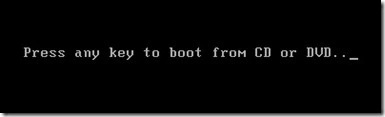Windows 7-64 bit disc Dutch & German
As I wanted to reinstall 2 computers I was looking for the discs that we bought last year, but these were not found.
Is it possible to offer download of Dutch & German disc?
Kind regards
Jeroen
For 5 years, Microsoft made it fairly easy for users of the Windows 7 operating system to get reinstall media. If you have lost your support disc or installation retail collection; either it has been damaged or defective; You can download a copy of the edition that you have licensed from a membership site called Digital River. More recently, Microsoft ended the availability to reinstall media that you can download as a. File ISO in Digital River, which is a digital reproduction of an optical disc.
It was particularly convenient for people who could not easily get the manufacturer's recovery media, did not want to pay the fees required to get or preferred a clean configuration without the software packaged manufacturers or even a recovery partition does not work. It's easy to use, all you had to do was reinstall and reactivate using the product key located on the certificate of authenticity and download all the drivers on the manufacturers website.
Given that this option is no longer available, what are your options? See the article for more details:
How to: What are my options for Windows 7 reinstall media?
Tags: Windows
Similar Questions
-
Satellite L500D - 16L - no disk recovery Windows 7 64 bit included
Hi all
I'm curious... I bought this laptop a while a go and was browsing the Web from Toshiba site and it says that this laptop should have Windows 64 bit on it. I thought just is it possible to install my own copy of Windows? Usually I'm stuck sort of encrypted messages as this copy of Windows may not be installed on this laptop or something or where can I get an official copy of windows which must go with this laptop?
Hi whipser1,
I checked the specs on the site Web of Toshiba Satellite L500D - 16L and 64-bit Windows 7 is pre-installed, but you can also get a recovery with Windows 7 32 bit disc.
So what version of Windows 7 is currently installed?
If Windows 7 64 bit is installed you can create the recovery disc yourself for the 64-bit version. Therefore, to start the preinstalled Toshiba recovery disc creator and follow the instructions on the screen. You just need a few blank DVDs to create the disks I recommend DVD-R from Verbatim or TDK media.
Check this box!
-
I have Windows 7 32 bit installed. I would like to install the 64-bit version. Initially, I bought the operating system and downloaded the installation files. When I run the installation file and choose the custom installation, it doesn't have an option for 64-bit. Is my installation for 32 bit OS file? How can I fix?
You will need to download Windows 7 64 bit separately, burn it to a blank DVD and then install it.
You will need to do a clean install, there is no place on the way to upgrade Windows 7 32 bit to 64 bit.
Using the disk of 64-bit Windows 7, install Windows 7 Windows Easy Transfer Utility from the DVD (to find it, simply navigate to x:\support\migwiz, "x:" is the name of your hard drive. (In this case, you will see a collection of files, the important"that you must search for and double-click is 'migsetup'.) run it and create a DAMP (Windows Easy Transfer file), if you have an external hard drive, you can access it later when you perform a clean install of Windows 7 64-bit disk so you can stored there.
Once you have done this, just do a clean install of Windows 7 64 bit disc. In Windows 7 64 bit disk, start Windows Easy Transfer, follow the wizard screen, tap on which is stored the WET file (external hard drive) and it will restore your personal files and settings. Reinstall the applications needed.
If you bought Windows 7 from the Microsoft Store:
Go to the Microsoft Store website, sign in with your bank account, select Download Options and select Windows 7 64 bit and proceed to download.
Please note, this is a clean install, all programs, device drivers must be reinstalled, and you must ensure that you have your drivers 64 bit versions.
Releasing it's easy: with Windows | ActiveWin | Laptops | Microsoft MVP
-
DAKOSMAR41328567
You will need to do a clean install, there is no place on the way to upgrade Windows 7 32 bit to 64 bit.
Using the disk of 64-bit Windows 7, install Windows 7 Windows Easy Transfer Utility from the DVD (to find it, simply navigate to x:\support\migwiz, "x:" is the name of your hard drive. (In this case, you will see a collection of files, the important"that you must search for and double-click is 'migsetup'.) run it and create a DAMP (Windows Easy Transfer file), if you have an external hard drive, you can access it later when you perform a clean install of Windows 7 64-bit disk so you can stored there.
Once you have done this, just do a clean install of Windows 7 64 bit disc. In Windows 7 64 bit disk, start Windows Easy Transfer, follow the wizard screen, tap on which is stored the WET file (external hard drive) and it will restore your personal files and settings. Reinstall the applications needed.
http://www.notebooks.com/2009/10/07/using-Windows-easy-transfer-in-Windows-7/
I suggest that you back up your current installation before installing:
http://www.notebooks.com/2009/10/24/how-to-backup-your-installation-of-Windows-7/
In addition, review instructions how to perform a custom installation see for Windows 7:
-
Windows 7 32 bit running on laptop 64 bit
I have a portable 64-bit HP comes with Windows 7 64-bit. When the system has crashed, HP installed a 32-bit version for me. I noticed that this much more later and never taken need to reinstall the 64-bit version. The upgrade of Windows 10 I get will be a 32-bit (based on the version I use) or a 64-bit (based on the specifications of your laptop)? If it is 32 bit, how can I change to 64?
Thanks in advance
You will need to do a clean install, there is no place on the way to upgrade Windows 7 32 bit to 64 bit.
Using the disk of 64-bit Windows 7, install Windows 7 Windows Easy Transfer Utility from the DVD (to find it, simply navigate to x:\support\migwiz, "x:" is the name of your hard drive. (In this case, you will see a collection of files, the important"that you must search for and double-click is 'migsetup'.) run it and create a DAMP (Windows Easy Transfer file), if you have an external hard drive, you can access it later when you perform a clean install of Windows 7 64-bit disk so you can stored there.
Once you have done this, just do a clean install of Windows 7 64 bit disc. In Windows 7 64 bit disk, start Windows Easy Transfer, follow the wizard screen, tap on which is stored the WET file (external hard drive) and it will restore your personal files and settings. Reinstall the applications needed.
http://www.notebooks.com/2009/10/07/using-Windows-easy-transfer-in-Windows-7/
Boot from the DVD 64 bit Windows 7
Click Install now
Accept the license agreement
When the option is displayed to select a type of installation, click (Custom advanced)Select the disk partition where you want to install Windows 7 click Next.
You will receive the following warning:
The partition you have selected may contain files from a previous Installation of Windows. If so, these files and folders will be moved to a folder named Windows.old. You will be able to access the information in Windows.old, but you will be able to use your previous version of Windows.
(At all costs, do NOT click on anything in Format, deletion or Partition name.) So even do a custom installation, your personal files are still kept. Click OK
The installation program will now begin installation. During installation, your computer will be restarted several times.
Once the installation is complete, you can complete the Out of Box experience as the choice of your laptop, create a username, password, your time zone. You can then proceed to download the latest updates for Windows and reinstall your applications and drivers.
You can then retrieve your personal files from the Windows.old folder and reinstall all of your applications and drivers.
For 5 years, Microsoft made it fairly easy for users of the Windows 7 operating system to get reinstall media. If you have lost your support disc or installation retail collection; either it has been damaged or defective; You can download a copy of the edition that you have licensed from a membership site called Digital River. More recently, Microsoft ended the availability to reinstall media that you can download as a. File ISO in Digital River, which is a digital reproduction of an optical disc.
It was particularly convenient for people who could not easily get the manufacturer's recovery media, did not want to pay the fees required to get or preferred a clean configuration without the software packaged manufacturers or even a recovery partition does not work. It's easy to use, all you had to do was reinstall and reactivate using the product key located on the certificate of authenticity and download all the drivers on the manufacturers website.
Given that this option is no longer available, what are your options? See the article for more details:
-
I installed windows 7 32 bit on my computer. But I want only to 64-bit
I installed windows 7 32 bit on my computer. But I want only to 64-bit. But unfortunately I lost the installation disc. How can I upgrade?
For 5 years, Microsoft made it fairly easy for users of the Windows 7 operating system to get reinstall media. If you have lost your support disc or installation retail collection; either it has been damaged or defective; You can download a copy of the edition that you have licensed from a membership site called Digital River. More recently, Microsoft ended the availability to reinstall media that you can download as a. File ISO in Digital River, which is a digital reproduction of an optical disc.
It was particularly convenient for people who could not easily get the manufacturer's recovery media, did not want to pay the fees required to get or preferred a clean configuration without the software packaged manufacturers or even a recovery partition does not work. It's easy to use, all you had to do was reinstall and reactivate using the product key located on the certificate of authenticity and download all the drivers on the manufacturers website.
Given that this option is no longer available, what are your options? See the article for more details:
How to: What are my options for Windows 7 reinstall media?
You will need to do a clean install, there is no place on the way to upgrade Windows 7 32 bit to 64 bit.
Using the disk of 64-bit Windows 7, install Windows 7 Windows Easy Transfer Utility from the DVD (to find it, simply navigate to x:\support\migwiz, "x:" is the name of your hard drive. (In this case, you will see a collection of files, the important"that you must search for and double-click is 'migsetup'.) run it and create a DAMP (Windows Easy Transfer file), if you have an external hard drive, you can access it later when you perform a clean install of Windows 7 64-bit disk so you can stored there.
Once you have done this, just do a clean install of Windows 7 64 bit disc. In Windows 7 64 bit disk, start Windows Easy Transfer, follow the wizard screen, tap on which is stored the WET file (external hard drive) and it will restore your personal files and settings. Reinstall the applications needed.
http://www.notebooks.com/2009/10/07/using-Windows-easy-transfer-in-Windows-7/
Boot from the Windows 7 DVD
Click Install now
Accept the license agreement
When the option is displayed to select a type of installation, click (Custom advanced)Select the disk partition where you want to install Windows 7 click Next.
You will receive the following warning:
The partition you have selected may contain files from a previous Installation of Windows. If so, these files and folders will be moved to a folder named Windows.old. You will be able to access the information in Windows.old, but you will be able to use your previous version of Windows.
(At all costs, do NOT click on anything in Format, deletion or Partition name.) So even do a custom installation, your personal files are still kept. Click OK
The installation program will now begin installation. During installation, your computer will be restarted several times.
Once the installation is complete, you can complete the Out of Box experience as the choice of your laptop, create a username, password, your time zone. You can then proceed to download the latest updates for Windows and reinstall your applications and drivers.
You can then retrieve your personal files from the Windows.old folder and reinstall all of your applications and drivers.
-
Install Windows 7 64 - bit to 32-bit
I bought a used PC which has Windows 7 32-bit on it. The license allows me to install Windows 7 64 bit on it?
Yes, as long as you install media for the corresponding version of 64-bit Windows 7.
You will need to do a clean install, there is no place on the way to upgrade Windows 7 32 bit to 64 bit.
Using the disk of 64-bit Windows 7, install Windows 7 Windows Easy Transfer Utility from the DVD (to find it, simply navigate to x:\support\migwiz, "x:" is the name of your hard drive. (In this case, you will see a collection of files, the important"that you must search for and double-click is 'migsetup'.) run it and create a DAMP (Windows Easy Transfer file), if you have an external hard drive, you can access it later when you perform a clean install of Windows 7 64-bit disk so you can stored there.
Once you have done this, just do a clean install of Windows 7 64 bit disc. In Windows 7 64 bit disk, start Windows Easy Transfer, follow the wizard screen, tap on which is stored the WET file (external hard drive) and it will restore your personal files and settings. Reinstall the applications needed.
http://www.notebooks.com/2009/10/07/using-Windows-easy-transfer-in-Windows-7/
Boot from the Windows 7 DVD
To learn how to change your BIOS options to boot from the DVD drive, the following tutorial:
http://notebooks.com/2011/05/05/How-to-load-BIOS-and-change-boot-configuration/
Click Install now
Accept the license agreement
When the option is displayed to select a type of installation, click (Custom advanced)Select the disk partition where you want to install Windows 7 click Next.
You will receive the following warning:
The partition you have selected may contain files from a previous Installation of Windows. If so, these files and folders will be moved to a folder named Windows.old. You will be able to access the information in Windows.old, but you will be able to use your previous version of Windows.
(At all costs, do NOT click on anything in Format, deletion or Partition name.) So even do a custom installation, your personal files are still kept. Click OK
The installation program will now begin installation. During installation, your computer will be restarted several times.
Once the installation is complete, you can complete the Out of Box experience as the choice of your laptop, create a username, password, your time zone. You can then proceed to download the latest updates for Windows and reinstall your applications and drivers.
You can then retrieve your personal files from the Windows.old folder and reinstall all of your applications and drivers.
If you do not have 64-bit install media, see the following resources:
For 5 years, Microsoft made it fairly easy for users of the Windows 7 operating system to get reinstall media. If you have lost your support disc or installation retail collection; either it has been damaged or defective; You can download a copy of the edition that you have licensed from a membership site called Digital River. More recently, Microsoft ended the availability to reinstall media that you can download as a. File ISO in Digital River, which is a digital reproduction of an optical disc.
It was particularly convenient for people who could not easily get the manufacturer's recovery media, did not want to pay the fees required to get or preferred a clean configuration without the software packaged manufacturers or even a recovery partition does not work. It's easy to use, all you had to do was reinstall and reactivate using the product key located on the certificate of authenticity and download all the drivers on the manufacturers website.
Given that this option is no longer available, what are your options? See the article for more details:
-
Upgrade to Windows 7 64-bit in earlier upgrade Vista 32 bit OEM
I have searched this forum for an answer to my qusetion below but can't find descriobe my script, I hope someone here can help me understand if my upgrade is viable before you start along backup and the resettlement process.
I bought my PC with Windows Vista Home Premium 32 bit OEM.
When Windows 7 was launched I purchsaed the upgrade to Home Premium disc which included 32-bit and 64-bit.
At the time many applications that I used was not compatible 64 bit so I simply upgrded to Windows 7 32 bit, I activated and have used since.
I am now find my system a bit slow and the most cost-effective upgrade would be to increase my ram from 2 GB to 8 GB, but only if I can also move to 64-bit.
What I read in other posts, the upgrade disks I have purchsed enabled me to move from 32-bit Vista either 32-bit or 64-bit Windows 7.
My qusetion is:-
Having already made the choice to upgrade my Vista 32 bit OEM for Windows 7 32 bit and activated this version, I can now reinstall using the same product keys but this time using the 64-bit installation disk?
I hope I'm not alone here, and others will be tried this and can therefore confirm the result.
Kind regards
Robert
You can use the key to existing product that you originally used to install and activate the Windows 7 Home Premium 32-bit.
Installation of Windows 7 Home Premium 64-bit will not necessarily make your computer faster however.
You will need to do a clean install, there is no place on the way to upgrade Windows 7 32 bit to 64 bit.
Using the disk of 64-bit Windows 7, install Windows 7 Windows Easy Transfer Utility from the DVD (to find it, simply navigate to x:\support\migwiz, "x:" is the name of your hard drive. (In this case, you will see a collection of files, the important"that you must search for and double-click is 'migsetup'.) run it and create a DAMP (Windows Easy Transfer file), if you have an external hard drive, you can access it later when you perform a clean install of Windows 7 64-bit disk so you can stored there.
Once you have done this, just do a clean install of Windows 7 64 bit disc. In Windows 7 64 bit disk, start Windows Easy Transfer, follow the wizard screen, tap on which is stored the WET file (external hard drive) and it will restore your personal files and settings. Reinstall the applications needed.
http://www.notebooks.com/2009/10/07/using-Windows-easy-transfer-in-Windows-7/
Boot from the DVD 64 bit Windows 7
For information about how to modify your BIOS options to boot from the DVD drive, see the following tutorial:
http://notebooks.com/2011/05/05/How-to-load-BIOS-and-change-boot-configuration/
Once your computer is configured to boot from the DVD, you should see this option.
Click Install now
Accept the license agreement
When the option is displayed to select a type of installation, click (Custom advanced)Select the disk partition where you want to install Windows 7 click Next.
You will receive the following warning:
The partition you have selected may contain files from a previous Installation of Windows. If so, these files and folders will be moved to a folder named Windows.old. You will be able to access the information in Windows.old, but you will be able to use your previous version of Windows.
(At all costs, do NOT click on anything in Format, deletion or Partition name.) So even do a custom installation, your personal files are still kept. Click OK
The installation program will now begin installation. During installation, your computer will be restarted several times.
Once the installation is complete, you can complete the Out of Box experience as the choice of your laptop, create a username, password, your time zone. You can then proceed to download the latest updates for Windows and reinstall your applications and drivers.
You can then retrieve your personal files from the Windows.old folder and reinstall all of your applications and drivers.
-
Please upgradeing question Help windows 7 64 bit
My problem is that I have a 32-bit version of windows 7 but I canoe use all the hardwre due to limitations of the operating system. I'm moving to windows 7 64 bit. Major problem is that I can't upgrade BOF 32-bit to 64-bit, I get an error that says this version of windows is not compatible with possibly hardware or operating system. How can I fix?
You must do a custom installation, there is no place on the way to upgrade Windows 7 32 bit to 64 bit.
Your applications will need to be reinstalled, you will also need 64-bit drivers.
Using the disk of 64-bit Windows 7, install Windows 7 Windows Easy Transfer Utility from the DVD (to find it, simply navigate to x:\support\migwiz, "x:" is the name of your hard drive. (In this case, you will see a collection of files, the important"that you must search for and double-click is 'migsetup'.) run it and create a DAMP (Windows Easy Transfer file), if you have an external hard drive, you can access it later when you perform a clean install of Windows 7 64-bit disk so you can stored there.
Once you have done this, just do a clean install of Windows 7 64 bit disc. In Windows 7 64 bit disk, start Windows Easy Transfer, follow the wizard screen, tap on which is stored the WET file (external hard drive) and it will restore your personal files and settings. Reinstall the applications needed.
http://www.notebooks.com/2009/10/07/using-Windows-easy-transfer-in-Windows-7/
Boot from the DVD 64 bit Windows 7
To learn how to change your BIOS options to boot from the DVD drive, the following tutorial:
http://notebooks.com/2011/05/05/How-to-load-BIOS-and-change-boot-configuration/
Click Install now
Accept the license agreement
When the option is displayed to select a type of installation, click (Custom advanced)
Select the disk partition where you want to install Windows 7 click Next.
You will receive the following warning:
The partition you have selected may contain files from a previous Installation of Windows. If so, these files and folders will be moved to a folder named Windows.old. You will be able to access the information in Windows.old, but you will be able to use your previous version of Windows.
(At all costs, do NOT click on anything in Format, deletion or Partition name.) So even do a custom installation, your personal files are still kept. Click OK
The installation program will now begin installation. During installation, your computer will be restarted several times.
Once the installation is complete, you can complete the Out of Box experience as the choice of your laptop, create a username, password, your time zone. You can then proceed to download the latest updates for Windows and reinstall your applications and drivers.
You can then retrieve your personal files from the Windows.old folder and reinstall all of your applications and drivers.
-
can I put my windows 7 32-bit operating system to 64-bit?
can I put my w7 32-bit to 64-bit? My frend say, my operating system can be upgraded to 64 - bit...
my current system I got the tools and performance information:Reference of the manufacturer-acermodel - aspire 4552total 3.00 GB ram memory - systemsystem type 32 bit osNumber of processor core-2 (amd athlon II P340 2.2 GHZ)64-bit capable Yesgraphics-ati mobility radeon hd 4200Thank you..Yes, you can install Windows 7 64-bit.
You will need to do a clean install, there is no place on the way to upgrade Windows 7 32 bit to 64 bit.
Using the disk of 64-bit Windows 7, install Windows 7 Windows Easy Transfer Utility from the DVD (to find it, simply navigate to x:\support\migwiz, "x:" is the name of your hard drive. (In this case, you will see a collection of files, the important"that you must search for and double-click is 'migsetup'.) run it and create a DAMP (Windows Easy Transfer file), if you have an external hard drive, you can access it later when you perform a clean install of Windows 7 64-bit disk so you can stored there.
Once you have done this, just do a clean install of Windows 7 64 bit disc. In Windows 7 64 bit disk, start Windows Easy Transfer, follow the wizard screen, tap on which is stored the WET file (external hard drive) and it will restore your personal files and settings. Reinstall the applications needed.
http://www.notebooks.com/2009/10/07/using-Windows-easy-transfer-in-Windows-7/
Boot from the DVD 64 bit Windows 7
Click Install now
Accept the license agreement
When the option is displayed to select a type of installation, click (Custom advanced)Select the disk partition where you want to install Windows 7 click Next.
You will receive the following warning:
The partition you have selected may contain files from a previous Installation of Windows. If so, these files and folders will be moved to a folder named Windows.old. You will be able to access the information in Windows.old, but you will be able to use your previous version of Windows.
(At all costs, do NOT click on anything in Format, deletion or Partition name.) So even do a custom installation, your personal files are still kept. Click OK
The installation program will now begin installation. During installation, your computer will be restarted several times.
Once the installation is complete, you can complete the Out of Box experience as the choice of your laptop, create a username, password, your time zone. You can then proceed to download the latest updates for Windows and reinstall your applications and drivers.
You can then retrieve your personal files from the Windows.old folder and reinstall all of your applications and drivers.
-
How to upgrade to Windows 7 64 bit
Windows 7 Professional 32 bit DVD I bought at a retail store. But now I want to upgrade to Windows 7 64 bit. Can someone tell me what what should I do? I know I have a new installation of my formatting system drive. But my question is should I buy again Windows 7 64 bit DVD separately or download Windows 7 64 bit online and can use 32-bit series that I have to activate?
You can use the same product key that allows you to enable the 32-bit version.
You will need to do a clean install, there is no place on the way to upgrade Windows 7 32 bit to 64 bit.
Using the disk of 64-bit Windows 7, install Windows 7 Windows Easy Transfer Utility from the DVD (to find it, simply navigate to x:\support\migwiz, "x:" is the name of your hard drive. (In this case, you will see a collection of files, the important"that you must search for and double-click is 'migsetup'.) run it and create a DAMP (Windows Easy Transfer file), if you have an external hard drive, you can access it later when you perform a clean install of Windows 7 64-bit disk so you can stored there.
Once you have done this, just do a clean install of Windows 7 64 bit disc. In Windows 7 64 bit disk, start Windows Easy Transfer, follow the wizard screen, tap on which is stored the WET file (external hard drive) and it will restore your personal files and settings. Reinstall the applications needed.
http://www.notebooks.com/2009/10/07/using-Windows-easy-transfer-in-Windows-7/
Boot from the DVD 64 bit Windows 7
Click Install now
Accept the license agreement
When the option is displayed to select a type of installation, click (Custom advanced)Select the disk partition where you want to install Windows 7 click Next.
You will receive the following warning:
The partition you have selected may contain files from a previous Installation of Windows. If so, these files and folders will be moved to a folder named Windows.old. You will be able to access the information in Windows.old, but you will be able to use your previous version of Windows.
(At all costs, do NOT click on anything in Format, deletion or Partition name.) So even do a custom installation, your personal files are still kept. Click OK
The installation program will now begin installation. During installation, your computer will be restarted several times.
Once the installation is complete, you can complete the Out of Box experience as the choice of your laptop, create a username, password, your time zone. You can then proceed to download the latest updates for Windows and reinstall your applications and drivers.
You can then retrieve your personal files from the Windows.old folder and reinstall all of your applications and drivers.
Reactivation:
How to activate Windows 7 manually (activate by phone)
1) click Start and in the search for box type: slui.exe 4
(2) press the ENTER"" key.
(3) select your "country" in the list.
(4) choose the option "activate phone".
(5) stay on the phone (do not select/press all options) and wait for a person to help you with the activation.
(6) explain your problem clearly to the support person.
http://support.Microsoft.com/kb/950929/en-us -
Problem installing Windows 7 64 bit
Bought a Windows 7 home premium 64-bit, the laptop does not allow installation needs, 32-bit, how can I fix this with out having to go buy another package with 32-bit?
Laptop is a HP Pavillion DV6 notebook currently loaded with vista.
I have an another complete windows 7 64-bit office cd that is loaded on my other laptop I install using this cd and just put in the new serial number for the package first home?
You will need to do a clean install, there is no place on the way to upgrade Windows 7 32 bit to 64 bit.
Using the disk of 64-bit Windows 7, install Windows 7 Windows Easy Transfer Utility from the DVD (to find it, simply navigate to x:\support\migwiz, "x:" is the name of your hard drive. (In this case, you will see a collection of files, the important"that you must search for and double-click is 'migsetup'.) run it and create a DAMP (Windows Easy Transfer file), if you have an external hard drive, you can access it later when you perform a clean install of Windows 7 64-bit disk so you can stored there.
Once you have done this, just do a clean install of Windows 7 64 bit disc. In Windows 7 64 bit disk, start Windows Easy Transfer, follow the wizard screen, tap on which is stored the WET file (external hard drive) and it will restore your personal files and settings. Reinstall the applications needed.
http://www.notebooks.com/2009/10/07/using-Windows-easy-transfer-in-Windows-7/
Boot from the DVD 64 bit Windows 7
Click Install now
Accept the license agreement
When the option is displayed to select a type of installation, click (Custom advanced)Select the disk partition where you want to install Windows 7 click Next.
You will receive the following warning:
The partition you have selected may contain files from a previous Installation of Windows. If so, these files and folders will be moved to a folder named Windows.old. You will be able to access the information in Windows.old, but you will be able to use your previous version of Windows.
(At all costs, do NOT click on anything in Format, deletion or Partition name.) So even do a custom installation, your personal files are still kept. Click OK
The installation program will now begin installation. During installation, your computer will be restarted several times.
Once the installation is complete, you can complete the Out of Box experience as the choice of your laptop, create a username, password, your time zone. You can then proceed to download the latest updates for Windows and reinstall your applications and drivers.
You can then retrieve your personal files from the Windows.old folder and reinstall all of your applications and drivers.
-
How can I convert a true 32-bit windows 7 64 - bit windows 7?
I bought lenovo laptop with windows 7 last 6 months before, but at the time of purchase I didn't was not a 64 bit OS. I later found out it's 32-bit operating system. My setup is processor Intel i5 with 4 GB of RAM. Due to the 32 bit OS, I am unable to use lots of RAM (usable RAM is 2.99 GB).
Is there any change the 32-bit windows 7 OS for windows 7 64 bit OS.Please let me know if this is possible. Waiting for your response.You will need to contact Lenovo and request a set of 64-bit recovery disc, they could practice small shipping and handling.
You will need to do a clean install, there is no place on the way to upgrade Windows 7 32 bit to 64 bit.
Using the disk of 64-bit Windows 7, install Windows 7 Windows Easy Transfer Utility from the DVD (to find it, simply navigate to x:\support\migwiz, "x:" is the name of your hard drive. (In this case, you will see a collection of files, the important"that you must search for and double-click is 'migsetup'.) run it and create a DAMP (Windows Easy Transfer file), if you have an external hard drive, you can access it later when you perform a clean install of Windows 7 64-bit disk so you can stored there.
Once you have done this, just do a clean install of Windows 7 64 bit disc. In Windows 7 64 bit disk, start Windows Easy Transfer, follow the wizard screen, tap on which is stored the WET file (external hard drive) and it will restore your personal files and settings. Reinstall the applications needed.
http://www.notebooks.com/2009/10/07/using-Windows-easy-transfer-in-Windows-7/
Lenovo:
http://www-307.IBM.com/PC/support/site.WSS/document.do?lndocid=MIGR-4HWSE3
If Lenovo is unable to provide a set of 64-bit recovery disc, you simply buy a retail upgrade license and use.
Update of prices:
http://www.microsoftstore.com/store/msstore/HTML/pbPage.Windows_Upgrade_Matrix
64 bit 32 vs
http://Windows.Microsoft.com/en-us/Windows7/32-bit-and-64-bit-Windows-frequently-asked-questions
My PC running the 32-bit version or 64-bit Windows?
http://Windows.Microsoft.com/en-us/Windows7/find-out-32-or-64-bit
http://Windows.Microsoft.com/en-us/Windows7/installing-and-reinstalling-Windows-7
Windows 7 64 bit comes in handy when you need to deal with at least 4 GB of RAM or more. Windows 7 32 bit can use up to 3.2 GB of RAM. Because the address space of memory is much larger for 64-bit Windows, this means that you need two times more memory than the 32-bit Windows to accomplish some of the same task, but you are able to do much more, you can have more apps open, do things like run a virus scan in the background it will affect the performance of your system. 64-bit Windows 7 is safer too, malicious code cannot easily infiltrate it, drivers are more reliable because they must be signed before it can work with 64 bit Windows 7.
Regarding compatibility, you need device drivers 64-bit hardware devices, you may have. In addition, there is no 16-bit subsystem in Windows 7 64-bit, which means, your applications must be 32-bit only, not 16-bit Installer or programs uninstaller.
-
Windows 7-32 bit to 64 bit license
We have provided HP desktop with Windows 7 Professional 32-bit operating system and the client wants Windows 7 Professional 64 bit instead of 32 bit. I want to know the impact on the right of Microsoft to migrate to 64-bit using the 32-bit key. Customer will use only 64 - bit OS on the desktop. Can I use the same OEM key provided on the Office to register the 64-bit operating system also? Should what media I use to install the 64-bit (OEM or Volume License) operating system?
We have provided HP desktop with Windows 7 Professional 32-bit operating system and the client wants Windows 7 Professional 64 bit instead of 32 bit. I want to know the impact on the right of Microsoft to migrate to 64-bit using the 32-bit key. Customer will use only 64 - bit OS on the desktop. Can I use the same OEM key provided on the Office to register the 64-bit operating system also?
Yes, you can, as long as you use the corresponding edition Similarly, the product key will work.
Should what media I use to install the 64-bit (OEM or Volume License) operating system?
OEM and Volume licensing are different.
If the customer wants to use Windows 7 Professional 64-bit, simply use the corresponding 64-bit Windows 7 professional media with the product key OEM on the COA sticker.
You will need to do a clean install, there is no place on the way to upgrade Windows 7 32 bit to 64 bit.
Using the disk of 64-bit Windows 7, install Windows 7 Windows Easy Transfer Utility from the DVD (to find it, simply navigate to x:\support\migwiz, "x:" is the name of your hard drive. (In this case, you will see a collection of files, the important"that you must search for and double-click is 'migsetup'.) run it and create a DAMP (Windows Easy Transfer file), if you have an external hard drive, you can access it later when you perform a clean install of Windows 7 64-bit disk so you can stored there.
Once you have done this, just do a clean install of Windows 7 64 bit disc. In Windows 7 64 bit disk, start Windows Easy Transfer, follow the wizard screen, tap on which is stored the WET file (external hard drive) and it will restore your personal files and settings. Reinstall the applications needed.
http://www.notebooks.com/2009/10/07/using-Windows-easy-transfer-in-Windows-7/
Volume license should only be used if the customer has a volume license agreement and cannot be used with a volume license product key.
-
Upgrade to Windows 7 64 bit and want to be able to access data files
I have a question about upgrading to a 64-bit Windows 7 installation.
I am currently using windows 7 32 bit and want to upgrade to 64 - bit. I use a second hard drive internal for the backup, and I was wondering, if I have my files on the second backup drive and upgrade the primary drive to 64-bit, it will still be able to recognize and read the secondary drive, because how the files were written it on a 32 bit OS?
I wanted to just make sure before you move forward.The installation does not affect that the system drive, but you should backup or disconnect the drive or you accidentally select the wrong drive during installation.
You will need to do a clean install, there is no place on the way to upgrade Windows 7 32 bit to 64 bit.
Using the disk of 64-bit Windows 7, install Windows 7 Windows Easy Transfer Utility from the DVD (to find it, simply navigate to x:\support\migwiz, "x:" is the name of your hard drive. (In this case, you will see a collection of files, the important"that you must search for and double-click is 'migsetup'.) run it and create a DAMP (Windows Easy Transfer file), if you have an external hard drive, you can access it later when you perform a clean install of Windows 7 64-bit disk so you can stored there.
Once you have done this, just do a clean install of Windows 7 64 bit disc. In Windows 7 64 bit disk, start Windows Easy Transfer, follow the wizard screen, tap on which is stored the WET file (external hard drive) and it will restore your personal files and settings. Reinstall the applications needed.
http://www.notebooks.com/2009/10/07/using-Windows-easy-transfer-in-Windows-7/
Boot from the DVD 64 bit Windows 7
Click Install now
Accept the license agreement
When the option is displayed to select a type of installation, click (Custom advanced)Select the disk partition where you want to install Windows 7 click Next.
You will receive the following warning:
The partition you have selected may contain files from a previous Installation of Windows. If so, these files and folders will be moved to a folder named Windows.old. You will be able to access the information in Windows.old, but you will be able to use your previous version of Windows.
(At all costs, do NOT click on anything in Format, deletion or Partition name.) So even do a custom installation, your personal files are still kept. Click OK
The installation program will now begin installation. During installation, your computer will be restarted several times.
Once the installation is complete, you can complete the Out of Box experience as the choice of your laptop, create a username, password, your time zone. You can then proceed to download the latest updates for Windows and reinstall your applications and drivers.
You can then retrieve your personal files from the Windows.old folder and reinstall all of your applications and drivers.
Maybe you are looking for
-
Time Machine: When can I delete?
Time Machine seems to be considered as unlimited external HARD drive... I started using TM a few months previously and made my drive external HARD quickly became crowded. My understanding is that TM will be in safeguarding the principle that what has
-
How to access my story on android?
I need to see my navigationhistory
-
Twist - Two monitors-> no metro
I got this job once, but it no longer works and I'm all out of ideas. When I'm at my desk, I connect my Twist to two 24 "1920 x 1200 monitors. I open the screen 180 degrees and use the integrated keyboard and an external mouse. One of the reasons why
-
Why can´t I make my scanner AGFA SNAPSCAN 1212U work properly, in my windows vista 32 bit
original title: why can´t I do my AGFA SNAPSCAN 1212U scanner working properly, my windows vista 32 bit, when it say installation was done correctly and ready for use. ! ? Why can´t I do my AGFA SNAPSCAN 1212U scanner working properly, my windows vis
-
Autofocus TextField when the keys are of type (for Qwerty devices)
I have a TextField will be used for filtering a list of items. For the Q10/5 etc I would like that it if the focus was automatically to the textfield if all keys are typed (and the keys to the first and following would go there). I have this work by