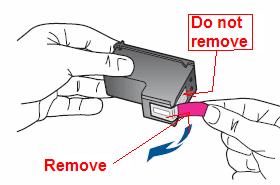CANNOT REMOVE THE INSTALLED PRINTER (EPSOM C88) EVIL.
ON WINDOWS 7 I FIRST TRIED TO INSTALL AN EPSON STYLUS C88 PRINTER USING THE EPSON INSTALLATION DISC, BUT THE INSTALLATION STALLED. THEN I LEARNED THAT I COULD INSTALL THE PRINTER WITHOUT THE DISK BY CALLING THE PRINTER JUST RECORD AND SAYING "ADD PRINTER", AND I DID. BUT THIS NEWLY INSTALLED PRINTER ICON IS MARKED BY A SIGN OF ERROR. I RUN THE TROUBLESHOOTER THROUGH IT AND FIXED A NUMBER OF THINGS, BUT THE PRINTER STILL DOES NOT PRINT. I DON'T KNOW THE PROBLEM, IT IS THAT IN MY PRINTER FOLDER, THERE IS ALWAYS A PRINTER "UNSPECIFIED" (INSTALLED WITH THE DRIVE), THAT I CAN'T REMOVE. WHEN I TURN THE HIGHLIGHT THEN MADE A RIGHT CLICK, I CAN FIND ONLY 'PROPERTIES' AND 'TROUBLESHOOT' - NO. 'REMOVE' COMMAND. SO HOW CAN I GET RID OF THIS PRINTER "UNSPEFICIED" OBVIOUSLY INTERFERES WITH THAT SPECIFIED WHICH HAS BEEN CORRECTLY INSTALLED?
Hi JAWHEUSTACE,
Welcome to the Microsoft answers site.
As a work-around, you will need to follow these below provided measures in order to solve this problem.
Now you need to uninstall the printer on your computer, to do so please follow the steps below.
1. open devices and printers, by clicking on the Startand then, in the start menu, click devices and printers.
2 right-click the printer you want to remove, click remove device, and then click Yes.
If you cannot delete the printer, right-click again, click run as administrator, click remove the deviceand then click Yes. If you are prompted for an administrator password or a confirmation, type the password or provide confirmation.
Now you need to reinstall the printer on your computer and check for the problem to do this please follow the steps below.
1. open devices and printers, by clicking on the Startand then, in the start menu, click devices and printers.
2. click on Add a printer.
3. in the Add Printer Wizard, click Add a local printer.
4. on the choose a printer port page, make sure that the button to use an existing port and the recommended printer port are selected, and then click Next.
5. on the page install the printer driver , select the model and manufacturer of the printer, and then click Next.
· If your printer is not listed, click Windows Update, and then wait while Windows searches for drivers additional.
· If none is available and you have the installation CD, click disk, and then navigate to the folder where the printer driver. (For additional guidance, see the printer manual.)
6. follow the steps in the wizard and then click Finish.
If you find no difficulty in following the steps described below, you can follow the link provided below for additional reference.
http://Windows.Microsoft.com/en-us/Windows7/install-a-printer
If none of these responses not solve the issue then you need to install the latest drivers for the printer and check the number.
To get the latest drivers for the printer.
Click on the link below for more information about the update of the drivers and look for the question.
http://windowshelp.Microsoft.com/Windows/en-us/help/b3c6477e-1111-4B9F-A52A-fffdc51e9c901033.mspx
Swathi B - Microsoft technical support.
Visit our Microsoft answers feedback Forum and let us know what you think.
Tags: Windows
Similar Questions
-
HELP to the installed print head is not intended for use this product, or it may be damaged
Help - please, I get a msg that says: "the installed print head is not intended for use in this product, or it may be damaged. I was trying many solutions I found on my search but nothing doesn't work.
I was able to find the right answer to the problem I had with my printer. The printer that I have by the way is a HP Officejet 6500 E709a model.
Here is the solution is simple:
The print head is the device where sit the ink cartridges. It may be incorrectly installed.
Remove the ink cartridges (carefully, you can get ink on yourself). Now using the system of grey lock on the right side of the cart, remove and re - install the print head. Shake a little before lowering the lock wall.
Now, re - install the ink cartridges.
I had to do this process 2 times because the first time did not work. Make sure that when you remove the print head, the area is clean, try to remove the very careful, a little dust and I hope it will work for you also. -
Cannot remove the program or update or open pages on the internet acrobat reader ix 11.0.0.07
Cannot remove the program or update or open pages on the internet acrobat reader ix 11.0.0.07
Cannot delete the program or update Acrobat or open pages on the internet, acrobat reader ix 11.0.0.07 size is 182,00 MB 7 says really used so I don't know what is missing other then he says that he cannot find or open patch package my system is windows xp pro
It will not remove add & remove programs, that it says it cannot find or open the hotfix package.
It will not allow updates to repair or replace day & said updater already installed & give up its new facility.
It opens not all pages on the website & it says that it is running in other places, but it does not run & don't see any action in the Task Manager processes.
I reported it to adobe bugs but no response with a help real other so they want to sell me more products & upgrade free trial version.
I downloaded adobe cleaner & install helper, but none was of no help.
Why would I want to buy what is the user on an automated test dummy & has no direct support.
It is a * way to upsell by extaution try to free30 day & then pays fees to remove or to go around asking users cahase.
I'm looking to join a frat or disucushion group, I want to just this program to work or be abale to easly remove it from my computer.
-
Cannot remove the flash drive obsolete no matter what I do
Have tried everything told to do but still support cannot remove the obsolete shock wave. the file is not on my computer. also when I put never activate it does for the latest version. How can I remove what it is causing crashes because the 2 versions
Hello, please type Subject: plugins in the address bar - it should list all the available plugins, including their location on the file system.
-
Printer error ' ' the installed print head is not intended for this printer or is damaged.
Original title: printer does not print
I have a hp photosmart B110a all-in-one printer and the following warning came on the screen. "the installed print head is not intended for this printer or is damaged" useless to Sam the printer now does not work. can someone advise on how to remedy the situation. Thank you
I have a hp photosmart B110a all-in-one printer and the following warning came on the screen. "the installed print head is not intended for this printer or is damaged" useless to Sam the printer now does not work. can someone advise on how to remedy the situation. Thank you
Hello
You will need to contact the HP Support for this hardware problem.
HP drivers & support | United States:
http://WWW8.HP.com/us/en/support-drivers.htmlYou can also check on the Forums of HP Support for other users who may have solved that problem.
HP - HP Support Forum Support Forum:
http://h30434.www3.HP.com/PSG/Concerning
-
Cannot remove the installation of Visual Basic 6.0 documents tool.
I downloaded software for a PBEM game & when I double click on SETUP 1, was asked where to extract. I extracted it to my documents, and now I can't delete it.
Every time I try, I get an error message saying "cannot remove the CONFIGURATION 1: access denied, check that the disk is not full or write protected and that the file is not currently in use.
Can any ideas on how I get rid of him?
Hello
- You are logged on as administrator?
- Are you able to do a right click on the file?
You can view these methods:Method 1:I suggest you to make sure that the file is not protected in writing.Registry warning:
Sometimes, this problem is due to two Windows that have been corrupted registry entries. To resolve this problem, you must use the registry editor to remove the damaged registry entries.
However, serious problems can occur if you modify the registry incorrectly. Therefore, make sure that you proceed with caution. For added protection, back up the registry before you edit it. Then you can restore the registry if a problem occurs.
For more information about how to back up and restore the registry, proceed as in the KB Article:
You can remove your usb flash drive write protection using the method below:
1. open the start menu and in the search bar type regedit and press to enter. This wil open the registry editor.
2. navigate to the following location:
HKEY_LOCAL_MACHINE\SYSTEM\CurrentControlSet\Control\StorageDevicePolicies
Note:
If the StorageDevicePolicies registry key does not exist, you must create it manually.
3. in the right window, double-click the registration key and set the value to 0 in the value
Data area, and then press the OK button
4 restart your computer and try to copy files to your USB drives.
Method 2:
You can also try to boot your system to remove the file from the safe mode and check.
Here is the link:
A description of the options to start in Windows XP Mode
http://support.Microsoft.com/kb/315222Method 3:
You can also try to take possession of it and try to remove.
Here is the link:
-
Cannot remove the program "hotbar" (company Pinball).
Cannot remove the program "hotbar" (company Pinball). I get a message saying I don't have permission. Can I get alerts of malware.
I removed a lot of unwanted programs using the control panel. This one is just laughing at my attempts. I'm on Vista.
Hello
Try the free version of revouninstaller
http://www.revouninstaller.com/revo_uninstaller_free_download.html
-
My printer will not remove the last print job
My printer will not remove the last print job and does not meet what I already found on internet support
Hello
If you haven't done so already, try the following.
From the desktop, hold down the Windows key and press R. In the run window, type services.msc and press to enter. Scroll down to the print spooler service, right click and select Properties, then click the Stop button. Now search for C:\Windows\System32\Spool\PRINTERS, then delete the work inside this folder - you may need to click a command prompt to get the authority to open the PRINTERS folder.
Restart the computer and you should find that the document has been deleted.
Kind regards
DP - K
-
original title: remove administrator account or remove password
I am trying to remove a user administrator account or remove the password and I get the error message below. Also, I can't delete the password as an administrator in Windows 7 32 bit or delete the account. I get this error message "Windows cannot remove the password. "Password policy or account require the account has a password. I tried to create another admin account, but it does however not take away the password or delete the account else
Someone has put a policy on your machine to enforce some rules for passwords. Best is to ask that person to change these rules for you. Alternatively, you can run gpedit.msc, then follow this path to edit yourself: Local computer policy / Computer Configuration / Windows settings / security settings / account policy / password policy.
Note also that:
-You cannot delete the built-in Administrator account.
-Administrator with a blank password accounts is a big security risk. -
Windows 7, cannot remove the burn files after back to the top
I have a 64 bit Windows 7 laptop. A year ago I started a return upwards to put on a disc. The backup failed at the time because I ran out of records to put on (had no idea that it would take as much!).
Since then I tried to delete these temporary burn files from the F drive, but every time I click on the option, it breaks down and wrote files are used by another program. I went through and individually deleted most of them, but I still have a few huge to get the judgment and cannot remove the program (86), or on the desktop to the top, mean that they are used by another program.
I burned a CD of all these left during the backup of files and that worked, but the files are still sitting in my drive F, I still can't delete the temporary versions... its taking a lot of space and I got the bsod a couple of times.
I also tried folder in the start menu and delete the temporary files in this way, but it did not result in the F drive.
I tried to rename the temporary files so that I could remove them too, but not to chance it.
I have disc clean up all the time, this doesn't always help with the F drive.
Your opinion would be appreciated!
See you soon
How can I access these temporary files to remove safe mode back Burns?
Files waiting to be burned are kept in this hidden folder:
C:\Users\JDogg\AppData\Local\Microsoft\Windows\Burn\Burn
To open the folder, you type his name in the address bar of Windows Explorer.
-
Cannot read ANY book - even bought. code E_ADEPT_INTERNAL. Cannot remove the authorization/reauthorize with computer: "unable to clear permission. Please try after some time. "Tried for two weeks...
Windows:
- Close all applications.
- Click Start > run.
- Open, type regedit in the text box and press ENTER. The Registry Editor opens.
- In the left pane of the registry editor, locate the following registry key: HKEY_CURRENT_USER\Software\Adobe\Adept
- Select the key of the follower.
- Choose file > export.
- In the export registry file dialog box, select the branch selected under export range. Enter a name and location for the backup registry key, and then click Save.
- Right click on the key to the follower, and then choose Remove.
- In the dialog box confirm the key deletion, click OK.
- Close the registry editor.
- Open Adobe Digital Editions and reauthorize.
Macintosh:
- exit the Adobe Digital Editions software.
- Navigate to / Users / / Library/Application Support/Adobe/Digital Editions and drag the activation.dat file to the trash.
If you use 10.7, see library access hidden files. Mac OS 10.7 and later. - Open Adobe Digital Editions and reauthorize.
-
< RH9 - CHM file > remove the function print completely
Hi all
I am trying to generate a .chm without the function file print. To do this, I have already create new window and remove the button print from the menu bar. Then I generated the chm file. The problem is that I can do printing button disappeared from the menu bar, but the function print still exists in the context menu of the chm file.
Anyone have this experience please let me know how to remove completely chm file print function.
Thank you.
Nothing has changed in this regard. I think that there are programs that allow you to edit the context menus, but only on your own machine.
See www.grainge.org for creating tips and RoboHelp
-
Cannot remove the icon of the printer generic devices and printers
Title: Removing 'generic icon' page devices and printers in Control Panel
I had reinstalled a HP Photosmart Premium printer and it worked last night, but this morning, I discovered that I was not able to print to the printer (the option for this printer was not available).
I went to the control panel and the page devices and printers and clicked on "add a printer". However, I accidentally created a generic icon (printer, Scanner, copier) on this page. I then added my printer and the icon that it is now on the page, but the generic icon is still there. When I select this icon, I don't seem to be able to remove.
It could be that this is a transient condition, but it's still annoying to have this icon (which is now useless). What can I do?
Hello
I suggest you follow the steps to remove the printer and install the printer wirelessly from the link and check if the problem persists.Install a printerHope this information helps. -
OfficeJet Pro 8600 Plus: cannot remove the pop-up windows deleted printer HP Pavilion p6-2014
Hello
I read the corrective action of 24/09/15 to HP Community@Felix_B to remove my HP printer previous (see the info solution reference below). He has worked to eliminate a group of print job corrupted. However, the pop-ups started continue. The two pop-ups State "there was a problem starting C:\Program HP HP Officejet Pro 8600\bin\HPStatusBL.dll. The specified module could not be found. Can you please help me remove?
Thank you-ChuckRe:
Solution! Re: Unable to remove my printer
Options
24/09/2015-13:32
Welcome to the community of HP @Felix_B,.Hello
File Exploer type %appdata%\Microsoft\Windows\Start menu Startup into the address bar and press ENTER.
Delete the shortcut to monitor alerts for Non-Existing printer ink and the error should appear is no longer.
Kind regards
Shlomi -
Product name/number - Deskjet 1000 printer J110 Series
Operating system - Windows 7
No error message, I can't get there
No changes, he just arrived by mail
The installation sheet says to remove the ink cartridges before pushing the transparent tape.
There is a clear pink band which I couldn't remove a little bit of a corner and have toner all over the fingers to do. The band is perhaps too dry, be flexible, but I can't do it. What can I do?
I have not tried the printer connected to my computer again, because I did not get that far in the installation instructions.
Hi gmaharriet,
Looks like that you actually remove the strip of copper flex of the cartridge. Remove more of the band with blue or pink tab is not covered by the warranty of the cartridge. You will need to purchase a new cartridge to complete the setup of the printer. Take a picture of the cartridge and then attach it to this post.
Please see the following for a good removal of the protective film.
http://support.HP.com/us-en/document/c02227508
Maybe you are looking for
-
Bluetooth is not install properly on Satellite L775 on Win7 64 bit (Sp1)
I just installed windows 7 sp1 64-bit edition on L775 but when I try to install the driver for this laptop's bluetooth stack, a mistake came during the device installation drivers have not been installed and in Device Manager its appearance under the
-
Update error 80244022 No. KB982670. I can not install this update. I have windows 7 86 x
Remember - this is a public forum so never post private information such as numbers of mail or telephone! Ideas: You have problems with updates of programs Error 80244022 Recent changes made to your computer reinstalled OS 2 days ago What have you tr
-
Service Pack3 will not install XP - access denied
original title: Service pack 3 will not install XP I have a Dell Inspiron 600 m running Windows XP Service Pack 2. I try to add to my home network for a person with a disability to use wireless. The wireless is on and now that it is connected via a
-
my email has been hacked and all my contacts are now reciving spam. What can I do to stop this?
Someone hacked into my personal hotmail account and now sends spam messages to everyone on my list. How can I stop this to continue? they send spam on a daily basis, in batches, going through my list of contacts in alphabetical order.
-
There is usually something like programs (I think), and mine does nothing about it. How should I do?