Color management policies
If color management policies are disabled in the control panel of the Photoshop color settings dialogue that happens when a file is pasted into a document that has a different workspace? Is the pasted file is converted in the workspace or are the numbers assigned to the workspace?
EG: Working space is Adobe RGB 1998, the file being stuck in this document contains an Adobe sRGB space. The color numbers in the pasted document will convert to Adobe RGB 1998 or they will be affected?
Thank you
Citing the Description area of the Photoshop color management settings to the 'Off' RGB policy:
"When you import the colors in a document, the numerical values of the colors are priorities on the appearance of the color."
An assignment will take place. Using your example, I checked by pasting a picture of sRGB rainbow gradient in Adobe RGB document with RGB strategy set to Off. The rainbow gradient has changed to look the same, we would see if they had taken the original document of sRGB and reassigned it the Adobe RGB profile.
Tags: Adobe Developers
Similar Questions
-
InDesign CS5 color management policies
Hi all
I just had a look at Indesign CS5 color management policies...
Can someone clarify the following for me?
From my tests, it looks like
(1) when the embedded icc profile place an image in an indesign page is ignored and the "profile document' is used, unless it is activated manually by the user in any event (show import options) or (object > Image color Settings). This is despite the fact that the color settings are defined to preserve embedded profiles.
(2.) by placing an image in an indesign page grayscale profiles are also ignored and and images of mono are simply located in a color space "grey" with no way to assign a particular profile or keep a profile embedded etc. This is despite the fact that the color settings are defined to preserve embedded profiles.
(3.) by placing an image in an indesign page, there is also no way to manage the color of the illustrator files. Embedded profiles are ignored in the files have. This is despite the fact that the color settings are defined to preserve embedded profiles.
looks like a bug to me...
I'm currently under indesign 7.0 on Mac OS 10.6.7
FYI,.
Upgrade to 7.04 and then by copying and pasting the page layout in a new indesign document before restoring the files links corrected problems...
reissue of the files in the previous document links did not set it...
-
Between 5.5 and CS4 color management problems
I'm faced with a problem of color management and would be very grateful if someone could help me with that.
I'm working to create in inDesign CS4 (6.0.6) and using my usual color management settings. I set up at the bridge in my CS4 and then use in InDesign, Photoshop and Illustrator. My settings are for jobs printed here in the United Kingdom, as follows:
---
Workspaces
RGB: Adobe RGB (1998)
CMYK: Coated FOGRA39
Color management policies
RGB: Convert in the workspace
CMYK: Convert in the workspace
All three 'request when opening' checked
---
Then I have a customer takes the file InDesign me, working there and returned to me to complete the development and execution of the high pdf - are for printing. It runs the latest InDesign CS5.5. I have him ordered to open InDesign and set his Edit > color... settings as follows without any open file is by default (am I do this bit correctly, it will work through all the files I send?):
---
Workspaces
RGB: Adobe RGB (1998)
CMYK: Coated FOGRA39
Color management policies
RGB: Preserve embedded profiles
CMYK: Preserve embedded profiles
All three 'request when opening' checked.
---
We did some testing and it doesn't work. It can open and work on the file ok and I see text changes she did without any problems.
But when I analyze his record returned in detail, I can see that his record is now showing view > test format > Document CMYK - us Web Coated SWOP (v2)
that suggests something coming to an end that applies US profile. I can change the configuration of evidence to work: Coated FOGRA39, but prefer the US profile never made his reappearance!
My apologies if I'm doing a very basic error or errors here, but I usually have my color management just on my own system, so this is new territory for me. If anyone can help with what I should advise him to do to an end, I would be very grateful (she is about 300 miles north of England, so can't easily try the options on his MacBook Pro myself!)
PS I also noticed that some items on the page have been modified when exporting .idml to 80% of transparency-enough to fool me for a while that the colors had changed over those too, when in fact I don't think that had anything to do with the issue of profile, probably just a bug between economy of process CS5.5?
The easy way to get your colleague to use the settings that you want, is likely to create a .csf (color settings file) by pressing save button in the Edit > color... Settings dialog box, then having his press office in the same dialog box and selecting your .csf you sent.
-
Color management in PS and monitor calibration
I calibrated my colors of monitors with a colorimeter Eye One Display 2 and for photoshop, I attributed the monitors that he created the color profile to the work area (Edition > assign profile).
But for photography I take pictures with the color profile setting AdobeRGB on my camera... should I use this instead of that color profile when working on photos in PS? They look a bit washed out. I guess I should continue to use my profile of monitors calibrated instead?
And photos save a jpg for the web, should I check "ICC profile" box that lists my monitors color profile when registering? Because I noticed that now some browsers began to support ICC profiles. So in Firefox 4 BETA for example, if I do not use the ICC profile setting the colors look washed on other monitors.
(Note that the ICC profile for jpg setting is available in file > save under... If I go to file > save for Web and devices there embed the color profile that is basically the same thing).I was confused in the same way and some time ago I asked a similar question here, but now I think I understand better and will try to explain. I'd appreciate also correction or a confirmation of those who understand this.
Photoshop like all other color management programs, knows how the monitor displays colors of the color profile that is installed in the system.
When you use an image with an embedded profile, Photoshop converts the properly display (not the actual numbers) of color values so that the planned colors are displayed as accurately as possible.
The profiles selected for workstations in the color settings will be affected only in the following situations:
- When you create a new image, given that it is not replaced in the new options window dialog
- When in the color settings color management policies are set to perform the conversion of workspace - this will convert the actual number of color values
- When you choose not to handle colors in the profile attribute in the Edit menu - this will change the display as if the image was created with the current working space profile, will not change the number of color values.
If an image is with the same color in the system monitor profile then there is no color management past up to the conversion or Proofing color with a different profile.
It is recommended to work in a popular as sRGB or AdobeRGB color space, because the color management wise when the images are intended to be affixed to the devices and various monitors and more common ground as sRGB is used as a reference instead of a particular monitor color space.
-
Color management B8850 is driving me crazy!
Help, please!
I use a mac 10.5.6 with the latest HP driver.
When I try to print using a colorprofile I get very poor results! The color management system can not be disabled!
First of all. Im trying to print using Photoshop CS3. In the PS print dialog, I select:
-Color management in Photoshop
-The color appropriate for my HP paper profile
In the system settings, however, the option to deselect the color management (under paper/quality) is a party! I don't see this option when photoshop does not handle the colors!
I post a picture, but I don't seem to be able to add one in this forum.
Every help and FAQ always indicates that the color management wihtin should I disable the control panel of the printer. But I can't!
If I use the settings colors are very bad! Please help, this is driving me crazy!
Message edited by Calcool on 09/01/2009 13:16Yes, I found a solution. You must let the re-kalibrate printer out the print heads, putting them back in and restart the printer. HP phone support was very helpful.
-
Pavilion 14-n204sf: Radeon 8670 current driver does not allow for color management
Hi, this is my first post on the forum. The problem, I do face is quite simple: after I've updated 8670 M Radeon driver for my computer in August I immediately found that color management system was not working. Cannot use an ICC profile, impossible to calibrate a monitor (I tried X-Rite and the built-in Windows, both failed tool), any feature dealing with color management had simply disappeared from my machine and was replaced by an error message - aaargh!
At the time I found that all the problems have disappeared as soon as I rolled back the Radeon driver to the previous (IE. July 2015) pilot and learned how Windows 10 not not trying the upgrade of this driver more. Of course, the problem was caused by a major bug in the new driver, but a simple tunraround should just continue to use the previous driver. So far so good.
But now things have only become worse. Due to a problem with a software, I tried to find the current driver Radeon, which turned out to be the dreaded August version, with the result the same mess as before. When I tried to roll back this driver again for the July version working, I had the very bad surprise as (1) "Roll back driver" in the control panel is gray now as if there was no previous version, and (2) it is not possible to find the version of June on the website of HP - or elsewhere also.
So: How/where can I get the driver of 8670 M Radeon dated July 6, 2015, so I can use my computer for my work in photography again? I can't believe that it is not possible.
And of course, I have a second question: how is it that no new version of the driver has been released since August to set a such obvious flaw? I hope that someone will take the time to solve the problem and deliver a pilot fully working soon.
Thank you very much in advance for your help.
HI @jlb21,
Thank you for your inquiry.
I understand that when you install the graphics driver updated for Radeon 8670 M in August you have lost your color management system did not work. Once you cancelled the driver in the device manage everything was good again.
Because of a software problem, you must reinstall this driver. When you checked the Device Manager there is only the version of the driver available August and you do not have a roll back driver option.
You can try to uninstall the driver and then search for the driver, try a Windows driver if available to determine if it would help.
As you have 10 Windows installed I don't know if you still have the recovery partition. If not and you have recovery media, you can try following the steps described in the following document.
Computers HP - using Recovery Manager to restore the software and drivers (Windows 8)
If the driver in question was provided with your original operating system and you have no support for recovery, you can get a kit of HP support recovery. You can ask if they can check if all drivers have been updated on the recovery kit that I don't know. I don't know if they can verify this information, but it does not hurt to ask?
Please contact HP to Contact HP Supportassistance.
Please let me know the results.
Thank you for your participation in the Forums of HP! We want to help you as well as others who may encounter a similar problem as yourself. Please consider tagging the post in order to solve your problem as "accept as Solution" to help other members of the community!
To show recognition for my efforts, please click on the Thumbs Up icon below.
-
Satellite A210-171 - how to check the color management
I work with the software digital painter on my laptop (satellite A210-171)
Because my colors are not the same when printed (with the help of a printer of Dell A.I.O.) told me to check my Colour Management on laptop.I go to control panel and click on color management
Then I see a generic PnP monitor - when I click on the drop down menu next to it I found that my printer is listed.What should I do next?
As stated in my other ads, I know only a teeny weeny bit about the computer so please if someone is kind enough to answer, step by step instructions gratefully appreciate
Sue
> If there is someone who can fix this error please do, so I hope that I will get an answer to the question
Why you n t he correct yourself? You can change the own message!
But it looks like someone already didI guess that your laptop uses the ATI graphics card. So, the ATI Catalyst Control Center should be available.
Usually, you can set some parameters of color in ATI Catalyst Control Center-> color -
Re: What update display driver affect color management settings?
Hi all!
I received a message on the new update of the display driver and I have a few doubts about the installation. When I installed an update of the BIOS driver, all the parameters of the BIOS returns the value default ones, but in this case, it wasn't a big deal to put once again according to my needs. But I spent, probably, half a day, adjusting the color using color management, and I really want to keep the settings I've done. So, please, tell me, if updating the nVidia driver assigns these parameters and if there is no way to save them? Thank you very much!
Hello
If you install a graphics card driver, your bet will be set by default. To be honest, I see no reason to update the drivers if the system works well. I always use the same drivers that I downloaded before and do not update again. On the backup of the settings, I don't know how to do it. Anyway, I've never thought about this.
You are welcome, if have any other questions.
Post edited by: Jeka-HE
-
Cannot access the options of color management for HP 6700 Mac OS 10.8.5 (Mountain Lion)
Hello.
I have the HP Officejet 6700 Premium e-all-in-one, and I can't find any way to access the color management options.
The printer is attached (Wi - Fi) to my iMac Mac OS 10.8.5 (Mountain Lion).
I want to correct a magenta cast for the photos I printed. I had the problem of magenta-cast in Lightroom and use Preview to print the photos, so now I want to work with color profiles in Photoshop Elements.
Photoshop Elements is recommended I have 'disable color management in the printer Preferences dialog box.
However, I am not able to find for the 6700 color management preferences in settings under Mountain Lion:
Not sub (Apple) > System Preferences > print & Scan.
Not sub (HP utility) > Open Embedded Web Server.
Not sub (HP utility) > the printer settings.
Non-print preview dialog.
I can't find any clear directions in the online help (HP or elsewhere) that I've read so far.
Any suggestions would be most appreciated.
Thank you!
Michael
Hello
Thanks for the reply and the screen shot.
The first thing I want to do you is to reset the printing system.
OS X Mavericks: reset the printing systemThen add the printer, however when it by adding not just click on the name of printers, click Add printer or a scanner. Make sure that the 'use' is set to the printer and not Airprint.
If it is displayed as Airprint, you will be missing feautres compared to the actualy printers driver.After that, I'll provide you know several documents that you may find useful to perform this task.
Documents from HP:
Color management for the HP inkjet printing products new generation
Advanced color management overviewApple documents:
Mac OS X 10.6: edit images using ColorSync Utility
Mac OS X v10.6: about ColorSyncDocument from CNET:
How to use ColorSync Utility to assign color profiles in OS XI know some say 10.6, but they give you a reference and the idea, trying to do what you are.
Please let me know if that helps. -
Every time that I try to photographs of printing on the Canon 100 pro printer using an ICC profile color management and software I have prints with a magenta color cast. I believe that this is due to double color management?
If I set the software to allow the printer manage the colors the colors are OK but I need to increase the brightness of pring and impressions on the standard settings are too dark to mush.
How to print from Lightroom and Photoshop using an ICC profile for my paper and not have the problem of the color cast NVI prints.
I ca't find anywhere to turn off color management in the printer set up.
I use Lightroom CC, CC of Photoshop on an IMAC computer and printer Canon Pro 100. My computer screen has been calibrated using a Spyder 4 and screen brightness has been refused to a level that is recommended for the treatment of photopraph.
Thank you
If you add a network IJ printer you will get a window like this printer and simply work through drop-down menus to select your options.
Then choose the type of paper and settings in Lightroom.
-
I use Lightroom and mediocre results of my new iP8720 printer. How can I turn off color management in the printer?
 KISS
KISS -
I posted a similar message with the title of the color Balance, but because my question is basically the color management - I repost with a new title and an additive - the problem I will quote below IS with the Photosmart B8550 PHOTO printer. As I just posted, I tried my C6280 Photosmart printing and the colors are much closer to what they should be.
The problem I have is there is too much red in the color balance in my impressions. The colors in the pictures I see on the screen are NOT the same as the colors in the photos that print. I tried every setting in the printer (perceptual, saturation, absolute colormatrix, colormatrix relative) rendering - all are bad. I printed several different photos and the colors are disabled on all.
I've seen posts on the color balance in the Officejet 8500 but the answers do not apply and the Photosmart B8550 PHOTO printer. There is no funciton copy so I can't use this solution to increase yellow. I'm using Photoshop CS4. I put it in place so that Photoshop manages colors, but the output of the printer remains too red. I checked my ink level and they are all very well (just over 60%.
And, as I said earlier - the colors with the same photos printed on the PS C6280 are much more real they are printing the PS B8550.
Hi Cbdcs,
A question for you, never have you calibrated your screen? Both printers were offshore, but one was "closer" to be what you saw that you mention.
When you print, make sure you select 'Application manage colors', both in printing from Photoshop, don't forget to select like color Manager.
-
Impossible to apply an ICC profile to display. can not understand instructions for color management
I just upgraded again own computer with Windows7 from my old XP machine. I have icc profiles for my two monitors. Under XP, I had nothing wrong with 'apply' or 'associate' or 'use' of these profiles by using the MS color, and both monitors would change appearance when starting a State fully calibrated and profiled.
Now, in Win7, I followed fairly confusing instructions, go to the color management / devices / select one of the screens / click "use my settings for this device" / add a profile box "Profiles associated with this device" using the add"" button. Then I click on the correct profile in this box and click "Set as default profile". Nothing happens. I can put any weird profile as a default, and nothing happens.
I don't even know instructions during the effective application of this profile is supposed to happen, but guess it is when you click on "set as default profile."
"It may be a clue that the color management dialog box fails to identify my poster other than in the form ' generic PnP monitor - NVIDIA GeForce 9800 GT" while the control panel NVIDIA and Windows 'Screen Resolution' box both manage to identify the poster correctly and use their own name i, e, Eizo L768 and Samsung SyncMaster.
In addition, 'Identify display' in the dialogue box CM works exactly the opposite of how it works in the other two boxes that is Samsung (left) is number 1 in color Mgmt, but number 2 in the control panel Nvidia and Windows 'Screen Resolution' box.
I'm stuck until I can address this issue, so would be very grateful for any help.
Thank you
Thanks the geek for your help. No thank you somehow to anyone from Microsoft. None of this reflects well on Microsoft; No to the current Windows 7 CM interface design, not the fact that after years of complaints and messing around with color management that they could have finally gotten the mechanics in place, but still cannot explain, or make it possible for mortals to use it, and certainly not the fact that they create these monsters and offer no support to any well-founded None. Not a response to a MS person here, not a good answer to similar questions scattered throughout the Web, no after sales support during any period after the purchase of a new operating system of MS qualified (it's supposed to be provided by the OEM, but of course, none of them knows this kind of thing, how can you keep waiting if Microsoft don't?). So - NO support.
I can't believe I fell for the hype and purchased a new Windows System. I swear to you that this is my LAST purchase of windows. Microsoft, despite the amazing improvements in Win7, still do not understand.
Here's the answer to my problem, thanks to some photographers and no thanks to Microsoft...
1 ASSOCIATE YOUR PROFILES WITH DISPLAY AND SET as a DEFAULT value
To apply an existing ICC profile (ICM file created by any process of calibration), follow these steps.Control panel / display / change display settings / advanced settings / color management / color (new!) / Devices / select one of your displays * 1 / click "use my settings for this device" * 2 / if necessary adds profile applicable to the area of "Profiles associated with this device" using the "Add" button (if your profile is not already listed but is available somewhere on the network or the computer) / click on the correct profile in this box and click "set as default profile."
* 1 the dialog boxes CM do not label your displays just like the other dialog boxes, they seem to lose the manufacturer and the model number information that is available elsewhere, so your display ABC model nn appears as display: 1. Generic PnP monitor . Also note that at least on my system, display "1" was in fact display '2' in the other dialogs settings display and vice versa.
* 2 that could think by selecting 'Use my settings for this device' would mean the Windows using your settings for this device (screen), but apparently it isn't. That means... Well, I don't know what that means. Perhaps it means that if you do select not her, even the next step (see below) will not help you.
Good work so far - unnecessarily complex - and tortuous, but has a certain logic. Unfortunately it is not nothing at all, until you train the secret key. Well it seems that the above should do what you want, you need to do something that is quite obvious and not mentioned at all in the General discussion of the help and apparently not known by the 67 people who have read my question. In fact, it is listed in the section to help Ms... at the bottom of the "Description of the color management settings" and after a largely incomprehensible mass of things that appear not to be relevant, there is a link that is not listed in the content at the top and almost impossible to see... To enable or disable calibration loading Windows
2 ACTIVATE THE CALIBRATION BY WINDOWS LOADING
Here's the little hidden from the help file...
To enable or disable calibration loading of Windows, you must be logged in with an account of a user with administrator privileges.
Click to open color management.
Click the Advanced tab, and then click change system default values.
Click on the Advanced tab in the color - default system, dialog management, and do one of the following:
To allow Windows to load and display calibrations, check the box use Windows display calibration.
To prevent Windows from loading screen calibration, clear use Windows display calibration check box.
Click Close in the color management - default settings dialog box of the system.
Click Close in the color management dialog box.
Not only it obscure, it confounds even by the fact that you are in the same dialog twice, but the second time is the reference color - default system management instead of the color management as it was the first two times. But only on the second time is the required box enabled to allow you to check or do a system wide setting. Easy to miss.
Experts of either MS doesn't know about it and can not find in the help files or the other, or that they couldn't be bothered to answer my question. In any case a) I hope this helps someone else, and b) I hope that Mrs. lift their game to support and actually meets the future to frustrated and powerless people that I was. Thanks Microsoft for losing a day of my life.
-
HP B8550, how to disable color management in the driver? MOS SNOW LEOPARD
I would like to turn off the color on the printers driver management. The challenge I'm having
is my pictures on my computer do not match those of the printer.
Hi bpj1242, actually you can simply disable the printer color management. What you need is an application that allows to manage the colors, such as Photoshop. In this application, you can then choose "Applacation manages colors." This will automatically disable the printer color management. In the print dialog box you will see under message options, the printer color management has been disabled.
-
Hello
I had this printer a few years. They do a great job to match the color of the screen onto the paper, I use Mac OS 10.6.8 and printing of PDF files in Acrobat.
I did this same thing 3 years ago and they looked great, now they are all very magenta and weird. Orange roses impressions.
I am a photographer and that you know everything on Epson color management, but can't understand HP.My monitors are calibrated. I tried auto and I tried to use a profile, both have the same result. Someone at - it a preview?
Thank you in advance.
Hello pogoeleven,
Welcome to the HP Forums!
I understand that you receive a print quality issue when you use the Laserjet CP1581NI. I will do my best to help you! You are noticed that this problem occurs when Adobe printing or use other programs?
I recommend the continuation of this HP document on solving problems of quality Print. First, print a diagnostic page to check if you receive different colors printed on this page.
If you are, then please calibrate the printer that will improve the quality. I will seek forward at the hearing on your part have a beautiful day!

Maybe you are looking for
-
Why 10.01 are my alpha songs sorted by the artist instead of alpha by song title?
How can I get my alpha songs sorted by title instead of alpha by artist 10.01
-
There is a persistent empty bar under my tab bar. Cannot remove through customization.
-
Mobile intel 4 series express chipset family Driver update
Hello. I struggled to update my graphics driver. I have a laptop HP Pavilion dv4t 1600 CTO. My operating system is Windows 7 Home Premium 64-bit. My device driver is a Mobile Intel 4 Series Express Chipset Family, and the driver version is 8.15.10.18
-
How to change the secret question and the answer if I've forgotten my email to rescue?
-
Threshold voltage DAQ for awhile
Hello As a newbie to Labview, I find it a bit hard to make a difference. Here's what I want: I the acquisition of values of voltage from a source of power through the acquisition of data in a while loop. Once the sections of tension, say 4.8V, I wan