Display no. DP U2414H, XPS 8700.
I just unboxed and configure my new PC from Dell XPS8700 and the new Dell U24214H monitor. I can't monitor to work and continually get "No. Displayport Cable" message on the screen. I rebooted several times and no luck. Any ideas?
If you have ordered the 8700 XPS with an discrete video card added, the DisplayPort cable monitor must be plugged directly on the lowest discrete DisplayPort video card and not plugged the DisplayPort onboard / integrated below the HDMI port built-in. One disables added video card XPS built-in DisplayPort, HDMI ports 8700.
If you ordered the XPS 8700 with the low end Nvidia GeForce GT635, it does not have a DisplayPort, it has HDMI, DVI, VGA. So to connect to the U2414H, you have the support send you this T516NHDMI cable, or pick up any HDMI cable locally.
Tags: Dell Peripherals
Similar Questions
-
Hello
Could you Chris or any other subject matter expert help me please?
I received my dell xps 8700 and u2414h monitor a few days back, but not yet able to use them again because of connectivity issues. Very frustrating!
I spent an hour on the phone to support technical today, but they don't seem to grasp the problem.
The pc comes on shelf with this graphics card:
NVIDIA GEFORCE GTX 750TI 2 GB DDR5Am I right in thinking this means that I cannot use the connection port on the actual video card and not the DP/HDMI ports on the pc itself? That is to say the mini DP DP cable supplied is of no use. (if so, it's basic instructions that must accompany surely the pc and the monitor!)
Support centre said they would send me a hdmi converter regardless, but then reminded a few hours later to say that they were not able to send me one of them, but he could send me a vga / dvi adapter. I don't know that I have this to connect?
The graphics card seems to have two dvi connectors and a micro HDMI.
The solution mentioned by other users seems to be hdmi connection hdmi (or micro hdmi in my case), but I've read elsewhere that the hdmi connections can cause other problems to monitor here, including issues of color.
Can someone give me a definitive answer on the connectors to use, and if I'm likely to have subsequent problems with colors etc (I do graphics work, so the colors are very important to me)
Thank you very much in advance for any help, anyone is able to offer.
Kind regards
Nick
The cable provided in the box monitor has nothing to do with the computer that you order. They come from different places. They are not bound together somehow.
The U2414H of the factory comes with the following cables =.
Power cable
JHF6D mDP to DP cable
Cable USB 3.0 P57VDThe U2414H has the following ports =.
DP
CDM
HDMI
HDMIThe technical sales page tab shows clearly.
XPS 8700 Nvidia GeForce GTX750Ti video card has the following ports =.
DVI - I
DVI - D
Mini HDMI* Go to the sales page
Find the video card section
* Click on "help me choose".
* Click on "compare video cards.
* Scroll down to the maximum resolution
* From there you could have checked all video cards and chose one with DP onBecause a discrete video card was added to the XPS 8700, you cannot use any onboard senior XPS 8700 ports. You must use the ports on the discrete video card. So in your case, you will need to purchase either:
If you really want DP video card to monitor the CDM, you must return the video card from Nvidia GeForce GTX750Ti credit 8MXMJ and buying a video card XPS 8700 out DP has =
TC2P0 Nvidia GeForce GTX745 M302N, 4GB, DVI-I/DP/HDMI
FPDH3 Nvidia GeForce GTX660 D15P2-40 V2, 1.5 GB, DVI-I/DVI-D/DP/HDMI
9168: Nvidia GeForce GTX645
9KYFK AMD Radeon R9 270 RD14D-P1-70, 2GB, DVI-I/DVI-D/DP/HDMI
WNMHJ AMD Radeon HD8870, 2 GB, DVI-I/CDM/mDP/HDMI -
Watch the video on my TV via HDMI to a XPS 8700
I replaced my XPS 8100 with a XPS 8700 last week and before buying I double checked with Dell that I could indeed watch tv since the 8700 XPS HDMI as the graphics card in the 8100 would not allow this and based on the answer as I could without any problems, I went ahead. Having just put all of this and the fact that my TV recognizes that an HDMI cable is connected there is no signal because no 2nd screen/monitor will appear in the display as the 8100 settings!
Not happy at all, but if anyone can help I would appreciate these modern machines should be able to do this now, unless I have missed soemthing!
your XPS 8700 has 2 HDMI ports, one on the motherboard and the other on the graphics card... you want to make sure you are connected to your graphics card.
-
3 installation of monitors on Dell XPS 8700
Hello
I realize that he had already given a few questions and answers on this topic, but I'm still a little confused, because this kind of thing is not my strong point. I would be very happy to help here.
I just got a new Dell XPS 8700 with a videocard of NVIDIA® GeForce® GTX 745 4 GB DDR3. I'm going to need to have a 3 monitor configuration in the near future and I was wondering the best way to make this work. The video card has 1 VGA - HDMI, DVI-D-1 and 1. Separated from the video card, there is an another HDMI and a Displayport.
I have not completely made my decision between 3-23 "or 2-23" with 1-27 "immediately. (Will not be the fanciest monitors in the world). Exodus 3 - Dell S2340M or 2 of those and pick-up and Ultrasharp for fun.
I'm not a gamer. I'm a trader. I can't manage any lag when updating. I'm not too concerned about the image is as clear as possible.
Thank you much for the help.
You can use as well the equipped with an Intel HD4600 video card and a video card discreet if Intel Multi display is enabled in the Bios. With the Intel option enabled multi-display, HDMI on Board will be the primary display and ports on the discrete card screen will become secondary display. Read this article before you proceed.
-
[XPS 8700] Problems to install the Version of the driver Dell Wireless 1703 10.0.0.301, A01
Hello
I am trying to reinstall Windows Pro 8.1 on my XPS 8700 and reinstall all hardware drivers on the Dell support site.
However, when I try to install the latest Dell Wireless 1703 (Version 10.0.0.301, A01), the update of Dell (DUP) Package fails and shows the underside of log.
*********************************************
[25/03/15 15:38:37] Update the Package execution started
[25/03/15 15:38:37] Original command line: "" Drivers\XPS-8700_Network_Driver_K19V9_WN32_10.0.0.301_A01 D:\Downloads\XPS "8700» EXE ".
[25/03/15 15:38:37] DUP Framework EXE Version: 3.1.3.1
[25/03/15 15:38:37] DUP release: K19V9A01
[25/03/15 15:38:37] Setting initialization...
[25/03/15 15:38:37] logo.png
[25/03/15 15:38:39] The user command: participated in
[25/03/15 15:38:39] DUP of capacity value: 39845887 (0x25FFFFF)
[25/03/15 15:38:39] DUP of the vendor software version: 10.0.0.301
[25/03/15 15:38:39] Local model/system Compatible with this package? Yes
[25/03/15 15:38:39] Local system OS version: 6.3.0.0
[25/03/15 15:38:39] OS Compatible with this package? Yes
[25/03/15 15:38:39] Local system OS language: EN
[25/03/15 15:38:39] Language is Compatible with this package? Yes
[25/03/15 15:38:39] Identified behavior: participated in
[25/03/15 15:38:39] The payload temporary log file name: C:\ProgramData\dell\drivers\XPS-8700_Network_Driver_K19V9_WN32_10.0.0.301_A01\DUPD1F9.tmp
[25/03/15 15:38:39] "Translated from command line: Setup_MUP.exe /LOG"C:\ProgramData\dell\drivers\XPS-8700_Network_Driver_K19V9_WN32_10.0.0.301_A01\DUPD1F9.tmp.
[25/03/15 15:38:39] Path: C:\ProgramData\dell\drivers\XPS-8700_Network_Driver_K19V9_WN32_10.0.0.301_A01
[25/03/15 15:38:39] Identified behavior: participated in
[25/03/15 15:38:39] (DupAPI::Execute): * Shell run error. Text of error system = the system cannot find the specified file.
[25/03/15 15:38:39] (DupAPI::ExecutePayload): * an unexpected error has occurred executing Setup_MUP.exe
[25/03/15 15:38:39] logo.png
[25/03/15 15:38:39] Code name of output: ERROR
[25/03/15 15:38:39] Exit code value: 1 (0x1)
[25/03/15 15:38:39] Result: FAILURE
[25/03/15 15:38:40] Open file: C:\ProgramData\Dell\UpdatePackage\Log\XPS-8700_Network_Driver_K19V9_WN32_10.0.0.301_A01.txt*****************************
If I try to simply extract the content and install it manually, the extracted folder contains only two files:
miniunz.exe
zlibwapi.dll
Is there something wrong with the Dell Update Package original? I have re-uploaded several times, but still have the same error.
Also, I have the same problem with the Application of Dell (Version 1.4.2000.0, A07) update to the XPS 8700. The installation fails and if I manually extract the contents of the package, only the two files above are displayed.
I would be grateful if someone could help me solve this problem.
Thank you.
Try this driver:
http://downloads.Dell.com/FOLDER02227589M/1/3340_Network_Driver_XVXC6_WN_10.0.0.320_A00.exe
-
XPS 8700 + Radeon 5770 does not
Just got a XPS 8700 and decided to put my gcard of my old system in because it is more powerful. Radeon 5770, when I put it in I get nothing. The monitor does not display anything. I put back it in my old system, and everything works fine. Is the 8700 XPS somehow simply not compatible with the card Radeon 5770?
Any suggestions on a map of decent price I want to consider? If the XPS 8700 for some reason any cannot support any powerful graphics card I can just return. Very strange that the card doesn't seem to work.
Hi Kiito,
Did you disable UEFI and secure boot?
-
My PC is the 8700 XPS, described in my GIS unit. Non-SE.
Double boots both Windows 7 Pro and 8, secure boot disabled.
Current GPU is the AMD Radeon 7570 (OEM) that comes with it. I see this same pattern can also run the NVIDIA Geforce GTX 645 (OEM). It's basically a quick replacement? Obviously, the PSU is OK, as the POWER 460 block is the same in all models.
Will be one of the 6 pins that is not in use, it will take if yes, is it important that we? I noticed that they are numbered differently, probably just to label a connection. I found them hidden behind the other sons.
Finally, if everything is compatible, should I use the current Dell supplied drivers for the stability of the system (all the installed drivers are provided Dell), or I let NVIDIA auto detect & install?
This has been a great PC for me, the XPS 8700 packs a lot of power in a mid-size Tower. Just, I want better video & don't want to deal with swaps of power supply, which could void my warranty.
Thank you very much for any help given.
CAT
Unfortunately, you will need to move to a GTX 660 to get a display port. I'd go with the HD 7770 HERE that is actually better than the GTX 650 for about the same cost.
-
Windows 8.1 does not appear in the store Windows Dell XPS 8700
My desktop computer Dell XPS 8700 arrived yesterday, but I can't upgrade Windows 8 to 8.1 of Windows. I went to several Microsoft Web sites where they say on a Windows update and I have to have before the upgrade is displayed in the Microsoft store. I checked I did all Windows updates available including
you need to upgrade to 8.1. I tried "wsreset.exe" running to clear the cache of Windows store. This is not a business system. It's a regular OEM Dell version of Windows 8 that came with the machine. No matter what I do the update does not appear in the Windows store. I thought maybe since I was using the same Microsoft account for my laptop I already upgraded 8 to 8.1 that maybe he thought I was already updated. So I created a new account of Microsoft, created a new user, delete the old user and tried to get the upgrade as a Microsoft account fresh and a user. Still no luck. I saw another person posting a message on a forum somewhere that had a similar problem on this exact model as the only answer that I was to go to the Microsoft page that tells you to do what I've done. Any suggestions or websites where I could crosspost this problem would be much appreciated.I copied and pasted the steps below from another thread. The procedure worked for me both my 8700 s after that I had tried just about every other proposed solutions. I hope that the procedure will work for you too (assuming that you have not already tried).
(1) uninstall KB2871389 and restart.
(2) download the update of Microsoft KB2871389--> http://www.microsoft.com/en-us/download/details.aspx?id=40098
(3) manually install the KB2871389 update and reboot.
(4) you must now (I hope) see the 8.1 update in the Windows store.
-
New XPS 8700 - cannot properly set resolution
I have a new 8700 XPS with Radeon 7570, that has a DVI - D and HDMI port. There is also a display port on the motherboard, but I don't have a monitor with a DisplayPort port, so that one is now useless for me; In addition, I want to use the Radeon, so I'm ignoring the video to the mobo.
I have a DVI-D-to-DVI-D cable, I was using on my old system, so I know that the cable is good.
I have a new cable HDMI-to-DVD-D who just today.
I want to drive a Dell 3007WFP (2560 x 1600, and its only entry is DVD - D) as my main screen. Must it be connected to the HDMI port of the Radeon (via HDMI-DVI-D cable), or the DVI - D port (using the DVI-D-to-DVI-D cable)?
My second monitor is an old but a goodie - Dell (1920 x 1200) 2405WFP. There D DVI or VGA as possible entries.
So I have a computer with HDMI and DVI - D cables to connect out for each monitor.
I currently work 2405 with the Radeon in 1920 x 1200 (as my secondary display) using the DVI - D - to - DVI - D cable, leaving the HDMI-DVI-D cable for the 3007.
My problem is that I can't drive the 3007 higher than 1280 x 800,-there is no option to keep the higher resolution. The cursor I get under "Screen Resolution" only goes to '1280 x 800 (recommended) '. I tried the two cables, and 1280 x 800 is as high as possible. I reinstalled the Catalyst drivers. Everything appears in OK (no yellow exclamation) Device Manager.
HOW can I DRIVE a MONITOR 2560-x-1600 OF THE RADEON HD 7570 IN CE XPS 8700?
* EDIT * I forgot to mention that I got the car that came with 8 Win out and put in a new blank disc perfectly and installed Win 7 (64) business. What is a driver-install-order problem? Also, the machine came with BIOS A02 and A03 is common, but I don't see that as being the difference.
Solved. It WAS apparently a driver-order problem. "Drivers and downloads" page of Dell is spectacularly counterproductive in terms of describing what are the components (e.g., what they DO). I took them in this order:
01 Chipset_Intel_Win_A00_21Y1M_Setup_ZPE.exe
02 ME_Intel_WIN_A00_Y22PK_setup_ZPE.exe
03 USB3.0_Intel_Win7_A00_1TH4K_Setup_ZPE.exe
04 iRST_Intel_Win_A01_Setup - VF6WW_ZPE.exe
05 GFX_A00_12.102_J47H1_ZPESetup_ZPE.exe
06 DW1703_Win74_A00_Setup - 217VH_ZPE.exe
07. LOM_Realtek_Win74_A00_Setup - WP9GX_ZPE.exe
08 6235BT_Intel_Win74_A00_CR86R_Setup_ZPE.exe
09 6235WiFi_Intel_Win74_A00_Setup - 4PJGP_ZPE.exe
10 Audio_Realtek_WIN_A01_313J8 - Setup_ZPE.exe
11 CardReader_Realtek_WIN_A00_Setup - J76W2_ZPE.exe
And now it works like it should (I can set the resolution 2560 x 1600 widescreen)
-
DELL XPS 8700 compatible with the monitor Samsung Syncmaster 2232 office
HI - can anyone confirm that the DELL XPS 8700 desktop computer is compatible with the monitor Samsung Syncmaster 2232.
Already, I have the monitor, but need a new processor unit.
Thank you...
Hi yydelilah,
The monitor has VGA and DVI ports.
By default, XPS 8700 comes with HDMI and display port. If the system is configured with a discrete card, and this card has DVI/VGA port, you will be able to connect to this monitor.
-
I installed as follows. Connected the USB cable from the monitor (S2340T) to PC (XPS 8700). Connected PC HDMI cable for monitor. Power cord plugged in. The monitor is turned on. PC turned on. Windows 8 is displayed correctly on the screen. But the mouse and keyboard slow. Too easy touch. Often, I have to repeat same thing several times. plays background music - same short sounds.
If I unplug the USB cable, keyboard & mouse then behaves normally, and the music stops playing. It proves that if HDMI and USB is plugged at the same time, there is a mismatch. But then touch screen does not like he needs the USB connection. No software not loaded for the monitor.
What is the problem
wonderdoc
Support me have visited on the site. Replaced the motherboard & all USB 3.0 ports. And... system works normally. In fact, it proves that DELL has never tested my system before leaving the factory.
Finally I'm happy again and really enjoy this combination
wonderdoc
-
Dell XPS 8700 - failure of the keyboard when the bios boot (but not when Windows is loaded)
My Dell XPS 8700 has 10 Windows and a Logitech Keyboard wireless, connected by USB. The keyboard works absolutely fine when Windows has loaded. I have the latest version of the bios, A11.
However, when the computer is turned on and starts the bios start, it displays 'Keyboard Failure' on the screen for about half a second. When I try to go into the bios setup by pressing "F2" at the counter (I keep typing "F2" from the moment when I press the power button on the computer), there is no answer. The "keyboard failure" and inability to enter the bios setup seems to happen if I do a cold immediately after a stop start, a cold start after the computer is turned off for an extended period or a reboot.
I tried to connect the wired keyboard original Dell one of the USB ports on the front of the unit (without disconnecting the wireless keyboard) with the same problem at the start of the bios.
I encountered this problem on versions of bios A11 both A03. I know that in the past, although I don't remember when - I was able to enter the bios setup by pressing "F2".
Any thoughts on how to solve this problem?
You can try and reset the CMOS. It will return your settings to factory settings, but not the version. Usually, this erases these problems because CMOS stores data editable such as your wireless keyboard settings. BIOS stores the information about the basic material that is unchangable as your keyboard usb, mouse and other essential equipment. If you notice, when you just plugin any keyboard and mouse, its recognized at startup. Your needs software to run wireless device and that is stored in the CMOS.
So once reset you the CMOS, you may need to then install the wireless software.
Good luck.
-
XPS 8700 - incompatibility eSATA card
Hello
I have read elsewhere on the incompatibility between a Dell XPS 8500 and a PCIe 1 X eSATA card that the user had installed. The user declares that the card was not recognized by Device Manager and thus went inoperative. I don't remember the problem is resolved.
Of course, I didn't read about this problem when I too lived the same problem on my XPS 8700. I installed a new card eSATA PCIe 1 x slot and Bingo! -absolutely nothing.
I don't think that the PF to this problem are relevant because the XPS specification is concerned there is no card on board. Updated XPS to update its BIOS bit after I ordered new computer (about 2 weeks).
Does anyone have any ideas or solutions to try?
Is that what someone else has similar problems and, if so, Dell "on the case"?
Best regards
Mike
There are 2 questions and none of them are associated with Dell.
Safe Boot must be off CSM and legacy with Roma option on.
The card must be PCI-E version 2.1 or 3.0 to work. The power supply of the bus and clock speed are not compatible to 1.0 or 2.0.
OLDER PCI - E 1.0 and 2.0 cards will be "seen" because the PCI-E bus will not downclock to version
1.0 on the X 1 slot.
-
I have a new Dell XPS 8700, it has 6 audio jacks with teeny tiny symbols which color jack I plug my stereo speakers to? For the moment I plugged them into the headphone jack on the top of the computer. Here, the volume is very low. I tried to plug in the 6 taken with no luck. The speakers are an older Dell.
green = channels before black stereo output = output stereo rear gray = side of the stereo output
or = double output, center, subwoofer blue = pink = stereo output line level output mono microphone
At least that is what my xps book says 8700. Check the speaker icon in the taskbar for noise levels, they can be settled true bottom. Also check the recorder sounds, accessories, click OK, click on speakers. I hope this helps.
-
Description of the XPS 8700 Audio ports
Where can I find a detailed description of each audio port for an XPS 8700? The docs I found so far are unnecessary: "four audio output ports / headset" tells us nothing. These manuals can be dumbed down many more!
Hi Steve,.
Here you go:
And to answer your last question, no, I don't think so.
Maybe you are looking for
-
I want to improve memory on iMac 27 in. 3.3 GHz, 5K retina. There are now two 4 G of Ram. I want to add two 8 G of ram. Should I remove two 4 G, or simply add 8G in two empty slots? There are 4 slots for RAM. Going to have a mixed match (two 4 and t
-
integration of Mac, iPad, and iPhone
We have home 2 people, 2 Mac, Macbook Pro, iPad 2 and 2 iPhones 2 We have two email addresses, run by GMail iMap. We have a list of contacts, a master schedule, a single subscription to iTunes to purchase aps etc. I understand that it is a limit of 5
-
on a layer not allowed by settings
I have a Board with dozens of following errors reported by the DRC: The object ' trace width (mil nn.nnn) layer (copper bottom) release (n.nnnn mil) Net (3P3V) "is on a layer that is not authorized by the network settings and The object ' trace width
-
What window updated each time showing error code 00000646 nearly a month what is the solution
What window updated each time showing error code 00000646 nearly a month what is the solution Thank you msiddique
-
HOW TO MAKE DATE VISIBLE CONSTANTLY TO THE POINT WHERE IN THE NOTIFICATION BAR?
I know that the date appears when I hover over the time. And I noticed that if I develop the width of the notification bar, the date will appear. But I don't want to do the bar is wider. I want just the date to display next to the time. I also know t

