drive eSATA on XPS 420
I recently bought a RAID battery external LaCie 2big Quadra to use among a few computers. This external RAID array has just 2 hard drives that I currently have in RAID 0. It can connect to a computer via USB, Firewire 400, Firewire 800 and eSATA. I need this because only my XPS eSATA and I need the eSATA write speed on my XPS while I occasionally have read data from USB on other computers. Read around, people say that the eSATA port is only intended to be used in RAID mode with an internal hard drive. This has never explained when I bought my XPS and he said that the eSATA port is for adding hard drives in the user manual. He said nothing about that only work in RAID. Read around, I also found people who had the chance with the Western Digital drives, get these work simply as another external hard drive only.
I currently have a single hard drive inside my computer and I can't clear all information (Yes, critical information is saved on a USB hard drive). I want to use my LaCie external hard drive with eSATA port, but not in RAID mode with my internal hard drive. The LaCie is already a RAID 0 array. It seems that this can be done. Dell has announced the eSATA port as an eSATA port for adding hard disks capable external eSATA, do not set up a RAID array.
As of now, when I plug in my XPS 420 via eSATA LaCie hard drive, he installed new drivers for the ATA Channel 1. and in the Device Manager, by looking at the properties of ATA Channel 1 shows that there are 2 devices supported on the channel. It must be LaCie hard drives, but... I do not see the partitions (I have 2 there right now) pop up in my computer.
I am VERY surprised no one has mentioned this clearly in another thread.
I decided to risk everything and go with my instinct.
I tried to update my downloads page of the Intel ICH9 2 port Serial ATA Storage Controller 2 with drivers ICH9 SATA AHCI of the package on the computer XPS 420 Intel Matrix Storage Manager. After that, so I got a BSOD and my computer restarted. During the restart, even before taking the trouble to solve the problem of possible new driver, I created, I went into the BIOS to RAID Autodetect / ATA Mode of RAID for the hard drive I had in my computer. Vista booted up, installed new drivers for HDD and other IDE like my DVD - RW devices. and wamo, everything works. I plugged in my LaCie external hard drive via the eSATA port, and now I see it as a hard drive in my computer. It didn't remove this device as the eSATA is like having the external drive as a hard drive is internal.
Now, when my computer starts, a new screen appears for a few seconds for the Matrix Storage Manager there. It says press Ctrl + I to set up RAID or RAID settings. I have just to leave the screen sitting there for 2-3 seconds and start as I always have.
With RAID in BIOS, Vista will not even use the ICH9 SATA AHCI drivers, I tried to install, it installed new drivers, it automatically finds when Vista starts after turning on the RAID. So the solution to my problem was simply turn on RAID in the BIOS... which, as a side effect, light the eSATA port.
So to be clear, you have a hard disk or several internal hard drives and uses a drive eSATA hard, but not in any RAID mode. You turn on the RAID in the BIOS, but simply never none of the drives set up RAID.
I did have to reinstall Vista or whatever it is.
NOTE: I have updated the BIOS version A03, A06 before doing any of this.
Tags: Dell Drives
Similar Questions
-
Hello, I've had this problem for some time now, and it's very frustrating. I can't save the disk correctly - there have been times that I've been able to do a full backup, but subsequent backups then failed, and other times, I can't yet do a full backup.
I have a DELL XPS 420 PC, running Vista Ultimate. I also have a 320 GB Western Digital external hard drive connected via eSATA.
I had problems with backup from the beginning. Previous suggestions have been to ensure that the drive is formatted in NTFS (it is) and to make sure that I am able to see the drive from the computer and access (I can).
I got two different types of error messages:
================================
Error message:The backup location cannot be found or is not valid. Check your backup settings and check your hardware configuration. (0 x 81000006)
Backup time: 12-09-2009 01:05
The backup location: My Book (z :))
Error message:
There is not enough space on your Windows drive to prepare for the backup of your files. At least 400 MB of free space is required to continue. (0 x 81000014)Backup time: 05/01/2010 18:38
The backup location: My Book (z :))[Start over] [Settings] [Close]
==============================
What could be the problem? What I might try? Please let me know if I can provide any other information that might help.
THANKS IN ADVANCE!
Hey, Ronna,.
Sorry I didn't saw this post earlier - I hope you were able to solve your problem.
Here's what I figured out around miner (on mine - after hours and hours of research):
The message 'no space' was more a message "no memory" for me - I understand that if I have a large number of open programs, that is causing the error.
The other mistake, I was getting, it was simply that the external HD had stopped spinning - now, whenever it says backup failed because he could not find the hard drive I press the power button on the back of the drive (I have a MyBook Western Digital external hard drive 320), run it, and then it works fine.
I hope this helps someone else.
CJ33414
-
Dell XPS 420 with Vista Home Premium, replaced the hard drive, download now blue screen errors
My girlfriend has a desktop Dell XPS 420 quit working a year or 2 ago. A computer technician told me that it sounded as if the hard drive was bad, recently I purchased from Dell, a Seagate 1 TB hard drive (the original is a Western Digital 320 GB).
I bought also, once again from Dell, a copy of its installation discs for Windows Vista Home Premium 32 bit.
I installed the new hard drive, correctly, as far as I can tell, but I tried several times over the past days to install Vista and a few times I got errors (BSoD) STOP and a few other times, Windows Installer errors.
What's wrong?
I run Dell diagnostics that took almost a whole day, but I don't think anything. I have not partitioned the hard drive, it's like 931 GB.
I think that may be something related to the RAM, but I'm not sure.
Thanks for any help.
Hello
Here is the information on the Dell Diagnostics:
http://support.Dell.com/support/topics/global.aspx/support/KCS/document?docid=52057
And Dell has provided information on how to reinstall Vsta using their recovery disks.
"Manually reinstall your Windows Vista operating system"
For more information, try the Dell Support Forums.
http://en.community.Dell.com/support-forums/default.aspx
See you soon.
-
XPS 420 - HARD drive failed, performing a clean install of Vista on the new HARD drive.
Hey everybody,
My on my XPS 420 HARD drive failed and I'm trying to reinstall Vista using the disc that came with my machine back when I bought it.
I bought a new WD10EZEXAZ (1 TB Serial ATA HDD), he rose in the same dwelling as my old HDD (ST3750630AS * Barracuda 7200.11*). I start the PC and goto Setup, it recognizes the HARD drive in the blue menu.
Then I boot with the CD of Vista that came with my system. I proceed as indicated through the following url:
After its copied files, expanded the files, installed features, updates installed... it goes to "Complete Installation" and throws an error message: "Windows Setup could not configure Windows to run on a hardware on this computer."
I tried a few things I've seen posted on the internet, including trying to run msoobe.exe via command line. When I did, it allows me to Setup user... but finally I get sent to this message of error or another telling me I have to reinstall Windows.
I read else where some hard disks may not compatible with the Dell disk provides with my OEM machine. If this is the case, can someone advise? I really didn't want to spend $100 one another on a Windows 7 disc, but I feel like this may be my only option... but even in this case, I'm not so sure this will work or the other.
Any help would be greatly appreciated,
Tony
UPDATE *.
Did some more research, I discovered my new drive HARD is an advanced HDD format... not sure if it has nothing to do with my problems (by www.wdc.com/advformat Vista should not need to perform the work before the OS being installed), but thought I would mention it.Thanks again for any help.
****************
Seems that I found the solution to my problem.
Problem has been fixed by going into the BIOS and change the Mode of Port SATA to IDE/native/AHCI native. After that, the installation worked without any problems. Seems that Windows Setup did not like the port mode is set to RAID.
Just thought I would post back everybody incase has had the same problem.
-
Second hard drive SATA XPS 420
I have a XPS 420 running 32 - bit Windows Vista Home Premium
Just installed a second identical WD 500 GB hard drive plugged in SATA 3. SATA 3 is enabled in the Bios. It is a non-raid configuration.
The drive appears in Device Manager, but does not appear under "My Computer".
What I am doing wrong?
-
I done a clean install on Dell XPS 420 after a crash. Windows XP works fine, but it continues to ask that drivers can be installed before I can get on my internet which is At & T DSL with external modem. When I try to go on the internet, it gives me the error of pilots. I had what I thought, it was the disk drivers that came with the computer, but when I installed and then it is still asking for the correct drivers. I called At & t for their support and they said I needed drivers. That's why I came to Microsoft to download the drivers on my Dell Studio 17 on a cd, so I can load them onto the computer Dell XPS 420. I was afraid to install on my computer because my Windows 7 running.
I don't know if I can load my Windows 7 and its drivers on the dell Xps 420. It was a solution, I thought, but I'm not that computer from common sense to see if that might spoil the Dell XPS 420. Any help would be appreciated.
Using another computer, go to the Dell support website and search the Windows XP drivers for your specific model number. Using your Dell's Service tag number is the fastest way to get the correct drivers.
http://support.Dell.com/support/downloads/index.aspx?c=us&l=en&s=GenIf there is then Windows XP Download drivers into a folder (with subfolders named "Chipset", "LAN", "Audio", etc) on your hard drive and burn all files on a CD driver.
Then, insert the CD into the computer XPS 420 and install all of the driver files, starting with the mother/chipset, SATA, Firewire card drivers (1394), LAN, Audio, etc, and so on.
For the problems of graphics card check download site of the manufacture of the graphics card for the latest Windows 7 drivers for your card.
ATI: http://support.amd.com/us/gpudownload/Pages/index.aspx
NVIDIA: http://www.nvidia.com/Download/index5.aspx?lang=en-usJ W Stuart: http://www.pagestart.com
-
I have a Dell XPS 420 I got help from this forum - reloaded Windows XP - reformatted successfully in car and now have Windows XP on the drive. When I try to connect to the internet and set up this internet connection - will not recognize the modem. When I put the disc inside modem will automatically the configuration menu of the computer. I don't know what else to do. I have AT & T internet service that worked perfectly before the reformat Windows XP works fine.
Hello
Refer to this link and check:
It will be useful.
-
new monitor U2715H, old system XPS 420
Hi all - thanks for any help with this:
just bought a new monitor dell U2715H hoping to add a second screen to my current system (quite old XPS 420) output monitor DP's video card DVI x 2 - old monitor was the first location of the DVI - got a DP to DVI cable and hooked up, but new monitor not detected anywhere - video card driver updates are break.
Dell support is no help despite many try. I need a new videocard (Radeon HD1600XT) or am I missing something? I know that I am due for a whole new system, but I'm in the middle of a date deadline for a project
Thanks for any help!
Thank you! very useful after a lot of frustration :)
so: DVI to HDMI does not have a converter? will try this first
-
Just upgraded my XPS 420 to Win 7 64 - but where are the drivers?
As I said in the subject of my post, I finally get rid of this headache known as Vista and migrated to Windows 7 64 bit. The bundle of keyboard and bluetooth mouse (obviously) work on this XPS 420, however, that's about it. Although I was concerned by the prioir to connectivity to the installation of Win 7, I found that it wasn't the problem. In fact, the mouse is especially barely functional. It points, but that's all. Not cut and stick - no nothing. So I searched and searched the drivers for my keyboard and mouse set and were all that I find Vista 64-bit drivers that were not compatible with Win 7. I'm go to Logitech.com, the manufacturer of these devices, but had no luck here as well. So, does anyone have a suggestion as to where I can find the drivers for my XPS 420 computer?
Mouse = UN733
Keyboard = M/N: Y-RAQ-led2
Thank you in advance!
UMRK
Try these here, I gathered the driver set not too long ago:
http://dellwindowsreinstallationguide.com/driver-sets/XPS-desktops/XPS-420-Windows-7-64-bit/
-
Hello, Johnyik here: box have XPS 420 Vista multimedia Ultimate with raid 1, two 750 GB drives, which is a failure. My instinct is to improve and replace with 1 TB drives, but how this work with the existing software of Intel, IE. can I add a 1 TB drive, copy it, and then add a second procedure and repeat without Add - ons?
Thank you very much!
Johnyik
Unfortunately, no: If you do this, you will end up by with two 750 G readers again (a mirrored pair table cannot be larger than the smallest disk).
You will need to use a utility of cloning such as speakers or similar to make an image on an external drive, build the new table, and then restore the image.
-
Graphics card does not not on Dell XPS 420
Hello
Recently, a problem has arisen. My graphics card has given me some very strange situations, when I run a game (in this case, Medal of Honor Airborne) the color palette goes nuts and everything pink and green and the tris. Now, if it wont start even upward normally, it looks almost exactly like this picture I found on the web (the picture is below. mine alternated between points and lines). Still I can't understand what is wrong with it. My Dell XPS 420 also works very well with my other card which I believe is the AMD Radeon 2400 pro. The card is the Nvidia GeForce 8600 Gts.
Any help would be appreciated thanks -Microvolt
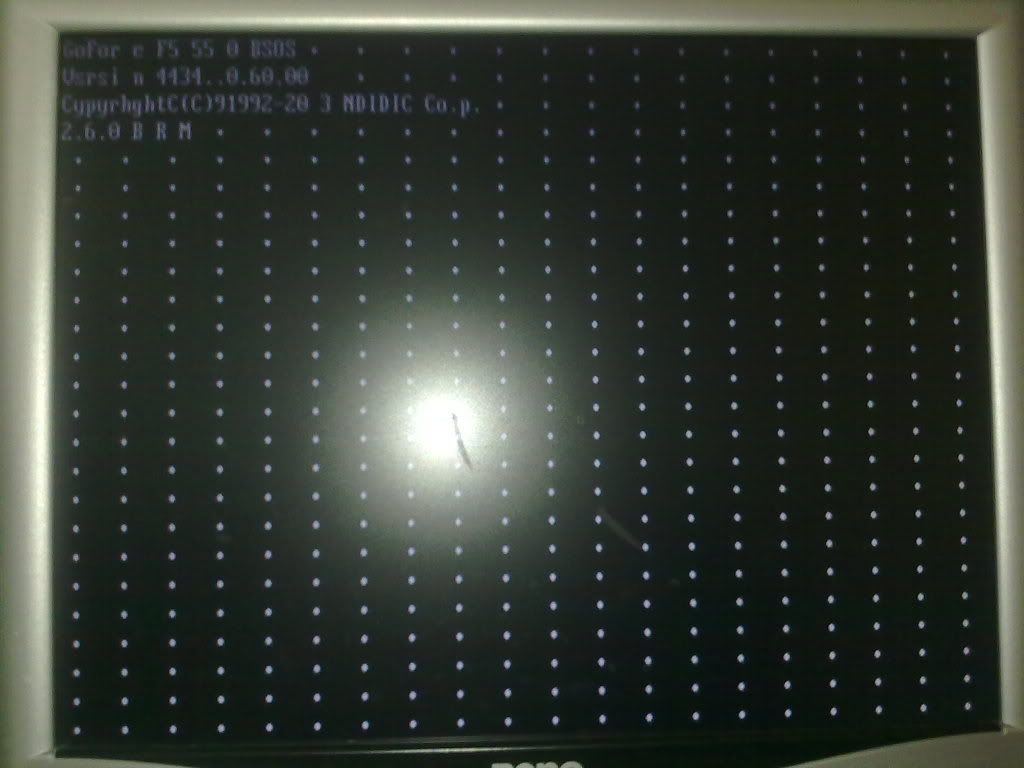
Both the 8600 GTS and HD 2400 Pro are old cards so that they may or may not last forever. The 8600 GTS is a best performance card, so I can understand that want to use it against the HD 2400 Pro. You can try to uninstall and reinstall a new driver for it in case it is damaged. If this does not work, it can only have gone wrong for a new purchase would be in order, unless you can live with the AMD card. There will be a range of cards video today that would be better than the 8600 GTS and they cost no more. HD 6570, HD 6670 or the TG 640 would all consider inexpensive cards.
-
Cleaning of partition XPS 420 (software Dec 2008)
It is a XPS 420 computer with the software factory installed around December 2008.
I just went back to Windows 7 to Windows 8. I tried to reinstall Vista install since my office by default Dell but my displayed menus never matched those in the instructions.
So, I did a clean install from the disk of release of Windows 7. Left me with the recovery (d) partition. It is no longer used from this new facility.
My questions: 1) can I delete the recovery partition (D :)? (2) can I use that and any other partition on the system drive for other uses at the moment?
Ed T.
Hi Ed T,.
Yes, you can delete the recovery partition using Disk Management Console and merge with the OS partition, or use it for purposes of data storage. You can follow the steps below to access the Disk Management Console:
- Click Start
- Right click on "Computer" and click "manage".
- Click 'Yes' if the UAC asking permission
- Click on "disk management".
- Right-click on the partition you want to delete and click 'Delete Volume'.
- Now, right-click on the operating system drive and click on "Extend the Volume" to merge the C disk recovery partition.
Note: Deleting the volume led to the loss of data on this volume
You can also check out the video below.
cs_setInnerHtml ('video_7324d1ac-dfab - 42 2-a5a9-3b30bd92823b', ");
In addition, as you have reinstalled the Windows operating system, it is recommended to install the latest drivers from the link: http://dell.to/QjjZDA.
Enter the serial number-> select the operating system and download/install the drivers in the order as shown in the link: http://dell.to/X1IKGu
I hope this helps. Answer please if you have any other questions.
-
I am running Windows 7 on my XPS 420, I had updated the power supply two years back and installed extra ram and an SSD, a few months ago.
I quit the PC last night, normally
This morning, it is not booting, the light was blinking orange, including the connected mouse was blinking also.
I decided to open it and check all connections; everything went well on the inside. Before you open the PC, I unplugged all the extras connected like mouse, etc.
The computer has actually started up normally and when I plugged the monitor it looked ordinary, he had reached the Windows login screen.
HOWEVER, when I plugged the first rear USB component, the computer off and started to blink.
I'm not sure what the problem is here. My motherboard is fried? I don't think it's the power supply from the computer DID resume after I noticed the blinking yellow light. I wonder if the flashing of the earlier mouse and/or the flashing green on the back (inside the PC) of USB port average something else.
Any advice is greatly appreciated
AC360
First check that all the cables for power and data are correctly connected, including the cables on the front panel.
No difference and if you're comfortable working around computers, you can try the following:
Note: The only 100% POWER supply test method, is to install a known working power.
Unplug the power cord, hold the power button in for about 15-20 seconds, open the case, disconnect the power connector 24-pin motherboard and jumping the Green wire to one of the black wires, plug in the power cord and the power of the system, if the PSU, case fans and disk hard drive performance then the power supply can be good.
Note: Do not remove the wires from the plug, use a small piece of wire or a paper clip as a rider.
Extract supply and the system still does not work, yet once remove the power cord, hold button power in a few seconds to discharge residual power, reconnect the connector 24 pin to the motherboard.
Remove any PCI video card [as appropriate], memory cards, all the devices, unplug data cables and power to all readers, check that the cable from the front panel is connected to the motherboard, without anything else connected to the system, reconnect the power cable and power the system on.
If there is no difference in the diagnostic lights, of "Beep" codes and/or the indication of the LED on the power button, it would seem that the motherboard is dead and/or the processor and the only method I know to check a processor is perhaps install a compatible work PC, or use a known job processing.
Bev.
-
How many cables needed to install HD 2nd on XPS 420
I bought a 2n HD for my XPS 420. I went on the 'Dell' site which had
'recommended' for my system upgrade parts. I bought a (WD
Cavier BLK 1 to 6 G/s SATA 7200 RPM 64 MB 5). Whenever I added a second HD
a pc there was always at least 1 cable/cables available to add at least 1
additional component. There was 1 end of extra cable, but only 1. Primary school
a 2 cables. 1 that looks like the extra (I admit this is the)
('SATA' because it plugs into the new drive with ease) the second looks like
like it could be a power cable. I tried to go back to see if it happened to
the food, but I was unable to follow. The new drive is not recognized
by 'My computer' or 'disk management '. I could not find
another cable that was available. I think that if there had to be another cable
It would come with the new drive or at least, I would have asked if I
wanted to get it a. I can't believe Dell would have little
passed up a sale.Any
help in would be great.unionjackbell
' City, ' the Sata cable goes to the motherboard.
Yes, you need a 24 "long cable SATA data with a 90 * L connector at one end, similar to the following
You should be able to connect the cable to any SATA connector on the motherboard.
After you have installed the hard disk addititional, check in the configuration of the system that the drive SATA port is connected, is activated.
See HERE
Details of adjustment system, are HERE
After the installation, Windows see the drive, you have to partition, format, and assign a drive letter to the new hard drive, disk management.
Bev.
-
XPS 420 disc swap, no bios access WIN7
Conducted a successful training cloning with Acronis. Road exchanged USB enclosure to primary disk bay and started the machine. Booted automatic updates and office pilot came down to a new drive, I did not understand since I already had the drivers on the source disk. In any case, I was prompted to restart for the changes to take effect. I chose Yes and the restart process began. My screen turned white and my fan map punt in top and does not stop. After about 5 minutes of waiting I put off the machine. To turn the machine now starts with the fan going top and nothing else.
I have the old drive and it worked before cloning and backups of the old drive still available.
I have a feeling that it is a bios problem, but I can't not look at.
This is my hardware and specific features of the OS
XPS 420 Core 2 Quad Q8200 - 8 gb/ram
BIOS A07
Win7
New video cards won't let you F2 in the bios on the older Dells.
I have this problem with the Sapphire Radeon R series cards.
MODE VESA BACK 103 is not supported if you do not arrive within the bios.
With the help of a map based nvidia was my solution.
Windows 7 requires the RST and Microsoft patch before cloning.
The question of UEFI bios also prevent you to see the blue screen but instead you get a blinking cursor and screen of death then black.
STOP 0X0000007B INACCESSABLE_BOOT_DEVICE
The patch below should be executed then the cloned drive.
https://support.Microsoft.com/en-us/KB/922976
The latest 15 13 or 14 or 11 or 12 may not work.
Before 9.x, it was called MSM (Matrix Storage Manager)
It changed of MSM to RST in the 9.x versions. You need 9.6 or higher for most readers of 120 concerts.
10.1 or greater is required for the GPT partitions greater than 2 TB.
9.6 or higher is required for larger than 120 Gig aka advanced format drives.
V9.6 driver Intel Rapid Storage Technology (RST) and above.
http://www.Intel.com/support/chipsets/IMSM/sb/CS-031502.htm
http://www.Intel.com/p/en_US/support/highlights/chpsts/IMSM9.6.0.1014
https://Downloadcenter.Intel.com/download/15251
10.1.0.1008 is the version of transition.
https://Downloadcenter.Intel.com/download/20104
10.6.0.1022
https://Downloadcenter.Intel.com/download/20707
11.0.0.1032
https://Downloadcenter.Intel.com/download/20868
In general INTEL RST Version 10,11,12,13 ICH8
. DeviceDesc PCI VEN_8086 & DEV_2682 & CC_0104 = 'Intel(r) ESB2 SATA RAID Controller'
. DeviceDesc PCI VEN_8086 & DEV_27C3 & CC_0104 = "Intel ICH7R/DH SATA RAID Controller".
. DeviceDesc PCI VEN_8086 & DEV_27C6 & CC_0104 = 'Intel(r) ICH7MDH SATA RAID Controller'
. DeviceDesc PCI VEN_8086 & DEV_2822 & CC_0104 = "Intel(r) ICH8R / / PCH SATA RAID Controller '.
. DeviceDesc PCI VEN_8086 & DEV_282A & CC_0104 = "Intel(r) ICH8M-E/PCHM SATA RAID Controller '.Not supported
Request denied.
End of the story.
IMSM = earlier Version of the driver.
IMSM is NOT EQUAL to INTEL RST
Intel® Rapid Storage Technology (Intel® RST) version 9.6 and new records sector supports 4 k if the device supports the emulation of 512 bytes (512th). Intel® RST does not support size of 4 k of the native devices.
What happens if I try to use an older version of the driver?
If you try to install the operating system on a disk 512th with an older Intel® RST 9.6 version driver, the installation process could not complete. This driver is not validated with your XPS and may not work at all. There is ZERO support for it if its does not work. The INSTALLATION of THIS DRIVER if its does not work can lead to the loss of 100 percent of all data. Do so at your own RISK.
If the operating system is installed, do not upgrade to Intel® RST 9.6 version without having to reinstall your operating system.
As the versions date back earlier support ICH Goes Down aka unsupported.
You do not have the following
- Intel® PCHM SATA RAID/AHCI Controller Hub
- Intel® PCH SATA RAID/AHCI Controller Hub
- Intel® ICH10R / o controller hub DO SATA RAID/AHCI
- Hub of Intel® ICH10D SATA AHCI controller
- Intel® ICH9M-E SATA AHCI/RAID controller hub
- Intel® ICH9M AHCI Controller Hub
- Central Intel® 82801IR/IO controller (ICH9R / DO)-RAID and AHCI
Maybe you are looking for
-
Satellite Pro M10 screen phosphor values
Hi all I'm putting in place the calibration of Adobe on my M10. Do you know where I can find the values of phosphorus for TFT? TNX in advance All the best Takis
-
HP 15-r022tx: windows driver unknown device 8.1 pro for hp 15-r022tx
Hi all I can't find the driver unknown device windows 8.1 pro 64 bits for hp 15-r022tx. Other devices > unknown device. Help, please.
-
Connection HDMI Iconia A700 problems
Inherited an A700 Iconia Tab. 4.1.1 Android Kernel + 3.1.10 I have unsuccessfully to connect the tablet to a TV. Two different TVs that have no problem with my laptop do not recognize the tablet. Have tried 2 HDMI cables different, $4 and $30 Rocketf
-
In preparation for the movement of our equipment of a co-location facility, I have install MDSM so that I can save the configuration data for our MD3200i. But after connecting to the table, I was warned that it needed attention. It was just one of th
-
I want images in CMS format, but it only helps to px, how can do this, on the publishing server?
Hello I want images of size by bu cemtimeters it only lets px, how can do this, on the publishing server? Thank you Daisy Original title: size