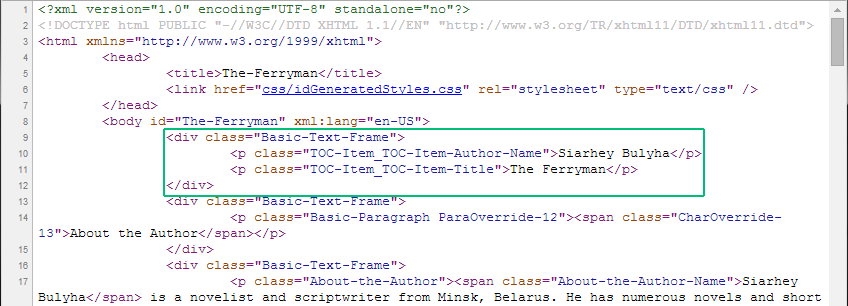Export to ePub creates duplicate images
Product: InDesign CC
I have a 100 page document + which contains a small decorative roller on each page. If I had to place the image in a master page, the image will be explort in PDF format and print on paper as it should, however, I need to export the file to ePub as well.
When I look at the ePub file in Dreamweaver, I see that there are 101 cases of the file... everyone has their own unique file name (example: scroll - 1.gif, scroll - 2.gif, scroll - 3.gif), but must only be one (such as scroll.gif).
Is there a setting in InDesign that will allow me to export to ePub and re - use the same file rather than create duplicates of it for each instance on a page?
Thank you
Hello Stephen,
If all your images are the same and you have no effect applied, you can uncheck the option "Preserve the aspect of page layout" epub export dialog box options while epxorting to EPUB. In this case, you should get a single image and not many copies.
Hope this has solved your problem.
Kind regards
POOJA
Tags: InDesign
Similar Questions
-
Download pictures from an SD card creates duplicate Images
Hey all -
When I download pictures from an SD card from my camera via my computer's card slot, Lightroom seems to want to download ALL images on my card, including those that are already on my hard drive same destination, even though I checked the "Do not import suspected duplicates" in the Section "Filehandling" from the 'Import' in Lightroom window. Who's here - by is create several images in duplicate with a - 2 at the end of the file name, as well as take considerably more time to load than expected for just the value of a few days of News pictures that I want to download in the process.
I use the 'Rename of Images' function with the model 'Date - Filename', as well as the option "organize into subfolders: by Date ' Destination, with the format YYYY-MM-DD.
I could of course delete all pictures on my camera memory cards to avoid images duplicate being around in the first place. But, for many good reasons, I like to keep some of my images on my camera, even if I already downloaded them on my computer before.
My work around this problem so far has been to download them all, (again), then use the filter tool to list all images that have file names that end in-2, and then remove the disk, using the delete key. As a side note, I tried to set up a collection of smart to automatically set a filter like that for me, whiich he does very well, but unfortunately the images seen from within smart Collections are not removable.
If there is in any case to prevent Lightroom u / ing these images duplicate in the first place, since the box checked stating "Do not import suspected duplicates" doesn't seem to work, I would be very happy to know how to do this.
Thanks again,
T.
In the central panel of the screen, you must select New Photos. It is located between ALL and any DESTINATION PHOTOS, copy as DNG copy move add menu.
-
Bug CS5.5? Images do not export to epub
I want to create an epub book with about 140 pages and 50 images. (I'm starting slowly, trying to get the first chapter to work correctly first.)
I followed the instructions to a course from Lynda.com: InDesign CS5 EPUB, Kindle and iPad section 3: using the XML tags to manage content
When I move my images marked within a story between the body tags. The images DO NOT export to epub. When I move the images marked at the same level as history tags, images export to epub.
I tried this on the course of the lesson of lynda.com files and have the same problems. I think I am following the same exact workflow that I see in the video, and I do not get the same results. The images in the history tags do not have exported to epub. When images are placed at the same level that history tags, images are exported successfully to epub.
I think that there is a problem in InDesign. I checked the updates, my system is up to date. I checked the xhtml with the W3C online Validation Service and it is valid without error. I checked the topics in this forum and have not seen this problem of someone else's posts.
Any suggestions for something I can do wrong?
Have you tried the images where you want in the anchor text. It is easier to InDesign CS5.5.
Here's a tutorial:
http://blogs.Adobe.com/Vikrant/2011/04/drag-and-drop-anchored-objects-in-InDesign-CS5-5/
And here are links to large Adobe TV series Colin Fleming to create EPUB in 5.5:
-
Navigation bar for image export to ePub for childhood book?
I see picture books for children to identity card for export to ePub. I saw some of these books on my corner (ePub) who have an image navigation bar that appears at the bottom of the page. Readers can scroll the reduced images of pages quickly on this navigation bar, click on a particular image and go directly to this page. I looked through a lot of tutorials but I don't see any that show how to do this. Can you point me to a tutorial that teaches me how to make this navigation bar?
Carolivia Herron
Are you sure that these books are not EPUB and PDF? I saw these navigation bars in interactive PDF files. But I do not think that it is supported in the EPUB specification.
Apple has added a format of fixed layout for books available for iBooks is used for children's books, but it probably wouldn't work on a corner, and I could read (from Liz Castro posts), it does not include a navigation bar.
-
EPUB to mobi: images small Viewer Kindle
I; m preparing several books in Indesign for export to epub (recomposable).
I have an image of 1500 x 2400 at 300 ppi.
I then use Kindle Previewer to create a mobi file.
The EPUB is superb in Ibooks and Kindle for PC seems fine, but the image looks really small in Kindle Fire.
Could someone let me know what size images and setting should I use for an image looks good in Kindle Fire after mobi conversion?
Thank you very much
Jim
Check here: https://forums.adobe.com/thread/1839950?q=image%20size
-
Help! Coverage file is tiny when exported to EPUB for CS4
Hello. Adobe recommends a file size of the cover of 600 x 800 for export to EPUB of CS4. Problem is when I place the image file in an identity document, its width is less than 2 inches. When the document page export to EPUB, it is this image on a big white page. I tried mounting the image in the frame and tried another object mounting options, but all that happens is the picture explodes and loses res. I could create a page that is very low as the picture, but one page is a basket case with others. I could use a very large image to fill the page ID, but when it exports it's huge. I'm at a loss. Someone knows how to incorporate a coverage file in CS4 to export EPUB? How an image of 600 x 800 t file fill a page?
(1) inDesign is an application of serious PAO, not an HTML editor or something, so that it uses the resolution of your image file when it is placed in a document. An image of 600 x 800 pixels with a typical resolution of 300 dpi will come as a 2 x 2.5 inches. Maybe your image is stored with an even higher resolution. http://en.Wikipedia.org/wiki/Image_resolution gives a good overview of "what is the resolution.
A pixel is not a physical measure - some screens have larger pixels, some smaller, some more and some less. The measure of 'Pixel' in identity card is a white lie - added Adobe because that typographically-challenged people have complained "which is a point, and why I should know what it is?
(2) Fortunately, it is easy to "fix." Intensify the image frame in InDesign. Do not move it to the top in Photoshop, that is, do not add even more pixels - you should have enough.
(3) is why ID your ugly picture? ID is oriented to the fast processing of documents, and a document can contain dozens, or even hundreds of images. If all those who are redesigned each time on the right scale, with pixel precision, and with all of the graphic effects applied, you wouldn't be able to scroll through your document. Compare Photoshop: who can get slow with even a single image. ID made a low resolution "preview" of all charts and this image instead. You really, really want, you can always force to "show all": http://help.adobe.com/en_US/InDesign/6.0/WSa285fff53dea4f8617383751001ea8cb3f-6bb8a.html
Of course, this only applies to the drawing of the screen; When printing or exporting to PDF, the full resolution is used. (Unless you want - but which is the subject of other options, not by the quality of the preview screen).
-
IndesignCC export to EPUB white in corners
I am trying to export an indesign document. When I tried HTML the whole layout was messed up and the text that was supposed to be in the photo showed beneath him.
When I tried to export to EPUB, results were much better the only problem was the white next to all corners of images and a few other white contours on the border of the image.
I'd appreciate any help. Thank you very much!
Check if it works for you: available fixed ePub and block graphic with rounded corners
-
Export to epub "a fixed provision" puts the same page on multiple pages
Have books with 50 pages I want to export to ePub files. All pages have a mounted pdf or a jpg, so no book its complex. Exported and open in iBooks, the cover is 40-45 pages and fix them, then only 4 pages with content. Y at - it a bug or what it might be? Tried 3 different books and content and got the same result. In the xhtml file ID is the cover... If it's written wrong page number and also lack of export the right page at all... Anyone with the same result?
Hello
Thanks for sharing files. The image is repeated on every page in the case of file imported PDF is a PEFP question (exist in the previous version) i.e. There are recomposable EPUB 9.2 CC.
This happens only in the case of PDF and not otherwise. The solution is to make changes to the image placed on each page, either in terms of size or attributes such as transparency, line, fill etc.
I know that workaround is not feasible, but it's the only option to deal with this issue until the moment that this bug is fixed. Please let me know if the problem persists even after doing these steps.
Kind regards
POOJA
-
Recent change in InDesign Removes nonprinting layers for export to EPUB
I hate it when the characteristic quiety development teams to 'fix' I learned to rely on.
I use InDesign CC 9.2.
Until a recent update, when I exported a book in EPUB from InDesign layers which have been set to show, but no printing have been included in the export. I relied on this because my documents include a block of the TOC not printed on the first page of each of the parts included in the anthology. This block causes the page to define when generating the table of contents (note this isn't on the page to the title, the title page itself) and is used to print the correct title on the page title of each story and the functioning of the headers throughout the body.

(An example of document - click to enlarge)At least until January 2014, when I exported to EPUB, this visible-but-not-print block has been included in the XHTML output. I could then edit CSS to optimize for the e-reader display and title names and the author appears at the top of each piece. Some time in the past two months, that has changed: the layers that are not printed as do not EPUB export. This would not be a problem so important except that the title printed in the picture above also is not output to the EPUB file, because it's a text variable in the underlying master page.
If you like reading and playing with a tag, as I do, the two images illustrate the problem.
The new output:
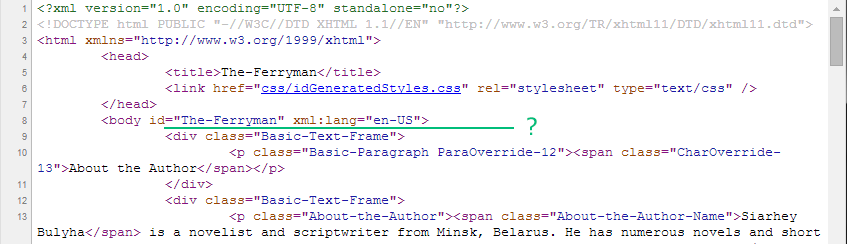
(The new release - click to enlarge)I have five volumes of the anthology to date (including about 30 stories each) with a new release every three months. Now that this change was thrown against me, I have to get it fixed or get to a good workaround while I have only a few hundred documents to be updated, instead of twice a year.
Thanks for any help or suggestion, you can provide!
Hi Boris,.
Master page items are never exported to EPUB and this behavior has been there since the beginning. The only solution to export these items is to replace them.
Given that this change is not specific to version 9.2, it's not called explicitly in our document of changes but I understand point of pain of the user in which they change their existing to adapt to changes workflow. Although these changes are targeted to a correct behavior, it could hinder the existing workflows in some cases.
Kind regards
POOJA
-
Board items on the document ignored in the book while exporting to EPUB
Using InDesign CC (v9.2) on Mac - OS Mavericks
I create a table of contents for navigation for e-books using an InDesign book. Currently, it contains 3 (soon to be more) InDesign documents.
An InDesign document that is included in the book contains a range of Articles, setting the display order of objects in the document. He happens to be the first document in this book is the source. The 2 other InDesign documents in the book have nothing in their Articles of the panels.
When the book is exported to EPUB, the source InDesign document objects are out of use - it's like the book ignores Articles Panel to the document.
When I tried to export to EPUB in the book and selected the content order: even in the Articles Panel, the EPUB that results contains the InDesign source with the Articles Panel document (and the objects are in the correct order), but 2 other InDesign documents are not displayed.
What is possible to have the honor of book Articles of the inDesign document Panel?
Hello
From what I understand your post, you have the article created in the source document, but not in other documents. While exporting to EPUB you had chosen the Articles panel-based order, but only the items in the exported got playback source document and the other two documents appears empty. This is because there are no articles created for the two other documents. Whatever the elements in the articles, only those intended for export and because items are not present for other documents, no content was exported that part of these documents.
Please let me know if your problem is different.
Kind regards
POOJA
-
Export the tag ignored when exporting to ePub
Hi all
I use InDesign CS6 to create a document for export to ePub. I create page breaks in the ePub by selecting the Document Split option in paragraph styles. It works in all cases except for my Table of contents. The table of contents are formatted using the TOC Styles. I chose a paragraph style for the title of my OCD who uses the option Document from Split. But when I export to ePub that the table of contents does not start on a page by itself. Any suggestions on how to make this work?
Thank you!
Probably, you try to use the paragraph style used for the title of the table of contents. However, a table of contents are something special 'live' and it is not recognized for the purpose of making an EPUB TOC.
Workaround: in the dialog table of contents Style, empty the field "Title". Instead, create a new paragraph style to format the title and apply it to the text just above where the table of contents will be displayed.
-
Can I export bins/folders created in Premiere Pro CS6 on the desktop?
I recently started a slideshow project in Premiere Pro. I organized all the images in the first by bins and began the project, although another software (ProShow Producer 5) caught my attention, and I would like to continue the project in ProShow. Although my bins are organized inside the first, and it would take me hours to go in the records and take the correct pictures again for the new project. My question is, can I export bins/folders created in first on my computer? I know that the folders created in the first are not real, but it is there any pissiblity to reproduce photos and place them in the bins/folders shown in the first? This way I can have all the ogranized files and ready without having to do it all again.
Are there plug-ins that convert the first bins in the physical files?
Any help would be appreciated.
Thank you.
Short answer: No.
As you say yourself that they are but simple links to files on the hard drive.
-
I use the articles Panel so I can have some ID to export certain items in the order. Works fine, but I have a few items that are made more of a layer.
For example an image of a Bell on a pink circle graphics made to look like large balls. When I export to epub each of them as planned comes under a separate post. is thewre a way to merge the layers to have more than one element to be mounted on top of the other?
I'm not there.
last question, I have thre same problem with a text which is actually the title of the chapter with a rectangle box below. I think that merge these tempt me does not help text in the table of contents for a chapter title, I'm good?
any help in these situations?
THX
RD
Yes, the group, then rasterize.
-
[CS6] Export the page created by Alternative layout (InDesign CS6)
How to export a page created by Alternative page layout in InDesign CS6? Or how can I get the name of the alternative page layout containing a page?
I can usually export an InDesign page to JPEG using the exportFile of the document. Normally, it works in pageString value of application jpegExportPreferences on the name of the page that you wish to export.
It works normally:
// set export range to a custom range app.jpegExportPreferences.jpegExportRange = ExportRangeOrAllPages.exportRange; // set pageString to the name of the page I want to export, e.g. "3" app.jpegExportPreferences.pageString = page.name; // export page to jpg doc.exportFile(ExportFormat.jpg, filePath, false);
The problem is, with pages created by the Alternative to the CS6 layout, there may be a lot of pages with the same name of '3 '. ExportFile method should now know the 'type' or the name of the layout of a page to export. Instead of using '3' as the pageString, I need to use something like "iPad h: 3. (See the image below). But I know not possible to get the name of a page layout. Can you please help?
I have not yet CS6, but that's what you're looking for? http://jongware.mit.edu/idcs6js/pc_Section.html -
alternateLayout string r/w The alternative name of layout for a set of pages. alternateLayoutLength number ReadOnly The number of pages in the section layout replacement. (It seems that alternate layouts are managed in-house by sections).
-
TOC navigation does not appear when exporting to epub, suggestions?
Hi all!
I created a document from the Table of contents in the book that I created, but when I export for Digital Editions the TOC page shows just totally blank. It's my first epub, and I don't know if I'm set up right. Has anyone else had a similar problem? If so, how to solve it? Thank you very much!!
When you say that the entire page of TOC is empty, what do you mean? A table of contents for navigation is displayed in the Navigation pane on the left of the Adobe Digital Editions software. In iBooks, it descends from the icon of content at the top of the page.
If you place a table of contents created by InDesign, it will not appear on a page to EPUB created from InDesign CS4. This is because it is not considered part of the flow of the main story. You will need to manually create a table of contents, which appears on a page with references.
Maybe you are looking for
-
PSC 2210 all-in-one: PSC 2210 all-in-one with Windows 10: ok printer but the scanner does not work
-
I just got a Bluetooth speaker for my birthday. When I use it with my iPad (v.3) it seems to suck the life from the battery down considerably. When I check the settings Bluetooth/suggestions, I see icon loading turns all the time, I'm listening. The
-
Need information about driver Atheros for Windows 7
Anyone who has used the driver 8002250?It seems that works for the two 32/64 bit, but only in the b.
-
Windows 7 - some updates does not download or install, but remain in the list
I have two Windows 7 computers with the same problem with updates. One running Windows 7 Ultimate 32 bit and the other is running Windows 7 Home Premium 64-bit. Some updates will not download, so can not be installed, so that they remain in the lis
-
Error hard drive 39 please help
My DVD dive does not except in Device Manager and has a yellow question mark on it. It has the following message: Windows cannot start this hardware device because its information of configuration (in the registry) is incomplete or damaged. (Code 19)