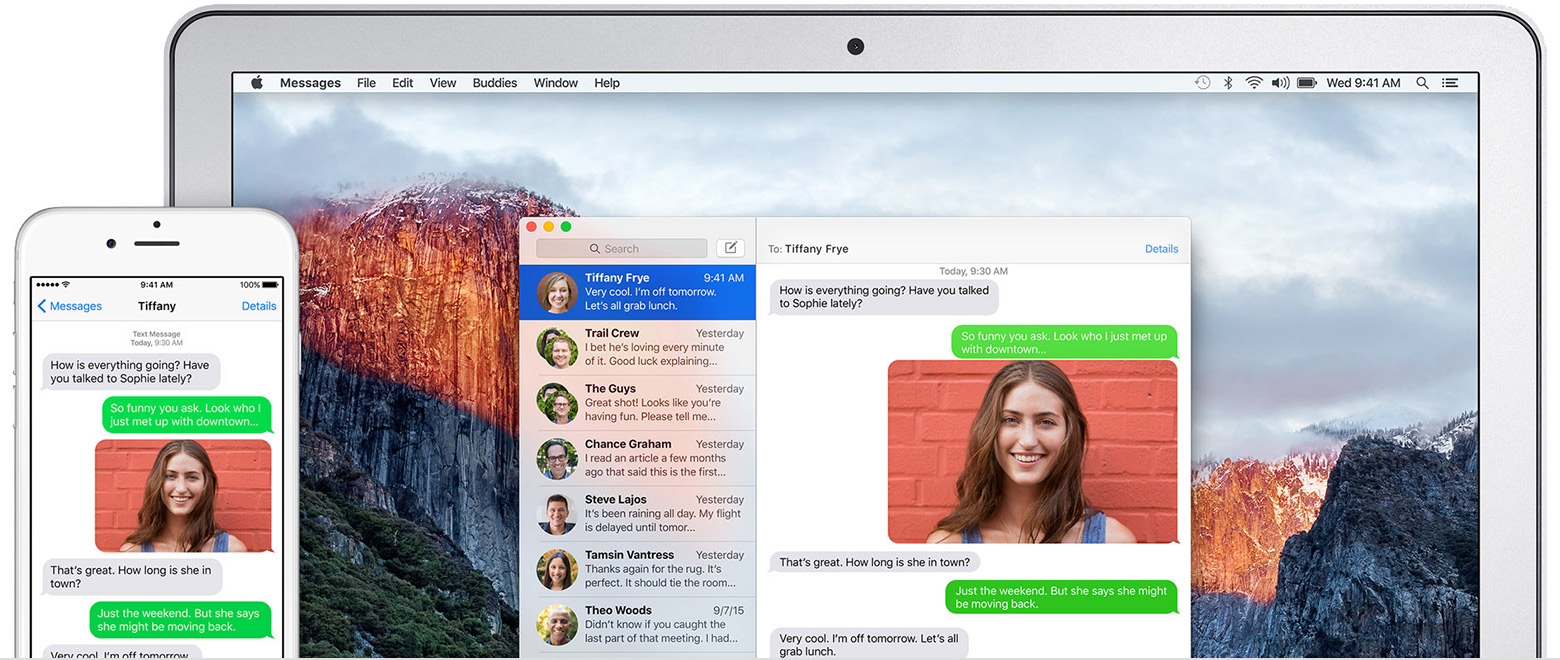How to type in a text?
Hello
How to type @ in a text?
Le keyboard shortcut ALT GR + @ does not work!
Thank you for your help.
The @ symbol is generated by a combination Alt Gr + e same key as the 2.
Thank you
Vinayak
Tags: Adobe Muse
Similar Questions
-
How to type text on an image. Please tell me all the steps to get there. Thank you
Using the interface of DW...
1. from the Design view, click the container that you want the image it
2. in the CSS designer (SHIFT + F11 if it is not open) click on the + sign for selectors
3. in the Properties section of the CSS designer, make sure Layout (first tab) is chosen and scroll down to the background image
4. click the field next to the url to activate
5. click (icon) and choose an image in your defined Site
6. the rest of the image background functions that you like
7. in Design view, click the empty container and add your text
-
How to type vertical text from the bottom up with the right orientation for a graph?
How to type vertical text from the bottom up with the right orientation for a graph?
Hello! Below, I'll demonstrate how to have vertical text in two different ways.
Example 1:
1. below, I have a graph and want to label the vertical axis.
Select the text tool, and then the Vertical text tool.
2 with the vertical Type tool, I tap on my vertical label.
3 with the move tool, then I can orient the text in a position desired, as shown in the examples below.
If this isn't the desired orientation of the vertical type you would like. I have the example 2 below.
Example 2:
1. After typing my text vertically with the Vertical Type tool (in example 1), I want to move to a horizontal position. I can go up to the options panel and select the icon "show/hide text orientation", surrounded by below. It will pass the text back and forth between vertical and horizontal.
2 after the passage of the text to be horizontal, I want to change the orientation of the text, so it is aligned with my vertical axis. Go in Edit > transform > Rotate as shown below.
3 you want to can Rotate the text as indicated below.
4 text is not in the right position we want, so we have to move the text, as illustrated below. Press enter/return to perform the complete transformation.
5. the text is shown below.
Other links:
Please post back with any questions,
Janelle
-
How to type the hash and symbols
Hi all
Hope someone can help me here. Here is the story:
My Macbook Pro was stolen recently / 2009. I replaced it with a Macbook Pro Retina early 2015 model bought on Ebay UK.
When he arrived, I discovered that he has a U.S. keyboard, rather than a UK keyboard. In fact, I use a French AZERTY keyboard, so it makes no difference to me, I thought it would be simple just to set it on a French keyboard in system preferences, like I did with my old UK Macbook Pro model. It is indeed easy, so I bought a silicone keyboard cover so that it now looks like a QWERTY keyboard - well.
However, I can not type the symbol or the symbol of the hashtag.
I have two Apple keyboards with my iMac, a USB keypad with digital, wireless one. Both are original Apple keyboards purchased in France. Both have the to and hashtag at the top left just below the ESC key.
However, if I hit this key on the Macbook Pro I get < and >, which is in fact exactly what is shown on the cover of Silicon.
I can't just work how to type and # (I copied and pasted to add here)
I even tried to go to the System Preferences/keyboard/text tab, where omw is used as an example to write "on my way". I tried to adjust to produce aa and hh to produce #, but none of these shortcuts not work either!
I rarely need to use < or > and regularly need to use and #, so really this button to do what he does on a normal keyboard AZERTY French Apple.
Is it possible that I can do this?
If not, are there keyboard shortcuts for a US value entered French keyboard? I searched online, but none of the suggestions work.
Thanks in advance for any advice that anyone can offer.
Heather
System Preferences > keyboard > keyboard component...
... check the box that says Viewer keyboard Show [√] [and others] in the menu bar
Close and save the changes if requested.
Go to the menu bar and search the new symbol that looks like a small window with a clover inside key.
Choose Show Keyboard Viewer.
Now, a replica of the tiny keyboard appears on the screen. Hold down the modifier (shift, option, control) keys and it will show you which can generate each key.
-
Original title: FRACTIONS
Please could you tell me how to type fractions. for example I know that ½ is obtained by pressing the ALT key and typing 0189. I need to hit eighth fractions now. Thank you
Entering Unicode
HKCU\Control Panel\Input Method\EnableHexNumpad with the REG_SZ type to 1 and reboot (logout and login back are sufficient). Once the registry key is set, the following method to enter Unicode and reboot (logout and login back are sufficient). Once the registry key is set, the following method to enter Unicode
code points:
Hold down the ALT key. Press the '+' on the numeric keypad. With the ALT key again, type the hexadecimal number using the keypad for the numbers 0-9 and the normal a-f keys.Note: If these techniques don't work for your application, then you have the wrong keyboard selected (for this character as with Arabic in the older windows programs) or you have turned off The advanced text Services. If disabled these techniques will work in Wordpad, but maybe not in Notepad (depends on what exact character that you are trying to insert in this program) or going to the wrong character (depending on the technique used). Start - Control Panel - regional and language - language - Advanced Options.
Run box dialog language, then click on the tab advanced clear the check box turn off text Advanced Services and set the checkbox extend of Advanced Text Services to all programs of support.
Start - All Programs - Accessories - System Tools - character map (or type charmap in Start - Run) and transfer them via the Clipboard or drag the character map into your document.
Run the character map
[Back to overview International]
Now the alt key and pressing the code of the character on the numeric keypad will enter this character. The language of the keyboard in use must support entering into this character. If your keyboard supports the code appears on the right side of the status bar in the table of characters on the other that this section of the status bar is empty. The status bar also empty us for well known characters with keys, as the letters from A to Z.
However, there are two ways to enter the codes. The point to remember here that the characters are the same for the first 127 codes. The difference is that if the first number you entered is a zero not. If this is the code inserts the character of the character set running on the other it will insert a character in the OEM character set. More than 255 codes enter the unicode character and are in decimal form. The seized items are converted to OEM for Dos and ANSI or Unicode, applications depending on the application of the window. See conversion between decimal and hexadecimal.
For example, Alt + 0 then 6 then 5 then release Alt enters the letter A
[Back to overview International]
In programs based on the control of Rich Edit 3, such as Wordpad, enter the unicode hexadecimal number in the document, and then press Alt + X. This allows to convert the number you type in the unicode character. Select a character, and then press Alt + X to convert this character into its unicode number. The code is displayed on the left side of the status bar in the table of characters in the form U +
, for example, U + 0061 for the letter a. He plans a hexadecimal number by selecting the letters A to E will result and it allows to convert unicode characters (which are things like form of power and the Enter key).
Run Wordpad
[Back to overview International]
To convert hexadecimal into decimal start the Windows Calculator ( calc type in Start - Run or Start - All Programs - Accessories - calculator) and choose scientific from the menu display . Select Hex, enter the number and click on Dec. Decimal and hexadecimal are also on the menu display .
The first 32 characters of the ANSI and Unicode character set are not used. In the back, they are either special characters or codes of terminal control (depending on the program). In the back by pressing on the Ctrl +
or Alt + can enter, issue a Terminal command (for example, Ctrl + M or Alt + 13 is identical to the enter key) command, or accept it as a terminal command (it will appear as ^ M for further processing). In some back text editors, for example Edit provided with Windows (type change in Start - Run), enter the character in the document after pressing Ctrl + P , then the Ctrl + a letter> character. Enter in Windows (for example Alt + 8) inserts the ANSI or Unicode code for this character. Several of these characters are in the Unicode character set and will be therefore works only in the recent Windows programs. See the Introduction for troubleshooting if he does not accept the character. Most of the programs require special settings. Install the US-International keyboard. Start - Control Panel - regional and Language Options - languages - details - add. Then, check the key parameters to change keyboards or turn the language bar (advanced text Services cannot be disabled).
Run the language dialog box
It works in two modes. Right Alt or Shift + right Alt + another key and also by pressing the keys dead (such as accents). On keyboards, the Right Alt key is called Alt Gr.
Right Alt is the same key as Ctrl + Left Alt on the US International keyboard, and on almost all keyboards except the standard US keyboards where the keys left and right are treated the same. There is a reason why Ctrl + Alt must not be used to define keyboard shortcuts. Also F12 should also not be used for hotkeys since it is reserved for the attachment of a debugger.
Right Alt + 6 1/4 Right Alt + 7 1/2 Right Alt + 8 3/4 -
How to change the default text in the search box ("Search")?
Hello
I would like that the text that appears by default in my search box to say "How do I...?" instead of the default '- search -'. I think that this can be done by changing some text tagged in the HTML code the background/context/that aid system for either, but I don't know where to find that. How I would get this text to change?
Thank you!
Tim Huddleston
The idol of Millions,
Friend to None
(Except the person who answers my question)
Happy that you guessed it sorted!
For anyone who finds this thread on the road, here's another way to do it.
RoboHelp (2015 Release) click the project tab in the Ribbon, and then click the project settings. (you can also easily open the project settings by pressing Ctrl + Shift +?)
This should open the project settings dialog box.
Make sure the general tab is to the point and click on the button "Advanced".
This should open the advanced settings of the localization dialog box.
Scroll down to the section titled: [ResponsiveHelp] and find the setting that reads: search = search.
Click on this line to give it focus, then click Edit.
Change the line as follows search = (Type what you want to see here)
Click OK Click OK to dismiss the dialog boxes, and then generate the output again.
See you soon... Rick
-
How to write a round text shape in Photoshop
Hi friends,
I have a question and if someone can help me I will be grateful if you
I'll design a Logo for one of my clients. the logo is like a rounded shield. Here is an example
[IMG] http://I41.Tinypic.com/zl214o.PNG [/IMG]
Please see this image. I can write the text on the top of the form to which is the "Center of training for employment. Please see the image. on the image where this text is written on bottom of shae 'training Skill. Human development' how to write this text. I tried encapsulate the text using the Arc option, but the text is stretched. Please if you know how to help me
Thanks
Amir
One way is to make two circles drawn with the Ellipse tool and type the above text outside the
the insde circle and background text on the insde of the outside circle.
Then use the vertical offset to move the guy facing upwards or downwards.
-
How to make multiple "BOLD" text, for example the positions of the scene, or the names of the characters?
You can do this by changing the model of the document.
Open the document, go to Edition-> model. A dialog box will launch that will have some element types on the left and its properties on the right.
Select Heading (or Character name) stage left. On the right, go to the 'Text' tab and click on the "BOLD" checkbox.
Press OK.
I hope this helps.
See you soon,.
Sunny
-
How can I make my text field automatically upper case?
How can I make my text field in a form automatically uppercase?
Use the following as custom hits JavaScript text field (select a Format type custom):
Script from typo to text field
Event.change = event.change.toUpperCase ();
-
How can I change the text in the Messages to the vertical?
How can I change the text in the Messages to the vertical?
If you mean change the orientation, simply turn the phone. If this does not work, close Messages and then run again.
To close the Messages, press the Home button twice quickly. You will see small glimpses of your applications recently used. Drag to the left to find the application you want to close. Swipe up on the preview of the application to close.
If it does not, the strength to restart the phone. No data is affected by this. To force the reboot your device, press and hold the two buttons of sleep/wake and home for at least ten seconds, until you see the Apple logo.
-
How to type accents in Spanish on my mac keyboard - what is options?
There are two methods. A methods depends a bit if you have typamatic keys defined in keyboard preferences.
The simplest is to type, at full speed, Option-e + < vowel > looking for regardless of the regular vowel with an accent:
e, a, i, o, u.
The second is the key < vowel > and in a short time a selection of possible accented characters will be displayed above it and can be clicked of course, but typists will want to note the gray numbers under each variation and type the number appropriate rather than having to mouse to get what you want.
1234567
eeeeēėę
12
nń
-
How can I transfer my texts from my iPhone to my MacBook?
How can I transfer my texts from my iPhone to my MacBook?
Hello Harelug,
Thank you for using communities of Apple Support.
From your post, I understand that you want to transfer your text messages from your iPhone to your MacBook Pro. I know how it is important to keep a copy of your messages. Currently, there is not a method to transfer your messages to your MacBook Pro from your iPhone. You can, however, set of continuity that will allow your messages will appear on your Mac in the future. This article has measures to implement continuity:
Continuity of use to connect your iPhone, iPad, iPod touch and Mac
For messages specifically follow these steps:
SMS
With continuity, all SMS and MMS text messages that you send and receive on your iPhone may also appear on your Mac, iPad, and iPod touch. You can also meet your contacts from any device is closer to you, including your iPad or Mac.
You can start a conversation in the Messages application or click on a phone number in Safari, Contacts, or calendar.
Set up SMS and MMS with continuity
- You need to iOS 8 or later version on your device iOS and OS X Yosemite or later version on your Mac.
- Connect to the iMessage with the same Apple ID on your iPhone, your other iOS devicesand your Mac.
- On your iPhone, go to settings > Messages > Send and receive. Add a control to both your phone number and email address. Then go to settings > Messages > text Message Forwarding and activate the device or devices that you want to transfer the messages.
- Looking for a code on the Mac, iPad, or iPod touch that you enabled. Then enter this code to check on your iPhone.
See you soon
-
How to type fractions in 5 Pages?
Page on the Apple Support communities welcome, fraction of type 5 Pages in the search box. There are abundant results that will help you answer your original question.
-
How can you change a text in an image?
How can you change a text in an image?
Hi Jasper,.
It depends on how the text has been staged, and what has been done with the image after that.
A quick test - what happens when you zoom in on, or enlarge the image?
If the text retains its edges when amplified, then it can probably be edited separately from the image. If the text begins to show pixelation on the edges (like the picture), then there is no text to change, what looks like adding text is actually part of the image and can only be changed in the same way that you can change anywhere in the image.
Here is an example:
The photo is a photo (jpeg format), inserted in a Pages document created with the essay template. White text in the upper left corner of the photo is placed in a text box. To put the photo on this page (and the text on and around it) has been converted to a PNG file. When it is enlarged on this screen, the text finally a pixelated image...
.. .the easily noticed in the thin relates diagonal 'o'.
In Pages, however, the text and the picture are separated, and the text is a vector image - mathematically trained and scalable.
The text here is contained in a text box and the text box was grouped with the photo. To change the text (in Pages), I need to:
- Click on the text.
Handles will appear in the corners of the selection.
That click you select either the entire image OR just simply the text box.- IF the handles are blue x characters, the selection is locked
Go organize (menu) > Unlock
Sectionals unlocked handles are small white squares.
- IF the handles are blue x characters, the selection is locked
- IF the selection includes the entire image
- Go to the menu, rearrange and choose ungroup
If the choice to separate is not available, the text may be part of the image and uneditable as text.
Try to click twice (separated from the clicks, not double click).
If the insertion point (|) is now in the text, the text is editable as text.
Change the text.
- Go to the menu, rearrange and choose ungroup
- IF the selection looks like a text box and does not the whole image
- Click on the text to place the insertion point (]) in the text
Change the text.
- Click on the text to place the insertion point (]) in the text
Image showing the insertion point in the text in a text box on the image:
Kind regards
Barry
- Click on the text.
-
Cannot type in any text box for a specific Web site
Hello
I have a site and I can't type anything whether in any textbox (search box, for example) when you use FireFox. I tried the site safe without the effect of loading Mode, I can not type anything.
I've seen similar behavior, but it always seems to get it fixed by disabling modules while in my case is not.
I checked out the site on Windows, Mac and Linux, in all, it's the same behavior if you are using FireFox. With all other browsers, the site is very good and I can type in these text boxes.
Let me know if this has happened to someone else, I am trying to settle this problem because it's really annoying for readers.
Thanks in advance!
I see the same thing on this web page.
It seems that some JavaScript on this page is not working properly and therefore does not select the input field or text box when you click it.
I can achieve input field by pressing the Tab key until I get a slider, so you can use it as a workaround for now.
You can contact the site and inform them that their site does not work in Firefox.
Maybe you are looking for
-
Update of KitKat 4.4.2 on HP Slate6 voice tab
Hello! This morning, I had a system update on my HP Slate6 voice tab for android KitKat 4.4.2. After downloading, it required a reboot of the system. However, restarting, the following image appeared on the screen: I tried to do a factory reset, but
-
How do get back you your windows key?
Hi there, I was wondering if theres any chance I can get my windows back key since I had restarted to resolve a conflict system and since then, I get the message "windows is not genuine" even if it came with vista already on the laptop. To make thing
-
Hello! I have a brand new site called dronegram.netAnd I'm looking for partners who would be able to create an application based on it.More informationcontact me or answer
-
Stop a signal to connect to the slot machine
Hello Is it possible to stop broadcasting a SIGNAL? I had defined a SIGNAL to connect to a SLOT machine at some point earlier. But now I want to stop this SIGNAL to connect to the purpose of the LOCATION. I tried this thing definition of a signal to
-
I have disable acrobat XI on my old computer
When I install the version on my new pcThe serial number is refused and I must choose product but version XI is not on the list?