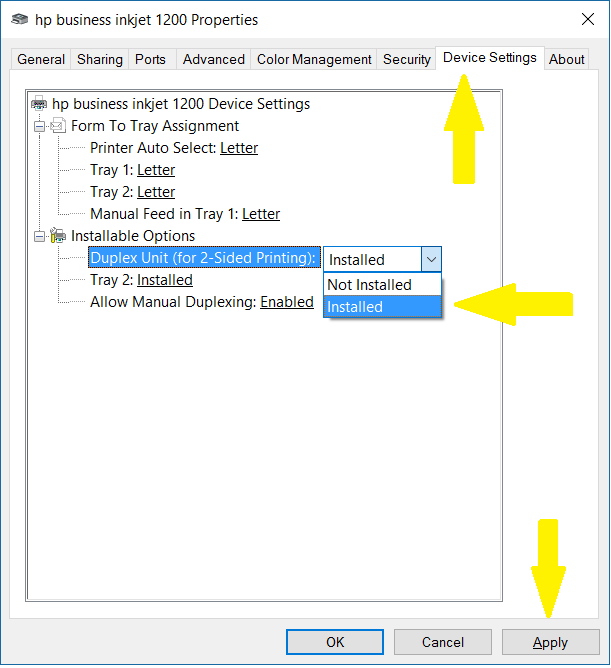HP Officejet 6110 - grayout duplex option.
Hi, I hope you can answer to my problem. I have Windows 7 64-Bit. My HP Officejet 6110 has a duplexer installed. What I found a problem that I can not print on both sides. I checked the properties of the printer and found under Installable Options, duplex unit are grayout. I can not set to "installed".
Everything you can activate it?
Francis
I'm sorry. It does not work. In fact, you are in error. I just thought of it. On Windws 7 system. They have a little change with the properties of the printer with confused. What to do to enable the duplex unit:
Click Start
Click on devices and printers
Right-click on the Officejet 6110
Click on printer properties
At this point, he showed window "hp officejet 6100 series properties ' where you asked to change him. but it does not work due to the almost options are grayed out. What I do is:
Click the button change the properties (below and left, with the shield icon).
That you clicked on it, it displays EVEN VERY "hp officejet 6100 series properties ' window EXECPT the 'Edit properties' button disappeared.
Click device settings
You can change all the options is more grayout I changed the duplex option of 'Not installed' in 'Install' and it is capable of printing on both sides.
Duh!
Francis
Tags: HP Printers
Similar Questions
-
After upgrading my laptop Lenovo T61 to Windows 7 x 64, I find that my OfficeJet 6110 unit automatic duplexer is not recognized. The duplexer has worked flawlessly for 3 years under Windows XP, but apparently he is not recognized with Win7 x 64 native driver. The auto duplexer unit is a standard HP brand option for this printer.
The printer is connected to a USB hub, which is connected to my laptop. The duplexer works fine when reconnected to a XP operating system with the pack of HP software/driver installed.
Y at - it a trick to make the add-on unit unit duplex automatic, recognized and functional element in Win7?
Thank you!
Hello
Enter the control panel > devices and printers.
Right-click the printer icon, and then click printer properties.
Click the device settings tab.
As installed in Duplex Automatic Two-Sided accessory and then click OK to save the change.Automatic duplex printing should now available.
Kind regards
Shlomi -
MY friend gave me a duplex unit to another printer 6100 series he had. We thought that it would be compatible. The HP site says that my all-in-one OfficeJet 6110 can use a duplexer, but that's all he says: no model number and no installation instruction. Does anyone have any info or suggestions? I can't know just by looking at my printer. (The duplexer No. FPU is C9101A).
Thank you!
To install the duplexer, you must remove the rear blankpanel of your OJ 6110. The rear panel will be approximately 9 "wide and 4" high with two s tab that can be moved together in the output panel. Snap the duplexer in place once it is removed. Make sure that it is oriented correctly, the label must be on the bottom. Use large buttons on the ends of the duplex unit to release the duplexer if it is to be removed or moved.
With the duplex unit installed, you will need to configure it so that it is recognized by the driver. See the post here for more information on activation of the duplexer.
-
When I turn my on my HP Officejet 6110 all in one, it makes noises like a rattling of the belt.
When I turn my on my HP Officejet 6110 all in one, it makes noises like a rattling of the belt.
[Moved from comments]
Check with HP tech support to see what your options are. This is not a Microsoft or issue of Windows.
-
Scanning continues to not work for Mac OS 10.6 and 10.7 for all-in-one printer, HP Officejet 6110
Scanning is broken in Mac OS 10.6 or 10.7 for all-in-one printer, HP Officejet 6110. It seems that only old versions of Mac OS will scan. I realize than products account "age" but it's really - poor behavior that HP and Apple cannot support such a function based on a very popular printer.
Information on scanning support is circular at best and misleading at worst. A Bulletin Board suggests the purchase of a third party program to do the scanning 'work' for the Mac. Terrible.
There should be a patch for it. It is really unacceptable and tarnishes the reputation of Hewlett-Packard and Apple.
(Forgive me if this sounds like a sales pitch, it is not intended to be, and I'm not in the sale by any means - it's just the logical thinking process, I would in your situation).
Option 1: Get Vuescan
Pro - you can scan... as long as the printer is working.
Con - given that electronic devices are usually only expected to last 5 years or more, your 6110 could go at any time, hence the need to upgrade. Improved printer support the most recent OS and the need of Vuescan would go, resulting in a loss of $40.Option 2 - upgrade
Pro - new product will be compatible current OS with a complete solution, have more physical features than your current product and a warranty.
Con - it's pocket money-, but looking at the Con in Option 1, you could potentially spend AND pay $40 for additional software, so in the grand scheme of things, it would be the least expensive option and best bang for the buck.These are my thoughts on this subject, take them for what they are worth. Whatever you decide, I hope everything is working well for you and happy that you have found an alternative solution (always nice to have more options)

-
Duplex option is no longer available after the Mac 10.8.3 driver update
After an automatic update of the software which included an update of the HP printer driver, the print duplex option is no longer available (i.e. it is grayed) when you print my Officejet Pro K550. This has happened on a BONE earlier too, wher ethe duplex option disappeared after an update of the driver. The option was agin available when I went up to 10.8 but the new update he removed again. Any advice would be appreciated.
Hello
Let us ensure that the duplexer is always enabled in the driver. If you can open Sys Prefs, go to print, Scan, double-click the printer in the left window, click Ontario right driver tab and make sure that the check mark is in the option HP two-sided printing Acessory.
-
When I moved HP Business Inkjet 1200 D of Windows VISTA 64-bit for new Windows 10 64-bit, the printer works fine, but the AUTOMATIC duplex option disappeared.
I looked under PROPERTIES, SETTINGS, ADVANCED, etc..,.
Windows search gave "DRIVERS ARE up-to-date"
I'm puzzled.
The default value for HP Business Inkjet 1200 seems to be the duplexer is 'not installed '. You perform the following operations (only once) to enable:
- Go to the folder devices and printers, right click on the Business Inkjet 1200.
- Select the printer properties
- Select the device settings tab. On the "Installation Options" tab select "Unit duplex (for double-sided printing)", then installed, apply, OK.
- Close all printer dialog boxes. When you reopen the duplex printing option will now be available.
-
Mistake1 right incorrect cartridge in Officejet 6110
Original title: officejet 6110
How can mistake1 right cartridge incorrect I fix it
Hi EricHarold,
You can check the support of HP at following link and check if it helps.
If you are always faced with the question, then you must contact the HP support for further assistance.
Hope this information is useful.
-
where can I find drivers update for hp officejet 6110
I work with windows xp and I need to update my printer drivers for hp officejet 6110 all in one
Hello
As OEM HP is responsible for the good operation of the printer and their
drivers provided. Check with HP support, their documentation online and
drivers and ask in their forums.HP - Printer all-in-one OfficeJet 6110<- set="" for="" your="" version="" of="">
http://h10025.www1.HP.com/ewfrf/wc/softwareCategory?product=79477&LC=en&cc=us&DLC=en&lang=en&cc=usHP - OfficeJet 6110 all-in-one printer - Product Support and troubleshooting
http://h10025.www1.HP.com/ewfrf/wc/product?product=79477&LC=en&cc=us&DLC=en&lang=en&cc=usSupport HP & drivers
http://welcome.HP.com/country/us/en/support.htmlContact HP
http://welcome.HP.com/country/us/en/contact_us.htmlHP forums
http://h30434.www3.HP.com/PSG/I hope this helps.
Rob Brown - Microsoft MVP<- profile="" -="" windows="" expert="" -="" consumer="" :="" bicycle=""><- mark="" twain="" said="" it="">
-
How can I remove the "Fax - HP Officejet Pro 6830 (network)" option in the list of candidates of printer? First of all, I am a VoIP client and my salesman, like many others, does not fax support. In second place both my wife and I inadvertently try to print using this entry much to our annoyance. In third place for a non-commercial customer, it's an archaic device and that there should be a way to turn it off. "Fax - HP Officejet Pro 6830" does not appear in "Devices and printers", but it is in the registry.
There is no entry "FAX". I gave up. I would attach a print screen, but I don't see how.
-
HP Officejet 6110 printer does not print correctly
Original title: my HP Officejet 6110 printer
My HP Officejet 6110 has started smearing it prints, I changed the cartridge has a new HP 56 and that it has not cured the problem. Any suggestions?
Hi ccadkins,Try the steps listed in the article given below to resolve this issue.If this is not enough, post your request in The Forums HP's Support for assistance. -
OfficeJet 6110 Windows 8.1 compatibility
After upgrading my ro PC Windows 8.1 Overview Pro, print my 6110 OffcieJet function has stopped working.
Is there a new driver for Windows 8.1?
Hi mhbar1,
I can't wait to hear that you have questions. Unfortunately, given that this operating system is still in testing and has not released a new driver has not been released. However, for this device, the drivers for Windows 8 and beyond are in-OS only. Simply, we should be able to update or delete and add version 8.1 to recover printing features. Please see the steps below that can solve the problem. If you want to learn more about your product, click here.
Update driver again:
1. click on print and record device
2. right click on the printer icon
3. Select Print Properties
4. click on the Advanced tab
5. click on new driver, next to the driver with the name in block letters
6. the add driver Wizard window opens
7. Select HP under manufacturer, then select the Officejet 6110 in the list of printers
8. click on next
9. click on finish
10. click on apply
11. click on OK
Delete and add the driver:
1. remove the device
2. turn on the printer and the computer
3. connect the USB cable for printer
4. connect the USB cable to the computer
5. computer will install the most recent drivers in OS
I hope this helps!
-
HP Laserjet P2055dn on MacOS 10.6 the duplex option is missing
The loss of appletalk on MacOS 10.6 forced me to get rid of my loyal and very old LaserJet and replace it with a p2055dn. The most attractive feature is a duplex. I installed, updated the drivers and print very well. The problem is that the duplex option is nowhere to be seen in the dialogues of printing for Word2008 or Acrobat, if it's for Safari. How to activate this option appears for all applications. MS Word and Acrobat are the most important applications to have access to duplex printing.
OK duplex options now appear in the print dialog for Word and Acrobat
I think the key is after installing the updated driver, restart.
Then, the option will appear in the layout page of the print dialog box option (make sure that you have fully deployed options)
-
can I use the same USB cable for two printers - HP Officejet 4315 and HP Officejet 6110?
I have an existing HP Officejet 4315 with USB cable and want to use the same cable replacement for my other printers, the HP Officejet 6110. This allows me to change the cable between the printer and still work?
Thank you for your thoughtful replies.
As you asked specifically about the compatibility of the USB cable, I would say that it will work because both devices support USB 2.0 (that is, both devices can be used with the same USB cable alternating).
Installation of the software for the two devices must be made successfully to use various functions.
-
My very old (8 years) 6110 All In One works well until about two days ago. He started very slow printing, about 5-10 min. per page. It prints at the same speed in all modes. It prints slow even on a test in the menu printer page. I read in the forum that a bad print cartridge can cause this problem. When I turned on the printer this evening, there was an error code that says "remove and check print cartridge". I cleaned the contacts on the cartridge, but nothing has changed. I have no spare cartridges to change. I can not clear the error code to try a test page. I tried all the advice I found on the forum, but no luck. Are there other things I can try? A new series of cartridges will cost me about $60.00. I can buy a 6500 new for $80.00, or a 8500 for $110.00. It is better to waste any more time on it, or it's time to replace the old printer?
Thank you, BFK
This is caused by the failure of one of your cartridges. I don't remember if the Officejet 6110 print reserve mode, but try the following: remove the black print cartridge and print a test page. The printer prints at a normal speed? Is therefore the black cartridge was the issue and needs to be replaced. If it isn't then, put the black back cartridge in and remove the color cartridge and the test page printed. If the printer now prints speed the color cartridge is responsible and must be replaced.
Print you a lot? The 6500 and 8500 have a reservoir of ink separated and the print head. They are more suitable for frequent printing. If you are printing only occasionally the Officejet 6110 can be a better choice because it has less overhead for maintenance.
If the printer will not print with a removed cartridge then I would replace the cartridge black with a #27, available for $20. If this does not resolve the problem, you can try the color cartridge #28, on $26.
Maybe you are looking for
-
When you use google maps, the text is tiny. How can I fix?
Google maps text is tiny (mouse type, illegible). This is a recent phenomenon, last 2 weeks and throughout the site. Tried to adjust the size of the text in Firefox preferences and None also set minimum font size. Nothing helps. Everything appears co
-
Officejet 4500g510g connection problem
The printer constantly alternates of connected and disconnected as displayed on the HP Solution Center does not allow me to fax or scan but allows me to print
-
Re: Satellite M100: BSOD at each start of the first up - but ok after that
I have a weird problem. Recently, I bought a laptop series M100 in Thailand - he has worked there. Brought to the United Kingdom and since then now on a startup cold upward, I get a blue screen every time, and after that one or 2 other blue screens -
-
Satellite L300D-12I: error of calibration of power while the creation of recovery disks
I have a laptop Satellite L300D-12I & get a "power calibration error" when trying to create Toshiba recovery disks. Does anyone have any ideas how to get over this?
-
My computer won't let me choose my volume, network or speaker icon to display in the notification area, ideas on how to solve this problem?