problems with my ipod nano
my ipod is not picked up by my computer, I don't know what to do, registery key, I don't know what to do
Hi cryan1911,
1 when was the last time it was working fine?
2. you receive an error message when you connect it to the computer?
See the Microsoft article below and run the fixit tool available and check if it works.
A computer that is running Windows XP cannot detect a USB, an Apple iPod flash drive or an external hard disk drive
http://support.Microsoft.com/kb/925196
If the previous step fails, then try the steps mentioned in the link from the Apple Web site below.
http://support.Apple.com/kb/TS1538
For additional support post your query in Apple discussions, and check.
http://discussions.Apple.com/category.jspa?categoryID=273
I hope this helps!
Halima S - Microsoft technical support.
Visit our Microsoft answers feedback Forum and let us know what you think.
Tags: Windows
Similar Questions
-
I just bought itunes game. New songs THAT SINCE won'y sync, I bought with my ipod Nano. Will they or is an incompatible Nano ipod?
Hello
I hope the music in your iTunes library and is not in the cloud, you should be able to sync with the iPod nano, which remains compatible with iTunes iOS.
Jim
-
"" Thought the ipod can get adopted "used by date", although sometimes she would charge, others, maybe not bought 4th gen, 24 December 2015, 2 GB and received the same message. With the latter I have flashing orange. I can load tunes on both, and once loaded, both work very well. Concerned about the message and the inconsistencies in charge? I wish I had some ideas, thank you. Otherwise a great little gadget, ideal to carry in your pocket for walking, gardening, etc, etc. RFAbird
Amber flashing light is not an indication of a problem. Light flashing just means DO NOT DISCONNECT - eject the iPod before disconnecting. It has nothing to do with the load or the condition of the battery. If you eject the shuffle in iTunes but leave plugged in, the led becomes solid (not flashing). Full light means OK TO DISCONNECT. With the light, the color has meaning. AMBER means battery recharges. GREEN means the battery is fully charged.
Concerned about the message and the inconsistencies in charge?
What is the "inconsistency in charge?"
NOTE: The shuffle gen 2 cannot use the USB to host port cable supplied with the 4th gen shuffle. The connector is different between the 2nd and 4th gen shuffles. Use the original (with stand) cable for 2nd gen shuffle and ultra cable short with 4th gen shuffle.
This message always appears when you connect two changes?
-
Hello, I have a 160 GB, 6th generation iPod classic yesterday still put some new music on my iPod and I noticed my iTunes starts trolling once or twice. When I eject my iPod, all my music, including new music had disappeared. I am currently on Windows 10 and with the latest version of iTunes (there is no other updates for iTunes). I did a few resets (by pressing the middle button and the menu button) in the hope that my music coming back (the only reason I did it is because something similar happened before and do the reset as magically worked to recover all my music) but it does unfortunately not this time. A few hours later my iPod was in the form of logo of Apple and kept free reset and did not go beyond the screen of the Apple logo. I tried to do the diagnostic mode and that has not worked. I also put my iPod mode disc and my computer felt that my iPod was plugged, but iTunes was not opening. When I had iTunes open and tried to connect my iPod (in disc mode) it begins to freeze. Whenever I have my iPod is connected without being in disk mode, it keeps resetting and showing the same Apple logo, screen is grey when plugged in and light when it is not plugged. I even let my iPod die by continuous reset, but that did not help. I even tried to format hoping to restore through iTunes but that didn't work. So now I don't know what to do because it keeps resetting and will not past the Apple logo and iTunes is not picking it up.
Thank you for your time, and if anyone can give any help that would be very appreciated...
See Re: corrupted iPod classic. You can get access to the HARD drive stats, and if so what are they?
TT2
-
iPod nano not recognized in iTunes 10 Windows
I installed Windows 10 and my. iPod nano - 4th generation is not recognized. Are passed through all the options suggested by Apple support communities through, You tube for Windows, as well as Windows loads. Still does not work. Any other suggestions? Go to the Apple Store?
I'm having the same problem with my iPod Nano (not sure what generation but I had a lot of time). Everything I've tried is not working. I'm really sorry that I have already downloaded Windows 10. I hope someone can come up with a fix to this problem.
-
My iPod Nano has a white screen with messages I've ever seen
Hello
I'm having a problem connecting my iPod Nano (5th generation 8 GB) to my Macbook Pro (mid-2009 with El Capitan OS). I tried to restore my iPod nano with iTunes. Restore failed, and my iPod Nano screen has changed to a white screen with a message "do not disconnect". I couldn't eject the device, so I had to unplug the iPod with this message that appears. When I disconnected the iPod a black check mark appears on the white screen with a message "Ok to disconnect". The only way to get this message go away is to lock the screen of the iPod nano, and then unlock it. Then I press and hold the Center button and menu button simultaneously for 8 seconds and the Apple logo appears. Then shortly after, a "Use iTunes to restore" message on the iPod nano. I reconnect the iPod on my Mac and the white screen with a message 'do not disconnect' returns to the top. iTunes does not recognize the iPod. I don't know what else I can do to get my Mac to recognize the device and add songs using iTunes. IPod Nano was working fine a few hours ago, and my Macbook recognized until I tried to restore it in iTunes. It's very frustrating. Any help would be appreciated. Thank you.
Here are pictures of the messages from my iPod nano's display.



IPod Nano was working fine a few hours ago, and my Macbook recognized until I tried to restore it in iTunes.
What was the (initial) reason, you had to do this restoration (before this problem occurred)?
Try to put the iPod in Disk Mode.
Put the iPod in disk - Apple Support Mode
Launch iTunes and connect the iPod to the Mac. If iTunes picks it up, he may ask you to do a restore with a message on the "recovery." Tell iTunes to do a restore. After the full restoration , see if the iPod works normally.
-
update to latest itunes does not sync with my gen ipod nano 6
I had to reinstall my iTunes and now it is not synchronized with my IPOD Nano 6gen upward. Can anyone help?
The iPod appears in iTunes when connected? In the latest version of iTunes, the iPod is displayed as a small button of the device on the horizontal bar in the iTunes window.
-
New Ipod nano is not recognized on laptop
Bought a new Ipod Nano (my old one fell; broken screen). I have the latest version of ITunes on my laptop HP Envy. My sync iPhone without any problem. my old ipod nano also syncs. A did the device synchronization Tests. Results: No Ipod Touch, IPhone or Ipad found. I can also scroll to the clock and the parameters of the IPod Nano. I need help from the community before I call Apple. Thank you
Hello pamelafromsonora,
Thank you for using communities of Apple Support.
According to your post, I see that your new iPod nano is not recognized by iTunes on your Windows PC, and you cannot scroll through the settings of the clock on your iPod. I know how it is important to ensure that you can connect your iPod to your computer/iTunes and use all the features. I'll be more than happy to help you with this.
Use the article If iTunes does not your iPad, iPhone or iPod and follow these steps to see if iTunes recognizes the device, specifically these sections:
When iTunes on your computer doesn't recognize not the connected device, follow these steps. Try again after each step:
- Make sure that you have the latest version of iTunes that works with your computer.
- Check that you have the latest version of the software on your Mac or your Windows PC.
- Make sure that your device is turned on.
- If you see a trust this computer alert, unlock your device and press trust. If you still see the alert, you may need to reset your lockdown folder.
- Unplug all accessories USB from your computer except for your device. Try every USB port to see if it works. Then try another USB Apple cable.
- Restart your computer and your iPhone, iPad or iPod.
- To see if your device needs service, try another computer. If you have the same problem again, contact The Apple support.
If you are using a Windows PC
- Open Device Manager by following the steps for the version of Windows that you have:
- Windows 10: Click the search box in the lower left corner, type Device Manager and press ENTER. In the list under Bus USB controllers, find the Apple Mobile Device USB Driver.
- Windows 8: loose in the right edge of the screen. Press search and enter the Manager devices, and then click Device Manager. If requested, enter your password. In the list under Bus USB controllers, find the Apple Mobile Device USB Driver.
- Windows 7: click on
 > Control Panel > system and Maintenance > Device Manager. If requested, enter your password. In the list under Bus USB controllers, find the Apple Mobile Device USB Driver.
> Control Panel > system and Maintenance > Device Manager. If requested, enter your password. In the list under Bus USB controllers, find the Apple Mobile Device USB Driver.
- Even if you do not find the Apple driver, follow the steps below, based on what you see or don't see.
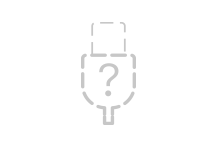 No Apple Mobile
No Apple Mobile
USB device driverYou don't see symbols next to the Apple Mobile Device USB Driver
If you do not see
 ,
,  , or
, or  of the Apple Mobile Device USB Driver, look for third-party software conflicts. Then if you still need help, restart your Apple Mobile Device Service or contact Apple technical support.
of the Apple Mobile Device USB Driver, look for third-party software conflicts. Then if you still need help, restart your Apple Mobile Device Service or contact Apple technical support.You see an arrow down
If you see
 next to the Apple Mobile Device USB Driver, the driver with the right mouse button and choose enable from the context menu. Then if you still need help, contact contact Apple technical support.
next to the Apple Mobile Device USB Driver, the driver with the right mouse button and choose enable from the context menu. Then if you still need help, contact contact Apple technical support.You see an exclamation point or question mark
If you see
 or
or  the Apple Mobile Device USB Driver, right click on the entry, then manually update the Apple Mobile Device USB driver.
the Apple Mobile Device USB Driver, right click on the entry, then manually update the Apple Mobile Device USB driver.You do not see the Apple Mobile Device USB Driver
- Disconnect your device from your computer.
- Save a screenshot by pressing the Home button and sleep/wake button of the device button at the same time. The screen should Flash briefly.
- Reconnect your device to your computer.
- If you see one of these sections in the Device Manager, expand them:
- Imaging devices
- Other devices
- Portable devices
- USB Bus controllers
Now, locate the entry that recognizes the device as a camera. You should see 'Apple IPhone', 'Apple iPad' or 'Apple iPod '. Right-click the device entry, and then manually update the Apple Mobile Device USB driver.
If a single unknown device appears, follow these steps:
- Right click on the unknown device entry.
- Choose Properties from the context menu, and then click the Details tab.
- In the drop-down menu, select hardware IDS.
- If the ID begins with something other than USB\VID_0000 & PID_0000, go into the Device Manager and right click on the entry for device unknown, and then manually update the Apple Mobile Device USB driver.
- If the ID begins with USB\VID_0000 & PID_0000, then follow the remaining steps.
- Unplug the unit and remove all the USB devices on the computer.
- Shut down the computer, and then turn it back on.
- Reconnect the device, tests of each USB port for about 30 seconds to see if the device is recognized.
- Test with a different, checked 30-pins-USB or the lightning-connector-cable-USB, if they are available.
If you still need help, contact Apple technical support.
Manually update the Apple Mobile Device USB driver
If one of the sections above directs you to this section, you should already have right click on an entry in the Device Manager. Now, follow these steps:
- Choose update driver software.
- Choose "Browse my computer for driver software."
- Choose "Let Me pick from a list of drivers for devices on my computer.
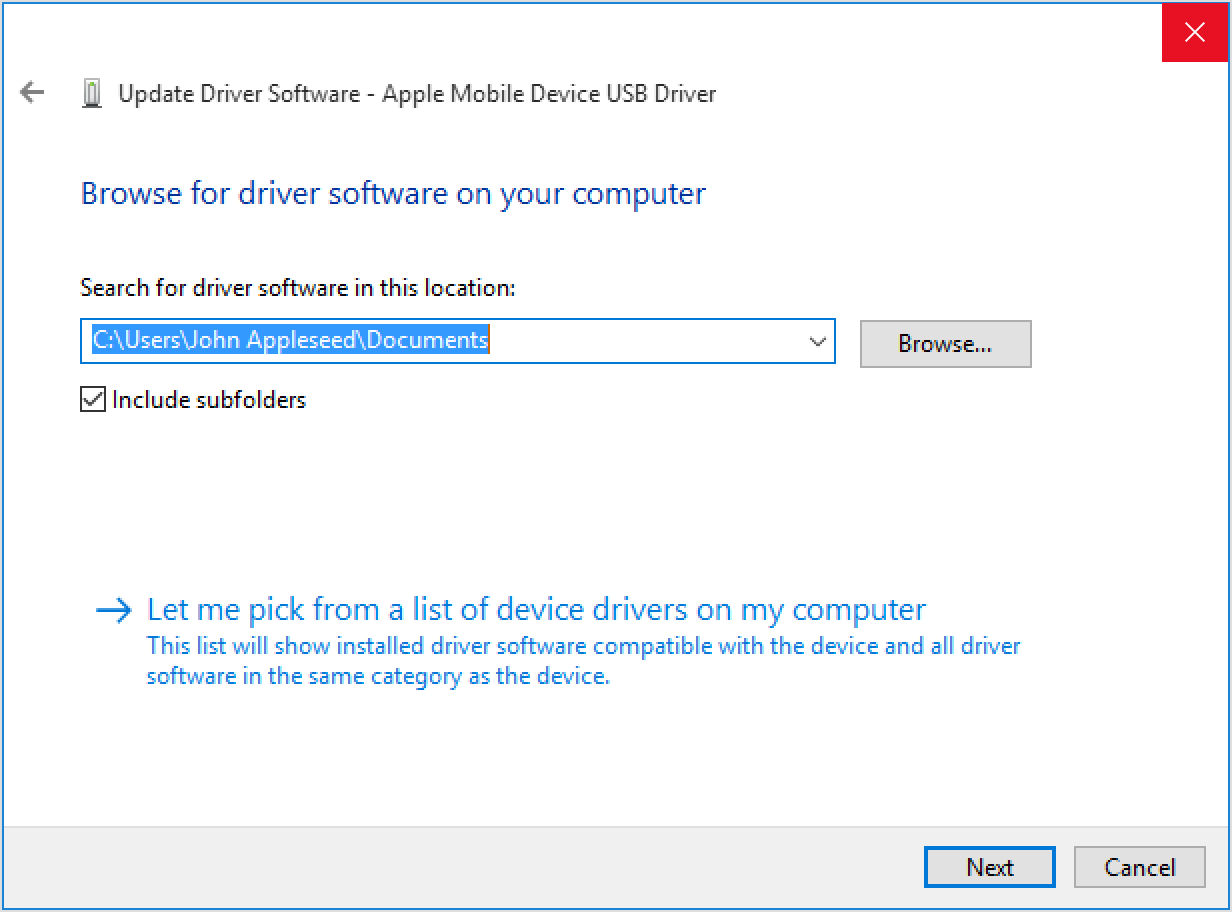
- Click the disk button. If this is not available, choose a category of devices such as Mobile phone or storage device, if in the list.
- Click Next. You should see the disk button.
- Click Browse and navigate to C:\Program Files\Common Apple Mobile Device Support\Drivers.
- Double-click the file "usbaapl. If you have a 64-bit version of Windows, this file will be called "usbaapl64". If you do not see here "usbaapl64" is not a Drivers folder, look in C:\Program Files (x 86) \Common Files\Apple\Mobile Device Support\Drivers.
- In the disc window, click Open, and then click Next and then click Finish.
- Windows installs the driver. If a message indicates that the software that you install "not passed the Windows Logo test", click on continue. You can get help with other common errors and the error code numbers in this Microsoft article.
- Open iTunes to make sure that iTunes recognizes your device. If not, Restart the Apple Mobile Device Service.
Best regards.
-
Windows Update cannot find driver for iPod Nano after update for Wndows 7
After upgrading to Windows 7 (64 bit) of Vista, I plugged my iPod Nano (2nd gen.) into the USB port with iTunes running. Error message told me it couldn't find drivers (in Windows Update I guess) for her and was reported as a storage device USB not recognized in Device Manager. This happened after that I uninstalled and reinstalled iTunes 9.0.2 (latest version 64 bit) as well. I also tried to install the driver manually from a directory Apple driver on my laptop, but it does not work either.
Have seen a lot of similar problems with the iPod on the Internet forums, but no solid solutions of Microsoft or Apple. Does anyone know of a solution. I guess that all the problems reported on the Internet (there are thousands) Microsoft or Apple are working on a solution, I just haven't heard about yet...
Coolmishu, thanks for the reply.
Before to try what you suggested, that I tried to plug the iPod once more. I think that people of Windows Update must have solved this particular problem. When I plugged it in (for the umpteenth time), this time Windows Update went on the web and found an updated driver!
Thanks again.
-
iPod Nano 7th generation backlight
The backlight for an Apple iPod Nano 7th generation is adjustable to turn off? I just purchased one and can not understand. For my iPod Classic, I put the backlight turns off after a few seconds. That's what I want to do with the iPod Nano 7th generation.
Hi WKE066,
I understand that you want to disable the backlight on your iPod Nano. I know it's important to be able to manage your devices to your liking, so I'm happy to provide advice to help with this.
To access your settings backlight iPod nano:
- Click on the menu button (top of the click wheel) until you reach your home screen
- Then, scroll to the bottom and click on settings
- Highlight and select the "General" options
- Select the backlight to access all of the available choices
Here, you will find the options which you are familiar.
Thank you for using communities of Apple Support, cheers!
-
fixed a bug with my ipod touch
Hello. I am writing because I have a problem with my iPod Touch since the installation of ios 9.3.1 (I now use ios 9.3.2). When I open my iPod Touch, I have to go about it several times to unlock the ipod. I try to restore my ios and I reset my iPod Touch with Apple customer service without finding the problem. Anyone have a solution to my problem? I am DISCOURAGED.
Did you restore factory settings / new iPod (no backup)?
If you have done this then points to a bug and yo will have to wait for the next update of iOS.
You do not discuss Apple here. We are all just users like you.
-
I have a bunch of old music on my iPod nano 3 I want to put on my computer. I have windows 10. He did years I even put music on the iPod, so my memory is faded. I don't think I need to use iTunes, but at this point, I don't know yet! A link to the directions would be great! Thank you
Hi Denise,
Thank you for contributing to the communities of Apple Support.
Looks like you want to transfer music from your iPod nano to your computer. You may need to use iTunes, but your options will depend on the source of the media that is on your iPod.
What I mean by "the media source" is best explained in synchronize media between your iPhone, iPad or iPod touch and iTunes on your Mac or PC:
Media type Transfer method Music purchased from the iTunes Store - Redownload or transfer of your iTunes Store purchases from iPhone, iPad or iPod to a computer.
- Download purchases previous iTunes1 or iTunes game2 or use Apple music3.
Music, coming from a CD or other source *. - Use home sharing to access music in iTunes from different computers.
- Backup of your iTunes library or use iTunes game2.
In addition, if all the original media that synchronize you with your iPod nano has been lost (because you don't have access to the original computer with the iTunes library, for example) you can refer to the response recommended by turingtest2 in this thread -my computer was stolen. I can get my music from my iPod?
Best regards.
-
Cannot sync my movie rented to my Ipod Nano
I rented a movie on my Mac today, but it cannot sync with my Ipod Nano. It says I have to connect to the internet, but I know I can't do it on an Ipod Nano. Someone please help!
Here is the info on iTunes Store movie rentals
About rent movies on the iTunes Store - Apple Support
If a movie is in HD (high definition), you can play it on an iPod nano, because the resolution is too high for the screen of the nano. For a movie purchase, if you pay for the HD version, you can also download the SD (standard definition) version free of charge. But for a rental, I don't think you can do this... Rent you as HD or SD, because download you only once.
Also, the linked document says this... "Watching movies on the following devices...". An iPod classic or iPod nano (3rd, 4th, or 5th generation). "6th generation iPod nano can not play videos, but can't 7th gen. However, it is not mentioned in that sentence, then you if your iPod nano is the 7th generation, you may not be able to watch rented movies about it, even if you have hired the SD version.
-
Cannot transfer music from iTunes to the iPod nano.
I can't transfer music from iTunes to my iPod. My laptop has Windows XP and my iPod nano is 6 years old. (I do not know what generation it is). the instructions say to click on "sources" to choose the IPod, but I can't find this option in iTunes.
The latest version of iTunes can be different, so former instructions can be confusing.
There are several ways to load songs on an iPod, including the auto sync and manual loading. I will describe the method that automatically synchronizes the iPod to a playlist in your iTunes library. First, you must create a new playlist in your iTunes library and add all the songs you want on the iPod playlist. You can call iPod songs playlists (or whatever you want). If you already have a "Favorites" playlist, you can use it.
Then, select the iPod in iTunes (click on its button on the device on the horizontal bar) to show its settings screen in the iTunes window. The side left (in the sidebar), under settings. Click on music. Right, parameters of music on the iPod screen.
NOTE: All the songs on the iPod that are not on your iTunes library (on the computer) will be lost.
At the top, check the box to Sync music. This enables automatic synchronization. Below, choose the option to synchronize playlists selected, artists, album and genres. Below, under playlists, search for and select (checkmark) playlists iPod songs you create earlier. You can select the other items in these lists, if you wish. When you click apply, iTunes syncs your selection to iPod.
Go ahead, update of the songs on the iPod, update iPod songs playlist in your iTunes (add/remove songs). The iPod has no need to be connected. The next time that you connect the iPod (or click sync , if already connected), iTunes automatically updated the iPod with the same changes. I use this method with my iPod nano, unless I have several playlists (not one) that I sync with my iPod.
-
I do not see songs on ipod nano in itunes
With my ipod nano selected in itunes, when I click on "music" in the ipod settings, I see lists of playlists, artists, albums and genres. I want to delete songs, entire albums not. How to display the individual songs that are on my ipod nano?
OK, I'm a novice here. I found it.
Access this screen, where you clicked music under settings (in the sidebar). A little lower (in the box), under on my device, click music. Right, you see a list of the songs on iPod. To remove a song, select it in the list and press delete on the keyboard. You one to do that with more than on the song selected at the same time.
HOWEVER, if you see "playlists, artists, albums and genres lists" on the screen of the settings - music , you probably have your iPod currently the value automatically Sync music. If so, you can delete songs on the iPod directly from the screen on my camera - music . iTunes is keep your iPod 'in phase' with your iTunes library (on the computer), based on the way that you set up screen settings - music .
If you want to manually add songs and remove songs from iPod, select the iPod in iTunes to show his summary of the settings screen in the iTunes window. Find the box there for manually manage music and videos]. Check this box and click apply. Your iPod is now set to manual loading; iTunes is no longer using the screen settings - music . You can use the screen on my camera - music to remove songs.
To manually load songs on iPod, show your music library, then click on playlists on the horizontal bar to show the sidebar (on the left side of the window). In the sidebar, your iPod is listed under devices. Drag the pieces from the music library to the sidebar and drop it on the iPod. You can do it with more of a selected song. Alternatively, instead of drag and drop, click selection of songs and Add to Playlist-> [name of the iPod]. To see what is currently on the iPod, click on the small triangle to the left of the iPod (in the sidebar) for its content drop-down list. Click music out there (on the list of the content). List of songs of the iPod is shown at right. Alternatively, you can delete songs from this list.
Maybe you are looking for
-
I have a similar question about something I saw on CSI.scratch, but now I realize that it goes much further. I did a reinstall of Mac OS X due to some strange activity. In my reinstall while in disk utility to erase my disc, I noticed a disk image ca
-
A problem when opening libraries merging
I'm trying to merge two libraries Aperture 3.6 to prepare them for migration into Photos for Mac. The merge/add prompt does not appear, and no images are merged in the first library. I tried to force the merge/Add guest to appear by importing a photo
-
Satellite Pro U300-143 - Boot OS SSD Express Card
Is it possible to boot OS SSD Express Card inside the slot? As verbatim:http://www.verbatim.it/it_10/product_ssd-ExpressCard-64gb_31_0_15800__5184.html Thank you.
-
I'm trying to install magic jack and keep to message to upgrade of the session windows-I've got ME and internet explorer, what do I do?
-
tried to fix the problem. has been unsecessful. keep getting error #2. No driver
