Properties of display-activating a second monitor
Display properties show two adapters present as '1 '. How can I get my laptop monitor showing as only and my external display 2? Actaully 2 shows, but "is not enabled. I do not have the correct driver installed for the second monitor and system acknowledges in several monitors display properties.
Thank you!
Hello reddog690,
Thank you for visiting the Microsoft answers community.
Take a look at these articles to get instructions on how to set up multiple monitors in xp
Expand your workspace with multiple monitors
How to configure and use multiple monitors in Windows XP
Hope this helps Chris.H
Microsoft Answers Support Engineer
Visit our Microsoft answers feedback Forum and let us know what you think.
Tags: Windows
Similar Questions
-
Vista don't forget display settings; move the second monitor from top right.
Windows Vista is often (not always) forgotten my display settings for my external monitor.
I have a Dell XPS M1530 laptop with a NVIDIA GeForce 8600 M GT graphics card. The laptop is running Vista Home Premium SP2 with all updates applied. I have a Samsung LCD monitor mounted on the wall above the laptop screen that I use as a second monitor (driven by the output of the laptop).
I updated the display settings so that my second screen is located above my main monitor. My problem is that Vista often forget this parameter after the standby or hibernation, and returns the value by default display settings of 'second monitor is to the right of the primary monitor'. This means that I often walk in the display settings to do the right thing (pardon the pun).
I've seen other messages to try to use 'View to connect' in the settings of Windows Mobile (win - X). However this option only supports a second monitor is located on the left or the right of the main screen - not on it.
Any suggestions before I have eventually give up and drill several holes in the wall to mount the external monitor to the right of the screen of my laptop?
Thank you.
In my case out of sleep the primary monitor (laptop) is off (still asleep) while the second monitor is on but the resolution is that the screen of the laptop and he took the position of the main monitor. I push the "fn" + 'f4' key to switch between monitors, laptop monitor turns on but the secondary display stands. Another pressure on the keys cause the laptop monitor to be shared and the secondary monitor is now on, that's what toggle keys do. On the third time that the keys have pushed the two monitors came the resolutions they were Setup.
Try using the ToggleKeys. On some laptops the 'f' key to toggle is "" f5"key. My 'f4' key has the image of two monitors.
I hope I could help
-
Dell 8 with Windows 8.1 place - help! -Wrong selected Second monitor only
Hello community! :
I'm in desperate here. I tried to get my Widi to interact with my TV so I could broadcast a film... and he did not communicate. So, as the rocket door in mind that I'm... I started to choose each display option (two monitors, extended display and then second monitor only). When I chose "second monitor only" well, as I had no second monitor to extend to the... I completely lost the video feature... now I can't tell if my tablet is enabled, disabled, what screen is on, etc. I don't even know if it works. I tried all the function keys with a wireless keyboard that I have, I tried control/alt/delete to reboot, tried to turn off and restart but nothing... can't even say if its enabled or disabled. It started last night. I plugged in to charge overnight and hope maybe he would zero or something... but no dice. Same thing today. At one point last night after losing the video features and after pressing a lot too many buttons on the keyboard... I heard some orders from the speaker as a sort of handicap help but then he disappeared and nothing more. I was hoping there would be a key like FN F4 combination or something I could press to return to the PC only. I tried the Windows key and P..but nothing happened. Any help would be greatly appreciated. Thank you.
St. Lamar:
I learned to never say never and never say always. Windows has not reinstated the return... where the problem I had. And no reboot, long hand on the power button, ctrl/alt/del or any other method of restart seemed to work. Believe me... I tried these obvious things thinking he should be back... but he wouldn't even restart. Work with any computer in the dark isn't easy... the only thing you can use is the keyboard... so my thoughts were to use the keyboard commands. The keyboard command to bring up the menu that allows you to switch between monitors is the windows key and the "P"... I tried several times... but he still do nothing.
I post the same question on forum Windows 8 and got a response from a user who was told to use the windows and 'p' key, then wait a couple seconds and then press "enter" as if the screen was on, these commands should bring up the menu and then the default would be the 'screen of the PC only"and hit then"enter"would complement the selection back to the tablet screen. I fiddled with that for a minute or two and still no dice. Because I have no screen and after so many keys and trying to restart... it's anyone guess what my computer screen was in. But then I thought, maybe the default selection was not "Just the PC screen"... so I thought maybe if I tried the windows key and 'P', then use my arrow keys and press on enter... maybe I could bring it back like that. Well after several attempts... I guess I got the right of association and it has actually come back.
Thanks for your advice... and you reply to my message.
-
Second monitor will be in the image, but will not extend.
HP Desktop
Windows 7 64 bit
Video ports factory
I have a connected VGA and works very well.
The other is attached through DisplayPort and it will be in the image, but it will not display as a second monitor or even detect it.
I've been working in display of all settings. Any ideas?
Thank you
John
Hi John,.
Thanks for posting your request here in the Microsoft Community.
I suggest you to see Microsoft article procedure below and check if it helps.
http://support.Microsoft.com/kb/976064
For more information, see the links below.
http://Windows.Microsoft.com/en-us/Windows7/work-and-play-better-with-multiple-monitors
http://Windows.Microsoft.com/en-us/Windows/move-Windows-between-multiple-monitors#1TC=Windows-7
I hope this helps. Please post back if you need more help, we will be happy to help you.
-
Second monitor not detected Windows 8
Hi all
The title pretty much everything said. Windows 8, two monitors to flat screen of ACER, HP pc, worked fine. I went to the control panel and although both monitors are on and work the 2nd is not detected. By clicking on "detect" a small window shows "another view undetected."
The display on the second monitor as I said is on, but the mouse pointer does not move on the 2nd monitor and my desktop icons that were there is now on my 1st monitor. I tried to update the software for graphics card and monitor software as well, both are up to date.
I tried to contact Microsoft Support, but I guess that there was a problem of mass with the update because I can't seem to online or over the phone.
I tried to restore the computer to its last restore point, but that did not help.Can anyone suggest a solution?
Thank you very much
Original title: update 2nd monitor is not recognized after the last windows of nights.
CORRECTION *.
Reinstall the drivers worked. I didn't know what I had to do was desempilement monitors and place them side by side in the Panel. (Right-click on the display, the screen resolution, drag a monitor so that it is next to each other instead of one on top of the other)
There is just a nut loose on the keyboard here. (ME)
Thanks for your help. -
Extend the display does not - second black monitor
I have a laptop Toshiba Satellite C655 and I connected a 2nd monitor in order to have two screens to work on. The screen resolution is set to the optimum level for each monitor, I chose the option "Extend these screens" and each monitor is set to a different refresh rate. However, the second monitor stays black. If I click on "Identify", a number 1 appears on the screen of the computer, but nothing appears on the external monitor. Even the mouse cursor does not appear when low-pressure on this screen. I checked for updated drivers, but Windows says I already installed the best drivers.
If I go to "Duplicate the poster", the external monitor displays the desktop and the laptop screen is black. I don't understand. It was working fine yesterday, but today when I turned on, I'll have these problems. I even tried plugging an external monitor that is completely different with the same results. Any help would be appreciated.
I have a laptop Toshiba Satellite C655 and I connected a 2nd monitor in order to have two screens to work on. The screen resolution is set to the optimum level for each monitor, I chose the option "Extend these screens" and each monitor is set to a different refresh rate. However, the second monitor stays black. If I click on "Identify", a number 1 appears on the screen of the computer, but nothing appears on the external monitor. Even the mouse cursor does not appear when low-pressure on this screen. I checked for updated drivers, but Windows says I already installed the best drivers.
If I go to "Duplicate the poster", the external monitor displays the desktop and the laptop screen is black. I don't understand. It was working fine yesterday, but today when I turned on, I'll have these problems. I even tried plugging an external monitor that is completely different with the same results. Any help would be appreciated.
Download (and install) the latest driver for all video player is installed in this laptop specific. The manufacturer - not Microsoft.
-
My second monitor does not display anything
My computer worked fine and both of my monitors worked until recently when my second monitor stopped show all. My computer is always picking up as connected and on but the screen is black and no backlight, my monitor is not working is a hp w1907 and light on the upper part is the color it is on and not asleep. When I turn off my monitor and turn it back on it displays for the new school year second but then just a few no display. And before that I did my second monitor was my main monitor and it worked fine. I tried to make sure that the plugs are connected and tight and that everything was normal with the pilots and the son and everything worked. I have a Sapphire hd graphics card 7970 and plugs all work. Please help me solve this problem.
Sincerely, McKaneI tried the monitor in the other port and it still doesn't work so I decided that my monitor is dead and I cand do anything to fix it
Then, almost certainly, the problem is that the monitor is dead. Especially if it used to work, it is unlikely that ther'e a driver problem.
You might want to try the monitor to a friend's computer to verify that it is their work.
-
Can I use a Pro older Mac as a second monitor display on my iMac27
Can I use a view of Pro older Mac as a second monitor on my iMac27. Is it as simple as make a DVI adapter Thunderbolt and selecting the second monitor in the system folder?
Ron
A Mac Pro doesn't have a built-in screen.
If you mean a stand-alone monitor used for a Mac Pro, only if it can be connected to the iMac.
If you want to tell screen integrated a MacBook Pro, only with a product such as ScreenRecycler. All these work on a network.
(138770)
-
Gigaframe L80 - Windows doesn't recognize it as a second monitor
Hello
I have a Toshiba Gigaframe L80 but is not fully functional.
Windows doesn't recognize it as a secondary monitor so I can't extend the desktop in the framework.
Only works in clone mode.I tested it on 2 computers according to the manual and the addon, I installed the .NET 2.0 (and 3.0) and I use the software/driver that comes in the box, but it is not recognized and is not shown in display properties.
Can you help me?
Is there a driver/software/firmware for the L80 was updated to fix?Anyone with the same problem?
Hello
I found this info:
Sub visualization allows the Gigaframe to act as a second monitor for your PC
To activate the view Sub follow these steps:
(1) install subview on the laptop.
(2) in the main menu of gigaframe select settings, then press OK
(3) select subview and press OK
(4) select and press OK. Now the Gigaframe is in display Sub mode and is not operable.
(5) connect the GigaFrame to your PC with the supplied USB cable
(6) run the subview on your PC software
(7) the display of Sub pop window, display the current screen display in the gigaframeBy activating the function void View the willing Gigaframe of two display modes:
Scope and the Clone mode.To assign the suffixe_etendu mode_ Gigaframe follow these steps:
(1) right click on the desktop and select properties from the menu
(2) in the display properties panel select the settings tab
(3) under the view drop-down list, select 2. default monitor on Subview
(4) check the option extend my Windows desktop on this monitor and the bottom of the settings tabNote: in extended mode screen gigaframe becomes your office extensions!
To set the Gigaframe in _Clone mode_ follow these steps:
-Uncheck the extent my Windows desktop on this monitor option!The gigafmae display the same screen as displayed on the monitor of your PC in Clone mode!
Love let you subview job function properly, please consider to stop your acceleration DirectX function! _
If you want to play the video on the Gigaframe, you must select it * as primary monitor! *
-
Scrolling Web page very slow on the second monitor
I have two monitors. When I move the window of firefox for the second monitor - scrolling of web pages is very slow. Sometimes he computer freeze (I can't move the mouse cursor).
I checked the other applications such as MS Word, Chrome.
This problem is only firefox problem.This problem apears when the part of the firefox window shows on the second monitor (or even 50 pixels)
Hey, I had the same problem and I solved it:
1. - in the Firefox menu, display the Tools/Options.
2. - unselect the checkbox "use hardware acceleration when available.
This should work better now. Apparently the hardware acceleration makes the problems only when the windows of Firefox appears in a non-primary screen (don't know why). I suppose you know, but if you want to change your primary monitor you can do it from settings (right click on the desktop, then properties).
Good luck! -
Pavilion all-in-one 23: Add the second monitor to HP Pavilion CTO all-in-One-23-p110z
As it is configured, the factory is the "HP Pavilion all-in-one-23-p110z CTO" capable of supporting a second monitor? I see NO obvious "video inputs" ports.
Thank you!
Hi @beckinista,
Thank you for being an active member of the HP's Support Forums. I understand that you would like to know if you can connect a second computer monitor 23-p110z all-in-One CTO Pavilion.
The specifications of the motherboard of your computer show that there not a secondary display port. I have included HP Pavilion 23 - p110z all-in-one CTO Office product specifications and configurable Options and HP and Compaq Desktop PCs - specifications of the motherboard, Boa for your reference.
I hope the above helps.
-
Dynadock does not show second monitor
Just got my dynadock and cannot get my 2nd monitor for clone my laptop. It only shows my screensaver.
Any suggestions?
Hello
Can you also tell us what phone you use on the Dynadock?
Normally, you can switch between monitors if you press FN + F5. Also, check the display properties. So right click on the desktop and check the display properties. Make sure that the image on the second monitor is cloned and it s not defined to extend the desktop here.
-
HP Pavilion a6750f: problem dual monitor (Second monitor not detected in DVI input)
Hello everyone, I'm going to by a problem of not being able to setp toward the top of my second monitor.
I own a HP Pavilion a6750f with an ATI Radeon HD 3200 card on board running on Windows 7 Ultimate 64 bit operating system. In the back, I have two VGA and DVI inputs, VGA works, but when I connect the other monitor which is connected to a DVI adapter on the back, Windows does not detect any.
I tried to go the DVI adapter to the other monitor and noticed that it refuses to work. I will note that my display drivers are all updated and I activated the option of customization to detect the second monitor, nothing shows up, it will not be the same acknolowdge that there are several screens.
I think it's weird that I don't see this problem being issued when I was searching for a resolution on google for hours now. If someone can help me here please I would be very happy.
Just to remind you try to connect a VGA (analog) monitor to a DVI - D (digital only) output on the computer. This is never going to work as analog and digital are two completely different incompatible signalling methods. With the help of an adapter DVI / VGA passive is the problem that these cards may work with DVI - I or DVI - A output... not DVI - D.
Wikipedia - DVI;
"More digital, the DVI connector includes pins that carry an analog signal compatible with RGBHV signals in a VGA connector. This allows a VGA monitor be connected to a passive adapter and offers a universal solution for the DVI interface. The analog pins are the four that surround the apartment or cross the blade as shown on the right side of the diagrams below. »
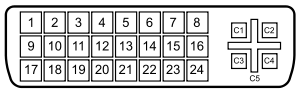
8 analog vertical sync
C1 - analog Red
C2 - analog Green
C3 - blue analog
C4 - analog horizontal sync
C5 - analog groundNote the absence of the pins on your computer and your so-called card C1, C2, C3 and C4. Without these pins is not just going to work. Still, there is no way to get an analog VGA monitor to work with your digital DVI - D only output using a so-called DVI - D to VGA. You may be able to buy an asset DVI - D to VGA Converter, but this will be expensive and cannot provide a poor video image quality.
As you said, the HP f1703 monitor supports only VGA. However, based on the specifications, your HP w2207h 22 inch LCD monitor supports the entry to a VGA and a HDMI input. HDMI and DVI - D share the same signage and using a HDMI-DVI cable or adapter HDMI-DVI and HDMI Cable will solve your problem. For two monitors running on your computer, please connect as follows:
Computer > HDMI-DVI cable or adapter HDMI-DVI and HDMI Cable > HP w2207h monitor
Computer > VGA cable > HP f1703 monitor
Please send Bravo
-
Second monitor is not detected after upgrade to Windows 10
After you have installed Windows 10 upgrade Windows 7, my second monitor is no longer functional. The computer is an HP Touch Smart 610-1065qd. I connect on the second monitor through a USB 2.0 Port Replicator 2005pr HP. The Replicator appears as a drive when you look at this PC and an arbitrator in him like HP USB DOCK, as it did in Windows 7. The Replicator seems to work, I can't access the SSD on the device and use a wireless mouse. The receiver is connected to the port replicator. The second monitor, also connected to the Replicator, as it was before the upgrade. Now the system is unable to detect this monitor. The MANAGER of peripheral DEVICES, MONITORS, indicates there is a monitor Active, listed as "PnP monitor" generic Device Manager displays a second monitor as a hidden device. Identified as a "generic PnP monitor' and the State of the device is"currently, this hardware device is not connected to the computer. (Code 45) ». In Windows 7, I don't remember the second monitor listing. USB and the DISPLAY NETWORK DEVICES, the entry is USB PORTS port REPLICATOR 2.0 HP 2005pr. Under GRAPHICS cards, there are two lists. The first is an adapter named "AMD Mobility Radeon HD 5570". This corresponds to my video card. The second adapter named "glance speed Boost. I believe that Ancestry.com can installed this. "This device is working properly" is the condition for both cards. I manually checked new drivers for all components. There is no effect. Then, I went to HP and downloaded the most recent Setup to monitor. I then tried to load the drivers and monitoring software. I also loaded the screen in compatibility mode, then in compatibility mode for Windows XP SP3, then compatibility for Windows 7 and finely mode as a regulator. As a result, I tried the same process with the original disc. After each test, I rebooted the system. Still unable to detect the second monitor, nothing in Device Manager and unable to detect a new monitor on screen. I attempt to change the Projection. He also, had no effect on the display. Then, I deleted graphics cards. First of all, the adapter "AMD Mobility Radeon HD 5570", which corresponds to my video card. Second, the "Speed Boost glance. This also, don't give not any what on second monitor display. Even if it is visible only when show it hidden devices is checked. Any suggestions will be appreciated.
I finely found a fix for the problem to my question; Second monitor, not detected after upgrade to Windows 10. Not the one I was hoping. It turns out that the fault was with the HP 2005pr USB 2.0 Port Replicator. It seems that the driver may be at fault. After more than a month of waiting, I decided to replace the duplicator. I decided to buy a Port adapter to replace the duplicator. What is much less expensive experiment and see if it was infecting the duplicator. It turned out that my second monitor is back and healthy. I decided to continue to use the port adapter and buy a USB Hub to replace this part of the duplicator. I no longer use the HD Audio output, after replacing the old speakers with Bose USB speakers some time ago. I thank everyone for help.
-
Windows 98 does not recognize second monitor
Hello
I am trying to get Windows 98 to recognize an old graphics card so I can use two monitors. I installed an old map of Weitek power 9001 and allegedly installed Windows drivers for it. I plugged the second monitor, and nothing happens. When I go to display properties, it only shows two monitors. Is the graph incompatible card or what?
You need to download the drivers from the graphics card company Web site directly. The default Windows drivers do not support the two monitors.
Maybe you are looking for
-
New HDD to 120 GB in Satellite 2410 304
Hello. I bought the WD Scorpio 120 GB but my NB does not recognize him. I also tried my friends HDD (Samsung Spinpoint 120 GB) and it works (I could boot from the CD and see partitions). He tried my disc and it works too. So I guess that the HARD dri
-
HP Z640: the installer HP Z640 Raid 1
Hi all I've known a time setting diffcult group Raid 1 storage on my purchase newly Z640 HP. I use the SSD PCIe drive configured for (Win10 64-bit) operating system and the addition of 2 WD drives 6 to red; compatible Raid on Bios. The default OROM h
-
Change the ID of standard to extended in the NI 9853 module with cRIO 9004
Hi, Im new to the cRIO system (9004) and the module NI 9853 (CAN high speed); Ive been able to successfully use the example of "CAN basic.vi" in my project to transmit via port MAY 1 and 0 listening port on the CAN (because my cable and everything se
-
We have a 2000 Hp desktop computer? with windows ME and just recently had wireless internet access. The system is too obsolete to connect even with our router. Now, what version of Windows is necessary for us to spend to be able to connect?
-
HP Pavilion HPE h8-1222: HP Pavilion HPE h8-1222 cannot find graphics card GTX970
Hi I have a HP Pavilion HPE h8-1222, ReadonHD 7670 graphics card there if I bouth the computer. The craphic map is made and I bouth a new GTX970 of Zotac. I noticed that I need a new power supply and bouth Smart650W from Thermaltake. If I put the new