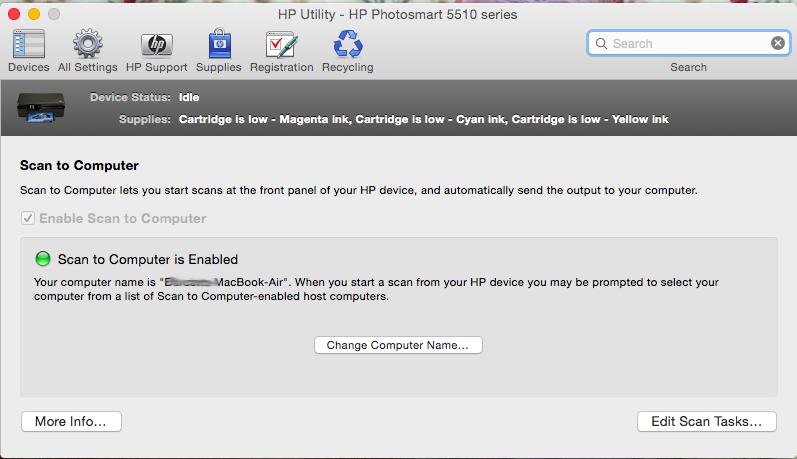Scanning with HP 1536dnf MFP in Yosemite
Our office uses a MFP from HP 1536dnf for scanning and printing. In the past, I was able to connect wirelessly to the device using my MacBook Air both print and scan using the HP software. Today, HP Scan says that the printer is "unavailable". I can always print wireless.
Last week, I upgraded my OS to Yosemite. What is the likely cause of the problem? Is the work around posted here (http://support.hp.com/us-en/document/c04467713 the only solution? (EDIT: tried that, none of them does not seem to work - Mac does not recognize the device as a scanner - at least not wireless.)
Hello
Currently, it is the only solution available for OS X Yosemite,
First go to Applications > Hewlett-Packard and follow the option Unisntall, older drivers can prebent obtain current drivers.
Once you are done restart your Mac and add the printer in Printers & Scanners.
Finally, click on the Apple icon and select software update.
Click the Store menu and then reload the Page to see the latest updates, don't forget to install any update HP or Apple listed and try to scan the image through Image Capture.
Please let me know if this is useful,
Shlomi
Tags: HP Printers
Similar Questions
-
Laser Jet Pro MFP 177fw: cannot scan with Laser Jet MFP 177fw Pro
I have been using my 177fw Laser Jet Pro MFP on a Mac 10.10 for awhile. Print, fax & scaning all worked. I can scan is no longer. I get the message "the scanner has not completed analysis" (there may be another message before that but it crushed until I read.).
I use a USB cable for the connection.
On August 31 I got HP Printer Software Update Verson 5. What is my problem?
Thanks for your help.
Hi @scg117,
Welcome to the HP Forums!
I noticed your post about how you can't scan with your MFP HP Laserjet Pro 177fw on your Mac. And I'm happy to discuss this issue scan for you!
To confirm that the hardware of the printer is functional, you are able to make a copy with the glass of the scanner of the printer?
To copy:
1. load the document on the scanner glass according to the indicators on the product.
2. close the scanner.
3. on the product control panel, press the button number of Copies.
4. Select the number of copies.
5. press the black start copy button or the button color launch copy to start copying.
Let me know if it works, or if you see another error message.
If the copy works, then try the steps described in this guide, Scanner USB connection is lost (Mac).
If you are unable to reach a resolution, please click on accept solution. If you appreciate my help, please click on the thumbs up icon. The two icons are below this post.
I hope this post is helpful!

-
Can't scan with HP LaserJet MFP M127fw Pro
I have installed the printer driver and tried to follow the instructions in the manual to scan a document. When I find my printer folder in the start menu/all programs, there is no option to scan. Help!
Hi @3Digit .
I see that you are having problems of analysis, it is not any scanner in the HP folder software. I would like to help you today.
Open the HP scanning with one of the following methods: -
225dw MFP: scanning with HP LaserJet MFP M225dw Pro
How can I get the 222dw MFP scanning via direct USB connection on the printer. He seems to want to work through the network. Printing works fine, but it won't scan.
USB cable is fine, the printing, scanning simply do not. Past 1/2 hour with HP technical support (it is hard to find, but once you do, they are useful), install the drivers somehow could not install the scan driver, did that, now the digitization of works.
Thank you!
-
Is there a driver available for my m1212nf mfp separate scanning? I have just connected to Windows 8, and it will not scan? I had XP before and think that I had to download a separate driver? Best Buy told me to uninstall and load your set of drivers for windows 8 on your part, I did this and still no. SCANNING Argggg - please help, thank you CWL
I'm sorry you have a problem with the scanning. You get an error message when you try to scan?
Run the doctor print and scan and check the results.
-
Hello. I have the above printer all in one, which has an option of analysis that I have never used it before. The printer is connected to a desktop running Windows 7 with a USB key, not of wireless. I do not have the manual, so any help would be appreciated. Thank you.
Hello
You can either scan through the HP software or through your operating system software.
To analyze on a Windows 7 PC, follow the steps below:
http://support.HP.com/us-en/document/c03584750
Shlomi
-
Color LaserJet MFP M177fw Pro: Scan to Mac with Color LaserJet MFP M177fw Pro
I bought and the latest drivers from hp installation a HP Color LaserJet Pro MFP M177fw. are downloaded and installed.
I have a Mac and you connect wirelessly to the printer, which works very well. The Mac runs Yosemite 10.10.3
My question is the digitization. There is no option for scanning anywhere, not on the small screen of the printer not on the usefulness of the printer or any where.
Summer spend hours online to find an answer and is now well bored.
I have already reset the disc printing, verified and repaired systems. Can not scan even with the options offered on the forums of hp using Apple caprure or preview. It seems that all these options include versions of OS X prior to Yosemite?
I buy a multifunction printer that is not scan? I said to the saleswoman that I need a printer that can scan and airprint...
Is it possible to scan to a mac at all with this printer? Any help?
Hi @sa9494,
I see that you have problems with scanning. I will definitely do my best to help you.
Check the name of the driver that is installed by the printer. Make sure that it shows just the name of the printer.
Click on the Apple menu, click System Preferences. Click on Printers & Scanners, highlight the name of the printer on the left side and right side of the screen it should show the name of the printer. (Color LaserJet MFP M177fw Pro)If the full name of the printer is not correctly, delete and add the printer name back from the list. Click on the sign - to remove the driver and then click on the + sign to add the driver might have to drop-down list to select the name of the printer to add a click.
Here is a screenshot of what it should look like. You have the scanning through top tab?
I have also included a document for HP printers - scan with HP Software in OS X v10.10 Yosemite.
Scanning ports is not open on the router to the origin of this problem. You can contact the router company to verify and to open these ports 9220/9500/427 on the router.
Connect the printer with the USB cable, to see if you have the same results.
Let me know.
If you appreciate my efforts, please click on the "Thumbs up" button below.
If you have any questions, please let me know what steps you have taken and the results. Thank you. -
Color LaserJet pro 200 M276nw MFP - Scan configuration and installation on Mac Yosemite
Hi all
I just bought a new LaserJet pro 200 color MFP M276nw and I am trying (for 4 days) to coorectly install it.
My goal would be to use it via the wifi connection and I put it correctly by the façade.
When I try to install the printer on wifi, I can install the printer driver, but I can't find the driver for scanning.
I tried to connect by ethernet and the system to emphasize a multifunction scanner and the printer driver. If use them, it works correctly.
Whenever I go out the lan cable for use in wifi it lose the scan functions.
What I am doing wrong?
Thank you
Gianluigi
Hi @gianluigi1982 ,
I see that you have problems with scanning via the wireless network, but you can scan through an Ethernet connection.
I would like to help.
Do you have what drivers installed the printer? (Apple update or the 10.9 download drivers)
I checked our laboratory with 10.10 installed on this computer and I was able to browse for printers and Scanners on the wireless network.
Check the version of the driver installed.
Go to the Apple preferences system, printers, and Scanners, highlight the Laserjet printers, click the print tab on the right side of the window, and select the Options and supplies.
Under the general tab it will give the list the version of the driver.
19.9 is one on the lab.Which driver you have show?
Check the name of the driver that is installed by the printer. Make sure that it shows just the name of the printer.
Click on the Apple menu, click System Preferences. Click on Printers & Scanners, highlight the name of the printer on the left side and right side of the screen it should show the name of the printer. (MFP Laserjet Pro 200 M276)If the full name of the printer is not correctly, delete and add the printer name back from the list. Click on the sign - to remove the driver and then click on the + sign to add the driver might have to drop-down list to select the name of the printer to add a click.
In the printers and Scanners window, highlight the printer on the left side, to the right of the window, you should have a print/scan tab, click Scan, and then open Scanners and test scanning. If you do not have the scan tab, let me know.
Have you added the printer as your Hello or via the IP protocol? (cannot scan through the IP Protocol)
You use the automatic IP address or your own static IP address?
Here is some information for scanning in OS X v10.10 Yosemite without software HP.
Please provide detailed results if you're still having problems.
Good day!
Thank you. -
OfficeJet 6500 E710n problems scanning with Yosemite
I have a MacBook Pro of the retina mid 2012 and have used my Officejet 6500 E710n z via Air Print, but now I upgraded from the Mavericks to Yosemite my scan feature is limited to webscan, with very basic features (I can't scan any other method proposed on these forums). My questions are what software may be available for me scan from my MBP or is it possible to use another driver of scan to improve scan options? How can I stop the Officejet make mistakes of permissions on my hard drive? It is time to invest in a different printer (I hope not)
Here are the steps I took so far;
I updated the firmware on my Officejet, this was to remove all the drivers of HP; Perhaps my biggest mistake, that I should let sleeping lying, but I wanted to print on custom paper and may now have the opportunity to do so at the expense of the ability to analyze correctly.
I repaired disk permissions hard so many times (I tried to repeat the steps or other suggestions people made on these forums). On the last two that my MBP doesn't shut down, the screen goes black and the keyboard lights stay lit.
I checked for software updates via the App Store. I noticed that it seems that HP did not produce software updated for this model of printing or scanning - which does not involve pilots Mavericks should work? In this case how would I be able to try again. Or HP can produce something in time (I feel that I have some knowledge on how to fix things, but always count on step-by-step assistance).
I feel also very stupid, like reloading eveything in my preferences, printers and scanners, I noticed a standalone scanner, but no printer. I removed it and found my all in one printer instead. Now I'm wondering if this virtual scanner could me the flexibility I want (like so many people, I hate havig things that only half of the work).
I hope I've offered a representation about what I do for two days and I hope that there is someone who may be able to help.
Hello CLBMac,
Welcome to the Forums of HP Support!
I would like to start by saying that it is a great information post. You mention that the printer is added via AirPrint, if that's the case, AirPrint will only print.
Since there is no option for you to install all software complete features of HP and drivers, you need to scan using the means of scanning Apple. Here are the different ways that you can scan: scanning in OS X v10.10 Yosemite without HP software.
You will need to have the printer added as with complete pilot offered by Apple, not the driver AirPrint. In order to you have the most recent software available, install this: HP v3.0 for OS X printer drivers.
Once installed, please remove the added printer like AirPrint (reset the printing system is an easy way, will also clearly be other printers, as appropriate), and then add the add new printer with the Officejet E710n driver.
I hope this helps.
-
Problems scanning with Photosmart 5510 on Yosemite Mac (OS 10.10)
I recently spent a MacBook Pro to a MacBook Air Yosemite running. My printer/scanner was perfectly compatible with the old machine, but nothing else that headache has provided on the new.
The printer actually works OK but the scanner consumed enormous amounts of time to fix it and still does not work.
I have installed and reinstalled the driver current time more than I can count. Sometimes the HP utility freezes and has to be restarted. Sometimes it just hangs. Sometimes, I have a screen similar to the one below showing that it has connected to the scanner and activated, but when I go to scan, I absolutely zilch.
Please help me solve this problem. I've posted about it a number of times, sent tech support several times and I wrote to the head of the tech group. I got response ZERO in five days and am almost ready to ban all products HP to my office to go always.
Hi there @HVDesigner , welcome in the community
I hope to be useful for the problems of scanning that you face with your new MacBook Air, Yosemite running. Before attempting any software troubleshooting more, I will suggest checking the material, reset the printer and the network (if you are connected).
1 reset the printer, and then make sure that the printer is plugged directly into the wall, avoiding bars power and surge protectors. This ensures that the printer is full on and can help analyze. I was witness to a direct connection, only this type of fixing problem.
Press the power button to turn the product on.
With the product, unplug the power cord from the back of the product.
Unplug the power cord from the wall outlet.
Wait at least 15 seconds.
Plug the power cord into the wall outlet.
Reconnect the power cord to the back of the product.
If the product does not light by itself, press the Power button to turn it on.2. try power cycling network devices:
Turn off the printer and the computer and unplug the router for 1 minute (do not press the buttons on the router).
Plug the router back in and wait another minute, turn on the printer and the computer.3. a copy to make sure that the printer is in good working condition to continue software troubleshooting.
4. If copies of work without a problem, try the following steps in order:
- Mac OS X: how to reset the printing system
- Repair disk permissions
- Restart the Mac.
- Download and install the complete driver here: printer e-all-in-one HP Photosmart 5510d printer B111h/B111j full feature software and drivers
- In addition, to download this driver: HP v3.0 for OS X printer drivers
5. try scanning with scans and software scanning HP should work now!
If by chance the scans do not work, please, give us a call.
Please contact our technical support at the 800-474-6836. If you do not live in the United States / Canada region, please click the link below to get help from your region number. http://WWW8.HP.com/us/en/contact-HP/WW-phone-assist.html
Have a great Monday!
-
[Solved] Only software of HP Laserjet 1536dnf MFP
[EDIT] The problem is resolved. My uncle asked someone to solve the problem. It has removed a plus printer related additional file. Unfortunately, I don't have the name. After that, that he has downloaded all-in-one file and printer correctly installed. Sorry for the inconvenience.
Hello
My uncle has Win 7 Ultimate, 64-bit (updated to the latest windows updates)
installed via bootcamp on iMac
HP 1536dnf MFP printer be installed via USB. No other HP product is installed.
I had problems I've managed to solve.
Problems:
Earlier, the window 'Properties' flashed and closed immediately. I couldn't solve the problem even after trying the solutions offered in the messages earlier. After installation, my installer would fail as he won 99%. Even if I killed the install via the Task Manager, still I could not find a solution. HP toolbox FX could not be installed.
As usual, I removed all the HP driver enteries of
- services tab,
- Device Manager and
- somewhere in "printers and devices" (afte rclicking / select any printer on the top bar, there is an option to select the driver).
- I also removed HP record form "programs x 86"(mon système est en 64bits). "» In the folder programs, I found nothing.
- I also checked for universal printer is uninstalled and
- sprooler printing works and is set to automatic.
I had also updated the firmware to the latest version of 2014.
1536dnf always failed Windows Update.
I run the latest al-one installer of HP (210 MB)
All-in-one installer...
With the windows installer install also installs software. I clicked on the taskbar icon to see the details. He seeks the latest scan drivers, printing, etc. on the net and then installs it.
After the installer HP 26 to 29%, seeks 1536 printer driver (we see on the screen to install windows). When the installation program has reached 29%, it is said
Failed installation. Messege is something like
Installation of HP Laserjet 1536dnf failure.
I kept the installer running. After reaching 99%, it crashes. After a few minutes, it shows a fatal error. I ended up installing through the conversation Manager, the software is still not install.
HP diagnostic tool identifies the printer, but said, software is not installed and indicates the downloads page, which is not the MFP from HP 1536dnf.
There is a solution, I've not tried. A post said to create a new user.
Half of the Solution:
Then I tried to print base settings and scan driver PCL 6 without the first installation of software (which is later available on the version of the site 2011 HP) and... it worked. Now I can print and open for the tab of properties of the he.
Note also that this is a "universal Printer driver'--> all suggested this universal printer and cause print spooler problems
It works very well, but without the software that I can't scan. I do not use photoshop.
Question:
My question is
210 mb Setup will still install the drivers. What will happen as in this case, I have already installed the drivers and work fine, but as mentioned, I can't scan. Scanning software HP gives good options.
Is there a version available where only the software is installed and no driver is installed.
Since 210 mb all-in-one installer always hangs at 99% (downloaded 2 times and installed 7 - 8 times), I might try basic installer.
What will happen to the pre-installed drivers?
The problem is that driver a universal printer PCL 6
I will again be my uncle on Saturday.
Please help me. Thank you.
Kind regards
White Lotus (WL)
[EDIT] The problem is resolved. My uncle asked someone to solve the problem. It has removed a plus printer related additional file. Unfortunately, I don't have the name. After that, that he has downloaded all-in-one file and printer correctly installed. Sorry for the inconvenience.
-
Scan from HP LaserJet MFP M127fw Pro
Hello
I'm scanning with my MFP HP LaserJet Pro M127fw and when I press 'Apps' he only says: 'connection' and the clock starts to turn and nothing happens. I tried to reinstall the boot with no improvement drive. Can anyone help please?
Thank you.
Hi Marisa,.
You can use this tool to install the latest version of the firmware from a Mac computer:
Please note that the printer must be installed via a USB only connection, make sure to temporarily connect a USB cable in order to update the printer.
Making such a through a wireless connection may fail and may damage the printer and so should not be done.
-
M1217nfw - How to scan with the page feed
I'm tired of scan one page at a time. Is is possible to scan multiple pages from the feeder to scan? I.m on an operating system Windows 8 using the application "scan to" (don't know what is the name of apps or version.
TIA
Hey TIA,.
There is no much difference between Win7 and win 8 so please follow this document below:
How to scan with HP software > how to scan a document of several pages in a single file > ADF
(If you need software HP for your MFP HP LaserJet Pro M1217nfw then follow Note :))
http://support.HP.com/us-en/document/c03584750
Note: Please find the link to download the HP LaserJet full feature and driver software
-
HP LaserJet 1536dnf Mfp: HP Laserjet 1536dnf MFP - print problem printer
My office has a printer HP LaserJet 1536dnf MFP printer and copy machine and it's only last month a year. This morning the computer was printing and copy fine, then in the middle of a print job 21 page pages begins to show the 4 brands of blackshadow - like on the right side of the page (starting at the top and down to about 4 inches before printing the next black shadow). Sometimes copying and printing. I tried to reset the printer by unplugging the power for 10 minutes. I tried to clean it with cleaning setting. So far, nothing has worked.
Greetings;
If you could post a small picture of the question I might better be able to determine the cause.
Are marks on the page dashes in the media?
Brands repeat down the page in a spaced identical schema?
The issue might have to do with the toner drum, but could be a piece of paper stuck on the fuser unit.
Unlike the intervention of Anonymous_Fan this is not a model of injket and has no heads printing or alignment of the calibrations.
I followed this thread and waiting for your response.
Kind regards
Jaclyn
-
Not able to scan with the preview after upgrade from Mac OS Sierra...
After upgrading to Mac OS Sierra. I'm unable to use the preview to scan. Before this upgrade, it worked fine. The HP scanner software does NOT work something like OS 10.8 or 10.9. Preview worked perfectly so far. If anyone knows how to solve this problem, your contribution will be greatly appreciated. Thanks in advance.
Have you tried scanning with Capture of Image instead? It worked for me.
Maybe you are looking for
-
How can I remove House of my devices iOS app? < published by host >
-
Choice of the desktop image doesn't "stick".
I would like to change my desktop image every few months. I do not use the option "change images". A photo is great at the time. I was not able to get my choice for 'stick' after either restarting, log - you (and back), or stopping and restarting. I
-
Microsoft Money backup restore
I'm trying to restore a microsoft money file after a computer crash. All I have is a backup mbf file. I can go as far as the "name the restored file" prompt, but everything I put in it tells me it can't find it or cannot open it.
-
Can I switch from Vista Edition Family Premium for Windows 10?
I have a HP Pavilion Elite m9426f PC Windows Vista Home Premium. The PC has 8.0 GB of RAM and a 64-bit operating system. The processor is an Intel Core 2 Quad CPU Q6600 @ 2.40 GHz, 2.40 Ghz. I would appreciate your help. Thank you!
-
Windows 7 driver for printer c4340 insists on loading in Spanish
I'm English, living in Spain. I just bought a laptop Samsung 7 times in the Portugal. Windows 7 has been installed with UK location + English language, the region is set to the United Kingdom, the language to English and the default location in the