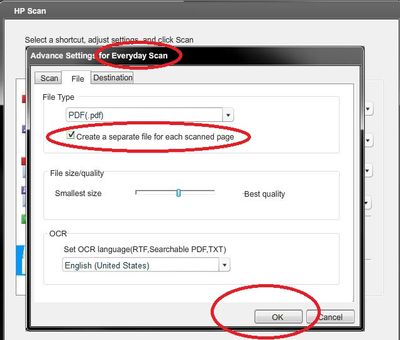Text recognition > in multiple files - limit only PDF files?
I have a number of files PDF image scanned in a complex folder structure. I have Adobe Acrobat Pro XI and tools > text recognition > in several files is amazing. I was able to convert the scanned image PDFs into place and replace the original PDF files with the converted version on (a backup copy of the folder structure) and course files. But I have other documents not PDF interspersed in the same folder structure and it converts them to pdf allowing the research as well. How can I limit the process only convert PDF files? I don't need a PDF version of the MS Office and other files in the whole of the structure.
Thanks in advance!
Bill
How can I limit the process only convert PDF files?
Not possible with Acrobat XI. You can copy the PDF files in a separate folder and perform OCR on these files.
Tags: Acrobat
Similar Questions
-
How can I disable text recognition when converting PDF to Word?
Only, I converted a PDF file to Word. It was an image file, but the recognized converter some lines in the illustration as text elements, so some of the images are 'cut '. Is it possible to "disable" the text recognition feature so that I can keep my images intact? Thanks for your help!
Hi watermelon321,
You cannot disable OCR if you convert via the ExportPDF site, but you can if you convert in Reader. This document tells you how: How to disable the optical character recognition (O... |) Adobe Community
Please let us know if you have any additional questions.
Best,
Sara
-
OfficeJet Pro 8500 a A910a - cannot save pdf in multiple files via touch screen
Hello world
My problem is that I can't save my scans in multiple files (.pdf) If you use the "scan to file function" via the touch screen on my Officejet Pro 8500 A910a a shortcut. It works when scaning manually from the computer, but I need to work from the printer/scanner.
The only way that the scan shortcut saves each page separately (works the way I need) is when you save as a .jpg file, but this isn't the exit, I need. I search for an .xml file change the shortcuts manually, but have not found one. Since my other printer 8500 A909a can analyze each page in a single .pdf file, it must be a question of settings that the A910a does not offer this parameter directly.
I appreciate any assistance with this problem.OS: Windows 7 Home Premium 64-bit
Driver: OJ8500_A910_1315
Firmware: OJP8500_A910a_1231A
Hi RnRMusicMan,
the solution you are suggesting is what I have now and the reason why I even started this thread. Analysis each page separately from the touch screen is a pain in the a * and analysis of PC via a scan profile is not the way to go for me either. Thank you in any case, it seems like it is actually a problem in the software and I have to be careful next time, choose a new printer.RnRMusicMan wrote:
Hi Koumack,
Welcome to the HP Forums!

I see that you are trying to save your scans in multiple files (.pdf) using the analysis of the function of file.
That's what I could find in my resources:
How to perform a scan: from the control panel
Breast of HP Scan, select scan on a daily basis, and then click Advanced settings, select the file tab and check create a separate file for each scanned page. Click OK. It should work from the software.
Otherwise, even if it may be a longer process, as a work around the printer, you can scan a page using the scanner glass.
Hope this helps and have a nice day.

-
HP ENVY 5530 - How can scan multiple pages into 1 pdf file?
Hello
Can someone tell me how to scan multiple pages into one pdf document. Currently, I can only 1 page per pdf which is not ideal for large documents. I have a HP ENVY 5530 and am running windows 7.
Many thanks in advance,
Hi Bert1,
Welcome to the HP Forums, I hope you enjoy your experience! To help you get the most out of the Forums of HP, I would like to draw your attention to the Guide of the Forums HP first time here? Learn how to publish and more.
I see that you encounter some problems when trying to scan multiple pages into a single file. I did some research and I found a great Charter which will explain in detail How-to Scan: Windows 7. Once you have the document open, please scroll down until you see the part dealing with the digitization of several pages in a single file.
I hope this helps with your question. If by chance you need more help, feel free to write me again. I'm always happy to help you.
Thank you for your time.
-
How to scan multiple pages to a pdf file using the PIXMA MG7520 on Windows 8.0? Help, please!
I recently got a PIXMA MG7520 for a gift. It works very well with my laptop / Tablet lenovo under Windos 8.0. The only downside for the HP all-in-one it replaced is that she doesn't have an ADF. That being said, there must be a way to scan multiple pages into a pdf file. I need help to understand the thing. Thanks in advance!
Hi mdtolbert54,
There is a program that comes with the printer called the IJ Scan Utility that can help you with scanning multiple pages in a single PDF document. To do this, please follow these steps:
1. on your keyboard, press the Windows key.
2 start typing IJ SCAN UTILITY. The search window opens while you type. Once the UTILITY SCAN IJ is displayed, select and open it.
3. in the Scan from Canon IJ utility window that opens, click SETTINGS... at the bottom right of the window. The settings dialog box is displayed.
4. click on the SCAN of DOCUMENT option in the left pane of the window.
5. in the SAVE the SETTINGS in the window section, you select the recording format and the location of the document you are about to analysis.
(a.) in the FILE NAME field, specify the name you want to give the file. By default, the file name will begin with IMG; You can remove IMG and change it to anything you want to name the file.
b.) b.) in the field of DATA FORMAT, use the arrow menu drop-down to select PDF (Multiple Pages).
(c.) in the field RECORD in, please go to the area where you want the file to be saved once it is scanned in. By default, the file will be saved in the MY DOCUMENTS folder.
6. once all settings have been selected, click on the OK button at the bottom of the window to save the changes. The IJ Scan Utility main screen is displayed.
7. click the DOCUMENT button. Housing starts scanning. Click CANCEL to cancel the scan if necessary. Scanned documents are saved in the location of the selected folder previously specified in the SETTINGS... window.
If you find that you need to analysis advanced options such as setting resolution, brightness, contrast, saturation, balance colors, etc. in addition to the options selected above, please click the SCANGEAR button on the utility main screen Scan of IJ, then adjust the necessary elements.
Once the above parameters are set for the scanning of documents, in the future, you need only launch the utility of digitization of IJ, then press the PAPER button for the analysis (unless you want to make changes to the settings).
I hope this helps!
It has not responded to your question or problem? Please call or write us using one of the methods on the page contact us for further assistance.
-
How to disable text recognition in adobe PDF export? I'm used to be able to do this.
How to disable text recognition in adobe PDF export?
Hi phoebel,
I'm sorry, but this option is no longer available when exporting PDF files.
Kind regards
Nicos -
How can I create multiple PDFs from multiple files in Acrobat DC?
How to convert a large number of files to PDF in Acrobat DC? Currently, I can only find a guide to Acrobat X
Launch the tool "create a PDF file. Select "multiple files" | «Create multiple PDF files»
-
What type of file can be stored in iCloud drive... She was told only pdf. and apps pages, numbers and keynotes... is that correct?
You can store any type of file in iCloud drive.
-
Trying to scan multiple pages into a pdf file ~ please please help me
HP Officejet all-in-one, 7550 trying to scan multiple pages in a PDF documentPlease tell me how to scan several pages (approximately 15 docs or almost) in a PDF document that can be saved in my pc and attached to an email later. I don't want a giant size tif file.
Thank you!
Mrs. Ruby Finkle
Please see this web document as a solution:
-
What is the less expensive software or the online application to create PDFs from multiple files?
What is the less expensive software or the online application to create PDFs from multiple files?
The service Pack PDF can be used from a web page or of the CD player. Adobe low cost subscription offering that does this. Online PDF converter, convert to web or Acrobat Reader | Adobe PDF Pack to convert things other than Office documents and images, you need the Acrobat application instead.
-
When I add text to an image that starts as a RAW file, I have no problem. When I try to add text to an image that is only a jpg file, the size of the text is extremely low. Even when I change the the font size to 72 pt, it is always small. How can I fix it?
You set the font size to a size that is suitable for the size of the document. Size of the document may vary everywhere. To resolve this problem in action, I solved in scaling the document to a known size then use a font suitable for a document of this size. When you resize an image using size with resample Images not only checked a single pixel is change everything that is changed is the DPI image resolution setting. So if you size a picture 8 "wide you choose a font size is good for wide image 8" the Save action. To work around the problem of changing the size of the printing I wrote a Script to use in such an action. The script is used twice, there is a backup and restore script. The first time that the script is used the script records the resolution DPI images in the metadata documents. The second time that the script is executed, it retrieves the registered PID parameter deletes the record of metadata from images and set the DPI images that had been saved. If the use of fonts for the document 8 "will be resized to fit the print original size.
In a script, you can calculate a correct font size to use. Actions cannot retrieve information or use logic. They need to use the Plug-ing and Script where logic is needed. When you make using Photoshop UI you use your eyes and brain.
Package of shares of crafts UPDATE August 10, 2014 added conditional measures Action Palette tips.
Contains- Action Actions Palette Tips.txt
- Action creating Guidelines.txt
- Action dealing with Image Size.txt
- Strengthened through scripts functions.txt Photoshop action
- CraftedActions.atn sample Action set includes an example of Watermarking action
- Sample Photoshop Actions.txt CraftedActions the value stored in a text file.
- More then a dozen Scripts for actions
-
PDF/A, when I have a standard PDF file and add some text to it, and then save as PDF/A, there is an error. Any ideas?
Preflight check should give you an idea of the problem. It may be that the file must be flattened before attempting the conversion. Not all aspects of a PDF file can be converted to PDF/A.
-
Scan multiple pages into 1 PDF file
I am able to scan a page in a pdf document, but need to scan several pages simultaneously in 1 pdf doc.
Microsoft windows Vista Home Premium 6.0.6002 service pack 2 build 6002, HP Officejet J6480 all in one. Connect the jet of office by usb cable. help HP says to select the HP Solution Center, click settings, point to analyze the setting, and then click scan options. When I click to open the solution Center HP get this error message. HP solutions Center can not run because your installation of the device is not complete. I downloaded the latest software and reinstalled but still get the same error.
I use the 1.0 HP document Manager to scan and save to pdf. Thanks for your help blessed_bw
Thanks for all the suggestions. Finally, I uninstalled all the software associated with the HP Officejet J6480 and reinstalled. Then open HP Solution Center and I was able to scan multiple pages into a pdf doc. Thanks for all the help.
-
Problem with 'treat multiple files' quality?
I have pictures for my online store which can be really big zoom without distortion. So I leave the dpi to 300, and run several tests on my mac all with the exact same start/size of the picture everything.
1. I'm resizing in PSE 14 without using several files processing.
2. I'm resizing in PSE 14 using several files processing.
3. I resize preview and don't use all PSE.
In these contexts - each time, the size of the file is greater with PSE with preview (547KO vs 114ko) - which is a big problem when I have lots of images per page. The quality of these tests are all to minimal difference range - it is negligible. However, the quirks start when I add a watermark to the image by using the function 'treat multiple files' - this is where it goes south on me! Using the preview resized OR resized ESP - anyone, as soon as they get a watermark (and we are talking about only a line of tiny text at the bottom right), the quality gets worse.
After tattooing, the size of the file on the PES to PES "multiple files" resize watermark (test 1) version will 547KO to 79 KB - and the photo quality is a noticeable difference as well. Using the preview resized, then PSE "multiple files" (test 2) for watermark, it passes from 114 kb to 83 KB. Not much difference in size - but I would not have expected a big difference in both cases honestly since I'm not actually resizing - but only watermarking. But the quality of 'Trial 2' is still significantly different from the version "nothing other than the Preview" without watermark (hands down better on the version without watermark).
I'm completely stumped on how to make good quality, very "zoomable", a watermark images that remain small in size, while maintaining quality. Any help is greatly appreciated!
Thank you
Sharon
gametrailgirl wrote:
Michel - what wonderful assistance you gave me. Now I need to play with the different save options and bulk 'watermark' to see the quality.
Since I'm a mac user, unfortunately the link you gave does nothing for me because they provide only a windows product. Also, I can't find any reference to the elements + anywhere. Maybe the premier elements (?) which I did not... I would like to be able to record actions and who could help with the logo, but honestly I have no idea about how to put the logo on the images (or if it would affect the image quality for the zoom). If you know how to explain these things to this relative Rookie of photoshop, I'd be most grateful. In the meantime, I'll play with a few economies, sizing and options "my watermark".
Thanks again for starting me on the best way.
Sharon
There may be specific tattoo of Mac software, maybe other Mac users can give you suggestions.
For items +, see:
It's an incredible lot of extra features for $ 12...
Since the use and customization of scripts is not so obvious, that I should mention that the author, Andrei Doubrovski helps in the following forum:
Home page | Photoshop Elements & more
Your question would be interesting for many other users of the forum.
Adding a watermark logo .png file is easy and guarantees the best quality.
Premiere Elements is the video editor.
To check the maximum quality that you can get in your current workflow while maintaining a small output file, just the first step of resizing PNG, tiff, or psd. You might not get the best results. For the second round of tattoo to "treat multiple files", check the final rating different compression options. Using "high quality jpeg" should not create a visible difference. The limit for users to "zoom out" is 1000 pixels size.
I have a question: you say that with preview, you can resize, rename and crop your images? Can you clarify this "cropping" method?
-
Several Versions of the text in an InDesign file
I have a large InDesign file and multiple copies on my computer, with only a small portion of different text on each copy. Is there a way to easily different versions of the text in an InDesign file for the release of several PDF?
Use conditional text. Window > Type & Tables > conditional text.
Maybe you are looking for
-
Finder freezes when I try and do a right-click Sharing a file.
When I try and share a file via the finder, right-click Sharing, Finder becomes unresponsive. I tried to reboot several times. I am running OS El Capitan, Macbook Air 13 "
-
disabled system code is 67503140 - model laptop G72
-
View on some lines of channel in a 2d axis system
Hello, I have a data set that includes several steps within a channel. For example, lines 1-5 is step 1 of my test, lines 6-13 is step 2, 14-19 is step 3, etc. So, how can I have a 2d axis only display lines 1-5 of my channel?
-
After update, cannot access web sites
We have Vista. After December 31, each time that windows is up-to-date, we lose internet access to almost all sites. With Firefox, we can get Yahoo and Yahoo mail. With explore, we get nothing. Always says "the connection has expired. Yet, we have a
-
How to activate filter back on?
a friend off family filter and was surfing the porn sites on my computer. How can I turn back on so porn filter is blocked. I have windows 7