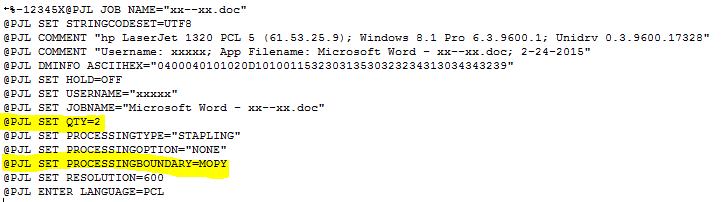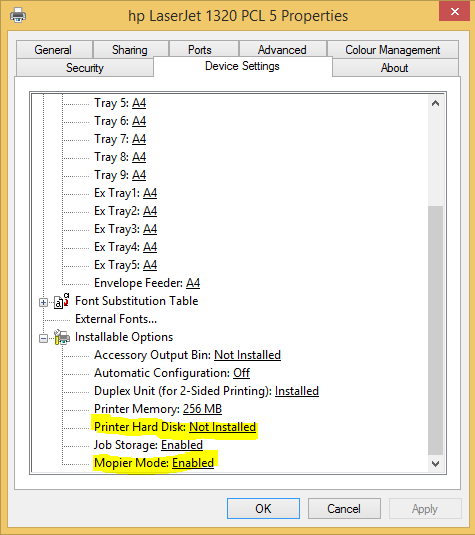Unable to print on Laserjet 1320, Windows 7, Google Calendar
Connected my Laserjet 1320 to my new PC with Windows 7. Solved a problem with printing using this forum (print multiple copies). Tried to print a page from Google Calendar by pressing the "print" key - box came the calendar print preview display. Click on the "print" button - nothing happens. I have printed successfully to other pages in the Internet, but it will not be printed. Ongoing work around is to hit the Save button slot, opens Adobe and print the PDF.
I know you weren't asking me to download something terrible - I felt just like installing & uninstalling stuff. However, your suggestion to try other browsers made me think. With getting the new PC with Windows 7, when I installed Firefox, this is the most recent version (not yet on my old PC). And the new version built in reader of PDF - aha! Went into Firefox and found how to go back using Acrobat to view PDFs. Print process works now.
My apologies to HP - it wasn't your fault! That's the problem with changing several things at the same time - when something doesn't work, you don't know what caused it.
Tags: HP Printers
Similar Questions
-
How to find and install software for printer hp laserJet 1320 series
We have a printers hp laserJet 1320 series in our hotel that I would install on my pc. Unfortunately, the printers custordians lost the CD and my laptop uses flash rather than CDs discs.
Can you help me how to install the soft ware from the Internet on my pc?
Hopeful, Aaron
On Saturday, May 19, 2012 17:18:30 + 0000, AaronManda wrote:
We have a printers hp laserJet 1320 series in our hotel that I would install on my pc. Unfortunately, the printers custordians lost the CD and my laptop uses flash rather than CDs discs.
Can you help me how to install the soft ware from the Internet on my pc?
You don't need any CD. Go to the HP Support and drivers website,
and search for your printer. Find the appropriate driver for your version of
Windows, download it, install it and follow the prompts.Ken Blake, Microsoft MVP
-
Unable to print on hp 1320 even after installing the upd
I'm unable to print (even the test pages) on my printer. I tried installing the upd and after days of work on the subject, was finally able to print. But I find that it will not be printed once again today.
I also notice that there are 2 printers installed. One is called HP PCL5 to universal print and other series hp Laserjet 1320 UPD PCL5. I don't know who I should focus on both printers. I was able to get them to print but now can't get either to print. It is connected to a netgear router.
Hello
Please follow the steps in the link below to fix the problem:
-
Unable to print JPG files using Windows MS Office PhotoViewer and Windows 7?
I can't print a photo (JPG or JPEG file) using MS Office 10 Photoviewer and Windows 7. I followed the instructions in the chapter "How to print a photo" image is able to be consulted in the wizard, but it prints a blank page. I can print the picture using the browser Zoom of Canon. I have a HP Color LaserJet CP3505dn. All other printing works very well. PDF print perfectly as Word and Publisher files. It is only when I try to print using MS Office Photoviewer.
I searced the Web for a solution and can not find a. Other forums say it is a bug in Windows 7, but surely it would have been fixed now.
I have Windows 7 32 bit and MS Office 10. This problem is a huge drawback, and ask a solution of Microsoft as of emergency.
Fary Walker
Hi Fary Walker,
I see that you are facing problem like JPG or JPEG file.
Do not worry! I'm here to help.
What is the type of network your printers and computer connected?
For now, let's try the steps from the following link and check:
Solve printer problems
You can also contact the manufacturer of the printer to see if there is a hardware problem.
Come back with more information so that we can help you better.
Please let us know if you need help on Windows.
-
I'm unable to print all emails in Windows Live Mail. I have an Epson 635 and a Dell computer.
I use Windows XP. I use Windows Live Mail, I can print everything I want except mail. I can't print anything in Windows Live Mail. I recently changed printers to Dell for an Epson 635. I was able to print mail on the Dell.The printer is on a network and another printer at home using Windows 7 can print emails.
original title: Windows Live mailPost Windows Live questions in the appropriate forum found here:
http://windowslivehelp.com/ -
Unable to print, Mavericks & LaserJet 1022
I installed OS Mavericks & am now able to print with LaserJet 1022. Help! Is there a new driver
to come? A person at HP can bring a solution, please
Apple support has found the solution! Open "System Preferences", then «Printers & Scanners» Delete
the HP LaserJet printer, press on the "-" key. Then reinstall it by pressing the button «+» Printing perfectly again!
-
Hello
I have two PC Marge and Homer connected through a NetGear router:
Margin: A Windows 7 32 bit laptop computer with an HP Deskjet D2660 printer and one scanner HP Scanjet 2400 attached to it. All these devices work perfectly well.
Homer: 10 64 bit Windows desktop without devices.
The two computers share their photos, music, videos and documents folders and printers via a homegroup. However, although Homer can see the printer connected to the margin, if I try to print anything from Homer, it fails. To give an example of this, if I print from 2013 word on Homer, the dialog box is shown below:
At other times, on Homer, the item to be printed appears in the print queue, spool but then disappear. Moreover, I am aware of the problems of HP driver causing the elements to disappear with the disappearance of print queues in Windows.
All the HP diagnostic software I tried did not detect the printer, perhaps because it is an older model.
Can someone advise?
Thank you
Martin O'Shea.
For the Dissapperaing of print job in the queue. Please follow the path below.
Step: 1 Goto C drive--> Windows System32-->--> coil--> printers (right click and click Properties).
Step: 2. under printer properties. Click the Security tab.
Step: 3 Under Group or user name-> click on each one, then click on modify.
Click on allow on all the paramaters (Permission) and then click on apply and then click ok.
Step: 4 reboot the system and unplug the power cable from the printer without pressing the power button on the printer.
Problem should be solved, it's usually because that computer allocates the permission for printing.
I hope that this should take care of the concern.
-
OfficeJet 6000 computer connected to windows 7. Unable to print from the laptop Windows XP
Printer connected by USB to the Windows 7 desktop. Printing is fine. I have two computers on the same network of working group, file sharing is allowed. My laptop detects the printer on the network, but there is apparently a driver problem. The disc supplied with the printer will only install on XP and Vista, so downloaded the drivers for the new office of windows 7. I either get a message "Failed to print" or "the handle is invalid." When I tried to connect to the printer via the network of sharing and tried to open it, I was told that the wrong drivers were located on the server. He had the air of a file with *. INF. Do I have the wrong drivers on the desktop or do I need to install the drivers on the laptop? I never had this problem with my old Vista desktop.
Hello. Finally, I was able to install additional drivers for XP on the server computer and can now print from the laptop. Thanks for the help!
-
HP laserjet 1320 connected to windows 7 but cannot print on a windows xp computer
We have 4 computers connected to a printer. 2 computers windows 7 and the other 2 are windows xp. When I try to find the printer and connect to it it is an error code that is displayed saying "the server for the ' pcl 5' hp laserjet 1320 printer does not have the printer driver installed.". If you want to find the right driver, click ok. otherwise, click Cancel and contact your network administrator or the OEM for the printer driver correct"I don't know where to even try to find the right driver. I tried uninstaling and reinstaling the drive of the printer and it still does not work.
all I ended up doing was to move the printer to the computer xp and related windows computers seven until the printer this way, everything works and there is no need to download all the drivers. I tried to download everything as you said, but I more was skip a step or put in the wrong place. Thanks anyway for your help
Zack
-
HP Laserjet 1320 orange flashing, fails to print on Windows Vista
original title: orange flashing, fails to print
HP Laserjet 1320 - two episodes of persistent production (almost - some only wingdings) blank paper after normal printing.
I stopped this by output, turn the printer off.
Now orange flashing only, does not print at all.
Have you tried putting off tension, even with the computer and have run tick - found Nile.
Thank you very much.
Hi RosyJay,
(1) you get an error message?
(2) remember to make changes before this problem?
Method 1: run the printer troubleshooter, see the link belowSolve printer problems
http://Windows.Microsoft.com/en-us/Windows-Vista/troubleshoot-printer-problemsMethod 2: Print a test page, see the steps mentioned in the link below - you can print a test page to check if a printer to print graphics and text correctly. A test page also displays information, such as the printer name, model, and version of the software driver that can help you troubleshoot printer problems.
A test-print page
http://Windows.Microsoft.com/en-us/Windows-Vista/print-a-test-page -
LaserJet 1320: Hp printer does not not on Windows 10
I just recently upgraded to Windows 10 and the HP LaserJet 1320 printer does not work. I went to the site and downloaded the correct driver (64-bit). The printer appears in the printer list when I go to devices and printers, but can not choose the printer when I go to print something. If I go into settings > devices in Windows, I'll see the printer listed, but I can not set the default printer, and it says "Driver is unavailable."
Is there a better driver, or a way to fix this?
Thank you.
It is connected through the USB port, and of course, I tried connecting directly first, who did install a driver, but he had the same result as the download of the driver separately. I was finally able to make it work by installing a different driver, which I don't remember, but this has been resolved weeks ago.
-
HP Laserjet 1022N: unable to print from IE11 to, HP laserjet1022n HP Windows 10 machine
I am able to print without any problem at all on my new HP computer applications, but with the exception of Internet Explorer 11.
When I try to print my internet Laserjet1022n explore closes and we must open.
Event ID 1000 and source of Application error.
I uninstalled and reinstalled the printer (connected with a usb cable)
I would be grateful all the other tips!
Again, all applications other than IE11 print very well!
The details are below:
Log name: Application
Source: Application error
Date: 12/07/2015-21:02:03
Event ID: 1000
Task category: (100)
Level: error
Keywords: Classic
User: n/a
Computer: Computer DESK-8U0DERA
Description:
The failing application name: iexplore.exe, version: 11.0.10240.16412, time stamp: 0x55b99d3f
The failed module name: ntdll.dll, version: 10.0.10240.16430, time stamp: 0x55c59f92
Exception code: 0xc0000374
Offset: 0x00000000000ea28c
Process ID vulnerabilities: 0xaa0
Start time of application vulnerabilities: 0x01d13131da821932
The failing application path: C:\Program may Explorer\iexplore.exe
The failed module path: C:\windows\SYSTEM32\ntdll.dll
Report ID: b43ec6b3-585c-4e70-96e3-721a4de98d63
Faulting full name of the package:
ID of the failed package-parent application:
The event XML:
1000
2
100
0 x 80000000000000
1961
Application
COMPUTER DESK-8U0DERA
Iexplore.exe
11.0.10240.16412
55b99d3f
ntdll.dll
10.0.10240.16430
55c59f92
C0000374
00000000000ea28c
AA0
01d13131da821932
C:\Program may Explorer\iexplore.exe
C:\windows\SYSTEM32\ntdll.dll
b43ec6b3-585c-4e70-96e3-721a4de98d63
Hi @phlump,
Welcome to the Forums of HP Support!
I see that you are unable to print from Internet Explorer 11 to your HP LaserJet 1022n printer. I'd be happy to help you and don't forget to come back to this thread and check "Accept as Solution", if I have successfully helped solve you the problem. If you want to say 'Thank you' to my effort to help, click on the "thumbs up" to give me a Kudos.
I understand that you are able to print from other applications. While this question would be better suited for Microsoft, I can make some suggestions. If these solutions do not help, please contact Microsoft.
Reset Internet Explorer settings (backup your Favorites):
You can reset the Internet Explorer settings to return to the State they were when Internet Explorer has been installed on your PC. This can be useful to solve the problems that could be caused by some settings changed after installation. Reset Internet Explorer is not reversible, and all the previous settings are lost after reset.
-
LaserJet 1320: Print multiple copies
Regardless of the number of copies I specify to print on my Laserjet 1320, it will only print one copy. I use Word 2010, Windows 8.1
I suspect that the following is the case:
- Your document is a MultiPage document (i.e. not just a single page).
- You select that copies be printed "collected" (e.g. pages 1,2,3,..., 1, 2, 3,..., 1, 2, 3,...) rather than "not assembled" (i.e. pages 1,1,1,..., 2, 2, 2,..., 3, 3, 3,...).
- The driver assumes that the printer can produce multiple copies of a source only copy - this is known as ing MOPY(I think it stands for "copy of the original multiple").
- But the printer does not function MOPY - usually this is only available if the printer has a hard drive or a large RAM disk - I do not think that the LJ1320 supports one of these.
You can confirm that the foregoing occurs by:
- "Capture" a print job to a file (using the option "print to a file" in the print Word dialogue or sample driver
- Then examing initially file resulting .prn (you should be able to open it in Notepad).
- Most of the file can be unintelligible, but initially will look like:
If the command SET QTY is there, this confirms that the driver think the printer will make copies.
If so, check the settings of the device to the printer:
to check whether or not the system thinks that a hard disk is installed on the printer, and Mopier mode is enabled or not.
If the disk hard printer is set to installed, change to not installed.
If the Mopier Mode is set to Enabled, change it to disabled.
Then repeat the tests to see if it makes a difference.
He should do it, although the print jobs sent to the printer will be larger (they will contain several copies).
-
LaserJet print several copies on Windows 8
Regardless of the number of copies printed, I pray, it displays only one at a time. Using Word 2010. I am running Windows 8.1 and the printer is a PCL5 1320.
The START button returns with Windows 8.1; Classic Windows 8 interface; and
future Windows 10.
Interface of METRO - go into settings for printers.Devices and printers is good area for changes to the installation.
PDF ABS v400 driver is not a physical hardware printer, is the ability to allow you to convert a MS Word document by 'printing' in an Adobe PDF file.
Under devices and printers, you should see an icon/Image printer HP (1320) or
the universal (Image/icon) HP PCL driver for HP printers.
====
Reviews of HP.
NOTE: The printer PCL6 driver continued to have some difficulty printing multiple copies from applications of accounting to the HP LaserJet 1320 printer after the activation of the advanced printing features.
Print with the HP postscript (PS) emulation printer driver and enabling advanced features printing has solved this problem in these cases. -
LaseJet M1530 MFP: Cannot install printer multifunction LaserJet M1530 on Windows 10 drivers
I tried to install the downloaded driver software from http://support.hp.com/us-en/drivers/selfservice/HP-LaserJet-Pro-M1536-Multifunction-Printer-series/3... for my multifunction printer drivers LaserJet M1530 on my new windows 10 Pro o/s, but it has always failed with the message below. Restarted my laptop and I tried installing several times, are the same mistakes. Also, I installed the old drivers from the CD supplied with the printer, the same error as shown.
The drivers is not compatible to Windows 10? Any suggestion to solve this problems?
Hello @chrislim2888,
It is a great place to get help! I read your post and see that you are unable to install the printer on the computer Windows 10. Thank you for providing all the information and the screenshot. I want to help you solve this problem.
I have provided with steps to unlock the hidden administrator account and the installation of the printer on this account to see if this will help this situation.
Note: Do not connect the USB cable until you are prompted during the installation.- Go to your Start menu and in the box "search programs and files", type CMD.
- CMD will fill as an option to search above, just right-click on it and "run as Administrator".
- Once opens in CMD (command prompt), type net user administrator / Active: Yes and press ENTER.
- Then, close CMD and then restart your computer.
- When your computer is on the newspaper in the new account which should show. It will be called Administrator and will not have a password on it.
- If your computer automatically connects to your account after the restart then go to your Start menu and click on the arrow next to 'shutdown' and choose 'change user '. Now log on to the administrator account, that we have just released.
- Under the administrator account, install the printer software.
- Immediately after connecting the USB cable, follow the steps described in this paper: A Fatal Error displays during Installation of the software. This should resolve this error message.
- Test the printer.
- To disable the Admin account start at step 1 and type net user administrator / active: No..
How is the printer connected?
Please click the 'Thumbs Up' to thank me for my efforts! If this helps you resolve the problem you are experiencing, please click the "accept as Solution. Keep me posted. Good luck!
Maybe you are looking for
-
end 2012 iMac 27-inch randomly turns off during simple tasks
HI I end 2012 27 inch I Mac while I do tasks such as there is a time when I was waiting for a word on Microsoft word 2016 document while listening to a YouTube video, my Mac goes off randomly. If I move the mouse that nothing happens, or if I click o
-
I have a Sony Bravia KDL - 20 S 2030 LCD TV. I bought a TV big screen and yesterday I connected my Dell Inspiron PC to pc of the Bravia input. I couldn't play an old game Novalogic Black Hawk Down as it crashed, but I could play games like Left 4 dea
-
digital camera is not compatible with this version of windows vista
Does this mean that I can't use my camera on this laptop? Digital camera DVC-305
-
HelloActually I got to know this update of a record must be made when the primary key is based on two columns.Previously, I used SPEL for a column. It was working fine.But I came to know that regardless of the folder I try to update, it was the updat
-
Relevance of ranking score short version 11
HelloIt's about relevance ranking statistics. There was be - stat-brel dgraph option to give the relevance ranking score. It is now obsolete. Is there a way to check the score of short V11.TIA