XPS 8500 2 3 port sata or not?
I read that the 8500 XPS 5 SATA port is the 2nd SATA III, but Intel Rapid Storage is reported as SATA II with my drive. I tried all ports and the only port that signals of SATA III is 0. Anyone else seeing this? My office is the new XPS 8500 (i7-3770) 2 x 3 240 GB SSD in raid 0 agility. I use the latest version of the bios A05.
Hello
I apologize on behalf of Dell. There is an error on the online manual, and we reported it to the product team. Here is the actual configuration out of our training for the XPS 8500 manual
This system has 1 x Sata Revision 3.0 (SATA 6 Gbps) and 3 connectors X SATA revision 2.0 (SATA 3 Gbit/s). The following table illustrates the Configurations of the SATA Port.
SATA revision Connector
SATA2, SATA3 and SATA revision 2.0 (Sata 3 Gbit/s) SATA1
SATA Revision 3.0 (Sata 6 Gbps) SATA0
Thank you
Tags: Dell Desktop
Similar Questions
-
XPS 8500 (early 2012) 1703 WLAN Bluetooth replacements not working / compatible
I have a XPS 8500 (early 2012). A few months ago, the Bluetooth works OK. A few days earlier, he ceased to recognize all the devices in the region (explore ipad, iPhone, Cricut, LG phone, etc.). In addition, the bluetooth devices there is place could see is no longer the computer as well (Yes, discovery has been enabled). I opened the file and checked that there is a mini DW1703 WLAN PCIe card installed. All the drivers installed and are ongoing. The system indicates that all devices are working correctly. I deleted all the software/drivers and reinstalled several times. The WIFI feature works OK, just the Bluetooth does not work. First of all, can tell me what other wireless with Bluetooth cards will work properly in this system? When I talked to Dell parts department, they had no card DW1703 or DW1704 to spare in stock. In the meantime, I ordered a USB Bluetooth stick, but still want to replace the card since if Bluetooth is bad on the map, it is unclear how long the rest of the card can operate before the failure. I was watching a 3160 Intel Dual AC + Bluetooth mini PCIe card. It would be an acceptable card to use in the XPS 8500? Also, on a side note, when I talked to parts of Dell, told me that the Bluetooth is integrated directly on the motherboard and if I don't use a USB Bluetooth key, I need to replace the mother any function Bluetooth card. Is not correct, since the maps provided by Dell in this system are a combo WIFI + Bluetooth WLAN card. Any suggestions on what I can try that I did not mention in case the card is not bad? Then, what is acceptable as a replacement card, by Dell, Dell is currently out of stock on the maps of 1703 and 1704?
I installed an Intel 7260.HMWG network. Revised R WiFi wireless - AC 7260 H/T dual band 2 x 2 AC + Bluetooth about two months and it works great. I have a router AC and installed the latest Intel drivers from their site. I highly recommend it. Let me know if you have any questions. It took about 10 minutes to install. I understand that the 7260 is twice faster than the 3160 and it only cost about $10 more.
-
Internal XPS 8500 with 1 TB Mini-SATA SSD mSATA
Hello
I have a Dell XPS 8500.
I read the manual and it says that this device can take a drive internal mSATA.
But, the manual don't did me not all sizes.
Can I install an mSATA SAMSUNG 850 EVO 1 TB Mini-SATA (mSATA)?
Thank you!
Hi nohelphiccup,
Yes, they all have the same configuration. See this nice thread for installation tips.
-
Desktop Dell XPS 8500 - Raid config does not
All-
I received my new 8500 a few weeks ago '' that came with only (1) 2 TB HARD drive which has been loaded with the W8. For the last week or two, I was setup with additional drives / cables / etc.
So now I have a 120 GB SSD that I use for the primary HARD drive I rebooted W8 on (due to the demand of the reinstallation discs) and also bought an identical 2 TB Seagate drive to set up a Raid 1 (mirror) configuration.
So inside it is connected like this:
SSD 120 (main OS drive) connected to the Sata port 0
DVD player - connected to port Sata 1 (white block... "I think that his port 1 but on the bios, he said port 5?)
2 TB HDD - connected to the Sata 2 port (second of the card)
2 TB HDD - connected to the Sata 3 port (again on the second series of the map)
I am eager to have both drives of 2 TB for the storage of data and when I record something on the first disc of 2 TB, I want that this mirror to the second disc of 2 TB for backups. I want to keep the 120 GB SSD for just the OS and applications I can load later.
Now, everything looks fine on the disk management. I have my main drive C: (120 GB SSD) / one of my 2 TB like H: / and the other 2 TB in M:
Everything has been initialized, configured, etc. under disk management (allocated all the space for the to 2 discs)
So I read tons of discussions and documents online and I know how you go into the BIOS and change Sata from AHCI RAID option. When I do this I select to save changes and exit, and the pc tries to start up... gets to the Dell Logo and then fails. He opted for the stop and restart and new come to the same part and stops. She continues to do so until I go into the BIOS and change back the settings of Raid AHCI save / quit and it starts right in the operating system?
Not sure what the heck happens... any help would be greatly appreciated! Thank you
JackShack-
Just wanted to report and let you know that everything was fine. I've initialized, created a partition, did a quick format and everything is visible in 'My Computer' as expected.
Before closing this thread, I just wanted to take your brain with some questions about the current configuration:
1. whenever I have restart / reboot the pc, the RAID ROM or whatever the splash screen appears for a few seconds and I can't see where I configured my readers and everything looks good, then it goes into start the OS? I guess it's normal to have the pc to start with this config RAID ROM because I configured the RAID parameters?
2. in the BIOS to get the RAID set, I had to change settings such as "Secure Boot" (from activate to disable) and "Start Mode" (from UEFI to Legacy). I guess these are the "required" settings for RAID work on the pc and I would like to leave them alone?
3. when I boot up the OS and I go to the management of these two disks or workstation (1) only one of my drives of 2 TB arises (I know it is because I have RAID configured in RAID 1, so since it is mirroring its only showing a single disc.) BUT how do I know in my mind that my data are successfully copy through two drives if only one shows? I just take it for granted that everything is working as intended, or is it possible to see the data on both drives? Just curious...
In any case, I think that's it. I just wanted to say with real sincerity that I really appreciate your patience and all your advice and guidance while trying to get RAID configured on this computer.
Thanks again!
-
XPS 8500 does not turn on, power supply problem
XPS 8500 shipped on 18/01/13 so only a little more than 1 years. does illuminate, check psu and it's fine. reduce mobo or power button module. want to try to bypass the module by jumping pins on the mobo, problem is that I can't find any list of the pins for mobo or power button. Any help would be greatly appreciated since comp is barely over the years and cannot afford a new right now. Called Dell but no help it cause guaranteed missed, which took them 5 transfers and 45 minutes to tell me that :)
If the green light on the power supply goes off, it detects an anomaly. So, it is not the power button that does not work.
- Visually check all ports USB for damage, misshapen or twisted for example contacts
- Try to turn on with nothing attached (no keyboard, no monitor, no mouse, etc.)
- Setting power off unplug and power button press / hold for ~ 15s open the case and carefully reconnect all RAM modules and PCI cards in their locations. Check the power cable from the power SUPPLY mobo and CPU. Cable control to all readers, video card etc... Pull the mobo battery and power press on/hold button for ~ 30, replace the battery (right-side-to the top).
- Check the cable to the module button before (F_PANEL connector on the mobo)
- Check before USB cable to motherboard
- Etc.
The manual is hereif you need information about all of these connectors.
-
XPS 8500 USB 3.0 Port forward problems
Ports USB 3.0 on the XPS 8500 give me bad, and from what I can tell, it comes from a physical problem with the port hardware.
I can acquire and maintain a 3.0 connection when I plug my WD Passport drive or a Rocketfish hub propelled into the ports on the back. Connected to the front, however, I can sometimes 3.0, sometimes only 2.0 and rarely even get no connection at all. Connection I get to the front, if I move to sentence (like touch), the cable or the plug connection can change back from 2.0 to 3.0. Writing on a drive that will prevent mobile 3.0 to the front.
I noticed that the physical connection of USB plug on the port is more solid at the back than the front. A cable plugged into the rear port 3.0 is able to travel further and the rubber around the contacts of plug of cable on the back of the computer. On the front ports, the connector does not travel in too far, and the rubber of the USB connector is about 1-2 mm of front cover of the computer. A 3.0 cable on the front can move much more than a through the rear hole. I should mention that I have no problem with the USB 2.0 cables or devices in these front ports.
This isn't a driver problem, it is a problem of the plug 3.0 doesn't not not solid contact in the port. Dell must cease to use the current material in front port and to find a more appropriate part. Then, they can replace all the front ports on the XPS already shipped 8500.
My problem with USB 3.0 before XPS 8500 ports seems to have been resolved by the new cables. However, my initial assessment of ports before being too loose, making it difficult to get good 3.0 connections still holds upward. To save their customers and themselves from many headaches, Dell needs to find a replacement part for these ports before issues.
Everything that I had to test this with a WD Passport 3.0 years was HARD and a new Rocketfish powered 3.0 disc hub. Using the cables of original, these devices connected to ports at the back, but not the front. If I held the plug and stuck firmly in a front port, I couldn't sometimes 3.0 connection - although as soon as I let go of the plug I would lose the connection 3.0 and it would immediately reconnect as a 2.0 device.
I bought a 3.0 a mini-B cable for direct use with the WD drive and a 3.0 extension cable A-male to female for general use. These cables make very positive connections and seem to contribute to compensate ports before release. I can use them in any combination on the front (or back, of course).
You think that the problem was simply the cables and had nothing to do with the front ports. However, if I plugged the new extension to the front cable, I could then connect the WD drive to that using the original cable that would not connect directly on the front. Which tells me that the strength of the connection of two front port and the original cable was low. Trying to connect these two weaknesses directly was problematic. Solid connectors of the new cable used between two weak points allowed a good connection. This and the fact that the original WD and Rocketfish cables connected to the rear ports 3.0 without problem, points directly to the ports before being part of the problem.
-
Dell XPS 8500 - start not at all - motherboard problems?
I have a Dell XPS 8500 I bought in January of 2013 and of course, is now out of warranty. I have not had too many problems with the pc, but last week, I was copying some video files on the SD card in the card on the hard disk drive. My wife told me that supper was ready, so I left the system to finish copying the video files on the HARD drive and ate with my family.
After we finished eating, I went back in the Office to discover that my computer was turned off. I tried to turn it back on and got no answer to it at all. I held the power button down and still nothing. After unplugging all devices still do not get response. I unplugged the power cord that goes into the food and green on the back of that flickered as I unplugged and plugged in so I thought I had my problem properly diagnosed as a failure of the power supply. I ordered a replacement PSU and installed today but I'm still no response from the computer when you try to start it. I have all the cords of the PSU properly plugged into the HDD and the dvd player and the connector 24 pin to the motherboard as well as the connection of 4 pins so.
The ONLY answer I get when trying to turn on the computer is that the fan in the power supply and fan to the rear of the case against surges momentarily and return to the stop. They are not even a half of a revolution, and that's all I get.
Any suggestions would be wonderful! I wonder if it's a motherboard problem and if so, where to find a replacement motherboard. And if not the mobo, what else it could be.
Thanks in advance for any help you can give me!
Matt in South Dakota
pinkoratHas worked for me - everything seems to work very well. Thank you.
Is there anything else I need to do after clearing the BIOS?
No, you should be all good...
-
XPS 8500 Bios Update will not download?
Have XPS 8500 with BIOS A11. Tried to download BIOS A12 and I think Firefox and IE it is a bad file. I have tried turning firewall off and still not would download. Any ideas? Do not I get, but I was wondering why this is happening.
Thank you
Script, java, antivirus. Always better direct links work. EXE files in general are considered hostile by default.
10/30/2013 9:51 PM 7895552 a12.exe
Description Version Download Dell XPS 8500 / Vostro 470 system BIOS
This package provides the update of the Dell XPS BIOS 8500 / Vostro 470 running the following Windows operating systems: Windows and DOS. More detailsA12 
Dell XPS 8500 / Vostro 470 system BIOS
This package provides the update of the Dell XPS BIOS 8500 / Vostro 470 running the following Windows operating systems: Windows and DOS. More detailsA11 
XPS8500, VOSTRO470 BIOS
8500 XPS, VOSTRO 470 A10 BIOS for Windows 8more detailsA10 
XPS8500, VOSTRO470 BIOS
8500 XPS, VOSTRO 470 A09 BIOS for Windows 8more detailsA09 
CP & PB BIOS
Dell recommends applying this update during your next scheduled update cycle. The update contains improvements or changes that will keep your system current and compatible with other system modules (firmware, BIOS, drivers and software) software. More detailsA06 
DELL, DSK PROG, BIOS FWH, 8500/470, A05, A05
Dell recommends applying this update during your next scheduled update cycle. The update contains improvements or changes that will keep your system current and compatible with other system modules (firmware, BIOS, drivers and software) software. More detailsA05 
DELL, DSK PROG, BIOS FWH, 8500/470, A03, A03
Dell recommends applying this update during your next scheduled update cycle. The update contains improvements or changes that will keep your system current and compatible with other system modules (firmware, BIOS, drivers and software) software. More detailsA03 
-
Hello!
I can't from my Dell XPS 8500. The Green POWER light turns on, but when I press the power on button flashes white then turns off. Then flashes white once again and turns off, and continues to do this.
Also, it seems that something is you try to start on the inside.
I have attached a simple video of his behavior.
Thank you very much!
cs_setInnerHtml ('video_f0261ded-ff62 - 45 d 7-aba5-48e70240498a', ");
Hello Nice of you to hear. Seems to be a bad connection to one of the memory modules.
These problems occur and nothing to worry about. Should it happen in the future give US a shout.
It's the pleasure to serve you. -
Hello, I just got a new XPS 8500 system with 1 TB 7200 RPM Sata III is. I don't have the option for the 32 GB mSata caching drive, but I contemplating the purchase of a 64 GB mSata reader and connect it to the mSata port on my motherboard and the installation of my OS on it. I was wondering if someone could help me answer the following questions and give any suggetions perfomance wise:
1. is there a noticeable difference using the mSata as a reader of chaching?
OR
1-can I use the mSata player has a start-up in the car with my intalled OS and my programs? (I would do a clean install of Windows on it)
2. is there a difference between using the mSata vs player 1 TB Sata III drive as the primary drive of OS?
3 - should I buy a 64 GB SSD ordinary and plug it into my port Sata 3 and downgrade the 1 TB Sata 3 to a Sata 2 connector?
Which of all the three configurations do you think will give me the best performance.
Any help would be greatly appreciated! I hesitate to use the SSD as a chaching vs the main disk drive... But I'm not an expert.
Hello
Use mSata as start and 1 TB Sata 3 drive because it is the best option in my opinion.
Chip - you can go forward with that software should not give you any problems.
-
XPS 8500 card video, power, upgrades
I see several threads looking for upgrades XPS 8500 graphics card that can be used with the stock PSU 460w or improved power supply. However, in upgrading the GPU for this machine, there are a few cards that are not compatible and will result in a black screen. Even with a correct video card installation, an appropriate power supply and/or upgrade video card fans are going to work, but there is no video. The problem lies in the BIOS to 8500 XPS motherboard does not recognize the video card and it is a known issue that has carried over from the XPS 8300 to the current XPS 8500.
There was a video BIOS updates of some card manufacturers to fix this problem for some cards, but there are many old maps that do not work. The safest bet would be to use a new card with the PCI 3.0 specifications.
In the sticky in this forum, a link to the current Dell drivers shows the following video cards that support drivers for Windows 8:
Video
GeForce GT 545 | GTX660 | GTX555 | GeForce GTS450 | GeForce GTX 590 | GeForce GTX 460 | GTX680 | GeForce GTX 580. GeForce GTX 560 Ti | GTX 480 | GTX690 http://downloads-us.dell.com/FOLDER00753042M/3
GeForce GT 620 | GeForce GT640 | nVidia http://downloads-us.dell.com/FOLDER00736734M/3 GT640
AMD HD7570 http://downloads-us.dell.com/FOLDER00746666M/6/
Radeon HD 6990 | Radeon HD7870 | Radeon HD 6950 | Radeon HD 5870 | Radeon HD 6770 | Radeon HD 5970. Radeon HD7770 | Radeon HD 5770 | Radeon HD 6870 | Radeon HD7950 http://downloads-us.dell.com/FOLDER00749652M/3
Since it's cards Dell OEM that are supported, there are also specific questions from manufacturer where a given video card model may or may not work according to its configuration. Considering that an XFX HD 6870 will work in the XPS 8500, the same map made by another manufacturer may not work.
Please consider this when you do upgrades of the PSU and GPU and, hopefully, BIOS upgrades in the future will answer these questions.
It would be useful if you have a SPECIFIC card that does or does not, to indicate the manufacturer and the model number full in this thread.
Operating system information and the Bios would be also useful, and if you use the power SUPPLY Dell or a block upgrade of power. Specific model please!
Edit:
Please include following and other useful information
Manufacturer number and model of graphics card:
BIOS:
Operating system:
Power supply manufacturer otherwise Dell 460w PSU:
Compatible: Yes or no
Original card with the system that has worked:
I just installed a GTX 970 in my Dell XPS 8500 with questions for the first time.
It's pieces:
- Updated my XPS 8500 Motherboard Bios to version "A12" while you wait for my parts arrive
- EVGA NVIDIA GTX 970 Superclocked Graphics Card (EVGA 04 G-2974-KR)
- EVGA SuperNOVA 750B 1 750W power supply (PSU) (110-B1-0750-VR)
Note that I have chosen the 'Return of the fan' version of the card, rather than the version dual fan ATX 2.0. This is because the design of the housing of the 8500 XPS is not 'Great' traffic. The style of 'Référence' (shell solid video card with a single fan - which pulls air from the case in... and vents at the rear of the PC) is better suited to the XPS.
Put a new power supply in a Dell XPS 8500 is a little something. All ATX power supplies were about the same height and width (150mm or 5.09 ") and (86mm or 3.38"). The problem is the depth. How deep into your PC can reach (extending to the back of your CD/DVD). Don't forget, you have this tiny USB/headphone jack thing sunk to half way:
I did some steps and realized that MAX PSU depth that would work would be approximately 165mm or about 6.5 ". It's difficult because I wanted a 750w power supply more power and its REALLY, REALLY hard to find good food slot with less than (180 mm/7.09 ""). And who didn't come home.
I have scoured every Watt 700 +, 80 + certified PSU carried by Newegg (from 01/12/2014). Then, I checked cross the specs from newegg for each prospect with the manufacter to audit Web site. I focused only on PSU at least 8 comments and then only if they have averaged a 3.5 rating (unless the low notes were for trivial things like discount).
After having looked up the plug on more than 200 of the PSU (over a period of 5 hours), I only came with 5 potential:
- EVGA SuperNOVA 750B 1 $69.99
- MARINE RX-1000AE 1000W $119.99
- SeaSonic SS - 750KM 3 750W $139.99
- CORSAIR AX series AX760 $159.99
- Coolmax 1200W ZPG-1200 b $282,35
I also want to remind the reason why you MUST make sure that your power supply is 165mm or less in depth, and you can't say anything by looking at a a particular series. Many unique models factory in a series which is just 'smaller '. You have to look at the specifications of each individual model.
For example, all except a psu on 700 wats EVGA are (180 mm/7.09 po). Only 750B 1 is about 165mm. You will also see that he is a 'Bronze' rather than 'Gold' or 'Platinum' unit 80 +. I suspect it's "BRONZE" side has something to do with the size. I they omitted huge heat sinks and a little efficiency to achieve the reduction of 15mm in size. The quality of the PSU is always more than enough for my needs, and the price can not be beat.
Now for the installation. I won't say it was EASY to get the power supply into the case. I had to unplug all my SATA power supply and cables. I had to bend the cables on top of ATX case a little, and I had to be very patient reconnection.
I also had to reroute the wire connecting the top of the case to the Mini PCI (?) card slot. I didn't honestly it only those who were (they sit behind the rear USB sockets on the motherboard), and they snap on with small quotes as the clichés about the Jeans. I tried to not interrupt them (because they look fragile), but I accidentally their popped. Thank God they fix on. There are even small arrows above each terminal (a black solid, outline to indicate white) so get back you them on in the right order.
I found it very convenient for stuff a lot of cables in the vacuum "floppy" spot below the CD player. I also found that I had to plug in the cables in a certain order - because some cables blocked the access to the terminals for others. (SATA/Power to the CD player, for example is right behind UAP. I had to do these first, because I would never get my fingers here if I saved that for the end).
Now for the pre-installation preparation. I updated the BIOS to A12 and downloaded the installer for the GeForce drivers before moving on my hardware.
Driver Bios A12 two years ago, but they allowed detection of my GTX 970. Someone asked me for the version of the drivers, so this is:
Dell XPS 8500 / Vostro 470 system BIOS
A12. EXE
Release date October 29, 2013
Last updated October 31, 2013
Version A12As I said at the beginning, I was on the A09, but A12 is cumulative and takes you all the way (including all versions in the meantime).
I uninstalled all my old ATI drivers until I stopped the first time. I did install the Geforce drivers until after I went on my hardware. (I wanted just the installer on my desktop - ready and waiting).
Overall - it worked. The map spans 2-4 "later in the case, but it fits. The power supply is approximately 4 "away from the back of the CD, but it fits. And it starts.
I just finished playing "Far Cry 4' on the Nvidia setting 2560 x 1080. The new parameter (beyond ultimate) appeared after I plugged on the map. I also played Assassins Creed Unity (which is what I chose as my free with the card game - since I already had 4 Far Cry). The two seem to play 60 fps with no problems.
Because of the fan on the power SUPPLY and the evacuation from the rear video card, my machine works currently more cool now.
Hope that helps. My total cost was about $435. $349 for the card and $69 for the power supply (taxes extra).
Sincere greetings,
Andrew Russell
P.S. If you have questions about this weird brace to the right of the PSU... I added a 3rd hard drive under the CD player. There is only the 'Front holes' so I'm a little creative and put up one of the "PCI mounting plates" from an old ATX case. I folded the right-hand curve and he the perfect length to attach as a cross tube to keep the hard drive in place.
-
XPS 8500 - replacement HDD and SSD
I'm looking to upgrade of storage on my my Dell XPS 8500... My question here is twofold:
- I want to replace my current 2 TB HDD (disk storage) with a 4 TB or 5 TB of HARD drive. I will be able to use and see the full 4-5 to? Or is this a case where I will not be able to use the entire disk or will need to score? Y at - it an update of the BIOS that will allow me full access to training?
- I am also looking to replace my mSATA 256GB SSD (boot drive) with a 500 GB mSATA SSD... will it be any problem read this disk after installation (plan to do a clean install of Windows and reload my programs)?
Thanks for your help. Hoping to update soon, but did not buy until I knew what I was getting myself into.
Its a fairly recent machine with a UEFI BIOS, so it should be good... If you have already upgraded to Windows 10 then your system is already a unit of 10 windows and you should be able to clean the Windows 10 installation on the new SSD. If you haven't you should upgrade now as free upgrade expires tomorrow. #
You must use the SATA AHCI operation. I assume you have your system already set up this way as you already have a 256 GB mSATA.
-
OK, I guess that it is a disk problem, but it could be anything. My system makes a sound sometimes. I've not linked iot any specific activity. Sometimes when I click select in a dialog box, sometimes when I access a partition in Windows Explorer, sometimes, when I don't seem to be actively done anything.
It is very similar to a baby bird doing a single short trill, crossed with a beep from the computer (the old kind that systems do when starting / days BACK when there weren't so many stakeholders).
He is not related to the disk activity - I copied large quantities of files, I burned the DVD, I partitioned the drive, with no. or occasional same warning tones.
I turned off sounds and turned off the speakers - it is not windows, it's the turn of 8500 XPS.
Looks like it's at the front near the bottom (where the HDD is? maybe). The system has an SSD of 32 GB installed I've ever been able to access - I think it is configured to be a cache drive in some software Intel preinstalled on the system-= I do not know exactly where (I think under my very large graphics card), but if it's near the front and only accationally wrote in hiding It is possible that things are.
The HDD also usually light scraping noise as is access to the disk, whenever I have first of all open the windows Explorer, but not for more than a few seconds, so I think it might be normal. This 2 TB is the largest disc (and first SATA) I've ever owned, so I don't know what's normal quirks are.
Please help this beep / beep crazy me (well, nuts more than usual).
Thank you.
Cynthia
XPS 8500-2 weeks
2 TB SATA drive + 32 GB SSD drive
Windows 7 Edition Home Premium.
I am happy to say that after 4 days of operation fully windows on the new drive - I have not heard the shrill sounds. This despite the fact that it is the same drive model with the same revision of the firmware.
There is a difference. The old drive, tweet said "Site: SU" said the new, quiet drive ' Site: WU. As my 10 days are up, I send you the old drive to Dell. I hope this is the end of this issue.
Thank you all for your help and your support.
Cynthia
-
Dell XPS 8500 with 1 GB AMD Radeon HD 7570 - how to connect two monitors or?
Hi, I got my Dell XPS 8500 today with the 1 GB AMD Radeon HD 7570.
Before buying the office, I read online that the AMD Radeon HD 7570 supports Eyefinity. Eyefinity is supposed to be capable of supporting 4 monitors using the HD 7570 map by the description here: http://www.amd.com/us/products/desktop/graphics/7000/7570/Pages/radeon-7570.aspx#2
When you look at the photos of the Dell XPS 8500 online I thought that Eyefinity support was to use a display in addition to the DVI port Port. Specifically, I thought that a monitor has been supported by DVI monitors while 4 thru two supported using an active connection to the view port using a product like the DisplayPort Accell UltraAV K087B-005 / 3 x multi-monitor DVI - D single-link adapter.
To my surprise the graphics card came with an HDMI port, not a display port and I believe that HDMI port is a connection from one to the other, and not one of many display connection. Maybe someone can correct me if I am wrong on this point. But if I'm not wrong then, this would imply that, at most, the Dell XPS 8500 with the AMD Radeon HD card 7570 can support up to only 2 monitors (one DVI port) and the other HDMI port instead of 4 monitors as described on the above link.
Others would agree with this statement?
Note that the Dell XPS 8500 also has a VGA connector on it but I tested it using a monitor on VGA and a monitor on the DVI connection and the computer that reported as an invalid monitor config. Probably because the VGA and DVI connections are originally the same video display as connect two monitors to display even has no logical sense.
I have not tested the HDMI port for the second monitor again mainly because I don't have a spare HDMI cable on site at the present time. I'll probably buy one tomorrow unless I see the comments of my post, specifying that a second monitor can be moved through the HDMI port on the AMD Radeon HD 7570 map... I'd be surprised if that were the case (1 monitor system would be quite restrictive), but it is difficult to say with certainty, because the VGA and DVI connections at the same time have been marked by the computer as an invalid configuration...
Any thoughts on the different ways to configure multiple monitors with the XPS 8500 and the 1 GB AMD Radeon HD 7500 is appreciated.
Thank you.
Doug
If the card is not a display port is not an eyefinity card and cannot stand 3 monitors... it will be 2 monitors, no problem... I couldn't find anywhere on the site of Dell, where he says that the card was eyefinity... If you want 3 assumption of monitors you can buy a video card that supports.
-
Factory setting Dell XPS 8500 32 GB MSATA
I just bought a DELL XPS 8500 desktop computer refurbished with a 2 TB HDD and a 32 GB MSATA SSD, but I am not sure that hard drives have been configured correctly at the factory. In the BIOS, the computer is configured as AHCI. The machine came with Windows 8, which is installed on the 2 TB drive (drive C, entitled OS) and nothing is on the 32 GB disk (K drive, named DATAPART1). the SSD is empty showing 29.7 GB of available space. The machine is in its State from the factory with nothing else installed.
Caching is 32 GB SSD configured correctly?
I tried to looked into technology Intel Rapid Storage Technology, but the interface is not installed on the computer. If I try to install the latest version of the technology Intel Rapid Storage Technology driver either Dell XPS8500 and site the site of Intel, in both cases, I get a warning that the AHCI driver that will be installed is older than what I currently have installed with the option to install the driver or not install the driver. If I do not install the driver, the installation stops without having to install anything. If I do not install the driver, Intel Smart Response Technology is installed, but upon restarting, Windows will not start and I have to restore the computer to its original state. I tried to change BIOS to use RAID functions and then tried to install it again, but I get a similar warning this time, indicating that the RAID driver that will be installed is older than what I have installed. I didn't want to continue the installation after that I got this RAID warning from my experience when I had put AHCI in place. I'm for revenue by to AHCI as was the factory default.
Also, I have two supplementary questions:
I longingly the SSD to the cache, or booting the operating system, so I looked in install Windows 8 on the SSD, I disconnected the 2 TB drive and started the machine, but I couldn't get the Windows 8 recovery disk provided by Dell to run when the 2 TB drive was not present. Is it because I'm using a recovery disc and not a true disk of Windows 8, or is this a limitation of the system?
I noticed that I was not provided with a sticker with my key of Windows 8. I know how to determine the key and have already done. I was curious if this is correct, or if Dell just a mistake and does not give me the key?
Hi ekeown,
I appreciate your efforts to set up the mSATA SSD. You will need to format the SSD drive by following the steps I provided in the following post:
http://Dell.to/YHvNS8You will need to download and install the application of TSRI from our site to download drivers, change the SATA operation setting in the BIOS RAID and activate the acceleration.
2 TB hard drive contains the recovery partition that accesses the recovery disk to restore the system to factory settings and therefore the option could be used without the drive.
Product key of Windows 8 is stored in the BIOS of the motherboard and it should be read automatically by Windows Setup.
Please let me know if you need more assistance.
Maybe you are looking for
-
Every once in a while when I start my computer, I get this little gray box that appears in the upper left corner of the office. It covers a few icons, but when I open my browser which covers. When I check the alt + tab, he reveals that he is in fact
-
Mobility radeon hd 5650 overheating
Hello My video (ATI Mobility Radeon HD5650) card was overheating a lot, until the computer turns off automatically. I had my laptop (inspiron N5010) completely cleaned (not), reinstalled windows and tried the latest drivers (beta and non-beta) of AMD
-
USB not recognized error message on the use of the memory card.
Hi ALL, I have a question that my memory card is not supported in my phone. It shows the preparation to installation but after that, there is no progress as (media analysis) as do other smartphones. When I use this memory card on my laptop, it shows
-
This morning I've updated for first CC2015 and immediately, I fall on this issueWhen I try to trimm any kind of clip using the tool select the program hangs for about 15 seconds and then jumped to the new location of garnishPractically, if I do not e
-
Activating/Deactivating and CS and CC apps for a new driveI cloning
I do not remember what safe computing precautions, I took the last time I cloned my internal drive to a new drive external larger drive and he swapped the internal drive I was cramped. I remember that I had no problem of this migration, however, so I

