"BIOS not ACPI Compliant" installation of Windows XP - Pavilion a850y error message
Hello: My computer is a Pavilion a850y Pentium 4HT 3.8 MHz, just installed a new drive sata hard and tried to install Windows XP Home Edition. When starting the installation, just after the drivers loaded I received the following Message:
A problem has been detected and Windows has shut down to prevent damage to your computer. If this is the first time, you've seen this stop error screen restart your computer. If the screen appears again, follow these steps...
The Bios in this system is not fully ACPI-compatible. Contact your dealer or visit http:www,hardware-update.com for an updated BIOS. If you are unable to get a BIOS updated or the latest BIOS supplied by your vendor is not ACPI, you can turn off ACPI mode during the next mode installation. To do this, simply press the F7 key when you are prompted to install storage drivers. The system will not notify you that the user pressed F7 - he silently disable ACPI and allow you to continue the installation.
Technical information: * STOP: 0x000000A5 (0 x 00000011, 0 x 00000004, 0x00000000, 0 x 0000000)
Well, by pressing F7 just stopped the install again to a blue screen with "Windows Setup" on the screen.
The upgrade of the only BIOS found on the HP site needs Windows running to install.
My BIOS IS: BIOS Revision 3.10 11/12/04 Core version 08.00.10
Department ID product # PU005AV MXP450048D S/N: PU005AV-PU008AV
The only thing that was never updated on this computer's memory. The old hard drive disappeared. I tried another new hard drive with the same results. Installing Windows XP justs stops after loading the drivers.
Anyone know where to find an update for the BIOS I can load from cd or floppy disk without Windows running?
Any help would be appreciated!
Thank you
CBD
I saw this error before installing XP after a memory upgrade on desktop computer Pavilion. At the time, I just deleted the extra memory and installed XP, then reinstalled the memory.
Strange thing is I later installed XP again without any problem, leaving the additional memory.
Tags: HP Desktops
Similar Questions
-
After you have installed the driver for the zune hd, I was asked to restart my computer. After the reboot, start froze on a white screen. I've seen this before and it is usually because of some connected usb components. so I manually powered down the Tower, disconnected the cable from zune and restarted. This time a screen saying that windows could not start, "launch Startup Repair tool" was recommended. Select this habit makes the startup hang to the progress bar from Microsoft corporation, then to a completely white screen. Although strangely, once only a blue error screen appears which says that the BIOS is not acpi compatible. I can't restart with F8 to go into safe mode, "windows error recovery" still appears. "Start windows normally"produces the same results as the tool to restart launch system. " I have a drive to upgrade to windows 7 and a windows XP upgrade disk. the disc of windows 7 hangs at "starting windows" and the XP disc gives a blue screen error: stop: 0x0000007B (0xF78D2524, 0c 0000034, 0 x 00000000, 0 x 00000000)
I think I have a BIOS problem, but I don't know how I could continue dealing with the repair. I have no success update the bios from usb flash. Any idea is appreciated.Update: managed to start with F8, choose to boot in safe mode and loading hangs after "load: \windows\system32\drivers\crcdisk.sys"***.the machine is a gateway LX6810-01 (friend motherboard)Hello
1. What is the exact error message when Windows Vista does not start?
2. you have the disk Installation of Windows Vista operating system?
I suggest you change the mode of RAMA to IDE in the BIOS. You can contact the PC manufacturer for assistance.
Note: BIOS change / oxide of additional metal (CMOS) semiconductor parameters incorrectly can causeserious problems that may prevent your computer from starting properly. Microsoft cannot guarantee that problems resulting from the configuration of the BIOS/CMOS settings can be solved. Changes to settings are at your own risk.
In addition, perform a check disk in Windows Recovery Mode.
(a) Insert the Windows Vista installation disc in the disc drive, and then start the computer.
(b) press a key when the message "Press any key to boot from CD or DVD".
(c) select a language, an hour and the currencyand a keyboard or an input method, and then click Next.
(d) click on check drive for errors.
(e) in the System Recovery Options dialog box, select the drive of your Windows installation and click Next
(f) to the System Recovery Options dialog box, click on check Drive for errors.
(g) use the switch/r to run the disk check.
Important: Running chkdsk on the drive if bad sectors are found on the disk hard when chkdsk attempts to repair this area if all available on which data may be lost
It will be useful.
-
Original title: icm32.dll error message of World of Warcraft
Error message appears when I try to connect to World of Warcraft. The message indicates that the System32\icm32.dll is not designed to run on windows or contains an error. This pop-up has an "OK" button that you can click, but the message appears again and again. I am running Windows 7 Pro 64-bit and never had this problem before and I don't know how this file was damaged
System Type x 64-based PC
Processor Intel Core i5 - 2500K CPU @ 3.30 GHz, 3301 Mhz, 4 Lossnay, 4 logical processors
BIOS Version/Date American Megatrends Inc. 0805, 10/11/2011What should I do to solve this problem. And any idea on what may have caused the problem.
Thank you
Hello
1. What is the exact full error you get when you try to play the game?
2 have you made changes on the computer before this problem?
Method 1:
I suggest that you try to perform the SFC (System File Checker) scan on your computer and check if the problem persists.
How to use the System File Checker tool to fix the system files missing or corrupted on Windows Vista or Windows 7
http://support.Microsoft.com/kb/929833
Method 2:
I suggest you to check the question in the clean boot state.
How to troubleshoot a problem by performing a clean boot in Windows Vista or in Windows 7
http://support.Microsoft.com/kb/929135
NOTE: once you are done with the boot, please follow step 7 of article to reset your computer to normal startup.
Method 3:
I also suggest that you scan your computer with the Microsoft Safety Scanner. The Microsoft Security Scanner is a downloadable security tool for free which allows analysis at the application and helps remove viruses, spyware and other malware. It works with your current antivirus software.
http://www.Microsoft.com/security/scanner/en-us/default.aspxNote: The Microsoft Safety Scanner ends 10 days after being downloaded. To restart a scan with the latest definitions of anti-malware, download and run the Microsoft Safety Scanner again.
Note: All data that are infected must be cleaned only by deleting all of the data, which means that there is a risk of data loss.If the problem persists, contact the game manufacturer for assistance.
-
First of all, I got a new game called (2 prototypes) the game was working fine then when I tried to run 2 days after installing... I got an error message saying XAudio2 is not found. Please re - install the game and install him required DirectX 9 provided .0c or get the latest version of Microsoft and the game works without noise... I re-install the game, but the same problem appearing Dungeon, which is why I tried to install the latest version of directx, but during the installation of directx, I got another error message saying (xAudio2_3.dll is not designed to run on Windows or it contains error) I tried to fix it by doing the registry repair , but it did not work so someone can tell me what is the problem and why it work well before then I got this error without changing anything!Here, any help would be helpful thnx in advance :)
Hello
Please contact the developer to check whether the game is compatible with Win 7 or not, since we have no information concerning its compatibility.
Windows 7 Compatibility Center
Try to install the game in compatibility mode and check. Give the link.
Make older programs in this version of Windows
http://Windows.Microsoft.com/en-us/Windows7/make-older-programs-run-in-this-version-of-Windows
Check the version of DirectX to the computer referring to this article:
http://Windows.Microsoft.com/en-us/Windows7/which-version-of-DirectX-is-on-your-computer
Diagnosing basic problems with DirectX
http://Windows.Microsoft.com/en-us/Windows7/diagnosing-basic-problems-with-DirectX
See the article on how to solve the problems of the game performance:
The problems of the game performance
http://Windows.Microsoft.com/en-us/Windows7/fixing-game-performance-problems
It may be useful
-
Original title: Windows Rundll error on startup
My laptop, Windows XP startup, an error message appears. RUNDLL error loading C:\Windows\ihukuqej.dll. The module specific cound not be found. I downloaded ParetoLogic PC Health, did a full scan on the registry and fixed all of them, rebooted and its still there.
What is a rundll error?
File rundll.exe are processes systems directly connected to your computer Windows registry. All of the Dll files are a part of the vast library that contains code and data that are shared by many programs. This allows to obtain the effectiveness of speed and memory of your operating system by reusing the same code or file to run many functions of various programs. An error occurs when the program are not allowed to access this code.Why do you Rundll errors?
Windows uses rundll files to load programs, files, and applications. If the dll file is missing or damaged, any application using this file cannot be loaded. This will produce a rundll error. The reason why the file has disappeared is often related to a virus or spyware. This type of malware often tries to divert the files shared by the rundll file. Other sharing programs file then do not work effectively or to load any.
STEP 1: IDENTIFY
The first thing you need to do is to identify the process specific rundll. This isn't a difficult task; There is a library online extensive process in which you can assess the validity of the process that is running. When the error dialog box opens, it displays the name of the process. For example, if the dialog box appears and tells you the dll error:
STEP 2: STOP THE PROCESS
Often, you can locate the Dll of enforcement in the services of the exe. You can open your services configuration by following the instructions below:
1. open your Start menu.
2. click on run
3. in the command screen type:services.msc
4. This will bring to the top of the window Management of the Services . If you drag the mouse to one of the services. It will give you a detailed explanation of the service in question. By right-clicking the individual service.
5.stop the "dll" service immediately.NOTE: sometimes the dll process can not be stopped by this method.
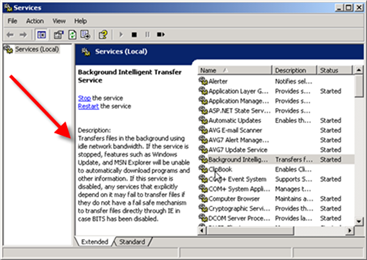
STEP 3: CHECK FOR AND REMOVE
You need to open your Windows registry file system. It is an extremely delicate process. The registry key: HKEY_LOCAL_MACHINE > SOFTWARE > Microsoft > Windows > CurrentVersion > RUN
This action will help you speed up the considerable load time of your applications. Here's how:
1. click on Start
2. click on run
3. type regedit
4. find this registry key:
HKEY_LOCAL_MACHINE > SOFTWARE > Microsoft > Windows > CurrentVersion > RUN5. in the right section click on: "rusvdgpo" = "%System%undll32.exe % System%usvdgpo.dll, [RANDOM LETTERS].
6. delete the value and reboot.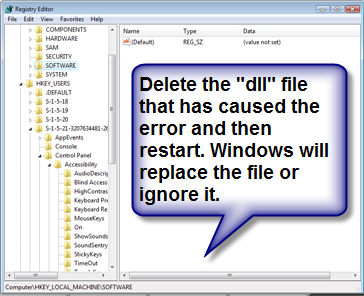
SPECIAL REMARKS
Rundll.exe is a critical system process. However, there a great vulnerability is back, which makes it more prone to malicious purposes by an attacker allowing access to your computer from remote locations, stealing passwords, personal data and Internet banking.
The Trojans are usually use this attack method to share a process that invites the other malware be more Trojan horses or other forms of spyware. The best defense is to keep your security up-to-date software and explain the process of rundll on your computer.
======================
More information is a lot to explain and resolve the problem.
Since it is a painful process for beginners, it is best to create a new user account and remove the error causing the user account.
Because not only it solves problems, there will be new user settings and the program files needed for the user account.
Once you are in the new user account, you can scan by using a program that synchronize with the server and check for virus/malware/spyware.
Here is the link.
Run hitman pro 3.5
-
My computer will not allow the installation of the Adobe Air software, a message informs you that I must refer to the administrator, I'm the only user on this computer. Help please.
Thank you, Nicholas Cooper.
Here you go:
- Right click on the installer.
- Click on "Run as Administrator".
-
I installed acrobat reader in window10 and demoted to the 8.1 window. After downgeading 8.1, acrobat reader does not run and also do not uninstall and reinstall. Only, I get the error message. What should I do?
Hi soyoungl9536964,
Please try to run the cleanup tool "Download Adobe Reader and Acrobat tool - Adobe Labs" on your machine to remove all traces of the reader.
Then, restart your machine and install the latest version of the player from here:
Adobe Acrobat Reader DC install for all versions
Let me know if any problem will persist.
Kind regards
Christian
-
Win XP with Windows\system32\config\system error message unable to restart in any mode.
I have a desktop computer Acer, about 4 years old, running Windows XP SP2. When I started my computer, it does not boot in any mode, and I get this error message:
Windows has not start because the following file is missing or damaged:
\windows\system32\config\system
You can attempt to repair this file by starting windows setup using the original setup cd-rom
Select 'r' in the first screen to start repair.I don't have a Setup disk and wonder if it would help in all cases. Any ideas?
You can not download configuration online info. I have a second XP computer which is supposed to have access to the configuration file in the Add/Remove Programs section, but I don't have any tab to create a disk for installation here. Do you know where he's hiding on this computer? If not, can I get a copy of this MS installation disc?
Thank youThank you
Manual steps to recover a corrupted registry that prevents the start of the procedure that this article describes to Windows XP using System Restore and Recovery Console. This article lists also all required specific steps to ensure that the process is fully completed. When you have completed this procedure, the system returns to a state very close to the State until the problem occurred. If you have ever run NTBackup and completed a system state backup, you don't have to follow the procedures in parts two and three. You can go to part IV. First part in the first part, you start the Recovery Console, create a temporary folder, back up the existing registry files to a new location, delete the registry from their existing location files and then copy the registry files in the repair folder to the System32\Config folder. When you have completed this procedure, a registry is created that you can use to start Windows XP. This registry was created and saved during the initial setup of Windows XP. Therefore, any changes and settings that took place after Setup has finished are lost.
The full, first part, follow these steps:
- Insert the diskette of starting Windows XP in the floppy drive, or insert the Windows XP CD into the CD-ROM drive and restart the computer.
Click to select all of the options required to start the computer from the CD-ROM drive if you are prompted to do so. - When the "Welcome" screen appears, press R to start the Recovery Console.
- If you have a dual-boot or multiboot, select the installation that you want to access from the Recovery Console.
- When you are prompted to do so, type the administrator password. If the administrator password is blank, just press ENTER.
- At the Recovery Console prompt, type the following lines, pressing ENTER after you type each line:MD tmp
copy c:\windows\system32\config\system c:\windows\tmp\system.bak
copy c:\windows\system32\config\software c:\windows\tmp\software.bak
Copy c:\windows\system32\config\sam c:\windows\tmp\sam.bak
copy c:\windows\system32\config\security c:\windows\tmp\security.bak
copy c:\windows\system32\config\default c:\windows\tmp\default.bakdelete c:\windows\system32\config\system
delete c:\windows\system32\config\software
Delete c:\windows\system32\config\sam
delete c:\windows\system32\config\security
Delete c:\windows\system32\config\defaultCopy c:\windows\repair\system c:\windows\system32\config\system
copy c:\windows\repair\software c:\windows\system32\config\software
copy c:\windows\repair\sam c:\windows\system32\config\sam
Copy c:\windows\repair\security c:\windows\system32\config\security
Copy c:\windows\repair\default c:\windows\system32\config\default - Type exit to quit the Recovery Console. Your computer will restart.
Note This procedure assumes that Windows XP is installed in the C:\Windows folder. Make sure that replace C:\Windows with the appropriate dossier_Windows if it is a different place.
If you have access to another computer, to save time, you can copy the text in step 5, and then create a text file called "Regcopy1.txt" (for example). To use this file, run the following command when you start in Recovery Console:
batch regcopy1.txtWith the command batch to the Recovery Console, you can process all the commands in a text file in the order. When you use the batch command, you do not have to manually type as many commands. Second part to perform the procedure described in this section, you must be logged on as an administrator or an administrative user (a user who has an account in the Administrators group). If you use Windows XP Home Edition, you can connect as an administrative user. If you sign in as an administrator, you must first start Windows XP Home Edition in safe mode. To start the computer in Windows XP Home Edition in safe mode, follow these steps.
Note Print these instructions before continuing. You cannot view these instructions after you restart the computer in Mode safe. If you use the NTFS file system, also print the instructions from article KB309531 of the Knowledge Base. Step 7 contains a reference to the article.
- Click Start , click shut down (or click turn off computer ), click restart , and then click OK (or click restart ).
- Press the F8 key.
On a computer that is configured to start to multiple operating systems, you can press F8 when you see the boot menu.
- Use the arrow keys to select the appropriate safe mode option and press ENTER.
- If you have a dual-boot or multiboot system, use the arrow keys to select the installation that you want to access, and then press ENTER.
In part two, you copy the registry of their location saved files by using the system restore. This folder is not available in the Recovery Console, and is usually not visible on the typical use. Before you begin this procedure, you must change several settings to make the folder visible:
- Start Windows Explorer.
- On the Tools menu, click folder options .
- Click the view tab.
- Under hidden files and folders , select Show hidden folders and files , and then click to clear the Hide protected (recommended) operating system files check box.
- When appears in the dialog box confirming that you want to display these files, click Yes .
- Double-click the drive where you installed Windows XP to display the list of folders. If it is important to click on the correct drive.
- Open the System Volume Information folder. This folder is not available and is dimmed because it is defined as a file hidden doubling.
Note This folder contains one or more _restore {GUID} folders such as "_restore {87BD3667-3246-476B-923F-F86E30B3E7F8}.
Note You may receive the following error message:
C:\System Volume Information is not accessible. Access is denied.If you receive this message, see the following article in the Microsoft Knowledge Base for access to this folder and continue with the procedure:
309531 (http://support.microsoft.com/kb/309531/) how to access the System Volume Information folder - Insert the diskette of starting Windows XP in the floppy drive, or insert the Windows XP CD into the CD-ROM drive and restart the computer.
- Open a folder that was created not at the present time. You may need to click Details on the view menu to see when these folders were created. There may be one or more folders starting with "RPx under this folder. Here are the restore points.
- Open one of these folders to find a subfolder of the snapshot. The following path is an example of a folder path to the snapshot folder:C:\System Volume \RP1\Snapshot Information\_restore {D86480E3-73EF-47BC-A0EB-A81BE6EE3ED8}
- Starting from the Snapshot folder, copy the following files to the C:\Windows\Tmp folder:
- _REGISTRY_USER_. DEFAULT
- _REGISTRY_MACHINE_SECURITY
- _REGISTRY_MACHINE_SOFTWARE
- _REGISTRY_MACHINE_SYSTEM
- _REGISTRY_MACHINE_SAM
- Rename the files in the C:\Windows\Tmp folder as follows:
- Rename _REGISTRY_USER_. DEFAULT DEFAULT
- Rename _REGISTRY_MACHINE_SECURITY to SECURITY
- Rename _REGISTRY_MACHINE_SOFTWARE to SOFTWARE
- Rename _REGISTRY_MACHINE_SYSTEM to SYSTEM
- Rename _REGISTRY_MACHINE_SAM to SAM
- Start the Recovery Console.
- At the command prompt, type the following lines, pressing ENTER after you type each line:del c:\windows\system32\config\sam
del c:\windows\system32\config\security
del c:\windows\system32\config\software
del c:\windows\system32\config\default
del c:\windows\system32\config\system
copy c:\windows\tmp\software c:\windows\system32\config\software
copy c:\windows\tmp\system c:\windows\system32\config\system
copy c:\windows\tmp\sam c:\windows\system32\config\sam
Copy c:\windows\tmp\security c:\windows\system32\config\security
Copy c:\windows\tmp\default c:\windows\system32\config\default
- Type exit to quit the Recovery Console. Restart the computer.
- Click Start and then click all programs .
- Click on Accessories , then System Tools .
- Click System Restore , and then click restore to a previous RestorePoint .
-
WHENEVER I FARM WINDOWS LOVE MAIL AN ERROR MESSAGE APPEARS AND SAYS WINDOWS LIVE MAIL HAS STOPPED WORKING AND WILL LOOK FOR A SOLUTION THEN IT RESTARTS IMMEDIATELY. BUT IT DOES NOT STOP ALL I NEED TO DO IS TO CANCEL THE ERROR MESSAGE AND CONTINUE TO USE IT AT WORK.
PLEASE PLEASE PLEASE HELP - I TRIED ALL SUGGESTIONS POSSIBLE ON MANY WEB SITES.
original title: I have the same problem - have tried everything but nothing works please PLEASE GIVE a STRAIGHT ANSWER
One thing you need to know...
One of the internet labels: do not compose the message in capital letters to entirely. It is considered as shouting and rude. It is also, may be not for you, very difficult to read.
Uestion belongs you to Windows Live Solution Center. Please post the following link:
Mail-Forums - Mail Threads section: -
I can not load a CD rom. I get the error message is that the CD rom is 16 bits and my Vista 64-bit.
What are the solutions to make this readable CD Rom in my system.It seems that if the CD is read correctly, but if I interpret your message right, you have problems to install the software. And if the facts are that it is a product of 16 - bit and Vista is a 64-bit operating system, you won't be able to install it. Support for older, 16-bit software was removed from Vista and Windows 7. You would need to consider using a product such as Microsoft's Virtual PC or VirtualBox from Sun Microsystems virtualization to run - and if it were a game, same virtualization may not work.
'Herb Ellicott City' has written in the new message: * e-mail address is removed from the privacy... *
I can not load a CD rom. I get the error message is that the CD rom is 16 bits and my Vista 64-bit.
What are the solutions to make this readable CD Rom in my system. -
Received an error message where it says "Windows received an HTTP error message: 403 (refused) of detected 'perass.state.nm.us'. '. I get this error message after connecting and trying to open/view the forms in PDF format. Can anyone help?
Original title: problem display forms in PDF format after connecting to the site of Governor
Hey Ern,
Thanks for posting your query in Microsoft Community.
I imagine the inconvenience that you are experiencing and will certainly help you in the right direction to solve the problem. However, I would be grateful if you could answer a few questions to refine the question in order to provide you with better assistance.
- You made any hardware or software changes the computer recently?
- You have a wired or a wireless connection?
- You have a router connected to the computer?
The question could arise if it is missing or damaged Internet Explorer files that the display of the script on the page or if the Hosts file is damaged or contains incorrect information. To resolve this problem, I would suggest trying the following methods and check if the problem persists.
Method 1:
Try to start the system in safe mode and check if the number is reproduced. If this isn't the case, then clean the computer starts and check if that helps.
Step 1:
Safe mode is a diagnostic mode in which you are connected with only the minimal necessary services and active pilots. Check if the number is reproduced.
Start your computer in safe mode
Note: In the advanced startup options, select safe mode with network .
Step 2:
Put your system to the clean boot state helps determine if third-party applications or startup items are causing the problem. You must follow the steps in the article mentioned below to perform a clean boot.
How to perform a clean boot in WindowsNote: See "how to reset the computer to start normally after a boot minimum troubleshooting" to prepare the computer to start as usual after a repair.
If the problem persists, try the following method.
Method 2:
Read the following article and check if it helps.
Get help with the Web site (HTTP error) error messages.
If the problem persists, try the following method.
Method 3:
- Go to Start, click all programs and open the Accessories.
- Right-click on command prompt in the list programs, and then select run as administrator. If you are prompted for an administrator password or for confirmation, type your password, click OK, or alternatively click on Yes.
- In the command prompt, type the following commands and press ENTER after each command:
ipconfig/release
ipconfig/renew ipconfig/flushdns - Close the command prompt and restart the system.
See if the problem is resolved.
If it is not resolved, follow these steps if you are connected to a router.
- It turn off, unplug, unplug it and wait 5-10 minutes.
- Shut down the computer.
- Wait 5 - 10 minutes.
- Reconnect the router, restart the router and don't plug it in yet.
- Start your computer, connect to Windows and connect the router to the computer.
- Try to connect to the Internet.
If the problem persists, try to update the firmware on the router, you can get this update from the manufacturer's Web site.
Hope this information is useful. Let us know if you need more help, we will be happy to help you.
-
samcli.dll
I try to use Netflix... It worked last night and when I went to play today it asked me to install Silverlight... when I go to install Silverlight, I get an error message C:\Windows\system32\samcli.dll error message. I tried to uninstall Silverlight and reinstall it using Revo Uninstaller Pro and still, I get the same error message. You can provide any help would be greatly appreciated.
Thank you
Lisa
samcli.dll is associated with Security Accounts Manager Client and not with Silverlight.
Download this dll from here: -.
http://www.dllme.com/dll/files/samcli_dll.html
Now, replace the dll file that is corrupted with the dll file you downloaded here: -.
C:\Windows\System32
[Note: it is a hidden file, so you must enable Show hidden... files]
[Organize--->---> the folder options view and search]
-
I am trying to set up a window to the top-
-follow the instructions of top to select a backup disk - I did-Windows gives me an error message that the selected drive has been "marked as potentially damaged - check disk before use as back up.-in the past, this disc has been used ONLY as a backup disk-When you try to check (after Windows links) a message tells me the drive cannot be checked while it works - I have no problem with understanding that.-I wonder so I wish "disassemble this first volume" - "... all handles opened to this volume will become invalid..."-Do not understand what was required - and having no idea of the consequences (the disc 'way up', and what happens to the invalidated handles?) I replied "Cancel".-l' screen after you ask then if I want to check for errors at the next startup of my computer - I clicked on the button "schedule disk check.-When I started my computer nothing happened - what happened to "schedule disk check? How can I check the disc when firstly, it seems to be 'in service', but is only a backup to disk, and I thought that it only came into use when the reverse began to run?(I also tried to leave a message on one of the FAQ pages on back ups, but it appears that the number of characters is set to limit so low that you can't describe why the FAQ response is considered to be "not useful"Original title: Back Up system - disk and checkSince this is a secondary drive chkdsk/r can be run without having to reboot. Close all the programs that can access training and and when you run chkdsk say yes to "remove this volume first...". ». This will cause no harm. Although not strictly necessary, I recommend you to reboot once completed the disk check. This will solve any problem related to the file handles.
If chkdsk/r reports bad sectors, you should replace the disk. -
Windows XP with an error message
I have Windows XP with an error message The application has failed to start because the application configuration is incorrect. Reinstalling the application may fix this problem. Because I don't know how to fix. Can I upgrade to Windows 7 if it still exists.
Thank you for your time and your efforts in this area
If you get this error when you start her stockings for an application that is automatically going to start Windows XP, this means that automatically from the app has a problem with his configeration
You cannot switch to Win7 except if your hardware supports win7, and unless the programs you use will run under win7.
As a first step, you can run the Upgrad Win7 Counsellor, who will give an indication
In any case an upgrade from Windows XP to win7 requires a clean install, so you will lose everything on the disk to winxp
-
c:\windows\system32\rasadhlp.dll error message
c:\windows\system32\rasadhlp.dll error message. Help, please
Hi stangman95,
1. when exactly you get the error message?
2. don't you make changes before the show?We recommend that you run system file checker (sfc) scan and check the result. To do this, follow these steps:
a. visit http://support.microsoft.com/kb/929833
b. run the scan successfully.
c. restart the computer so that the changes take effect and check the result.If the problem persists, then please provide us with more details, so that we can better help you.
Visit our Microsoft answers feedback Forum and let us know what you think.
These files are the system restore registry files. Because you used the registry file that the Setup program created, this registry does not know that these restore points exist and are available. A new folder is created with a new GUID under System Volume Information and a restore point is created that includes a copy of the registry files that were copied during the first part. Therefore, it is important not to use the most recent folder, especially if the time stamp on the folder is the same at the moment.
The current configuration of the system is not aware of the previous restore points. You must have a previous copy of the registry to a previous restore point to make previous restore available again points.
The registry files that were copied to the Tmp folder in the C:\Windows folder are moved to ensure the files are available in the Recovery Console. You use these files to replace the registry files currently in the C:\Windows\System32\Config folder. By default, the Recovery Console has limited access to records and cannot copy the files in the File System Volume.
Note The procedure described in this section assume you are using your computer with the FAT32 file system. For more information on how to access the folder of information system with the NTFS file system Volume, click on the number below to view the article in the Microsoft Knowledge Base:
Part three in the third part, you delete the existing registry files, and then copy the system restore registry files to the C:\Windows\System32\Config folder:
Note Some of these command lines may be wrapped for readability.
Note This procedure assumes that Windows XP is installed in the C:\Windows folder. Make sure that replace C:\Windows with the appropriate dossier_Windows if it is a different place.
If you have access to another computer, to save time, you can copy the text in step 2, and then create a text file named "Regcopy2.txt" (for example). To use this file, run the following command when you start in Recovery Console:
Fourth part
Good luck! Please rate me upward if you find my post helpful. Thank you!
Maybe you are looking for
-
When I go to the Tools menu, there is no option for private browsing. The option was there earlier today, when I used version 19 / something (I checked the version when another computer in the Office has updated firefox and had the same problem) when
-
DV7-4276nr: dv7-4276nr device HPQ0004 unknown
DV7-4276nr device HPQ0004 unknown Have a moment difficult to find the right driver, ive installed the software of quick launch, driver USB Media Reder, still no luck. Anyone know what driver I need? http://support.HP.com/us-en/drivers/selfservice/HP-
-
LabVIEW 2013 64 bit does not support the 'toolboxes connection database?
Hello I have download the labview 2013 64 bit & registed with success But encount a problem when I try to install "2013DCT"(database connectivity toolkits) Don't LV2013 64 bit does not support this toolkit? If Yes, where can I find the boxes to tools
-
Order office supplies (66000 Mps mainframe hp) DC power
Order a DC power supplies (hp 66000 has Mps mainframe) via labview using GPIB - USB. so I'm going to control 8 power provides assistance program Labview: 1. how to connect the power supply with PC through GPIB - USB? 2. how to start program Labview?
-
Vista installation error 0 x 80070570
Try to install Vista Home Premium. Clean install, get the error code 0 x 80070570. D:sources / installl.ini not found. sort of correctting. Thank you