Dell U2715H as second monitor sleep problem
I just bought a Dell U2715H monitor to connect to my iMac 27 "mid-2010.
Implementation, the system works beautifully. Plug n play, as we are accustomed to the Apple universe.
But after an automatic start, this morning, the Dell remained black, what I tried.
A phone call with the helpdesk Dell did not bring a solution; they are willing to trade for a new monitor, but I think not (just a feeling) which will tackle the problem.
After having a cup of coffee, I came back to my Mac, who had fallen asleep in the meantime.
Pressing a button all of life, including (surprise) the Dell monitor system.
After a few experiences, I discovered that after a reboot, the Dell remains black.
Put the system to sleep (using a hot corner) and pressing a key is not wake up the Dell.
Bringing the system to sleep and pressing a button after waiting 10-20 seconds, puts the entire system, including the Dell monitor.
The monitor is connected to a mid 2010 iMac 27 "2.93 GHz Intel Core i7, with a miniDP to DP cable.
Although I found this 'solution' after hours of frustrating attempts, it feels a bit inadequate.
Anyone who is familiar with this problem who found a more definitive solution?
Reset the SMC of the iMac, as in > reset the management system (SCM) controller on your Mac - Apple Support
and discover > get help with graphics issues on external displays connected to your Mac - Apple Support
Tags: Mac
Similar Questions
-
Second monitor resolution problems
I have a Toshiba laptop (Windows Vista) and use my Samsung TV as a second monitor to play DVDs, iPlayer, etc.. Until recently it went well - when I connected the cable to my laptop, the laptop screen went black and the image appeared on television in the correct resolution. Recently, without apparent reason, when I connected to the TV, the resolution goes haywire. I've been playing with customization under display settings, but the right mode for television (1360 x 768) is no longer available. How can it be, when it used to be in the corresponding mode? I can't work out what to do to solve the problem. Help!
Follow my previous answer from this line:
"Resolution if your laptop 1280 x 800 and your TV's native resolution 1360 x 768, the system then controls resolution that both can function normally it is 1024 x 768, maybe it's what you see on your TV." You must set their resolutions of 1024 x 768, or only the laptop monitor would come ON. »
Maybe the Fn + F5 didn't work because they are defined in different resolutions. You must set their resolution to 1024 x 768.
See also this thread:
Connection to my laptop TV, no display.
http://answers.Microsoft.com/en-us/Windows/Forum/windows_vista-hardware/connecting-my-laptop-to-TV-no-display/247cc2ec-b03e-4be8-9b41-4e86dbc152faIf the TV is available follow the second paragraph on my post presvious to set the monitors with higher resolutions.
-
No signal on the second monitor
Until a few days ago I was using my VGA cable with my second monitor without problem now it doesn't seem to work. When I plug the screen, the laptop detects the monitor and automatically and goes into presentation mode the monitor also detects the computer laptop, but for some reason it shows no signal. I know that there is nothing wrong with the cable itself as I tried it on another computer. I also tried to adjust the display settings and nothing seems to work. Does anyone know any other way to solve this problem?
Also, if it helps, my display driver is NVIDIA GeForce7000M/nforce610mTry to connect the monitor, and then restart the computer.
If it does not try to reconnect the screen: right click on the desktop-> personalization-> on the left pane, click on "Windows Mobility Center" - click on the "external Display" tile on the button 'Connect display' even though it says "connected screen. It should detect the monitor.
Or press the hotkey on your mobile PC that turns on an additional display. The function (FN) FN + F5 keyboard shortcut is used for this purpose on many laptops on some, it is the FN + F4 key. Find the F key that has an image from monitor.
Multiple monitors: frequently asked questions
http://Windows.Microsoft.com/en-us/Windows-Vista/multiple-monitors-frequently-asked-questionsSet up multiple monitors
http://Windows.Microsoft.com/en-us/Windows-Vista/set-up-multiple-monitors -
Dell 8 with Windows 8.1 place - help! -Wrong selected Second monitor only
Hello community! :
I'm in desperate here. I tried to get my Widi to interact with my TV so I could broadcast a film... and he did not communicate. So, as the rocket door in mind that I'm... I started to choose each display option (two monitors, extended display and then second monitor only). When I chose "second monitor only" well, as I had no second monitor to extend to the... I completely lost the video feature... now I can't tell if my tablet is enabled, disabled, what screen is on, etc. I don't even know if it works. I tried all the function keys with a wireless keyboard that I have, I tried control/alt/delete to reboot, tried to turn off and restart but nothing... can't even say if its enabled or disabled. It started last night. I plugged in to charge overnight and hope maybe he would zero or something... but no dice. Same thing today. At one point last night after losing the video features and after pressing a lot too many buttons on the keyboard... I heard some orders from the speaker as a sort of handicap help but then he disappeared and nothing more. I was hoping there would be a key like FN F4 combination or something I could press to return to the PC only. I tried the Windows key and P..but nothing happened. Any help would be greatly appreciated. Thank you.
St. Lamar:
I learned to never say never and never say always. Windows has not reinstated the return... where the problem I had. And no reboot, long hand on the power button, ctrl/alt/del or any other method of restart seemed to work. Believe me... I tried these obvious things thinking he should be back... but he wouldn't even restart. Work with any computer in the dark isn't easy... the only thing you can use is the keyboard... so my thoughts were to use the keyboard commands. The keyboard command to bring up the menu that allows you to switch between monitors is the windows key and the "P"... I tried several times... but he still do nothing.
I post the same question on forum Windows 8 and got a response from a user who was told to use the windows and 'p' key, then wait a couple seconds and then press "enter" as if the screen was on, these commands should bring up the menu and then the default would be the 'screen of the PC only"and hit then"enter"would complement the selection back to the tablet screen. I fiddled with that for a minute or two and still no dice. Because I have no screen and after so many keys and trying to restart... it's anyone guess what my computer screen was in. But then I thought, maybe the default selection was not "Just the PC screen"... so I thought maybe if I tried the windows key and 'P', then use my arrow keys and press on enter... maybe I could bring it back like that. Well after several attempts... I guess I got the right of association and it has actually come back.
Thanks for your advice... and you reply to my message.
-
I have recently in the last 24 hours, improved and install OS 10.11.3 it no longer recognizes my second monitor. When I go into display in system preferences, there is no monitor to detect Botton appears in the window in the described help screen. Does anyone had this problem after the update? Is there a solution?
-
HP Pavilion a6750f: problem dual monitor (Second monitor not detected in DVI input)
Hello everyone, I'm going to by a problem of not being able to setp toward the top of my second monitor.
I own a HP Pavilion a6750f with an ATI Radeon HD 3200 card on board running on Windows 7 Ultimate 64 bit operating system. In the back, I have two VGA and DVI inputs, VGA works, but when I connect the other monitor which is connected to a DVI adapter on the back, Windows does not detect any.
I tried to go the DVI adapter to the other monitor and noticed that it refuses to work. I will note that my display drivers are all updated and I activated the option of customization to detect the second monitor, nothing shows up, it will not be the same acknolowdge that there are several screens.
I think it's weird that I don't see this problem being issued when I was searching for a resolution on google for hours now. If someone can help me here please I would be very happy.
Just to remind you try to connect a VGA (analog) monitor to a DVI - D (digital only) output on the computer. This is never going to work as analog and digital are two completely different incompatible signalling methods. With the help of an adapter DVI / VGA passive is the problem that these cards may work with DVI - I or DVI - A output... not DVI - D.
Wikipedia - DVI;
"More digital, the DVI connector includes pins that carry an analog signal compatible with RGBHV signals in a VGA connector. This allows a VGA monitor be connected to a passive adapter and offers a universal solution for the DVI interface. The analog pins are the four that surround the apartment or cross the blade as shown on the right side of the diagrams below. »
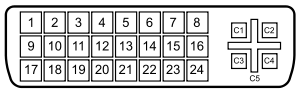
8 analog vertical sync
C1 - analog Red
C2 - analog Green
C3 - blue analog
C4 - analog horizontal sync
C5 - analog groundNote the absence of the pins on your computer and your so-called card C1, C2, C3 and C4. Without these pins is not just going to work. Still, there is no way to get an analog VGA monitor to work with your digital DVI - D only output using a so-called DVI - D to VGA. You may be able to buy an asset DVI - D to VGA Converter, but this will be expensive and cannot provide a poor video image quality.
As you said, the HP f1703 monitor supports only VGA. However, based on the specifications, your HP w2207h 22 inch LCD monitor supports the entry to a VGA and a HDMI input. HDMI and DVI - D share the same signage and using a HDMI-DVI cable or adapter HDMI-DVI and HDMI Cable will solve your problem. For two monitors running on your computer, please connect as follows:
Computer > HDMI-DVI cable or adapter HDMI-DVI and HDMI Cable > HP w2207h monitor
Computer > VGA cable > HP f1703 monitor
Please send Bravo
-
Problem with the icons on the second monitor
Original title: I had the image of the desktop without icons, when I added another monitor, but can not get the screen of the laptop to display on the screen 2 real. I have enable VGA on media center edition XP
I had the image of the desktop without icons, when I added another monitor, but can not get the screen of the laptop to display on the screen 2 real. I activated the VGA on the media center XP edition
Hello
If I understand the question, you have a problem with icons on the second monitor.
Please let me know if this is not correct. You have reached the right forum for your question. We are here to help solve your problem and guide you in the right direction.I suggest you try the procedure described in the article and see if it helps.
How to configure and use multiple monitors in Windows XP
http://support.Microsoft.com/kb/307873You can check the link for more information:
Setting up dual monitor: two screens are better than one
http://www.Microsoft.com/athome/organization/twomonitors.aspx#fBid=jiVGYS2SKfoPlease let me know if this is not correct. You have reached the right forum for your question. We are here to help solve your problem and guide you in the right direction. -
monitor display problem - says he will sleep when it is turned on.
Problem: the original title screen
Turning on my computer - screen trying to start up then he said monitoring sleep - he brought once but the screen was skewed. my monitor is fine - I have it plugged into another computer and it works fine. would it be a virus or a video card? should I try to hit the f8 key during startup to go to safe mode or just take it to the computer store?
Hello
· What is the number and model of the monitor?
· Do you remember all the recent changes on the computer before the show?
· What is the service pack installed on the computer?
· Have you defined a plan of the power on the computer?
Check the status of the graphics device in Device Manager. Follow the steps for the same thing:
a. click on start
b. click Run, in the Run dialog box type devmgmt.msc
c. in the Device Manager window, locate the video drive and expand the drive, double-click the sub element to check if an error message or error code is listed.
-
Lightroom CC card with second monitor problem
Hello
I work with windows 10 and LR CC on a surface of windows 4. Put the second monitor with resolution of 1920 x 1080 standard. On this screen, everything works well except the card module. Shows only black screen and navigation on the ground one map compressed very weird. I worked with different resolutions. Has anyone have the same problem and can help?
You can request a bug report in the Adobe official feedback forum: Photoshop Lightroom | Community customer Photoshop family. Adobe was quite sensitive to these reports for LR CC 2015 / 6.
-
problems to connect second monitor
I'm trying to hook up a second monitor. When I turn on the computer the second monitor reflects the first few seconds. As soon as I get to the Word window past the second monitor I am trying connect shuts off and I get a message "no signal". I use windows vista.
Have you enabled the second monitor in Windows? Right click on an empty spot on the desktop, and then click personalize > display settings . Boulder computer Maven
Most Microsoft Valuable Professional -
Vista don't forget display settings; move the second monitor from top right.
Windows Vista is often (not always) forgotten my display settings for my external monitor.
I have a Dell XPS M1530 laptop with a NVIDIA GeForce 8600 M GT graphics card. The laptop is running Vista Home Premium SP2 with all updates applied. I have a Samsung LCD monitor mounted on the wall above the laptop screen that I use as a second monitor (driven by the output of the laptop).
I updated the display settings so that my second screen is located above my main monitor. My problem is that Vista often forget this parameter after the standby or hibernation, and returns the value by default display settings of 'second monitor is to the right of the primary monitor'. This means that I often walk in the display settings to do the right thing (pardon the pun).
I've seen other messages to try to use 'View to connect' in the settings of Windows Mobile (win - X). However this option only supports a second monitor is located on the left or the right of the main screen - not on it.
Any suggestions before I have eventually give up and drill several holes in the wall to mount the external monitor to the right of the screen of my laptop?
Thank you.
In my case out of sleep the primary monitor (laptop) is off (still asleep) while the second monitor is on but the resolution is that the screen of the laptop and he took the position of the main monitor. I push the "fn" + 'f4' key to switch between monitors, laptop monitor turns on but the secondary display stands. Another pressure on the keys cause the laptop monitor to be shared and the secondary monitor is now on, that's what toggle keys do. On the third time that the keys have pushed the two monitors came the resolutions they were Setup.
Try using the ToggleKeys. On some laptops the 'f' key to toggle is "" f5"key. My 'f4' key has the image of two monitors.
I hope I could help
-
iMac 27 "with the second monitor boots black with cursor
I can't seem to find another discussion altogether as my problem starting special 'black screen ':
New iMac 27 "retina 5K (end of 2015) running OS X El Capitan 10.11.3 with second monitor Samsung connected by Mini DP - DVI. When starting, the two screens are displayed in black, but the cursor is available and can be moved.
I have to make a hard stop and disconnect the second monitor to start at the login screen. Then I can reconnect the monitor and everything works.
Any suggestions for a fix?
So, I spent some time with Apple customer support. Several of the standard troubleshooting for problems of mystery, they came to the conclusion that there was an incompatibility of driver with the Samsung monitor at startup which is mucking things up, and I just have to accept starting with the second disconnected monitor then plug it in again after a successful login.
Samsung does not write the monitor for Mac drivers (for some reason any), that's why the customer support figures that there is a hangup at startup. But why OS X recognize the monitor and run fine otherwise? Why only hang at boot time? And why my Mac Book Pro 2007 running the same version of El Capitan boot fine with the connected monitor? It has something to do with the Thunderbolt/mini-DP-to-DVI connection? I don't know, and I guess that Apple's Support is not either.
I fell on a hack, which is as follows:
1. start with the second monitor connected
2. in the "black screen with cursor" hold the power button quite long to put the computer to sleep
3 wake up the computer with the keyboard or trackpad or other
4 and now the login screen will appear.
5 log in as usual.
6.
I hope this helps someone. One day I'll get a more compatible monitor and it will not be a Samsung.
They make nice dish, however.
-
Monitor the problem flashing on the reactivation of the computer.
Monitor the problem flashing on the reactivation of the computer.
I have a new HP laptop G60 - 243 CL of Costco and a new HP W2207h monitor. The screen flashes when the laptop wakes fashion "sleep" with the HDMI cable connected. It works very well with the VGA cable. Any assistance in finding the cause would be much appreciated. Here is my hardware spes and a newspaper detailed observations.
Thanks in advance,
Paul
--
HP W2207h monitor
680 x 1050 hz @60
Laptop:
HP G60 - 243 CL
AMD Turion X 2 RM - 72 2.1 GHz
3 GB RAM DDR2
320 GB SATA, 5400 RPM HARD DRIVE,
NVIDIA GeForce 8200 M G, with up to 1407 MB total graphics memory (shared).
16 "16:9 1366 x 768 display
Drive x drive LightScribe 8 with support double layer
HDMIHere is my log.
25/01/09
1 unpack the monitor. With mobile connection cables on: HDMI, USB, power Turn on the monitor. It flashes. Black for about 2 seconds, then the light for a split second, repeat, ongoing. Turn off monitor, the driver of the CD W2207h monitor, restart. Monitor works normally.
The monitor HP w2207h Readme says driver using driver Nvidia 10.65 or later version.
The Control Panel on the computer laptop G60, NVIDIA GeForce 8200 M g: Device driver 7.15.11.7614, 11/07/2008 (this is the latest driver from the HP support page. See on 27-01-08 below).
Install W2207h Monitor driver CD and restart the computer. Control Panel, device, Manager I see two monitors, the two "monitor PNP generic", first Hardware ID "MONITOR\HWP26A8", the second "MONITOR\SEC314C", both with the 6.0.6001.1840 driver (longhortn_rtm.080118 - 1840), I wonder if, maybe, the pilot did not.
2 put the laptop into sleep mode. Wake the portable computer and monitor flashes market, as described in (1). Image appears normally while the monitor is turned on for fraction of a second intervals. If reboot laptop, follow the work properly.
Occasionally, flashing monitor heal without rebooting. Out of about 10-15 tent: once the monitor began to function properly while the computer shuts down. Once the monitor was OK on the reactivation of the laptop. Once, while the screen flashes, I removed the USB cable and the monitor started working. None of this is repeatable.
3 removed the HDMI cable and started using the VGA cable and an audio cable. No more flashing on the reactivation of the computer. Very repeatable. About 7 7 times.
01/26/09
Control Panel, two monitors, Device Manager, the two "monitor PNP generic," first of all we have the Hardware ID "MONITOR\HWP26A8", second is "MONITOR\SEC314C", both with the 6.0.6001.1840 driver (longhortn_rtm.080118 - 1840), I wonder if, maybe, the pilot did not.
27/01/08
Download NVIDIA drivers
Downloaded from Nvidia support: Version 179,28, 2008-12-18, 179.28_notebook_winvista_32bit_beta.exe Beta (attention: are not supported by the laptop to the manufacturer.)
HP support: Version 7.15.11.7614 has, 2008-09-08, sp40385.exe (same version that is installed.
Version of the driver installed is the same that the one on HP support site, so did not not update driver.
w2207h monitor download driver
Download and install A Rev 2.0, 4.0.100.1189, 2008-10-16
Version of the file now reads 6.0.6001.18000 (longhorn_rtm.080118 - 1840), I think it's the same as the driver already installed.
Flashing problem is unchanged.
–
end
It was the monitor! I brought my laptop and a HDMI cable at Staples where I bought the monitor and tried on the w2207h on set. It has worked well. Took the phone in and out of fashion 'sleep' several times. I'm in the store week return policy 2 stables will replace it. The seller was very accomodating to let me try different monitors with HDMI and VGA cables and my laptop while I was there. I even brought in a large piece of cardboard to protect the ceiling :).
-
the taskbar appears on the second monitor
I have a DELL XPS M1530 laptop with a GT GeForce 8600 M adapter and a second monitor running Windows Vista (fully updated). It has worked very well for more than eight months. Recently, I added a second user.
Now, when the second user shuts down the computer and I have the later start, the taskbar will appear on monitor two. Under normal circumstances, the other user has the taskbar on the screen one (as I was). I checked and the laptop display is set to monitor a.
How can I get the taskbar on the laptop screen when this happens?
I tried this and many other things. The problem kept coming back without rhyme or reason. Then, one day, it just stopped happening.
-
Mouse pointer disappears on the second monitor
I have a laptop HP Pavilion TX2000, Vista Home Premium 64-bit, running with an Acer 17 inch flat screen as a second monitor.
After the awakening of fashion 'sleep' mouse cursor is no longer visible on the secondary monitor. The cursor is really active on this screen, because you can see different buttons highlite that you move the mouse, and if "Show location of pointer when I press the CTRL key," is checked in the properties of the mouse, you can see where the pointer is located, while the pointer is not visible.
This happens with the keyboard or an external mouse; with the monitor connected to the VGA on the laptop or the VGA of the docking station port. I have the latest video drivers. Vista is updated with SP1 and all other updates.
Strangely, if I have a Virtual PC window on the secondary monitor, the mouse cursor is visible in the virtual machine, but not in the screen space that surrounds the window of the VPC.
There seems to be many other people with the same problem, using different combinations of material. The ususal job is to allow "Pointer trails", that work somehow, but cause other problems such as stuttering and loss of the cursor in the text entry areas.
It is a real pain, because the only way to recover the pointer is to restart. I hope that someone here has a solution. The problem is also included in Windows 7.
fnotneyrod,
Although Microsoft works closely with many OEMs and parts 3d and worked by ensuring compatibility with hundreds of devices and applications Microsoft does not guarantee the functionality of these devices or applications. It is the responsibility of the OEM / 3rd party to provide drivers or updates for their products in order to make them work under Windows.
We recommend you to contact HP for help as this seems to be the associated driver compatibility.
Another option would be to test this situation under an environment 32-bit (many manufacturers offer more compatible drivers for 32-bit systems as they were longer).
Rami
Microsoft Answers Support Engineer
Visit our Microsoft answers feedback Forum and let us know what you think.
Maybe you are looking for
-
Why can I no longer apply ratings to several photos at the same time?
I used to be able to select several images and their add the same note at the same time. Now a single image will have the side has changed. Why? Opening 3.6, El Capitan
-
I accidentally uninstalled an original program on my hp pavilion x 360 13-a010nr and can't find it
I accidentally uninstalled an original program on my hP pavilion x 360 13-a01092nr and can not find what it was called, I would very much appreciate a list of all the original programs that have been pre-installed on my computer model thank you.
-
Satellite L550 - specifications
Have looked through the research but no luck - just need to know if my satellite L550 with i5 4 g running Windows 7 Pro is able to support an external drive eSATA which I want to build as the usb ready mades take forever to backup, etc. It has been s
-
Are there different K2000M cards out there?
Hi all First of all, thank you in advance for any answers. The W530 I buy a video card in there K1000M. I plan to go to the K2000M. The only cards of K2000M I see out there for sale were withdrawn different machines (Dell, HP, Alienware, etc.). I won
-
System with error $LDR startup $ is missing
Original title: $ldr$ When I try to start Vista Ultimate after a clean install, I get a message from the $LDR$ is missing. If I click on enter it goes ahead and boots, this is an agrivation I would like to be rid of them.