Second monitor resolution problems
I have a Toshiba laptop (Windows Vista) and use my Samsung TV as a second monitor to play DVDs, iPlayer, etc.. Until recently it went well - when I connected the cable to my laptop, the laptop screen went black and the image appeared on television in the correct resolution. Recently, without apparent reason, when I connected to the TV, the resolution goes haywire. I've been playing with customization under display settings, but the right mode for television (1360 x 768) is no longer available. How can it be, when it used to be in the corresponding mode? I can't work out what to do to solve the problem. Help!
Follow my previous answer from this line:
"Resolution if your laptop 1280 x 800 and your TV's native resolution 1360 x 768, the system then controls resolution that both can function normally it is 1024 x 768, maybe it's what you see on your TV." You must set their resolutions of 1024 x 768, or only the laptop monitor would come ON. »
Maybe the Fn + F5 didn't work because they are defined in different resolutions. You must set their resolution to 1024 x 768.
See also this thread:
Connection to my laptop TV, no display.
http://answers.Microsoft.com/en-us/Windows/Forum/windows_vista-hardware/connecting-my-laptop-to-TV-no-display/247cc2ec-b03e-4be8-9b41-4e86dbc152fa
If the TV is available follow the second paragraph on my post presvious to set the monitors with higher resolutions.
Tags: Windows
Similar Questions
-
Dell U2715H as second monitor sleep problem
I just bought a Dell U2715H monitor to connect to my iMac 27 "mid-2010.
Implementation, the system works beautifully. Plug n play, as we are accustomed to the Apple universe.
But after an automatic start, this morning, the Dell remained black, what I tried.
A phone call with the helpdesk Dell did not bring a solution; they are willing to trade for a new monitor, but I think not (just a feeling) which will tackle the problem.
After having a cup of coffee, I came back to my Mac, who had fallen asleep in the meantime.
Pressing a button all of life, including (surprise) the Dell monitor system.
After a few experiences, I discovered that after a reboot, the Dell remains black.
Put the system to sleep (using a hot corner) and pressing a key is not wake up the Dell.
Bringing the system to sleep and pressing a button after waiting 10-20 seconds, puts the entire system, including the Dell monitor.
The monitor is connected to a mid 2010 iMac 27 "2.93 GHz Intel Core i7, with a miniDP to DP cable.
Although I found this 'solution' after hours of frustrating attempts, it feels a bit inadequate.
Anyone who is familiar with this problem who found a more definitive solution?
Reset the SMC of the iMac, as in > reset the management system (SCM) controller on your Mac - Apple Support
and discover > get help with graphics issues on external displays connected to your Mac - Apple Support
-
HDMI on Dell ST2310 monitor resolution problem / Inspiron 537/Radeon 4350
I don't get resolution 1920 x 1080 on my Dell ST2310 monitor using a Radeon 4350 graphics card using the HDMI output. I get about 1 "black bands black horizontal and vertical. Strangely, I have perfected 1920 x 1080 when I use the DVI output of the video card to the monitor. I checked the screen resolution setting in Windows 7 and on the monitor and it is 1920 x 1080 (monitor says just = 1080 p resolution). Does anyone have advice?
Success! Thank you!
It worked for me, but my settings were VERY difficult to find (someone send this to ATI and Dell, the two companies isn't any idea of this parameter).
Here are my steps (for Version 2009.0614.2131.36800):
1. open your Catalyst Control Center in advanced mode.
2. find the top menu on the left titled: Graphics
3. select «Desktop & poster»
4 STEP IMPORTANT: If you have 2 monitors you will see the large monitors in the Middle, and note the SMALL monitors in the lower left corner. Right click on the LITTLE monitor on the lower left to change.
5. Select "configure."
6. click on the tab "scaling Options.
7 set to 0
8. click on apply
9. click on Ok
You are finished. I hope someone from ATI reads it and finds that it is much too complex even for an advanced user. The menu item 'Configure' should have been included at the bottom of the fall of large monitors on the screen. Why only on the graphics very small monitor in the lower left corner?
-
No signal on the second monitor
Until a few days ago I was using my VGA cable with my second monitor without problem now it doesn't seem to work. When I plug the screen, the laptop detects the monitor and automatically and goes into presentation mode the monitor also detects the computer laptop, but for some reason it shows no signal. I know that there is nothing wrong with the cable itself as I tried it on another computer. I also tried to adjust the display settings and nothing seems to work. Does anyone know any other way to solve this problem?
Also, if it helps, my display driver is NVIDIA GeForce7000M/nforce610mTry to connect the monitor, and then restart the computer.
If it does not try to reconnect the screen: right click on the desktop-> personalization-> on the left pane, click on "Windows Mobility Center" - click on the "external Display" tile on the button 'Connect display' even though it says "connected screen. It should detect the monitor.
Or press the hotkey on your mobile PC that turns on an additional display. The function (FN) FN + F5 keyboard shortcut is used for this purpose on many laptops on some, it is the FN + F4 key. Find the F key that has an image from monitor.
Multiple monitors: frequently asked questions
http://Windows.Microsoft.com/en-us/Windows-Vista/multiple-monitors-frequently-asked-questionsSet up multiple monitors
http://Windows.Microsoft.com/en-us/Windows-Vista/set-up-multiple-monitors -
HP Pavilion a6750f: problem dual monitor (Second monitor not detected in DVI input)
Hello everyone, I'm going to by a problem of not being able to setp toward the top of my second monitor.
I own a HP Pavilion a6750f with an ATI Radeon HD 3200 card on board running on Windows 7 Ultimate 64 bit operating system. In the back, I have two VGA and DVI inputs, VGA works, but when I connect the other monitor which is connected to a DVI adapter on the back, Windows does not detect any.
I tried to go the DVI adapter to the other monitor and noticed that it refuses to work. I will note that my display drivers are all updated and I activated the option of customization to detect the second monitor, nothing shows up, it will not be the same acknolowdge that there are several screens.
I think it's weird that I don't see this problem being issued when I was searching for a resolution on google for hours now. If someone can help me here please I would be very happy.
Just to remind you try to connect a VGA (analog) monitor to a DVI - D (digital only) output on the computer. This is never going to work as analog and digital are two completely different incompatible signalling methods. With the help of an adapter DVI / VGA passive is the problem that these cards may work with DVI - I or DVI - A output... not DVI - D.
Wikipedia - DVI;
"More digital, the DVI connector includes pins that carry an analog signal compatible with RGBHV signals in a VGA connector. This allows a VGA monitor be connected to a passive adapter and offers a universal solution for the DVI interface. The analog pins are the four that surround the apartment or cross the blade as shown on the right side of the diagrams below. »
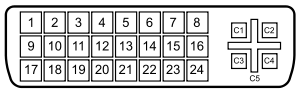
8 analog vertical sync
C1 - analog Red
C2 - analog Green
C3 - blue analog
C4 - analog horizontal sync
C5 - analog groundNote the absence of the pins on your computer and your so-called card C1, C2, C3 and C4. Without these pins is not just going to work. Still, there is no way to get an analog VGA monitor to work with your digital DVI - D only output using a so-called DVI - D to VGA. You may be able to buy an asset DVI - D to VGA Converter, but this will be expensive and cannot provide a poor video image quality.
As you said, the HP f1703 monitor supports only VGA. However, based on the specifications, your HP w2207h 22 inch LCD monitor supports the entry to a VGA and a HDMI input. HDMI and DVI - D share the same signage and using a HDMI-DVI cable or adapter HDMI-DVI and HDMI Cable will solve your problem. For two monitors running on your computer, please connect as follows:
Computer > HDMI-DVI cable or adapter HDMI-DVI and HDMI Cable > HP w2207h monitor
Computer > VGA cable > HP f1703 monitor
Please send Bravo
-
Lightroom CC card with second monitor problem
Hello
I work with windows 10 and LR CC on a surface of windows 4. Put the second monitor with resolution of 1920 x 1080 standard. On this screen, everything works well except the card module. Shows only black screen and navigation on the ground one map compressed very weird. I worked with different resolutions. Has anyone have the same problem and can help?
You can request a bug report in the Adobe official feedback forum: Photoshop Lightroom | Community customer Photoshop family. Adobe was quite sensitive to these reports for LR CC 2015 / 6.
-
I have recently in the last 24 hours, improved and install OS 10.11.3 it no longer recognizes my second monitor. When I go into display in system preferences, there is no monitor to detect Botton appears in the window in the described help screen. Does anyone had this problem after the update? Is there a solution?
-
Forcefully change the resolution in second monitor
Hello
I have a macbook pro with the retina display (this is the one before the last macbook pro, I bought this model in January 2015) with the retina and last OSX screen.
I just bought 27 "screen (http://www.samsung.com/us/computer/monitors/LS27D360HS/ZA). This monitor supports 1080 p.
I connect my macbook for the HDMI monitor. Everything works well except the resolution in my second monitor.
I wan to see many different things in smaller size, so I can work with a lot of things at once. However, the second screen resolution is set to 1080 p now, so everything is very big. Is there a way I can make the resolution higher in the second monitor? If I use sight to connect my mac to the screen, it will make a difference?
Check AppleMEnu > SystemPreferences > displays > Arrangement
If 'mirror' is set, it synchronizes resolutions. If you clear the checkbox 'mirror' to try to define every display resolution:
-
Problem with the icons on the second monitor
Original title: I had the image of the desktop without icons, when I added another monitor, but can not get the screen of the laptop to display on the screen 2 real. I have enable VGA on media center edition XP
I had the image of the desktop without icons, when I added another monitor, but can not get the screen of the laptop to display on the screen 2 real. I activated the VGA on the media center XP edition
Hello
If I understand the question, you have a problem with icons on the second monitor.
Please let me know if this is not correct. You have reached the right forum for your question. We are here to help solve your problem and guide you in the right direction.I suggest you try the procedure described in the article and see if it helps.
How to configure and use multiple monitors in Windows XP
http://support.Microsoft.com/kb/307873You can check the link for more information:
Setting up dual monitor: two screens are better than one
http://www.Microsoft.com/athome/organization/twomonitors.aspx#fBid=jiVGYS2SKfoPlease let me know if this is not correct. You have reached the right forum for your question. We are here to help solve your problem and guide you in the right direction. -
Second change monitor resolution
I currently own two identical Dell 17 ' LCD Monitor 173Fpf. One is an extension of the other screen (dual display Configuration). I have owned two monitors for a little more than two years and the two have worked very well for my needs personal bi-ecrans. On the getting started yesterday, my secondary monitor is back at a resolution of 1024 x 768, which is not the native display (1280 x 1024) that I'm used to seeing / to use. In fact, my main monitor remains in the correct resolution while high school can now be changed to 1024 x 768 or 1280 x 720 on the page resolution screen under the control panel.
What happened apparently at random in the display of my secondary monitor resolution? Any ideas on how to solve this problem? I have been and will continue other forms of reading but the fixes and patches do not seem to work. I tried to restart, stop, unplug the power cord for 10 minutes, unplug the VGA for 10 minutes and update my AMD Radeon 7400 graphics card.
If it helps, I'll give you some information on the current hook upward: the primary monitor is attached to my computer (Windows 8.1, 64 bit, 10 GB, Hp's Envy with processor with Six cores AMD 6120) with VGA to VGA output in. The secondary monitor is connected to my computer with VGA (remember, both screens are the same and have all two VGA monitors but my computer only has 1 VGA, 1 and 1 HDMI to DVI in) for a VGA-to-HDMI converter and, therefore, the HDMI in.
[Main monitor]: output VGA---> VGA in-[computer]
[Secondary monitor]: output VGA---> VGA to HDMI---> HDMI in [computer]
The monitors and their resolutions used is the same for every 2 years of possession until yesterday when the secondary monitor is changed. Quite strange really.
Any help/suggestions?
Thank you!
Because they are identical monitors and the other is working properly, what happens if you change your monitors?
The issue is with the monitor or by using the PC HDMI port and/or using the HDMI > VGA Converter and cables associated with?
-
problems to connect second monitor
I'm trying to hook up a second monitor. When I turn on the computer the second monitor reflects the first few seconds. As soon as I get to the Word window past the second monitor I am trying connect shuts off and I get a message "no signal". I use windows vista.
Have you enabled the second monitor in Windows? Right click on an empty spot on the desktop, and then click personalize > display settings . Boulder computer Maven
Most Microsoft Valuable Professional -
Portege Z30 16 GB with high speed Port Replicator III and two monitors - resolution
I have a Portege Z30 with 16 GB of Ram, connected to a Toshiba high speed Port Replicator III which is connected to two monitors running in mode extended.
The monitor attached to the first section of the video is 1920 x 1200 running.
However the second monitor is only show support for a maximum of 1280 x 1084.The monitors are identical, and both are connected by DisplayPort cables.
I tried to lower the resolution and save the settings on the first monitor to see if it offered options on the second monitor, but the options remained the same.
At this point, I have narrowed down to 1280 x 1024 so that it conforms to all the monitors but would like to a plus-res solution.
Does anyone know if there is a fix/work-around for this?
If this is a hardware limitation, has anyone tried a USB 3 to DisplayPort adapter in a similar configuration?Thank you!
At the same time using two displayports?
I wonder how it is possible, because of my knowledge it is not possible... as far as I know the Port Replicator III supports two DisplayPorts but you could choose and use one of them...In any case, you can use both with a lower resolution, I guess that this problem can be caused due to incompatible display drivers.
I suggest you to uninstall reinstall or update the display drivers and check if it helps -
Satellite 1130-Z31: impossible to get 1600 x 900 on the second monitor
I have a Toshiba Satellite 1130-Z31 (an old, but everything works well).
Now, I have attached a second monitor with a native resolution of 1600 x 900 pixels.
I put the second screen resolution to 1600 x 900, it is accepted.
However, the image on the second monitor is ugly, and the external monitor´s what OSD says it gets 1440 x 900 pixel laptop computer signals.
It seems that Toshiba sends an image with a lower resolution on the whole.
I installed the latest graphic driver - no change.
Or would it be a problem with a bad quality VGA cable or almost?
Any ideas?
Thank you
TurtleHello
Unfortunately, I wasn't able to find the info which resolutions are supported for external screens, but if you can't get 1600 x 900 pixels which means that this resolution is not supported by the graphics card.
What video port are you using? VGA 15 pins port maybe?
-
My PC "think that" there a second monitor which is the main (but it isn't), how to undo that?
I managed to set my main screen for a second non-existent monitor. When I start my PC, the "secondary" monitor is the external monitor only connected to the PC, but the main office is LEFT more non-existent "primary" monitor (all my icons and the start menu are there as well - but I can't get to one of them). If I right click on desktop to the secondary monitor (the monitor physical only), I can click on 'settings', but I only get the hourglass, which disappears after a few moments. I presume that the video display settings applet opens on the primary monitor does not exist, but I can't seem to him. I spent some time trying to 'capture' and move, but it's just frustrating and useless unfortunately. Now... I start in safe mode and go into the video settings, but there is no option for a second monitor. So, I have an amendment to the resolution of the screen available only in the hope that will force a change when I reboot, save and restart right of Windows XP. When starting, the main office is always on the wrong monitor. I've been asking questions already ;-)
1. can I plug a second monitor? I can't because there is no other VGA connector on the machine, but there is a header on the System Board - however, it is disabled in the BIOS...
2. don't reset the BIOS? I did, I have reset several times, and there is no effect.
3. do I tried another monitor to rule out the possibility of H/W failure any? I have and get the same results.Is there a way to simply put the display back set to 'normal '? Unfortunately, without a solution for this, the machine useless. I'm puzzled.
Thank you!
-Matt
Hello
1. using two monitors at the same time?2. you are using a desktop or laptop computer?3. What is the brand and model of graphics / monitors multiple supported card?Please follow the links below to solve the problem.How to configure and use multiple monitors in Windows XPOverview of multiple monitors (change the primary monitor)Method 2Resources for troubleshooting problems in Windows XPHardware requirements for the display Support in Windows XPI hope this helps. -
Vista don't forget display settings; move the second monitor from top right.
Windows Vista is often (not always) forgotten my display settings for my external monitor.
I have a Dell XPS M1530 laptop with a NVIDIA GeForce 8600 M GT graphics card. The laptop is running Vista Home Premium SP2 with all updates applied. I have a Samsung LCD monitor mounted on the wall above the laptop screen that I use as a second monitor (driven by the output of the laptop).
I updated the display settings so that my second screen is located above my main monitor. My problem is that Vista often forget this parameter after the standby or hibernation, and returns the value by default display settings of 'second monitor is to the right of the primary monitor'. This means that I often walk in the display settings to do the right thing (pardon the pun).
I've seen other messages to try to use 'View to connect' in the settings of Windows Mobile (win - X). However this option only supports a second monitor is located on the left or the right of the main screen - not on it.
Any suggestions before I have eventually give up and drill several holes in the wall to mount the external monitor to the right of the screen of my laptop?
Thank you.
In my case out of sleep the primary monitor (laptop) is off (still asleep) while the second monitor is on but the resolution is that the screen of the laptop and he took the position of the main monitor. I push the "fn" + 'f4' key to switch between monitors, laptop monitor turns on but the secondary display stands. Another pressure on the keys cause the laptop monitor to be shared and the secondary monitor is now on, that's what toggle keys do. On the third time that the keys have pushed the two monitors came the resolutions they were Setup.
Try using the ToggleKeys. On some laptops the 'f' key to toggle is "" f5"key. My 'f4' key has the image of two monitors.
I hope I could help
Maybe you are looking for
-
Cooling on Portege R700 problem
Hello I got to know that the cooling on the R700 latop problem is due to poor design. To be more precise, aluminum has been used to build the heatsink instead of copper as it is shown in the commercial video of Toshiba (see below if you please). I se
-
Hi guys I have hp g61 for awhile, I have hepatitis was held really well until recently my screen is BLACK... it was funny before she stayes turn on after I turn the laptop... and now it's all back can't see anything... the laptop works fine when I co
-
Hello can you please let me know where I can purchse a license for the Arcus Milestone that I use on a lenovo EMC2 px4 - 300 d I only turn a few weeks ago, but looks like is only for 30 days, so I would like to allow longer, now I see 'you have enabl
-
Jam cartridge hp officejet 6110 all in one printer
Red exclamation point will appear on the front of the printer and it says 'jam Catridge and press ENTER. I opened the catridge section and saw the whitish stripes on the left side of the shifter, but I could not eliminate them. I pushed the cartridge
-
no categories on apple tv 4th generation
!!!!! where it is reset restarted TV apps TV closed open apps but not categories
