HP Deskjet 3420 'Properties' not recognized
I recently had to reinstall my printer HP Deskjet 3420, software and the driver. Since then, I was unable to access print PROPERTIES in order to change the paper size or orientation. The printer uses a direction of size and 'portrait' by default 'letter paper '.
I have (allegedly) the most recent driver and the original HP software CD.
I uninstalled and reinstalled it, nothing helps.
Could someone suggest a solution, please.
I managed to solve this problem. HP have a web page giving the driver to substitute for the use of this device and many other HP Windows Vista devices. Have installed the compatible driver which is included in the Vista software and all is well. I have now deleted the old software and I am now happy.
Tags: HP Printers
Similar Questions
-
HP Deskjet 3420 does not work with Win 8?
Hi all!
I am facing a lot of problems with my printer (Desket 3420) that doesn't seem to work with Win 8. I installed it first with the 'old' drivers supplied with the original CD, and then, when I discovered the problems of compatibility, I tried the Deskjet 3600 drivers provided by Windows Update.
The printer seems to be properly installed and "ready" (if I can see in Control Panel), but every time I launch he grabs a sheet and seems to start printing but awkwardly, with characters bad and extremely slow, even if I set the option "starts printing immediately" or, Alternatively, "start printing when the coil is complete! Also when I try to delete a document in the print queue, it seems not respond!
Can someone help me find a solution? There is the chance to use this printer with Win 8 or I have to buy a recent news?
Thank you for the support.
Hello
As you can see below, I'm afraid your pritner is not compatible with Windows 8:
http://support.HP.com/us-en/document/c03457812
Shlomi
-
HP Deskjet 3052 has not recognized on my network
Several times, I am not able to send documents on my HP 3052 a wireless Deskjet printer. To get it to print it looks like I still have to go back through the installation program for the connected printer. Then the next day or two later, I can't print again. I have a DLink router and a DLink Extender (DAP 1360). The range extender provides mainly internet to a desktop computer. Wireless, it receives the signal of my main router (DGL-4500) and is physically connected to my desktop computer, internet provision. Have a range extender would have something to do with my printer always lost connection to my laptop in my house. I spent time online with the support of 'pay' Dlink with no result and did not want to continue to pay for nothing. Can someone give me some advice on what I can do to keep my printer on my network? Please let me know if I need to provide more information. Would be - what my router goes wrong? I have no idea and really need help as this has been hard for some time now and is very frustrating.
What version of Windows you have, including the service pack? I will assume that you have little variety of Windows 7, as you have posted in a forum of Win 7.
I guess you want to print directly (wireless) to the printer instead of use the ePrint feature.
You never turn off the printer or leave you it on all the time?
I suspect that what is happening is that the printer receives a new IP address assigned by your router. This can easily happen if you turn the printer off and also a number of other devices on the network (for example, your laptop) are not always present on the network... The diagnosis and the solution to this problem are relatively easy (it takes just a lot of words to describe them)
Diagnosis
Using the controls on the front panel of the printer, print a Network Setup page:1. press the button to display the wireless wireless.
2. in the wireless Menu, select print reports.
3. in the menu printing reports, select ConfigurationTake note of the printer IP address, subnet mask and default gateway on the Network Setup page
On a computer on which you installed the printer go to devices and printers
Right-click on the icon for the HP 3052 has, and then select properties from the printer (NOT the same as 'Printer Preferences' or 'Properties')
Select the "Ports" tab
By ensuring NOT to click inside the list of ports, use the slider to the right of the list so that you can see the line highlighted and verified which indicates the port used for this printer.
If necessary, click and drag on the vertical line that is low in between "Port" and "Description" header, so that you can see the complete port identification.
Make a note of the port.
For now, click Cancel to exit the properties of the printer.If the port shown on the network configuration page and the port specified in the printer properties dialog box are different, that's your problem.
Solution (assuming that the wrong port is the problem)
Printers and other similar devices on a network must always be assigned a static (fixed) IP address so that users of these devices (for example, computers connected to the network) can find them.
Open a browser on a computer connected to your network and enter the IP address of the printer that was shown on the network configuration page.
You must be connected to the configuration utility based on the web of the printer. Follow the instructions in the support page this HP to set a static IP address for the printer.You can see the range of IP addresses used by your DLink DGL4500 by entering its web-based configuration utility (in your browser, go to 192.168.0.1) and look at the tab "Basis" of the network (see page 30 of the Manual). It seems that by default the router is to assign addresses in the range 192.168.0.100 through 192.168.0.199. Use an address outside this range for your printer for example, 192.168.0.25 or 192.168.0.250. It is ESSENTIAL that the first 3 "bytes" of the IP address remain the same (i.e. 192.168.0). The only part of the IP address you should change is the last "byte".
You will need execute the steps described in the next paragraph on EACH computer you want to use to print to this printer.
In some printer software, HP seems to have included a utility named "Update"IP address"(see directions link above HP). I'm not familiar with this utility, but his name, if you have it and run, you should then be able to print. If you don't have the utility, you must manually update the IP address that Windows uses for your printer. Do so you by going into the "Ports" tab as described above and then clicking on the button 'configure the Port '. On the next screen, enter the new static IP address that you assigned to the printer and OK your way out.
-
DeskJet F2180 USB not recognized and is rediscovered
I'm cornered to the despair of my F2180. Almost everytime I connect it to my laptop, the laptop doesn't recognize it even if it is installed. I used the diagnostic tests and which rarely solves the problem. More often that not the printer is reinstalled (copy 1 etc) and all the documents in the spool for the original printer waiting to be printed are thus lost. This occurs if the printer is running before connecting or after. Sometimes, the printer is listed as connected and ready, just to show disconnected a few moments later. For example, the printer was connected and ready for anything at the time. I took out the USB cable and the printer showed as disconnected. I put the head back and the laptop reported new hardware found and has through the complete installation again and copy1. I can't 'disconnect the printer USB safely' because he always shows "a program access to" this. I tried rebooting printer after 30 seconds and laptop computer reboot nothing helps. I have a bad machine? Using XP Pro by the way.
Message edited by patatone138 on 01/28/2009 16:33DexterM (where he was when I asked the question?) gave the solution that seems to work in another thread - "while a F2180 resettlement." The USB cable I used initially turned faulty on another piece of kit, so I thought that the cable was the problem until the problem reappeared with the replacement cable. I had a hell of a problem trying to delete the print queue - finally found a trick on them stopping and restarting the spooler to print in Services. The printer will not disappear until you restart.
-
Error HP Deskjet F2280 peripheral USB not recognized.
Original title: How can I get my printer recognized. When I turn my printer I get the error notice following (USB device not recognized). I'm working on Windows XP.
It was working fine until last week when he suddenly showed the error notice. It's a HP Deskjet F2280. I've uninstalled and reinstalled it but no luck.
Hello
Is the issue limited to this device only or you get the message with other USB devices as well?
Method 1: Remove and reinstall all USB controllers
To remove and reinstall all USB controllers, follow the steps mentioned below:
a. click Startand click run, type devmgmt.msc in the Open box, and then press ENTER.
b. expand Bus USB controllers.
c. right-click on each device under the Bus USB controllers node and then click on uninstall to remove them one at a time.
d. restart the computer.
e. plug the removable USB storage device and then check if the problem is resolved.
Method 2: Install the latest drivers
Download the latest version of the driver from the below website and install it:
Method 3: Update the drivers for the chipset of the motherboard
See the following site:
How to manage devices in Windows XP
-
HP Deskjet 1510 all-in-One -: HP Deskjet 1510 all-in-One - scanner not recognized
Establishing another laptop for my all-in-one HP Deskjet 1501. The printer works well, but I do not see the scanner information pop up. With my other laptop, he did. One reason why the scanner is not recognized? Thank you!
Hello escada48,
Please download and run the HP print and Scan Doctor www.hp.com/go/tools
However, you can see the printer on the desktop icon you. Click it to open the Printer Wizard , and then click the Scan Picture ready.
-
DeskJet cartridge not recognized
At Christmas when we lived in Hong Kong, we bought a Deskjet 1510. The black cartridge, with what he gave was number 61 on that. In the United Kingdom there is no cartridges with this number. I asked in a store and they said that the UK cartridge for this printer is 301 or 301XL. I adapted a 301XL, but it is not recognized. Is there something I can do?
Can I do the 301 be recognized or I can top up the 61 original or can I get a 61 from somewhere?
Hi RupeC,
Welcome to the HP forums!
I understand that you have a 1510 Deskjet who bought in Hong Kong and you live now with this printer in the United Kingdom. I know just what the problem is and you will get to the right spot

To make a long story short, your printer must be regionalized to the United Kingdom. Each printer is regionalized in the region, it is sold in since there are different cartridges for each region, as you have already discovered! You will need to purchase a set of cartridges of the United Kingdom (if you haven't already done so) and then continue to call Technical Support HP in the United Kingdom as evidenced by this document find and install the cartridges after moving to another country .
Once you talked to technical support, they will be able to regionalize the printer in the United Kingdom and you continue to buy 301 cartridges

Let me know how things are going for you!
-
DeskJet 1050 scanner is not recognized
Just bought the series HP Deskjet 1050 J410 running on Mac Mini OSX 10.6 - hip and let it download
drivers. Printer works but scanner is not recognized. Read a number of posts on similar problems, but
you lost. Impossible to find a way to uninstall HP printer sofware - is not in the applications, and that's what I'm
told to look for!
Download and install this: http://support.apple.com/kb/DL907
Restart your Mac.
Reset the printing system:
-Go to System Preferences > print & Scan
-Right (or control) click in the rectangle listing your printers and select Reset Printing System.
WARNING - This will remove ALL your printers!
-Select the sign more to add a printer. Select the default tab on the top of the window. Search for the printer, select it, and then beside the dropdown 'Use', select the model of the printer (not AirPrint). Wait for the 'Add' button becomes available. Until it clicks. -
New Ipod nano is not recognized on laptop
Bought a new Ipod Nano (my old one fell; broken screen). I have the latest version of ITunes on my laptop HP Envy. My sync iPhone without any problem. my old ipod nano also syncs. A did the device synchronization Tests. Results: No Ipod Touch, IPhone or Ipad found. I can also scroll to the clock and the parameters of the IPod Nano. I need help from the community before I call Apple. Thank you
Hello pamelafromsonora,
Thank you for using communities of Apple Support.
According to your post, I see that your new iPod nano is not recognized by iTunes on your Windows PC, and you cannot scroll through the settings of the clock on your iPod. I know how it is important to ensure that you can connect your iPod to your computer/iTunes and use all the features. I'll be more than happy to help you with this.
Use the article If iTunes does not your iPad, iPhone or iPod and follow these steps to see if iTunes recognizes the device, specifically these sections:
When iTunes on your computer doesn't recognize not the connected device, follow these steps. Try again after each step:
- Make sure that you have the latest version of iTunes that works with your computer.
- Check that you have the latest version of the software on your Mac or your Windows PC.
- Make sure that your device is turned on.
- If you see a trust this computer alert, unlock your device and press trust. If you still see the alert, you may need to reset your lockdown folder.
- Unplug all accessories USB from your computer except for your device. Try every USB port to see if it works. Then try another USB Apple cable.
- Restart your computer and your iPhone, iPad or iPod.
- To see if your device needs service, try another computer. If you have the same problem again, contact The Apple support.
If you are using a Windows PC
- Open Device Manager by following the steps for the version of Windows that you have:
- Windows 10: Click the search box in the lower left corner, type Device Manager and press ENTER. In the list under Bus USB controllers, find the Apple Mobile Device USB Driver.
- Windows 8: loose in the right edge of the screen. Press search and enter the Manager devices, and then click Device Manager. If requested, enter your password. In the list under Bus USB controllers, find the Apple Mobile Device USB Driver.
- Windows 7: click on
 > Control Panel > system and Maintenance > Device Manager. If requested, enter your password. In the list under Bus USB controllers, find the Apple Mobile Device USB Driver.
> Control Panel > system and Maintenance > Device Manager. If requested, enter your password. In the list under Bus USB controllers, find the Apple Mobile Device USB Driver.
- Even if you do not find the Apple driver, follow the steps below, based on what you see or don't see.
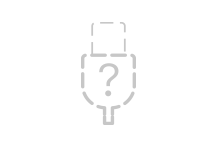 No Apple Mobile
No Apple Mobile
USB device driverYou don't see symbols next to the Apple Mobile Device USB Driver
If you do not see
 ,
,  , or
, or  of the Apple Mobile Device USB Driver, look for third-party software conflicts. Then if you still need help, restart your Apple Mobile Device Service or contact Apple technical support.
of the Apple Mobile Device USB Driver, look for third-party software conflicts. Then if you still need help, restart your Apple Mobile Device Service or contact Apple technical support.You see an arrow down
If you see
 next to the Apple Mobile Device USB Driver, the driver with the right mouse button and choose enable from the context menu. Then if you still need help, contact contact Apple technical support.
next to the Apple Mobile Device USB Driver, the driver with the right mouse button and choose enable from the context menu. Then if you still need help, contact contact Apple technical support.You see an exclamation point or question mark
If you see
 or
or  the Apple Mobile Device USB Driver, right click on the entry, then manually update the Apple Mobile Device USB driver.
the Apple Mobile Device USB Driver, right click on the entry, then manually update the Apple Mobile Device USB driver.You do not see the Apple Mobile Device USB Driver
- Disconnect your device from your computer.
- Save a screenshot by pressing the Home button and sleep/wake button of the device button at the same time. The screen should Flash briefly.
- Reconnect your device to your computer.
- If you see one of these sections in the Device Manager, expand them:
- Imaging devices
- Other devices
- Portable devices
- USB Bus controllers
Now, locate the entry that recognizes the device as a camera. You should see 'Apple IPhone', 'Apple iPad' or 'Apple iPod '. Right-click the device entry, and then manually update the Apple Mobile Device USB driver.
If a single unknown device appears, follow these steps:
- Right click on the unknown device entry.
- Choose Properties from the context menu, and then click the Details tab.
- In the drop-down menu, select hardware IDS.
- If the ID begins with something other than USB\VID_0000 & PID_0000, go into the Device Manager and right click on the entry for device unknown, and then manually update the Apple Mobile Device USB driver.
- If the ID begins with USB\VID_0000 & PID_0000, then follow the remaining steps.
- Unplug the unit and remove all the USB devices on the computer.
- Shut down the computer, and then turn it back on.
- Reconnect the device, tests of each USB port for about 30 seconds to see if the device is recognized.
- Test with a different, checked 30-pins-USB or the lightning-connector-cable-USB, if they are available.
If you still need help, contact Apple technical support.
Manually update the Apple Mobile Device USB driver
If one of the sections above directs you to this section, you should already have right click on an entry in the Device Manager. Now, follow these steps:
- Choose update driver software.
- Choose "Browse my computer for driver software."
- Choose "Let Me pick from a list of drivers for devices on my computer.
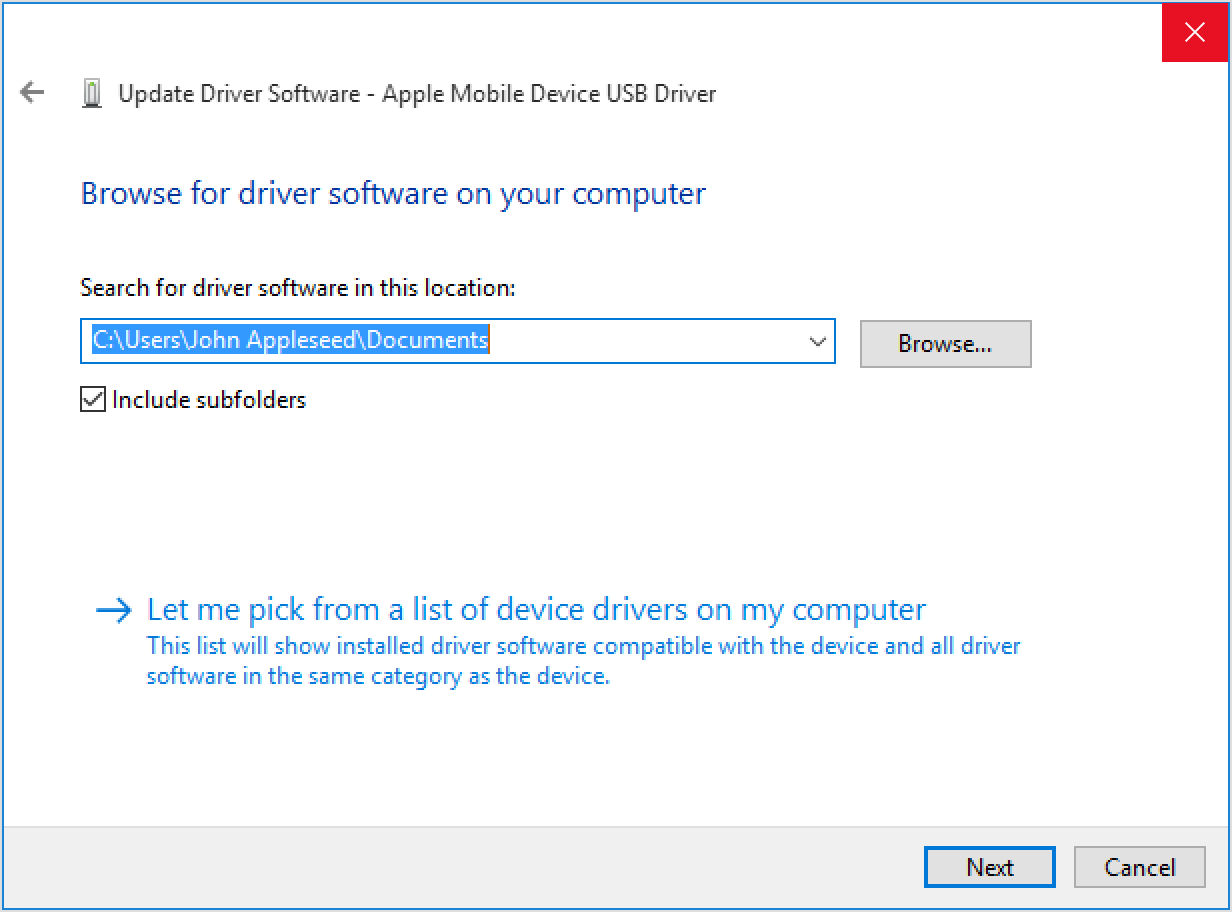
- Click the disk button. If this is not available, choose a category of devices such as Mobile phone or storage device, if in the list.
- Click Next. You should see the disk button.
- Click Browse and navigate to C:\Program Files\Common Apple Mobile Device Support\Drivers.
- Double-click the file "usbaapl. If you have a 64-bit version of Windows, this file will be called "usbaapl64". If you do not see here "usbaapl64" is not a Drivers folder, look in C:\Program Files (x 86) \Common Files\Apple\Mobile Device Support\Drivers.
- In the disc window, click Open, and then click Next and then click Finish.
- Windows installs the driver. If a message indicates that the software that you install "not passed the Windows Logo test", click on continue. You can get help with other common errors and the error code numbers in this Microsoft article.
- Open iTunes to make sure that iTunes recognizes your device. If not, Restart the Apple Mobile Device Service.
Best regards.
-
Headset is not recognized
Hello
Would be nice if you can tell us what model of laptop you have and what operating system you use.
Have you tested different headphones and headsets?
Make sure that the headphones are connected correctly.Also, check its properties (reading). If your headphones are listed here try setting manually should the default device.
-
HP Deskjet J110: 8.1 for Windows does not recognize Deskjet J110, does not print. Drive of reloads.
DeskJet J110 does not test page print. Removed the printer and reinstall, USb not recognized. Charges such as LPT1. Tried unplugging, reboot and reconnect. Same result.
Hello Floadnar,
Have you tried with another Usb cable? DC said that "usb not recognized it. You should check also Device Manager for universal serial bus drivers. Finally, you can try to connect both usb cable to check the work of regular printer usb socket or not. you don't need to install the driver. Simply connect the usb cable between the printer and PC. If both USB works with off problem that should not see the unrecognized Usb device message.
-
CD/DVD drive is not recognized on Satellite Pro L10
Hello. can someone help me with the following: -.
My DVD drive is not recognized on my computer and in the material properties, it says that my CDW/DVD driver may be damaged and needs re-setup or "updated".
the (r) drive is shown as TSST Corp TS-L462A - can I get the update
Download Driver from the site? (is it free?)Thanks for any help
Paul
Hi Paul,.
You don't say what model of laptop you have, but generally speaking if you are using Windows XP then you will use the standard Microsoft drivers for your scanner.
However, you can Toshiba drivers and utilities download from Toshiba web site by clicking on the Support section and downloads and selection of files to download. You will need to fill in the details of your laptop so that the list of appropriate driver (unless you have provided these details when you register).
Kind regards
-
My HP 14 laptop is not recognizing the usb ports and wifi at startup.
During the last few days I been dealing with the issue that my laptop does not recognize the usb ports and wifi. After several reboots, it works fine. My drivers are up to date, so I don't know why, I'll have this terrible problem.
Welcome @hildergarn,
Thank you for visiting the Forums HP's Support and welcome! It is an excellent site to find answers and ask questions. I understand that you have a problem with your Wi - Fi and USB ports on your laptop from HP.
My first suggestion would be to use the wireless network troubleshooting and Internet tool. At the bottom it will ask you questions to help you diagnose the problem.
Please take a look at this great Charter called troubleshooting wireless network and Internet. This document will help you to solve the problem of Wi - Fi.
Have you tried to restore the BIOS?
Have you tried to connect directly to the Modem/Router?
You have uninstalled the driver in Device Manager?
Please try to uninstall the driver in Device Manager by using the following steps:
- Go to the Device Manager.
- Expand network adapters.
- Right-click on all NICs individually.
- Click on uninstall.
- Restart the laptop twice.
How many devices you try to connect?
What you are trying to connect via USB?
Are - what you happened to try to use the HP Support Assistant?
Here is a link to the HP Support Assistant, if you not him have not yet tried. Simply download and run the application and it will help with the software and drivers on your system that need updated.
Here are other troubleshooting steps that may help too. If the USB device does not appear in Device Manager, then it might be a question of power requirement. Unplug the machine and perform the following steps until the device is detected:
- Reboot the laptop
Plug in and wait five seconds.
If the device does not appear, try connecting to another USB port.
If the USB device is displayed in Device Manager after you connect the cable to a different port, then uninstall and reinstall the software of USB device driver.
If the device is not recognized in any port, unplug it and go to the next step.
- Open the Device Manager.
Double-click Bus USB controllers,
Double-click on a USB root hub,
Click the Power tab
Click on properties of power supply (if it is displayed).
Devices need that are connected to the hub are shown, as well as the power they have. If the total displayed power is more than 500 mA, remove the devices and use a hub powered.
Continue looking at the properties of the power of each USB hub. If the total power required exceeds the total available power for the hub, then remove a device on this hub to a decrease in the number of consumption.
Plug in and wait five seconds. If the device is not recognized, unplug and go to the next step.
Please note; Remove USB cables at high speed that are more than 3 m (9.8 ft) in length and use cables at high speed that are shorter than 3 m.
Source: troubleshooting USB connections - please look at this document and follow all the steps in it.
When we came to a resolution, please share what has worked for you with others by marking this post as an acceptable Solution. If you do not want to show your appreciation for my efforts today, please take a second to click the Thumbs Up button below.
If please re-post and let me know the detailed results of all the troubleshooting steps in this post. Could you please provide me with your model number (How can I find my model number or product number?) also.
Can't wait to hear from you!
Have a great day!

-
Device USB not recognized - device connected USB has malfunctioned and Windows does not recognize it
I have a HP Pavilion dv4 laptop running Windows 7 Home Edition Premium and the USB ports worked well for a HP deskjet printer and an older Casio digital camera. Then one day, the laptop decided not to recognize the Casio digital camera and gave the error message "USB device not recognized" and also indicated that the device connected to the computer has malfunctioned. This prompted me to buy a new digital camera Canon. Well, a new camera has not fixed the problem. Now, anything that is connected to one of the 2 ports USB will not be recognized by my laptop. Help! I am at a loss to understand this. I tried using Microsoft suggested below:
Suggestion 1: the problem with USB devices, uninstall and reinstall all USB controllers. This allows controllers to recover the port USB of his condition does not respond.
USB controllers represent the USB ports in Device Manager.a. Click Start, type Manager of devices in the search box of start and press ENTER.
b. expand Bus USB controllers.
Note: you may scroll through the list to find this point.
c. the first USB controller under Bus USB controllers right click and then click on uninstall to remove it.
d. Repeat steps above for each controller USB is listed under Bus USB controllers.
e. restart the computer. After the computer starts, Windows will automatically check for changes on the hardware and reinstall all USB controllers that you uninstalled.
f. check the USB device to see if it works.This has not fixed the problem. Then the Device Manager, I tried to update the drivers on all the USB controllers and root hubs. While some may have received software updates downloaded, it still has not corrected the problem of unrecognized USB device after the computer is restarted. I hope that someone knows the solution to this situation and can pass it on to me. Thanks for reading and any help display.
Read previous messages revealed the solution for USB devices not recognized on my HP Pavilion as well as several other laptop models. Shut down the computer and remove the battery and wait for about 15 minutes. Reinstall the battery and restart the computer. USB ports are working to download pictures from my digital camera from Canon and charging a cell phone, etc... I hope it helps others with this problem!
-
My joystick sidewinder precision 2 is not recognized by my laptop 64 bit.
I have a 64-bit desktop. When I attach my Sidewinder 2 accuracy him the joystick is recognized and works.
I also have a computer laptop 64 bit. When I move my joystick Sidewinder 2 precision is not recognized and doe does not work
Cyrus Desai
Hello
1. you receive an error message?
2. which version of the operating system you are using on the computer?Method 1:
If you have more than one joystick or gamepad is connected to the computer, only the joystick may not get detected on the laptop.Method 2:
If you use windows 7, then you can run a convenience store and check:
For more information, see: http://windows.microsoft.com/en-us/windows7/Open-the-Hardware-and-Devices-troubleshooterMethod 3:
I also suggest to check for any error message or error code in Device Manager.
To access Device Manager, use either of the following methods:
a. Click Start, click Run and then type devmgmt.msc.
b. right - click on my computer and click on manage, and then click Device Manager.
c. right - click my computer and click Properties, click the Hardware tab and then click Device Manager.
d. type the following command at a command prompt:
Start devmgmt.msc
You can check the link for more information:
http://www.Microsoft.com/games/combatfs2/support_gamecontrollers.aspx#Q2
http://www.Microsoft.com/games/combatfs2/support.aspx
Maybe you are looking for
-
Toshiba virtual Store account Reset - 24144
Please reset Toshiba e-store account - 24144
-
My base Orbi and satellites show no indication that the system works. Is there a feature that must be enabled? Prefer something I can look at to know everything is going well. Configuration in AP mode. Thank you.
-
Motorcycle E - emoticons not working not not on twitter/email
Hello I recently bought an E bike and while the Google keyboard is ideal for use emoticons for email, there is no emoji button when I write emails or twitter messages. My Gmail and Twitter apps are up-to-date. Thanks for the tips!
-
How to fix without internet access?
I'm trying to access the internet. When I get it is with just a bar, and the area that I live in has a few connections available. was this a connection has four bars and I can't access the net. now, it's crazy there four bars, didn't say no internet
-
Start up hangs before login in screen after the Windows updated 10/26/2010
Before going to bed, I decided to install all Windows Update after they have been downloaded (don't know what they are). I do not download anything at night or for the past weeks. Yesterday, I went to turn on my laptop and it could be block/gel just
