HP tools low disk space
I screwed up and designated my drive E: (HP tools) as the storage location for a backup in my Pavilion g7 - 1317c laptop.
Now I get a message telling me that my E: drive is low on disk space.
I can fix this problem by simply deleting the backup file?
Thank you
Dee in FL
Hello
Yes, you can simply remove the file from backup from the HP_TOOLS partition.
Kind regards
DP - K
Tags: Notebooks
Similar Questions
-
How to fix my "low disk space" after that Iv'e tried all system tools?
I continuousy get a "Low disk space" warning even if I used "Disk Clean-up, System Tools, and I deleted everything in the area of recycling. I, again, restored to July 17 this year.
My "Operating System" is "Windows 7 - Home Premium 32-bit." If someone reads this has already had this problem and solved, please let me know how to solve. My system has a 3.00 GB Ram and less than half has been used.
Thans in advance for your help and my email is: * address email is removed from the privacy *
Not enough space for which drive? This is a warning most likely a not enough space on the recovery partition.
This occurs when Windows Backup is used without a dedicated external hard drive. Is that what you did?
If so, access the recovery partition and delete all backups that you sent to there.
Then you get an external hard drive and backup on it.
Disk Cleanup removes temporary junk for the most part and only works its magic on the C drive.
-
I get a message low disk space hp tools (e)
Re: I get a message of low disk space hp tools (e).
OptionsI get a message to hp low disk tools (e) space for, but I only have 1 to the high registered point
things in my hp (e) tools
meadiaID.bin 1 KB
HPSF_Rep 1kb
HP_WSD 1kb
> Hewlett-Packard movie size
Size of movie BOSUpdate
BIOS unown size
Quickweb 2.189g
size of movie systemDiagsSize COMPAC unone
-------------------------------------------------------------------------------PC laptop COMPAC Presario CQ57-339WM
Windows 7
I am of this definition to a friend
HP tools partition is essentially for the backup BIOS and HP Diagnostics to the seed. However, I think that the user has installed Quickweb in that partition. If the system still works, I'd say you allocate 300 MB of drive C on the E drive that would solve this problem. The document from the following link can help:
-
I get a message of low disk space hp tools (e).
My computer is Pavilion dv6
How can I increase the size of the drive E?
LWM
Hello
This should help:
-
How to clean my disk overloaded space in C drive? Almost complete. Says "low disk space". Thank you in advance.
I'd be interested to see a report of Disk Defragmenter. Open Disk Defragmenter and click analysis. Select view report, and then click Save as and save. Now find VolumeC.txt in your My Documents folder. Open the file, and place the cursor anywhere in the file, select Edition, select all to select all the text and copy and paste into the body of your message. To do this, before you run Disk Defragmenter because it is more informative.
Follow a few basic maintenance note.
1.5 the tool provided in Windows to remove unwanted temporary files is disk cleanup. To access this tool select Start, all programs, accessories, System Tools, cleaning disk to emptying your trash, delete temporary Internet files and other selected options. I recommend also you click Other Options, System Restore and delete all but the last system restore point. You must then run Disk Defragmenter.
1.6 using the system restore option is most appropriate when your system is slow and you need to increase the free disk space on your C partition. If you have errors that could be solved by using the system restore to your system settings back to before that the error occurred initially, do not use this option.
1.7. If more than one person uses the computer and they have their own user log you need to run Disk Cleanup in each user profile that you want to delete all the unwanted files.
1.8. a better alternative program to disk cleanup is cCleaner. The freeware version works well for a home user and must be downloaded from Piriform program provider:
http://www.CCleaner.com/download1.9. When you open cCleaner you will see four large icons to the left of the window. Here's cleaner them, registry, tools, and Options. For routine maintenance, you normally acceding Cleaner (this is not the mentioned registry cleaner later). When using for the first time only, you can accept the default settings.
1.10. some observations on the parameters. On my computer, I do not have the boxes before the passwords saved selected. In a less secure environment, you could check this option and set cCleaner to run automatically when the computer starts. You also cannot check the boxes in front of shortcuts from the Start Menu, desktop shortcuts and historical form. You must check the boxes according to your needs. Bad first time options causes irritating no disasters.
1.11. the second icon that you see when you open cCleaner's registry. A reserve many experienced users have about cCleaner, it's that it comes with a registry cleaner. This tool should not be used. By using a registry cleaner, but it is the case, provides significant benefits and there is always the risk of creating insoluble system errors, which cannot be resolved by reinstalling the operating system and all that that implies. You will avoid any possible problem of not not by clicking on the Save icon.
1.12 the third icon that you see when you open cCleaner is tools. If you click this icon, it gives you access a routine plus service options. The first two tools are uninstalled and commissioning. I do not use these tools, preferring to use other software options. The third tool is the restoration of the system, which is covered in the next paragraph. The fourth tool is Wiper Drive and you will find reviews about this tool later
1.13 removing the system restore points can be important if you have little free disk space. The ability to delete them is one of the tools options. You can selectively remove those created in less important moments. This makes it easier to hold the restore points for long periods without keeping large unwanted files, whose inflexible approach to disk cleanup fails to offer.
1.14. you can't remove the last restore point using the cleaning disc or cCleaner. If the last restore point contains malicious software, you can turn off and then turn on system restore. This has the disadvantage that restore all points are removed when you want to keep more restore points that are not infected. How to get round this problem is to create a new restore point when you are satisfied with your computer is free of malware and then remove the infected restore point.
1.15. in normal circumstances, you probably rarely need to use Driver wiper. However, there are situations like if you gave the computer to someone else, then the tool may be useful. Please note that the wiper Drive, opening, generates a warning message, which should not be dismissed lightly. Using wiper Drive for the wrong reason could have serious consequences.
1.16 the fourth icon is labeled Options. Many configuration options are available here. You can configure cCleaner to run when start you but remember that this will slow down the boot. Another setting allows you to include or exclude cookies. Yet another allows files named to exclude.
-
XP partition low disk space. How to exploit the unused space on other partitions?
My XP installation reported a low disk space. It's on a 20 GB partition. The biggest space hogs are "C:\WINDOWS" and "C:\Documents and Settings\Allen\Local Settings" (Allen in me), both with 8 MB. I install most apps on another partition of 200 GB. My data are also on another partition (250 GB). I'm surprised that the C: partition got so full.
When I installed first the o/s, I moved "My Documents" to the 'data' partition, using the built-in functionality of XP (I forgot how, now). I can do the same thing with "C:\Documents and Settings"?
If this is not possible, can I extend the existing partition without having to reinstall the operating system?
Thank you!
-AlAllen
Are C and D partitions separate on the same drive or separate internal drives?
You can create more free space in C in carrying one of the measures suggested below.
The default allocation for the restoration of the system is 12% on your C partition is more generous. I have them would be reduced by 700 MB. Make my computer right click on your icon, and select System Restore. Place the cursor on your C drive select settings but this time find the slider and drag it to the left until it shows 700 MB and output. When you get to the settings screen, click on apply and OK and leave.
A flaw that might be useless which is for temporary internet files, especially if you keep no copies on the disk offline. Setting the default value is 3% of the walk. Depending on your attitude to copies offline, you could bring it to 1% or 2%. In Internet Explorer, select Tools, Internet Options, general, temporary Internet files, settings to make the change. At the same time, look at the number of days, the story stands.
The default allocation for the basket is 10% of the disk. Change to 5%, which should be enough. In Windows Explorer hover over your Recycle Bin, right click and select Properties, Global and move the slider from 10% to 5%. However, try to let you become so complete that if it is complete and you delete a file by mistake it will bypass the Recycle Bin and have gone forever.
If your drive is formatted as NTFS another potential gain arises with your operating system on your C drive. In the Windows directory of your C partition you will some uninstall files in your Windows folder in general: $NtServicePackUninstall$ and $NtUninstallKB282010$ etc. These files can be compressed or not compressed. If compressed text the name of the folder appears in blue. If these files are not compressed you can compress. Right-click on each folder and select Properties, general, advanced, and check the box before you compress contents to save disk space. On the general tab, you can see the winning amount by deducting the size on disk size. File compression is only an option on an NTFS formatted disk partition / partition.
-
Recurring message of low disk space
I keep getting the pop up at the bottom of my screen, "Low disk space" I am asked to delete the old files, but I can't remove 'Office Set up' or 'files of catalog. My trash is always clean. How to remedy this?
Please download the program TreeSizeFree [1] and run it. It shows you which folders use the entire space.
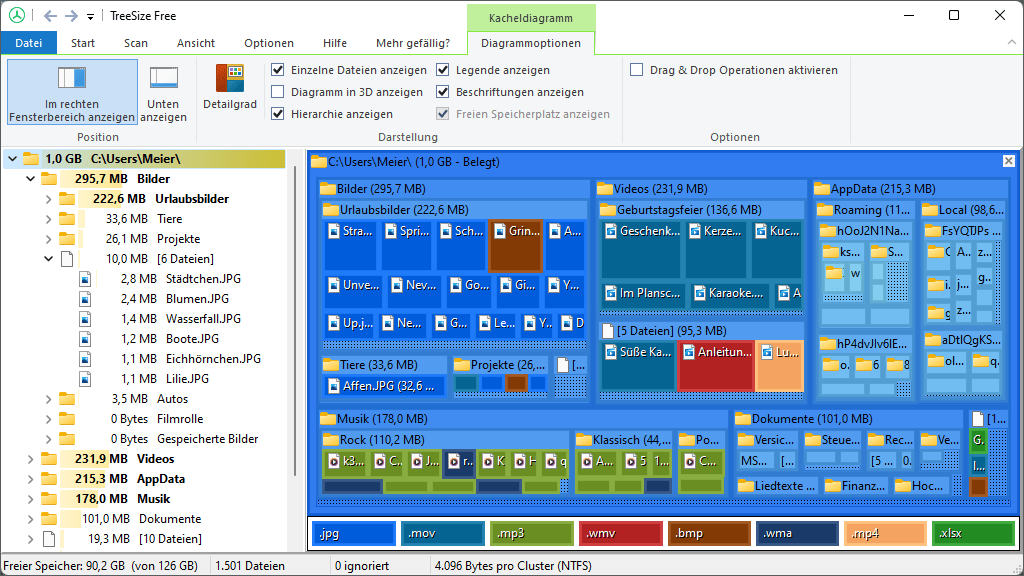
You are able to locate the folder that uses less space? If you have found the folder, move the data to get rid of the message.
André
[1] http://www.jam-software.com/treesize_free/
"A programmer is just a tool that converts the caffeine in code" Deputy CLIP - http://www.winvistaside.de/
-
I get a window in my toolbar lower repeating me low disk space and when I click it to try to remove the old files, it does nothing... so what should I do to get rid of the files in a "D" file...?
Please perform these steps and the back of the report.
Click Start, click computer, and it will display your hard drives and their letters. Normally C: is your operating system and where everything is stored (user: files, programs, Documents, photos, etc.). The D: is your RECOVERY partition and contains a copy of the first installation of the plant. The D: is small, about 9 to 15 GB, depending on the version of Windows.
For example, my C: displays 306 GB free (unused) 374 GB (hard disk capacity). D: shows 2.11 free 11.5 GB GB. This is normal for HP, Compaq and others. New HP (Win 7) include an E: with less than 1 GB of capacity, to store a program utility tools. These so-called hard disks are in fact partitions installed on a physical hard disk, but not to concern. The c: partition free space is your important answer. BeAware that the D: and E: (if you have the configuration described above, are never to be used as restore points, or your personal files, they are allocated by the manufacturer to support the reinstallation of the operating system.) My example shows that my C: partition made only 68GB used on the disc, 306 GB is free (unused) 374 GB capacity.
(1) report with numbers, and you can be helped.
(2) Vista writes copies ghosts of all your documents (previous versions of the files). These can take many GB.
(3) when he gets less than 20 percent free, you start to have problems with the disk defragmentation. Less than 10% results in critical problems, the problems of performance and for the worse.
(4) if the number of free GB is really a low disk space issue, you need to move some of the large data files (pictures, videos,...) out on CD or DVD.
If it helps, let me know. I'm not a moderator, just a user trying to use simple language to help others.
-
I get a message "you are running very low disk space.
Original title: insufficient disk space
I get the message "you are running very low disk space. My C: OS is almost complete; However, when I check the drive, it takes a lot of space. Disk cleanup did nothing.
Please download the program TreeSizeFree [1] and run it. It shows you which folders use the entire space.

You are able to locate the folder that uses less space?
André
[1] http://www.jam-software.com/treesize_free/
"A programmer is just a tool that converts the caffeine in code" Deputy CLIP - http://www.winvistaside.de/
-
"Low disk space" error in Windows 7.
I always get the message "E:\ low disk space. When I click on it, said that the problem was my trash. However, the trash is empty and shows 0 bytes. I checked the disk space on my E:\ (Tools) and it is completely filled. How to remove or free up space on this drive?
Hello
The only file I see in the HP_TOOLS partition you want to delete is the one below.
MedilID.bin 528 bytes
Although the file size seems insignificant, it may be incorrectly reported, so remove it and restart the laptop.
Also, make sure that Windows backup doesn't have the D or partitions E defined as a backup destination.
Kind regards
DP - K
-
Hi, my c drive shows low disk space, so I searched for the program that holds more memory on the c drive. I came to know that pagefile.sys has 3 GB in the c drive, kindly guide me to move the pagefile.sys to another drive.
Hi jafrin.michel,
Thanks for posting in the Microsoft community.
Before you start the troubleshooting steps, I need the information required.
What version of the windows operating system do you use?
Method 1:
If you are using windows 7, I suggest to perform a disk cleanup and verify.
Delete files using disk cleanup
http://Windows.Microsoft.com/en-us/Windows7/delete-files-using-disk-cleanup
Method 2:
If you want to move the pagefile.sys to another drive, follow the steps and check out them.
Follow these steps to move the pagefile.sys to C: drive on D: drive (if you have the drive D :).
1, write click on my computer and select Properties.
2, click on the Advanced tab.
3, click settings under performance menu.
4, click on the Advanced tab and click on change.
5, select letter (C :) and "BOLD" No pagefile then click on Set. )
6, if you want to configure pagefile.sys in, select drive D: drive letter D: and "BOLD" in the custom size or the size of the system managed , then click on Set. It displays a pop-up message click OK.
7, again click apply and OK OK.
8, the system you will be asked to reboot, click on Yes.
9, after rebooting the system, you can see the pagefile.sys will be moved to D:
-
My computer keeps giving me the msg that I have low disk space. I can't fix this. What can I do?
I get a MSG "low disk space" stateing I do what he tells me to do, & I always get the msg. What can I do?
Hello
(1) do you have made no changes before this problem?
(2) since when have you been faced with this problem?
(3) Windows operating system you are using?For Windows 7 and Vista:
http://Windows.Microsoft.com/en-us/Windows-Vista/delete-files-using-disk-cleanupFor Windows XP:
http://support.Microsoft.com/kb/285107
Hope the information is useful.
-
I get a warning of low disk space. I deleted all the files as I can. I ran disk cleanup option I ran out of space. I have no games or whatever it is responsible. What can I do to recover the space?
http://support.Microsoft.com/kb/285107
Description of in Windows XP low disk space NotificationHow much free disk space do you really? TaurArian [MVP] 2005-2010 - Update Services
-
My computer is always a low disk space.
My computer is always say that I have a low disk space. I click on it it's a cleaning disc n. It gives me about 51 MB of free space and asks if I want to remove more space text fo. Need me in my programs on my pc but I don't know what to delete or?.
Hello AMurphy_05,
Have you tried to delete all the points except the most recent system restore? These can take a little space, and if you do not need them, I suggest to delete: -
I have re installed Windows on my PC but my system keeps telling me I have low disk space
Original title: spaceIV ' e reinstalled windows on pc and he repeats to me d drive has insufficient disk space
Hi deion1992,
You can follow this link & check if the problem persists:
How to remove the warning of low disk space?
Reference: Description of the Windows XP low disk space NotificationHope the helps of information.
Maybe you are looking for
-
How to block pop-up ads from Hotmail?
Original title: A pop-up (* address email is removed from the privacy *) keeps appearing at the bottom right whenever I open my messages how he block? A pop up keeps appearing in the lower right, everytime I open my messages, it seems also along the
-
I have to sign in when you open outlook. How can I get rid of this step.
I never used to have to log on when I open outlook express. Now, I have to login every time I open outlook. How can I avoid having to log in each time.
-
From time to time I get an error message pop up saying "Windows Explorer has stopped working"
Original title: Windows Explorer Occasionally I get a pop-up box saying "Windows Explorer has stopped working" another "Windows Explorer restarts? -for example. Control Panel - change background. What can I do?
-
Background audio - reduce the volume
HelloI'm trying to turn down the volume on a sound background in CaptIvate 9. I thought I understood how to adjust the volume, but nothing changes, and it is still strong. (I was adjusting the volume and attempts to standardize this nothing will do).
-
java.rmi.connectionException:No server is reachable
HelloI'm stuck with the issue for several days. I get this exception when you try to connect a remote client to my server. EAR is deployed on the local weblogic server. In both the server and the client hostname for the registryUrl of the rmi is the