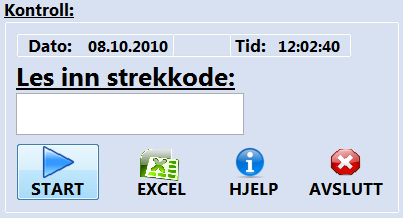In the text box scroll bar
Guy, on one of my pages on the site I do with animate I have a textfield with text. There is more text the field can hold, so I add a scroll bar to this textfield, so that the user can scroll the text. Someone knows how to do?
Thank you.
Make sure that your text is display the value always or when you select your textfield.
Example: auto.zip - Box overflow
Tags: Edge Animate
Similar Questions
-
Automatically put the cursor in the text box to start
Hi guys

On the picture below you can see a small piece of my FP. It is a part of a bigger FP for a pretty huge electronics test. Each PCB got its own series number of barcode. I have a drive that is connected to my keyboard. Then when I read the code bar, numbers will appear in the text box on my FP, IF i first click on the text box. Then the user must only press START to do the test. My problem, or wish, if you like, is that when the program starts, or a test has completed, the cursor/marker is placed in the text box, so I just have to read bar codes.
Currently, the user must click in the text box before you read the code bar. Is it possible that this can be done by Labview?
I n node property checked yet, because I'm busy to something else right now at work. Just write in my break.
Thanks for any help!
PS I would have found the answer in the forum, but I am from Norway, and not all of the language of the computer is easy to translate since I use windows Norwegians. I belive that it is called cursor or marker however.
Kind regards
Even
Hello
The property node "KeyFocus" attached here brings the cursor automatically in the text box. Set the "Val (Sgnl)" blank to trigger the event associated with this area of text (if necessary).
I hope this helps.
-
My font too small in the text box, all screens, all is several small
I find it difficult to read the text in the text box in Web page IE and firefox as well as any other window I open in my computer. I couldn't find the solution for this problem on the internet, including using microsoft and forums. Please don't suggest me IE uncheck options - move - visual blah blah or press on CTR and scrolling up, none of them are working. I think the problem in windows vista, but I can't find what caused it.
Hello
In Vista...Try a different screen resolution. Right-click on the desktop > personalize > display settings > resolution. A lower resolution will make everything bigger. Not every resolution will be usable - some likely to distort images or text. Make the tests until you find the resolution that works for you.
Hope this helps,
Don -
Cannot display web pages on explorer 8 without using the left/right scroll bar.
I rebooted my system yesterday and now when I visit a web page on explore 8, I have to use the left/right scroll bar to view the entire page. Before I rebooted and am went full-screen page would correspond to the size. The graphic and type are larger, and I wouldn't change a thing.
On the command bar, there is a marked entry Page. Until it clicks. (If you do not see this, right click on the toolbar of the tab and then click the command bar to add it to the other toolbars). Now, go to Zoom and the size of the text and set each as required to get the page fit on the screen. For me it works with the format as smaller text and 150% Zoom, but it may be different for you depending on the size of your screen and your graphics hardware. If it's just a problem of zoom (and you don't need to adjust the size of the text), then there is a Zoom control on the right-hand side of the bottom bar State which also allows you to adjust the Zoom level on what meets your needs (and there are a little faster to join then the menu bar).
I hope this helps.
Good luck!
Lorien - MCSA/MCSE/network + / has + - if this post solves your problem, please click the 'Mark as answer' or 'Useful' button at the top of this message. Marking a post as answer, or relatively useful, you help others find the answer more quickly.
-
Computer is stuck on "Microsoft Corporation" logo with the on-screen scroll bar, a green.
Hello
I had difficulties to get my computer past the "Microsoft Corporation" logo with the on-screen scroll bar, a green one.
I searched the forum and found others who have had this problem. I tried some of their proposals, but eventually Windows does not run on my PC.
It seemed a moment have solved the problem, but my AVG security had been removed. When I arrived the AVG security working properly my computer starts a few times more, but now I'm right back where I started.
Is it possible for me to turn this thing on, but not in Mode 'Safe '? I am sick and tired of trying to connect, or try to understand this problem.
I wish I could just take my computer to where I bought it and get my money back. Unfortunately, the warranty period is exhausted on my PC, so I'm stuck with it.
I use Windows Vista Home Premium 64 bit, I don't know if that makes a difference?
Any suggestion would be appreciated.
fq283
Follow these steps to try to solve your problems of boot.
Restore point:
http://www.howtogeek.com/HOWTO/Windows-Vista/using-Windows-Vista-system-restore/
Do Safe Mode system restore, if it is impossible to do in Normal Mode.
Try typing F8 at startup and in the list of Boot selections, select Mode safe using ARROW top to go there > and then press ENTER.
Try a restore of the system once, to choose a Restore Point prior to your problem...
Click Start > programs > Accessories > system tools > system restore > choose another time > next > etc.
http://www.windowsvistauserguide.com/system_restore.htm
Read the above for a very good graph shows how backward more than 5 days in the System Restore Points by checking the correct box.
~~~~~~~~~~~~~~~~~~~~~~~~~~~~~~~~~~~~~~~~~~~~~~~~~~~~~~~~~~~~~~~
If the system or Mode restore safe work not and you do not have a Microsoft Vista DVD, make a repair disc to do a Startup Repair:
Download the ISO on the link provided and make a record of repair time it starts.
Go to your Bios/Setup, or the Boot Menu at startup and change the Boot order to make the DVD/CD drive 1st in the boot order, then reboot with the disk in the drive.
At the startup/power on you should see at the bottom of the screen either F2 or DELETE, go to Setup/Bios or F12 for the Boot Menu.
When you have changed that, insert the Bootable disk you did in the drive and reboot.
http://www.bleepingcomputer.com/tutorials/tutorial148.html
Link above shows what the process looks like and a manual, it load the repair options.
NeoSmart containing the content of the Windows Vista DVD 'Recovery Centre', as we refer to him. It cannot be used to install or reinstall Windows Vista, and is just a Windows PE interface to recovering your PC. Technically, we could re-create this installation with downloadable media media freely from Microsoft (namely the Microsoft WAIK, several gigabyte download); but it is pretty darn decent of Microsoft to present Windows users who might not be able to create such a thing on their own.
Read all the info on the website on how to create and use:
http://NeoSmart.net/blog/2008/Windows-Vista-recovery-disc-download/
ISO Burner:http://www.snapfiles.com/get/active-isoburner.html
It's a very good Vista startup repair disk.
You can do a system restart tool, system, etc it restore.
It is NOT a disc of resettlement.
And the 32-bit is what normally comes on a computer, unless 64-bit.
See you soon.
Mick Murphy - Microsoft partner
-
punctuation marks that appear on the left side of each line in the text box
whenever I try to write the text in the text box, then press the space bar moves to the left side of the text, so all my commas and points are on the left size of the text, instead of right, what settings should I change? (the text is written from left to right and is fine, the problem is only with punctuation)
Middle Eastern version?
You can change the standard paragraph style or creating a new paragraph of this character style and alignment and orientation of the paragraphs are left.
-
try to change the text in a saved file, but it will not allow isolate me the text, place the cursor in the text box or simply go back to remove.
Hello
in what format save you your file? If it's a jpg file, then the text is compressed and unfortunately PS is telling things as they are. Even if you could change the text before you save, after having been saved in jpg format, the text is merged and is no longer editable.
A good solution is to save the files as PSD files, photoshop files. In this case, all layers are saved uncompressed and so your text will appear in its own layer in photoshop. All you need to do in this case to change it is the result of a three-step procedure
(1) select the right layer
(2) take the text tool in the tools bar
(3) mark and change your text
So the crucial question is: in what format you save your file?
-
How do you change the font color in CALL coming OUT of the text boxes in PRO XI?
How do you change the font color in CALL coming OUT of the text boxes in PRO XI?
Select it and press Ctrl + E to open the properties bar where the first
option is the color of the font.
-
Limit the text to the size of the text box in Acrobat Pro?
Hello
I am currently working on a PDF form in Acrobat Pro for a small company, and they asked if there was a way to limit the amount of text that you can put in each text box to the actual size of the box. For example, when entering in your information, the text should be limited to the size of the text box and allows more to be written after that. I already disabled 'Scroll long text' properties tab, but for some reason any it always scrolls when you type beyond the limits of the area. Is there a way to fix this?
Hello
You may need to limit the size of the text by making a right click on the text field, and then select Properties.
The dialog box "Text field properties", go to the 'Options' tab and then enter the number of characters you want in the option "limit of characters.
Check it out now.
Kind regards
Ana Maria
-
Definition of default font for the text box in Acrobat XI
Projects that I am working, I scan in all copies of documents I acquire and add at the bottom of the first page of the relevant information, that is, the source of recordings, volume, and page, using the tool text box (or typewriter).
In earlier versions of Acrobat, I could choose a font style once and it has carried over to any subsequent document, I proceeded. In Acrobat Pro XI, it always happens as Minion Pro and I need to change in Arial Black every time. Is there a way to define Arial Black as the default choice for the text box?
For what it's worth, I use Windows 8.
Thank you.
I came across a work-around for this for Acrobat Pro XI. It is a process in two steps and a little heavy, but it works.
First, go and add your text box and everything what you need text. After having done that, select all the text, then bring up a bar of properties of the text box text by placing your cursor in the toolbar area and select 'Properties Bar' top of the page, right click or simply press Ctrl + E. The properties of the text box bar will appear (floating, but not all the time). Let the selected text, and then change the font properties to what you need.
Secondly, deselect the text, select the border of the text box, make a right click and then select "Make current properties default" in the pop-up window. FYI, the property bar to the box text will be changed from a floating real estate bar at this time, so if you need to make more detailed changes, simply close the bar and back to Ctrl + E to call upwards and make other changes.
I use Windows 7 64-bit.
-
Table goes out of alignment in the text box
I created a very simple table in InDesign CS5 on Windows 7, like this:
However, when you start typing in a cell, it goes like this:
To fix, you make the text bigger or smaller box and then resize it to what it is supposed to be. Also when I do a first page datamerge moves like that too, even if the rest is correct. When you export to PDF it comes out wrong as well. If anyone wants an example file that I can post it here.
Anyone have any ideas what's causing the alignment change when text is entered into the table?
Well, I think I see here the rub - if you left me speechless for a while there!
So, I see that you have the text box that contains your table to help you align your table in the center of your page. (i.e. the box containing the text is organized around the outside of the page and the table is centered lef/right using point centering and up/down by using the command "Center" in the control bar. There is nothing particularly wrong with this method, I think it may be the source of your problems with alignment change unexpectedly.
Looking at your file, I found that the removal of "Center" and change to the opposite to "align top" took the nervous behavior of the text box. It is more shifted when I tried to type. He however move the entire table to the top of the screen. For now we'll leave it there. Align the Page: Centre from left to right, Center t to b.
Your final result should be an element that is always perfectly centered on the page, but which can be of type in without any unpredictable jump around!
Now, we will select the entire area that contains the table. In the paragraph Panel, click "Left aligned". This will move the table to the top left of your document. Now, frame content. Go in the Align Panel.
-
How to have larger text that the text box so that it looks to break
Hi all
First of all, thank you for being so helpful last time!
So here's my question, first of all, an illustration:
Click and look at where he says "hector."
http://www.Lulu.com/content/paperback-book/Hector/7496651
I want to be higher than the black bar that sits on the white text, but I want the text to not be visible above the bar, so the final appearance will be that the top and the bottom of the text is limited. If I do the text to the size I want and then try to reduce the text box so that it is smaller, the text disappears and I get this little red box with the sign + in it (which indicates that there is in the invisible text box). I tried to make the text in Photoshop, and then import it, but unfortunately this particular text is kearning to make it look like how to do and this feature is not available in PS.
Any suggestions? Thank you very much!!!
Put the text in an image and do as you wish. Now select the text block and cut it to the Clipboard.
Create a new image and choose paste into. Resize the new framework to crop the text as you wish.
Bob
-
CS2 erase content and the text box
I use CS2 on Windows. I have a file of 30 pages with the linked text boxes on each page with anchored objects. I would remove the first 10 pages, but NOT the text of these areas of 10 text wrap on the remaining pages. Is there a way to delete the text boxes AND their content before deleting these pages, that I don't have to highlight all of the text on them, remove it, then delete the text boxes themselves?
Thank you
Lloyd
Ah ha! You need a script! I use CS2 and I only found on the scripts - you can find them on the CD-ROM or get you it from here (scroll to CS2.) Put them in the folder scripts in your presets folder, open the palette scripts (on Windows) and here they are. There are two useful in your goal - we split the history in separate text boxes, one pops up a text box in the story. Just select your text box and double-click the script.
(Of course, once you cut your text out of the herd area you can remove it).
-
Reorganization of the text boxes so that they mix upwards or downwards
Hello
I'm not sure to understand what happens when the text inline boxes are dragged - I have 6 on a page that are the width of the page but different heights and I would like to re - order them so they mix it up or down depending on where I drag them, but at the moment they go to the bottom of the page or disappear completely I can't work on the behavior.
I think there must be a way of formatting.
Thank you
James
Select each text box and if you use v5 Pages, visit the reorder menu and text wrapping set to None. Now, the text box are not repellent, and you can position them as you please. If you always use the Pages ' 09 and then again, select each text box and the Wrap Inspector, deselect object causes wrap.
-
You can change the font size using the form in the preview (not with the text box). Having also arrow drawing trouble in preview.
What problems are you having with the arrow? You go to Tools-> annotate-> arrow and an arrow appears. Then you can drag around the head and tail to make it to the desired location.
Maybe you are looking for
-
I use FF 26.0 under Windows 7 SP1. Due to a failure of HD, I had to reinstall Windows and Firefox. I copied through the following files from my old profile FF, saved on a hard drive external in the new FF profile: places.SQLite signons3.txt signons.S
-
Buy Age Of Mythology Gold Edition: lost age of Mytholgy CD1
I bought Age Of Mytholgy Gold Edition, but I've lost Age Of Mytholgy CD1 and now the whole pack is useless! Please answer what to do. If you want proof of purchase, please send an e-mail to:
-
At some point (perhaps trying to rid my computer of Trojans and rootkits) the MY Documents folder on my old machine XP became filled with .idx files in addition to files and .doc files. Who they are, they're unnececessary and if so just delete the?
-
using media player to run video files of my cam corder
I transferred a few videos from my video camera in my pictures folder. But I was not able to view using media player.
-
I think that the disc is a format that is not recognized by Windows. Y their updates or add-ons that will allow me to play in other countries, the video formats on my computer? Thanks again for any assistance.