OfficeJet 6500 setup
I'm trying to set up my printer officejet 6500 E709a as a network printer. The printer is connected to my windows 7 a desktop works well.
I can't get my installation of XP laptop to print to the same printer.
Hi jerwhitt,
Looks like you have the printer connected to your desktop computer using an Ethernet cable. What you need to do, that is it connected to a router. The printer hardware and the computers to the router in this way, you can use the printer with several systems. Follow the steps in the link below for installation of network infrastructure.
http://support.HP.com/us-en/document/c02271484
Tags: HP Printers
Similar Questions
-
HP Officejet 6500 a more impossible to connect to the server
My HP Officejet 6500 a more printer was connected to my wireless network and was attached to the ePrint service; and I had an email address to send prints to my printer. But today, when I go to the ePrint, it shows that my printer is NOT connected to the SERVER!
He invites me to go to the Setup menu option / Services Web Setup / email address Panel on the printer display. And, when I do that, it shows me: "you can connect the printer to the itenrnet through a proxy server and touch the ENTER PROXY button! I do not know what Proxy Server, he is asked? And when I get soemthing, it then asks a PORT number! Still, I don't know what is the Port! My printer is still connected to my home wireless network.
Then I went back to HP ePrintCenter page and REMOVED my printer and then tried to ADD a printer, but, now, he asks me to "enter the printing Code.
When I tried to enter the print code I had on the file, it says that the code was not valid; the codes are ONLY good for 24 hours, and I have to get a new printing code to return to the configuration of the printer menu steps described above!
Looks like I'm stuck in a vicious circle.
I would appreciate your help. Thank you.
To correct the unable to connect to a web server error. I'd start by power cycling the router and the printer. If still we get the error that I will then try to put a static DNS server built-in web printer (EWS).
To power cycle the router:
1. unplug the router (most do not have a power button) and then put
the printer off using the power button
2. wait 30 seconds
3 plug in the router, wait until it is completely upward and the operation.
4 turn on printer
5. after the printer is completely top and operational reattempt to connect to web servicesIf after that, you still get the error message, I had put the static DNS. To do this:
1 get the IP address of the printer, and then make a browser (IE, Chrome, any browser you want) and enter
IP address of the printer in the address bar. This will bring up the SEWS
2. search for the network titled tab and click on it
3. then click on IPv4 in the left column, wired / wireless depend on the connection, if connected by Ethernet
Choose wired, wireless select wireless
4. when loading this page watch the second part entitled 'Configuration of the DNS addresses' change this radio
Manual button and change the DNS preferred manual to 8.8.8.8 and manual to auxiliary DNS
8.8.4.4 and then click on apply.
5. pay particular attention the following screen which appears this message usually is a way to undo changes only
made by clicking on the OK"" button. Avoid this by clicking another tab
or just leave it until you close it.
6 turn the printer of the cycle and then turn it back on
7. once the printer is back on and retry operation, activate web
services and reprint information page so that you can get a new code and add your printer back to ePrint Center. You will need to create a new e-mail address for the printer. -
How to connect to the HP Officejet 6500 wireless printer
I recently bought the printer portable officejet 6500 from costco. Initially, I have it connected via a USB port on my laptop and follow the instructions in the CD. I also activated the wireless to the printer. Now, I'm trying to connect to the printer from my office laptop. I have not installed anything on my office laptop. I went into Control Panel, printers and tried to add this printer. I'm assuming that, given that the printer is already selected for the wireless, I thought that I'll be able to see that when I add a printer. When I tried to add the printer its asking me a URL. I tried to get the printer Network Setup page portable officejet 6500, but the URL does not work. I need to install the CD that came with the printer portable officejet 6500 on my offcelaptop to make it work? Any help would be appreciated.
Thank you
@hanleyn, I'd be happy to help you with this problem.
You will need to go to your settings of the printer.
1. Select network settings.
2. Select the wireless configuration wizard
After perform you these steps, you need to get on the computer and to update the IP address. (It would occur on the printer on the Network Configuration Page).
Then go to the computer.
1. click on Start Menu
2. Select all programs
3 select the HP folder
4. Select the name of the computer
5. click on the IP ADDRESS UPDATE or wireless configuration.
6. put the new ip address in the place.
-
How manual duplex with OfficeJet 6500 has on Win7?
On Win7 with OfficeJet 6500 a (driver) there is no option Manual duplex (double-sided printing) in the print dialog box of the driver.
How can I perform manual duplex printing?
If this issue is left on the driver... Please add it to the rear in asap :-) Printer do not bother to buy without it.
AmazingFactory,
You can see this post. It has some good information about the problem that you have posted on.
-
Selector only black cartridge is not active.
The problem is your printer:
Also, I have the OfficeJet 6500 and had the same problem. Black text was printing with a mixture of colored inks rather than black ink, resulting a gray, fuzzy text. I finally found a solution. In each application under Page Setup, there is an option called "Format for". Mine was created for "any printer". I changed that to "Officejet 6500 E709n [830E4A]" and now it prints black very well. I have a Mac running 10.4.11. I hope this helps.
-
analyze error 1706 with Officejet 6500 E709n - menu
Dell Inspiron 530, Windows XP SP3. OfficeJet 6500 E709n. I just reinstalled the drivers due to a hard drive problem. When I select scan document from the Solution Center, I get the message: "Please wait while Windows configures scan. The feature you are trying to use is on a CD-ROM or another removable disk that is not available. "I installed the software from a download from the HP site, not a disc. I leave this message and I get: "error 1706. valid any source not found for the Scan product. Windows install cannot continue. "If I have to cancel several times out of these error messages, the menu scan document comes finally to the top, and the scan function to work properly.
Any suggestions?
Steve
Hello Steveb72
Files in 7z folder mentioned, is what was extracted from the installer that you downloaded. You are able to indicate the installation prompt to the temporary folder?
I suggest to do the following:
Follow the steps below to clean the software, and then reinstall the printer. These instructions may be similar to what you have already done but are more complete and includes the following steps to remove all temporary files to make sure that nothing interferes with the installation.
1. open %Temp% and delete all the files in this folder. There may be some files that may still be in use, and you can ignore these files.
2 download the full feature software and driversOfficeJet 6500 E709n Full Feature software (XP)
3. double-click on the downloaded file to extract the files
4. once the software install window press Cancel or Exit to close the Setup program
5. type % temp % in the field run or search programs and files.
6 find the starting with 7z folder (example: 7zS2356)
7. right click on 7z file and choose copy
8. close the window by %temp% and then right click in the middle of your desktop and choose Paste
9 open the 7z folder
10 open the Util folder
11 open the CCC folder
12 run the Uninstall_L4 and then follow the instructions on the screen to remove the software.
13. when the software has been removed, restart your computer
14. run the Accessories\ System Tools Disk Cleanup
15 open the 7z desktop folder and run the setup.exe file to reinstall the printer.
I would like to know if you still have the same issues? -
HP Officejet 6500 has plus: HP Officejet 6500 a more impossible to connect to the server
My printer can detect my wireless network, but does not connect to it. Problem started with my MAC a few months ago, but he persists even with my new HP laptop.
I thought I could have network problems, so upgrade my router (Linkys at Linkys))... still problem. Comcast upgraded my router (Linkys multifunction ARRIS) again and the problem persists.
I tried cycling power offshore for the router and the printer.
Even my scanner picks up signals from the printer. I don't know where's the disconnect?
Help, please
Printer:
HP Officejet 6500 a Plus e-All-in-One - E710n
A few ideas
If you have not done for awhile, you may download and install a new copy of the software full functionality. Reference: install the full features software - printer
If the printer is located where you can do so, you could try a wired connection to the router.
You could try the printer of the assign a static IP address.
Make sure that there is at least 1 meter / 3 feet between the printer and all wireless devices you want to connect. Too much is as bad as too far away...
Paw through all ideas / suggestions / information in the exceptional User Guide of this printer - network setup Section starting on Page 222.
Try to use as not only a static IP address, but also a hard to connect to your ISP DNS information.
Mount the power wireless on your receiving devices (PC)
Help:
Printer keeps no connection Wi - Fi
Parameters to improve wireless connectivity
When you see a post that will help you,
Who inspires you, gives a cool idea,
Or you learn something new.
Click the 'Thumbs Up' on this post.
My answer-click accept as Solution to help others find answers.
-
I'm looking for a way to download the latest driver and firmware base packages for my Officejet 6500 E710a-f for Windows 7, x 64 (latest patches and service packs applied).
Regardless of the road I take (including the link called "Download drivers"), finding drivers inevitably leads me to the same page that contains the vertical tabs named 'Troubleshooting', 'How to' and so on and none of the links - not even under 'options to support more' - led to a Basic downloadable driver package. In fact, none of them leads to a downloadable driver package of all kinds. The most that I could find is that package Wizard driver installation that attempts to download the package that I am not interested in-oh and a few mentions in the KB articles downloadable driver packages.
I also tried "Printer Setup, Installation" & Setup and then variously "Installation, install & connect printer ' and 'Software updates' & Firmware, which none offer a downloadable package.
This used to work perfectly fine a few months ago, but now I'm getting round on the same page over and over again. I can not find the basic driver or the software for the printer more.
Where can I find the basic driver package (used about 30 MB in size) in order to avoid the crapware included in the package (130MO) "full feature" more great who gets automatically downloaded to an unknown destination on my hard drive using this driver installation wizard. It's my PC and I want to be the one who decides in which runs when and how. Now I can try to track down the location of download using ProcMon and what not, but it would give me is this package 'feature complete' with a bunch of crapware added on strictly necessary. How to get the base driver package?
Thank you!
Never mind. Fascinating, the "Download drivers" link under the Support tab at the top leads to a different page that the link "search for drivers' next to my question posted .
Both methods require enter the name of the model (after picking "Printers" in the first case) in a similar way, but the former led in circles on the same page with no possibility to download, while the latter one immediately takes me to the downloads, I was looking for.
-
OfficeJet 6500 709n: officejet 6500 709n does not the wireless
officejet 6500... finished 709n Setup... found and entered the network password... printer shows successful login... computer even wireless network... displays (6500) printer queue of the printer but don't print that physically connected via USB Port... when it is not plugged, in the HP utility message "unable to communicate with the device selected. He may have been arrested or otherwise cut "below,... " nor is the case... HP support is completely useless... Please help... thank you... GEO
I'm on a laptop from MacAir running OS 10.10 Yosemite
A forum support person was able to direct me to a solution...
It happened as follows:
I entered IP address * printer 6500 in the browser bar...
Opens the Web page of the printer and established a wireless connection...
Then I DELETED the printer and drivers the MacAir fax
cue the printer and re-installed the print driver for the 6500 709n
in the list of available drivers MacAir...
After that, the wireless connection that could not be made
used to set up and I was printing without the
Connecting the USB cable ever since...
Thanks Forum!
* IP address of the printer was on the configuration page I
has been able to print when connected cable OSB... If not, a
MAC address must be in the back of the printer on a sticker...
some of these instructions were not specifically made clear in
General installation information and troubleshooting
Notice... to me... good luck!
-
I'm having trouble with my
HP OfficeJet 6500 E709N
With windows 7 home
on the wireless network with WEP.
I downloaded the complete solution (more than 200 MB),
and installed it. Add a device. On network printers "found."
It is listed. I insist on the printer, then.Run Network Diagnostics, going to Printer Set up,
Detects the printer (to about 42%), "printer setup does not.Retry - same thing.
Use 'HP printer install wizard for Windows' flashes my printer, and
a for a second progress bar, then shows: 'your download has been cancelled ".Retry, it repeats.
Use HP Print and Scan Doctor 4.6, product selected HP OfficeJet 6500 E709n,.
"The comprehensive software solution is not installed on your computer", press "Install Software"
get flash progress bar, then "failed download."Thank you for advice or URL addresses of the software I need in the installers.
Hey @westmj,
I have another idea to work around the error "printer installation failed. Can I please you try the following steps.
1. run the installer as per normal
2. When you get the error message after your network printer has been detected, you should be able to select 'Next' to continue the installation
3. Once installation is complete the 'Add a device' icon should be on your desktop
4. click on the Start menu
5. Select the devices and printers
6. in the devices window and printers, if you see your HP Officejet please right click and select 'remove an instrument' or 'Remove'.
7 click on any device in devices and printers under printers and faxes section just to highlight. Click the print server properties above. Click the drivers tab.
8 search for the driver for the HP Officejet 6500 series. If you select it and click delete at the bottom. In the window Remove Driver and package select Remove Driver only. Click OK. Finally, click apply and then OK in the print server properties window.
9. on the computer desktop, click on the link Add a device that was placed there by the installer.
10. Please follow the instructions on the screen to install your printer on a network.
Please let me know if this procedure works for you. Fingers crossed!

-
HP Officejet 6500 a: HP Officejet 6500 a and Air Print
I use HP OfficeJet 6500 has connected to my network. Works very well. It is also implemented and works with ePrint via email address.
Now, I'm trying to get my iPad and iPhone to print via Air Print, but they will not find the printer. All products are up to date.
(1) is the printer must be in wireless mode for direct connection to Apple products instead of via the router and not through the wired connection?
(2) it seems that this 6500 a has any ability to woreless when I unplug the ethernet cable, even if the guide and the sites Internet says that she is supposed to have wireless capability. No Option in the Network Setup menu to enable or disable wireless.
Hello
Must be connected to the same network, as long as it's the network of sae, an ethernet cable should work.
AirPrint is based on good morning, requiring your router to support the transfer of Multicast packets in order to establish such a link.
There are routers that does not support multicast or can with this support, disabled by default, the router is most likely the cause of forums,
If please specify your router brand and model to better understand any possible cause.
Shlomi
-
OfficeJet 6500 printer a wireless set up correctly, but my laptop does not see the printer.
E710 OfficeJet 6500 a Plus
Laptop Dell Windows 7 64 bit version
The printer is set to work wireless.
I have the printer set in place. I could print my wireless test report and have determined "That I have successfully setup my printer wireless." But when I try to configure the printer on my computer and it asks IP... I give the IP address and it did not recognize the "Can't find printer" looks like I have witnessed this process again and again today.
I disabled my firewall by following the instructions.
I used the tool for "troubleshooting your connection to a network printer" stage 5 "
Then he told me to go to the HP support forum.
Help, please.
Thank you
DB64
I had charged down the bad print driver. My printer is a more... years had loaded the wrong printer driver.
-
OfficeJet 6500 a: cannot connect Officejet 6500 wireless network has
I had my Officejet 6500 has connected to my computer cable for the past two years. Now I'm setting up a wireless connection. In the control panel of the printer, I have chosen settings - Web Services Setup - "Yes to allow to the Web Services-'Yes' to accept the terms of service. So I wonder for a proxy address.
I followed several older directions found in the forums on how to set a proxy address, but have had no success. (Including printing the Configuration Page of the network, which was supposed to give me the IP address of the printer, but didn't). There are indications to unplug the printer, while he was still on, then wait 30 seconds before plugging it in. Then I tried to unplug the printer while still on, then disconnect the wireless router while still on, wait 30 seconds, and then plug in the router, leaving the network back to the top, then plug the printer back in.
In the upper right corner of my control panel, there is a small symbol which seems to be the end of a cord. So I guess that the printer is always set to a wired connection. How can I reset for a wireless connection? And when this is done, how to find a proxy address? Thank you.
Again, I don't know why you do not see these menus. I suggest you call HP directly now.
-
Impossible to re - install wireless Officejet 6500 after default
Hello
I have an Officejet 6500 wireless (never used wireless) the operating system is Windows XP Pro
Then started to weird error when closing down the computer - could not access the printer preferences even if the printer worked OK.
Got this message "address of the 0x50085a97 function caused a protection fault (code 0xc0000005 exception)".
If the printer would work, had no control over the printing preferences.
Decided to uninstall and reinstall the printer (oh dear!)
Used the installation disk - install fails at the point where we must restart due to some files that need deletion - after restart fails again at the same point (files not deleted?)
I tried to download HP software - it has not also - went through Windows update (had Service Pack3!) as requested on the screen, but still has no installation.
Something has come to do it with an older version of the scanner - msi? whatever it is!
Seems there are files on the computer that should be deleted before installation will work - but cannot be deleted?
Have removed all HP files on the hard disk, even if the search finds a lot of files HPxxxxxx?
Help! If I can't sort this point, need to format the hard drive and start all the againg (last resort)
Hello
The printer is the E709 (6500 wireless) connected by USB.
Have solved? problem loading software (from disk) to another computer (also running XP) check the printer works for this installation - copy software hard drive to the second computer on a flash drive, (program & files files shared) and loading on the original computer.
Printer works now (for how long?), except that I can't open Toolbox printer in the solution Center (had to add shortcut myself)- BUT something weird, using Control Panel printer - setup - #1-#5 (troubleshooting) Gets the message "there is no connection to the computer"and a flashing "!" - but it prints OK?
Thanks for your help (do not know why it is said 'student' against my ID, I'm 64 and built my first computer (itself) over 15 years ago!)
Lloyd Jones
-
HP Officejet 6500 a is not printing
I get an error message on my phone that says that my printer is not enabled when it is. I have plugged and unplugged the printer, turned the printer market, restarted the computer, check the cords and fact the online troubleshooting. What's next?
Welcome to the Community Forum of HP.
Try / review
=======================================================
Restart all
- You can try to reboot the router with the computer and the printer; This can help if the problem is simple disconnection between the different parts of the network.
=======================================================
Hard reset
- If you believe that the issue is in the notebook, which is unlikely, but possible, you could try a Hard Reset on the phone. This type of reset is not, does NOT repeat, erase your data or your software - it's just a way to tell the operating system to read fresh from the disk and get some nice, clean, new instructions to the next startup:
- Create a Restore Point: create a restore - Win7 Point OR create a restore point Win8
If you use a laptop:
- Close all your programs and shut down your computer
- Unplug everything (little unifying for the keyboard / mouse external can stay)
- Perform the Hard Reset for your model of laptop
- Start the computer and connect
ELSE, if you use a desktop computer:
- Close all your programs and shut down your computer
- Disconnect devices USB, speakers, other drives useless
- Unplug the computer thirty seconds
- Connect the power supply (plug in)
- Reconnect the devices
- Start / start the computer and log in
Reminder: Hard Reset is just a device to reset. The procedure do not destroy your files, or it destroys your Windows installation somehow. It's just "clears the cobwebs". Depending on the cause of the problem, this kind of "reset" can fix a variety of computer problems.
======================================================
Install the full features software
- The next step could be to try to install (reinstalling) the printing software full feature software on your computer to see if your computer can re-establish the connection with your elusive printer.
What follows applies mainly for computers running recent versions of Windows operating system.
General instructions to install the printer software
Reminder:
- In most cases, the Solution Center has been replaced by the wizard of the printer.
- Shortcuts to the printer wizard will be installed on your desktop during the last part of the installation.
Windows operating system:
- Create a Restore Point: create a restore - Win7 Point OR create a restore point Win8
- Open drivers HP & downloads
- Enter your printer model information
- Select your printer in the list of the 'results '.
OR
- Open HP Officejet 6500 has e-all-in-One Printer series - E710
- Select your printer in the list of the 'results '.
- Enter your operating system the menu drop-down
- Click NEXT and scroll down
- Find the driver - product Installation software category
- Select the driver of base, e-print, or full software functionality
- Save the package *.exe Setup on your computer
The files will probably save in the "folder"downloads. "
Don't forget to search for updates as necessary for your installation. If available, you can download print and scan doctor and / or other programs of category - utilities.
- If you have control of "Admin", you can highlight the package and "double-click" to install it, otherwise just right-click, select run as administrator and install.
NOTES:
- Look at the bottom half of the main Web page for your printer for helpful videos help with the installation of the printer software!
- Scroll through the list of videos back until you find the video that best fits your situation.
- If you use a USB connection: download and install the driver software before connecting a USB cable.
- Ethernet: connect the printer to the network and (optional) assign the printer IP address to the router. Once the printer is connected to the network, make sure that the printer is on, and then install the printer software.
- Once the initial installation is complete and functional, check / install category - updated
There is valuable information on the support site, including sections for manuals, Troubleshooting > How-to's, Troubleshooting > solving a problem, more alerts and notifications for your printer. Be sure to take a comprehensive look at what's available. To bookmark the page.
======================================================
Click on the Thumbs - Up Kudos to show that you appreciate the help and time of our Experts.
Although I strive to reflect best practices of HP, I do not work for HP.
Click on accept as Solution when the answer is a good solution or workaround!
Maybe you are looking for
-
I have several apple devices on my desk, including a 5 K, iPad Pro iMac and an iPhone 6s. Siri will be available for the iMac in the next version of OSx. I tried asking Siri a question last night and my phone and iPad have pulled up with individual
-
Hello Broke my windows server startup, I get an error like PROCESS1_INITIALIZATION_FAILED. So I looked for alternatives. Finally I found http://answers.Microsoft.com/en-us/Windows/Forum/Windows_7-system/process1initializationfailed-blue-screen-stop-0
-
"Help and Support" feature cannot start
All the features of help and Support Vista don't work (including one in the start menu). I simply get a message that State "Windows Help and Support is unable to start." Help and Support has worked when I first got this computer in March 2009, but
-
Vista bluescreen 0x0000006B PROCESS1_INITIALIZATION_FAILED at startup
original title: Vista BSOD on startup Hello I have Windows Vista (32 bit) started to get me a BSOD at startup. It is very consistent. BSOD includes the following information: PROCESS1_INITIALIZATION_FAILED STOP 0X0000006B (0XC000012F, 0 X 0000000
-
Logitech bluetooth boombox speakers does not connect to the laptop. Troubleshooting gives no driver
Cannot find a driver for logitech bluetooth boombox speakers

