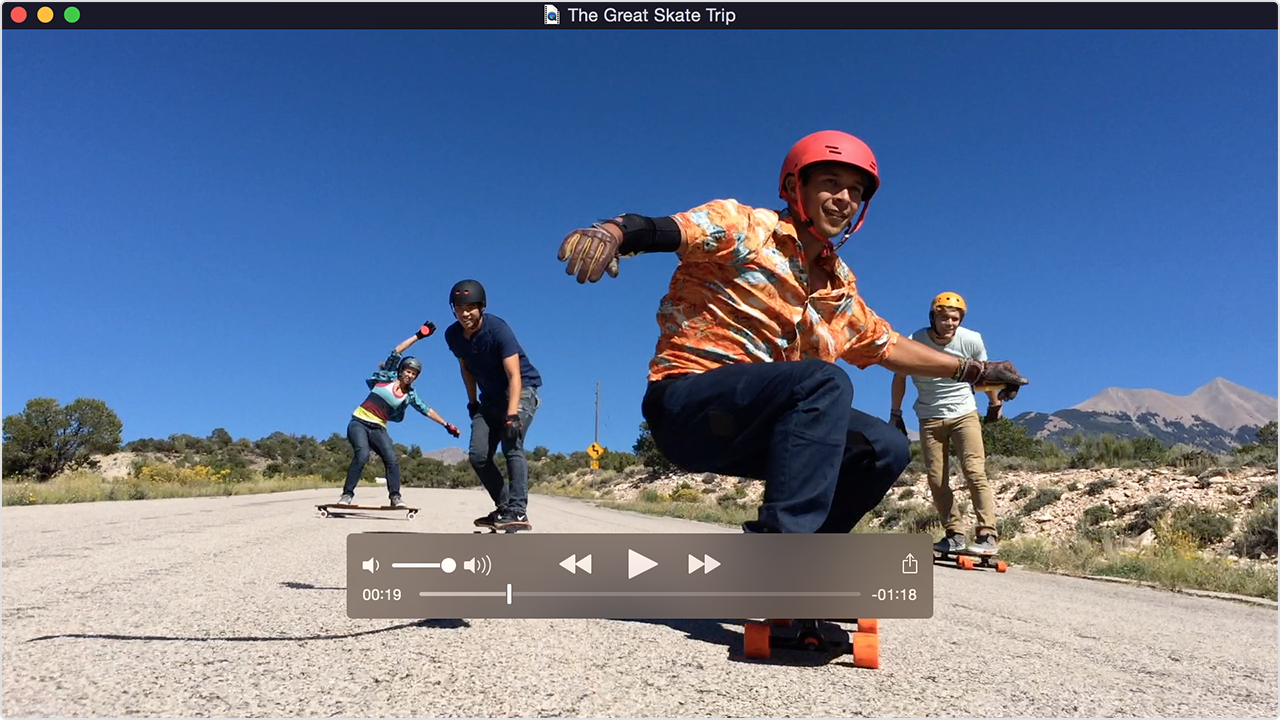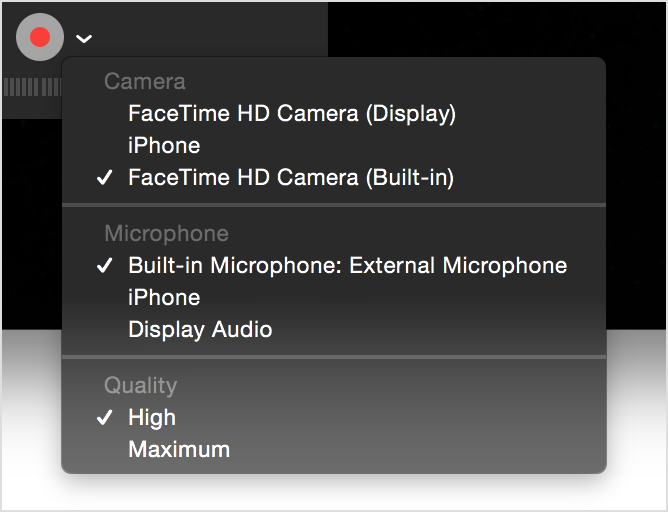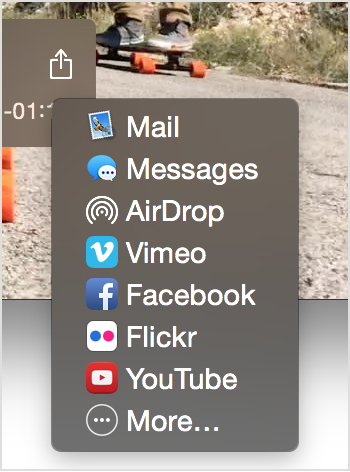Remove the quicktime player
How can I remove QuickTime Player to my MacBook?
It was recommended by my team of COMPUTER security, and it seems that VLC will replace him easily.
Thank you
Steve
I use 10.11.4 (not 6.6).
Tags: Mac OS & System Software
Similar Questions
-
Get the QuickTime Player error has encountered an error and must be shut down
Whenever I try to oppen the QuickTime Player or QuickTime Updater, I get the message that it has encountered an error and needs to close. Anhyone know what can be wrong? If I try to remove the program and reinstall, I get the same message.
Hello
1. have you made changes on the computer recently?
You need to perform a clean boot to find the program that is causing and then disable or remove.
How to configure Windows XP to start in a "clean boot" State
http://support.Microsoft.com/kb/310353/en-usNote: When you are finished troubleshooting, follow the steps as explained in the article to reset the computer to start as usual.
I hope this helps.
-
Impossible to completely remove the Flash Player on Windows 8.1
Why it is impossible to completely remove the Flash Player on Windows 8.1?
Because Flash Player is provided by Microsoft in Internet Explorer. If you need to uninstall, you should ask Microsoft.
-
(7) remove the media player photos
I experienced this with Vista.
I deleted libraries on an old computer with windows 7.
Now, back to this mess again.
I don't want a picture in windows media player. I have a few icons there is no image behind them, then I have a folder that is not under the photos, it is never should be in the player anyway.
I don't have the photo folders in the library or media center or in media player, but has pictures of a folder in the drive, I want to get out.
(1) how to erase the photos that are there and the Virgin pictures that are there?
(2) this time, I can't understand how to remove the computer libraries, how?
(3) where this is is set to do not add photos to the player after watching the?
Hello
Thanks for the reply.
I would like to create a new user account and check if that helps.
Create a user account: http://windows.microsoft.com/en-IN/windows7/Create-a-user-account
If the problem does not occur in the new user account, you can transfer the files from the damaged to the new user account by using the article user account "difficulty a user profile is corrupted.
Difficulty a user profile is corrupted: http://Windows.Microsoft.com/en-us/Windows7/fix-a-corrupted-user-profile
Feel free to post your request here on the Forums of Windows, we would be happy to help you.
-
After removing the Real Player, I can more open shortcuts to office.
Original title: How can I fix problem with shortcut
Wednesday, June 28, 11, I used IOBOT advanced system care 4 uninstall (uninstalling advanced deep) utility to remove real player. I didn't know that he loose Windows Media Player 11. WPM 11 has also been removed. I couldn't open anything of my desktop shortcuts. I tried to open IE7 with open with IE. Does not open. He converted all my desktop icons to open with IE. Go help and support in the menu start for system restore, but could not access it. So on the advice of the person of Tech of the company that built my desktop computer (measure locally) I used family my Widows XP Edition disc repair facility to try to repair Windows. It worked. Reinstalled SP3 and all updates and WMP11. All my desktop shortcuts were still open with IE. Could get the system restore, but the big problem is that I'm not able to go to any date before 06/28. I sent an e-mail to Microsoft Help, indicating all of the above, but all I got was an email with a link on how to use the system restore. I don't have any external drive that can hold 50 GB of data (I have a 80 GB hard drive). Is there a way to fix it short of erasing the hard drive and from scratch? I thought to delete all the shortcuts which are open with IE, but would then lose everything in the programs in the start menu. Any help will be greatly appreciated. Thank you
Hi SteveHavlish,
Method 1
Check out the link and run the Fixit tool available, check if it helps.
Difficulty of broken desktop shortcuts and common system maintenance tasks
http://support.Microsoft.com/mats/system_maintenance_for_windows/
Method 2
If the previous step fails, then please refer to the Microsoft article and check if that helps.
Cannot open files with extensions such as.exe, .com, and.lnk on a Windows XP-based computer
http://support.Microsoft.com/kb/923077
Method 3
If the previous step fails, then you need to change the file associations for the shortcuts corrupted office.
For more information, see the article.
How to change or choose the program that starts when you double-click a file in Windows XP
-
How to remove the QuickTimes can so re - install iTunes
I have an Ipod I itunes to use it. iTunes uses Quicktime and this program has decided to stop working. I tried to uninstall, but my computer says that it cannot. I did a scan for viruses the program so what can I do to get rid of quicktime, if I try to download itunes again?
Original title: problems with a program won't let me uninstall it
Questions about Apple products will be better displayed on the Apple forums.
It is where are the experts itunes and quicktime.
Apple Discussion: Category: itune
http://discussions.Apple.com/category.jspa?categoryID=149Here are a few tutorials of Apple...
Discussion of Apple - installation and update itunes for Windows
http://discussions.Apple.com/forum.jspa?forumid=792Problem installing itunes or quicktime for Windows
http://support.Apple.com/kb/HT1926Uninstall and reinstall itunes and quicktime
http://support.Apple.com/kb/HT1923For the benefits of others looking for answers, please mark as answer suggestion if it solves your problem.
-
problems downloaded quicktime player and watch the video online
I have a new asus laptop with windows 7 Home Edition and have had problems to download the quicktime player (after it is loaded into a temporary file, I get a message saying that it is not a valid windows 32) I also trouble seeing any kind of video online - if it starts at all, he stops to buffer a lot.Hello
Uninstall the application completely, then download again. And this time make sure that you have downloaded the correct version for your computer. I guess you have a 32-bit operating system and the error you get may be because you are trying to download or install a 62-bit application.$CGod will not look you over for medals, but for scars. Each winner has scars; I do this either on the same heart
-
El Capitan - quicktime player does not launch
I have a new Macbook Pro with El Capitan. It has very little software installed on it and I did not fundamental changes. I see the QuickTime Player icon in the Applications, but when I select it, it is to open a new search folder. The application does not start. Google and supportive research show no response to this and I can't download or install QT on the web site, as it is said that it is built in. Ideas?
Hi loadtester,.
Sorry for the confusion about QuickTime. Yes, you are right that a Finder window appears. If you had a file that you have wanted to play using QuickTime, select you in the Finder window and choose open. If this is not the case, click done, and then head up to the menu bar in the upper left corner of your screen and next to the word QuickTime, you will see the file. Choose file, and then click the option you want (new movie recording, etc.). But before do you, click the help command on the menu bar, to learn how to use QuickTime Player. The resources below will outline as well:
Use QuickTime Player (version 10) to play, record, edit and share video and audio files on your Mac.
Play
Use the playback controls to play, pause, rewind, fast forward, adjust the volume and take other actions. Controls appear when you move your pointer over the QuickTime Player window, and they hide when you move your pointer away.
To quickly move forward or backward through the timeline, swipe with two fingers on your trackpad, highlight with your mouse, or drag the handle in the timeline panel. You can also, repeatedly click on fast forward or rewind to increase the speed of reading in increments.
To view a video in full screen, click on the button fullscreen or choose View > enter full screen mode. Beginning with OS X El Capitan, you can also use the screen display shared and videos to Apple TV from QuickTime Player.
Record
QuickTime Player can record a movie from your camera or record the screen of your iPhone, iPad or iPod touch. It can also record audio , microphone or recording of the screen of your Mac.
Record a movie
Video recording works with your built-in camera and many external cameras. If you use OS X Yosemite or later, you can also record the screen of any device iOS (iPhone, iPad, iPod touch with a port of Lightning) and the iOS 8 or a later version.
- Choose file > new movie recording.
- To change the recording settings, click the arrow next to the record button. Then choose your camera or device iOS, a microphone and recording quality.
- To monitor the audio while it is registered, use the volume slider.
- Click on the record button
 to start recording. Click to stop recording.
to start recording. Click to stop recording.
Record audio only
Audio works with your built-in microphone, external microphone or other audio device compatible Core Audio.
- Choose file > new Audio recording.
- To change the recording settings, click the arrow next to the record button. Then choose the quality of your microphone and recording.
- To monitor the audio while it is registered, use the volume slider.
- Click on the record button
 to start recording. Click to stop recording.
to start recording. Click to stop recording.
Save your screen
Registration form creates a film of all or part of your Mac screen. To save the screen of your iPhone, iPad or iPod touch, use the video recording function .
- Choose file > new registration screen.
- To change the recording settings, click the arrow next to the record button. If you do not want record a voice or other audio, choose None as your microphone. If you want to display a black circle for each click on the screen, choose display mouse clicks in the record.
- To monitor the audio while it is registered, use the volume slider.
- To start recording, click the Record button
 , and then click anywhere on the screen to start recording of the entire screen. Or drag to select an area to save, and then click the Start Recording button in this area.
, and then click anywhere on the screen to start recording of the entire screen. Or drag to select an area to save, and then click the Start Recording button in this area. - To stop recording, click the Stop button
 in the menu bar, or press command-control-Esc (Escape).
in the menu bar, or press command-control-Esc (Escape).
Edit
QuickTime Player offers several options for editing your film, including cut, divide, cut/copy/paste/deleteand flip/rotation.
Trim
Use the TRIM function to remove the unwanted your movie parts.
- Choose Edition > cut. Yellow bar appears, with handles at each end.
- Drag the handles to select the part to keep. You can also follow these actions:
- Click the Play button to play the selected part.
- Move quickly in the article selected by dragging two fingers on your trackpad, scroll with your mouse, or dragging the cutter bar.
- Choose View > show Audio track to identify quiet sections of the film.
- Click on cut. All the video and audio outside cutter bar are removed. To cancel the trim, choose Edition > cancel Trim.
Split
Use the split function to split your movie into several sections that can be manipulated further.
- To the point in the script where you want to split, and then choose the command Edition > Clip from Split.
- From there, you can take several actions:
- Drag an item before or after another clip.
- Move a clip by hitting to swipe with two fingers on your trackpad or scrolling with the mouse. At any point in the timeline panel, you can choose edition > Split Clip split clip selected.
- Choose View > Trim to cut the clip selected.
- Choose View > show Audio track to identify quiet sections of the clip.
- Select an item and choose other editing in the Edit menu commands, such as cut, copy, paste, and delete.
- Click the play button to play all clips.
- Click done. To review your clips, choose View > show Clips. To cancel your splits, choose Edition > cancel Split Clip.
- Open the file in QuickTime Player and choose file > share.
- Or open the file in QuickTime Player and then click on share
 in the playback controls.
in the playback controls. - Or Ctrl-click the file in the Finder, and then choose sharing from the context menu.
- If QuickTime Player cannot open an audio or video file
- Use the functions of captioning in QuickTime Player
-
QuickTime Player 7.7.9 for Windows failed to initialize error 2096
I tried to open QuickTime Player 7.7.9 in Windows 7 Home Premium SP1 with the latest updates for February 2016 and a pop-up message with the message of: QuickTime failed to initialize error 2096. There was also something to check that the application has been installed correctly.
I opened the Panel configuration/programs and features/QuickTime 7 and selected repair. Open Setup ran the repair and closed. I restarted the computer and I tried to run QuickTime player with the same result. I uninstalled QuickTime player, restarted the computer, downloaded and installed QuickTime Player from the Apple web site.
I tried to run the new QuickTime Player that sent the same message.
I have somehow found and executed the installer of QuickTime Player 7.7.6 (1680.95.31). I am able to access the QuickTime Player. I checked the updates and ran the update for 7.7.9 and get once more: QuickTime failed to initialize error 2096.
Any ideas why 7.7.9 does not work to me that computer gremlins are playing with my mind.
Tom R
snrdg2801, Apple's site, the latest version of QuickTime for Windows 7 is 7.7.9, you lost me here. Why aren't you install that?
-
can I remove a media player without compromising my computer?
I removed something from my computer once and had to have it reprogramed. I guess a media player is strictly for music and I'm deaf, so I want to free up space. If I remove the media player it will affect anything else on my pc?
Hi Glenlw,
Yes, it is safe to remove the windows media player. It is just a component of the system and you can remove it from the Add/Remove Programs default windows, simply select the option component system in the left pane, and then you can go through the process of removing windows media player.
Shailendra
Associated with operating system -
How to remove the old version of QuickTime
How can I remove the old version of Quick Time?
How can I remove the old version of Quick Time?
Hey
wagmalik
use the apple link information for instructions on how to remove quicktime below
http://support.Apple.com/kb/HT1923?viewlocale=en_US
Removal of QuickTime
- Quit QuickTime Player.
- On the Start menu, select Control Panel.
- In Control Panel, click on uninstall a program. Control Panel programs and features opens.
Alternately, in classic Panel, Control Panel, click programs and features. - Select QuickTime in the list of currently installed programs, and then click on uninstall.
- When asked if you want to remove QuickTime, click Yes.
- Once the uninstall is complete, do not restart your computer if you are prompted to.
- If other program entries were listed for QuickTime programs and features remove those institutions.
Walter, the time zone traveller
-
QuickTime Player does not read the sub file.
I tried to watch a movie with subtitles using a randomly video player, but I'm having some problems now. So I tried to use QuickTime Player to my surprise, there was no possible way to do it, but to burn the subs in the movie file. How is it that such expensive equipment does not have a video player that can actually read subs?
Please, take a look at this, I think that we should not have to download another video player to do this.
-
All of a sudden I can't open a file with 14 g movie mov. When I click the icon QuickTime Player the answer is to try other versions but to no help t nt.
He opened before? Whence this file?
Try to open this file with VLC. If she is playing, press command-I, click on Codecs and post a screenshot.
-
QuickTime player converted the video AVCHD in BDMV file and now I can't see it
My QuickTime Player converted my video card SD of AVCHD in BDMV files and now I can't see it on my computer as the BDMV file opens with QuickTime Player, any other application. Help, please! Thank you!!
VLC can play BDMV on a Mac files.
-
El Capitan crashes when watching the videos on QuickTime Player
Hi all
I faced a problem while watching the video on QuickTime Player. I'm not in streaming video. The video is in my SSD. Looking to halfway through my Mac suddenly freezes. I tried to press the touch Trackpad Force but nothing happens. The comments of tactics is absent. It's like the trackpad has been disabled. The screen is always on but the video is blocked right of the stage when my mac started to freeze. The sound of the video is still there. I tried to force the application to quit by using the keyboard shortcut, but nothing helps, it is not helped. The last resort, that I took is to press the power button for about 30-40 seconds before my mac stops completely. Can I know the reason behind this? And what steps should I take?
Thank you.
These must be run as administrator. If you have only one user account, you are the administrator.
Please launch the Console application in one of the following ways:
☞ Enter the first letters of his name in a Spotlight search. Select from the results (it should be at the top).
☞ In the Finder, select go utilities ▹ of menu bar or press the combination of keys shift-command-U. The application is in the folder that opens.
☞ Open LaunchPad and start typing the name.
Step 1
For this step, the title of the Console window should be all Messages. If it isn't, select
SYSTEM LOG QUERIES ▹ all Messages
in the list of logs on the left. If you don't see this list, select
List of newspapers seen ▹ display
in the menu at the top of the screen bar.
In the upper right corner of the Console window, there is a search box to filter. Enter "BOOT_TIME" (without the quotes).
Each message in the journal begins with the date and time when it was entered. Select the BOOT_TIME message that corresponds to the last boot time when you had the problem. Now, clear the search box to display all messages. Select those recorded before starting, during the time that something unusual was happening. Copy to the Clipboard by pressing Control-C key combination. Paste into a reply to this message by pressing command + V.
For example, if the system is unresponsive or unable to stop for three minutes before you forced a reboot, post the timestamped messages within three minutes before the start time, not after. Please include the message BOOT_TIME at the end of the extract from newspaper - not at the beginning.
If there is a long series of messages, please post only one example of each. Do not post of many repetitions of the same message.
When you post a journal excerpt, be selective. A few dozen lines are almost always more than enough.
Some private information, such as your name, may appear in the log. Anonymize before posting.
Please don't dump blindly thousands of lines in the journal in this discussion.
Please do not post screenshots of log messages - text poster.
Step 2
In the Console window, select
DIAGNOSIS AND diagnostic USE information reports ▹ System
(not diagnose them and use Messages) in the list of logs on the left. If you don't see this list, select
List of newspapers seen ▹ display
in the menu bar.
There is a disclosure triangle to the left of the list item. If the triangle is pointing to the right, click it so that it points downwards. You will see a list of reports. A crash report has a name that begins with the name of the process crashed and ends with ".crash". A report of panic has a name that begins with "Kernel" and ends with ".panic." A report of stall stop has a name ending with ".shutdownstall". Select the most recent of each, if any. The content of the report is displayed at right. Allows you to copy and paste to validate all of the content, text, not a screenshot. It is possible that none of these reports exist.
I know that the report is long, perhaps several hundred lines. Please report all this anyway.
If you don't see any report, but you know, there was a crash or panic, you can have selected diagnostic and using the list of Log Messages. INFORMATION on the USE of DIAGNOSTIC AND choose instead.
In the interest of privacy, I suggest that, before posting, you change the UUID ' anonymous, ' a long string of letters, numbers and dashes in the header of the report, if it is present (it cannot be). "
Please do not post other types of diagnostic report - they are very long and rarely useful.
When you post the journal excerpt or the accident report, you might see an error message on the web page: "you have included content in your post that is not allowed", or "the message contains invalid characters." It's a bug in the forum software. Thanks for posting the text on Pastebin, then post here a link to the page you created.
If you have an account on Pastebin, please do not select private in exposure menu to paste on the page, because no one else that you will be able to see it.
Cut, copy, paste, delete
Use cut them, copy, paste them, and remove commands from the Edit menu, when you change to split clips. If you paste an element into another film, you don't have to be changes to clips in this movie: just go to any point in the timeline of the other movie, then paste the clip.
To quickly join films together end-to-end, open the first film, choose the command Edition > Add Clip at the end, and then select the other movie in the file dialog box.
Flip, turn
Use the flip and rotate commands in the Edit menu when you watch a movie or a change in split clips. These commands turn or rotate the whole movie or clip.
Share
After recording your movie, you can share it by email, Messages, AirDrop, YouTube and other methods:
To learn more
For more information, open QuickTime Player and choose Help > QuickTime Player Help.
Last modified: October 19, 2015
Have a great day!
Maybe you are looking for
-
My 4th generation Apple TV installed an update and asked my password which he refused to accept time and time again. How to go beyond this screen and reset the unit?
-
Communities of Apple connection failed on Firefox
Can someone tell me why since ten days, I can not connect communities Apple with Firefox? I still get this error At first, I thought the Apple guys were working effectively on the updating of the communities. But after a few days, I tried connected w
-
LabVIEW can support devices EDDL and how? And it will take all of the third-party drivers? If NEITHER provides support EDDL then please tell me the details of interface hardware and software information and how I implemented it in labview?
-
need help I need a windows xp pro service pack 2 which is compatible 32 win
my computer crashed, I lost eveything I say well all service packs went... I want to install a windows xp service Pack2 pro, but when I tried I got a message at the end saying that it was not a win 32 app... I don't know a lot about the service packs
-
display at the top of my laptop dv6 volume no longer works?
The volume/slide at the top of my laptop dv6 button stop working. I still have sound you can not cut or adjust the volume by touching the control?