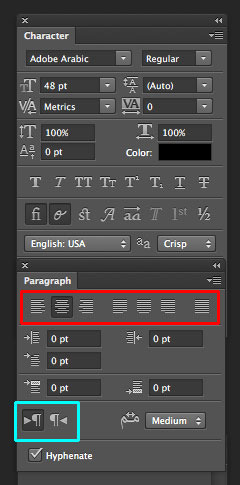Right to left glitch in Photoshop CS6 and directional buttons WITHOUT text.
On a windows 7, I have problems with Photoshop CS6 13.0.1 x 64 extended writing in the wrong direction, its path RTL instead of LTR. And the direction of text that is suppsed to be in the range of paragraphs is missing. I deleted two times preferences and that has not changed anything. I went back between Eastern Midles and East Asia, and has nothing more. I look at my MBP laptop (MAC OS X 10.6), who has PS CS6 Extended 13.0.5 x 64, I have no problem with it being locked in RTL, however, my laptop is not the meaning of the text or the button and make the above methods don't give me that option. Is there something special I have to download to get or something?
This is what the button looks like:
Here's what I have:
Just so you know I've read this threadHAV and tried all methods and NONE of them worked for EACH operating system.
Also, here's a video for Windows 7 and a video for MAC OS X and do it in front of switching methods either far East or the Middle East (these two videos are the oppposite).
Hello
I got the answer you are looking for!
(1) first of all, you should go to Edition-online-online Type Preferences
(2) in "Choose the text engine Options" select "Middle Eastern."
(3) close Photoshop and open it again
4) go to Type-online Language Options and select ""characteristics of the Middle East " !"
There you go!
now, you will be able to see the direction of the text option in the menu "paragraph."
Enjoy,
Eking.
Tags: Photoshop
Similar Questions
-
I have photoshop cs6 and want to use the patch tool, but I can't find it anywhere in my program. I tried to download the latest updates, but I'm still not. Fix function is supposed to be part of the package CS6?
Hello Mojo,
Please right-click on the Spot Healing Brush, and you should be able to see the patch tool.
Kind regards
Tanuj
-
Im trying to install Photoshop CS6 and its saying the serial number is not valid?
Im trying to install Photoshop CS6, and I got my serial number after you have entered my redemption code. But whenever I entered my serial number it told me it was invaild.
Make sure that you type the serial key right on the screen of the installation of the PS CS6. Also, check if you have bought the serial key correctly.
-
Photoshop CS6 and pulled down a window after the computer screen
I'm on a MAC and Photoshop CS6 and pulls a window down after the computer screen. How can I get that back?
Try to click the Green maximize button.
-
I have Photoshop CS6 and Lightroom 5.7. They are currently installed on a PC with Windows 8.1 Professional 32-bit and 4 GB of RAM. I want to move to a PC with Windows 8.1 Professional 64 bit and 32 GB of memory, because I have a problem with the large RAW from a Canon 5 Ds R. What should I do?
You install exactly in the same way you did the 1st time... Put your disc in the drive, and enter your serial number when asked
Download & install instructions https://forums.adobe.com/thread/2003339 can help
-includes a link to access a page to download the Adobe programs if you do not have a disk or drive
Also go to https://forums.adobe.com/community/creative_cloud/creative_cloud_faq
-
Using Photoshop CS6 and Illustrator on Mac OS 10.10.5 CS6
I used Photoshop CS6 and Illustrator CS6 on my old Mac with OS 10.7.5. I got a new Mac with OS 10.10.5 and migrated everything on. However the Photoshop and Illustrator has stopped working. Adobe's Web site gave no clue on what I need to do, not even an offer of upgrade at a price. It seems that I have to buy and download them could before they say anything.
Hi Xiaolis1744952,
Migration of Adobe programs generally does not work because of hidden registration files. However, you can install your CS6 Photoshop and Illustrator by downloading programs directly and installation using your order number. Follow these steps:
- Uninstall the migrated programs: Uninstall Creative Suite | CS5, CS5.5, CS6
- Clean the remains of problem using the cleaning tool: use of the Adobe Creative Cloud cleaning tool to solve installation problems
- Download a new copy of your programs CS6: applications download Creative Suite 6 and follow the instructions to install.
- You may want to consider this discussion of new instructions on the download and installation: How to download, install and activate Adobe applications.
If you encounter problems or have any questions, feel free to post a reply to this discussion.
Best,
Del
-
Hello, I have a question. I want to buy a new macbook pro. On my old macbook is photoshop CS6 and Lightroom 6. When I put the time machine on my new macbook. Does PS and LR?
We do not recommend installation from a backup, time machine, or migration of files. All programs must be installed from the installation files.
Please try to install from here: Download produced CS6
After downloading the installation files, see these instructions to extract the files and install your product.
And lightroom from here: Download Photoshop Lightroom
Moving to download, installation, setting up
-
Hello! I bought Photoshop CS6 and Illustrator CS6, but they disappeared!
Hello!
I bought Photoshop CS6 and Illustrator CS6, both fully paid and used it for a year.
Recently I got messages saying that I'm using a trial, and now he says it has expired!
I can't use two programs now and I'm Livid and stressed! Got the big deadline, can anyone help?
Thank you!!!
Even if you obtained from Amazon, they should provide you a serial key to install that.
You can check your emails, he might be there.
-
I just tried to open Photoshop CS6 and received the message that photoshop has encountered a problem wth the display driver and has disabled the improvements by using graphics hardware. Where can I access the update to fix the problem because the link does not show?
You will have to go the website of the manufacturer of your graphics card and download the current drivers.
-
I bought photoshop CS6 and now cannot make updates
Hello, I just bought myself for the first time a new PC and round my room. I was downloading my photoshop CS6 and at the end of the download it says that error could not complete download, or something similar to that. I hit the button try again and always 'Mistake' kept popping up, but when I open the program it open no problem and everything seemed to work the way it's supposed to. But now I can not do the updates on the program. I spent so much money on the program and never had to use it yet cause of work but I hope that this problem can be an easy fix.
Can you help me? And tell me what he could from the East went wrong and see if I need to change anything in my computer settings or anything to help solve this problem. Please and thank youDownload and install the update manually:
http://www.Adobe.com/support/downloads/product.jsp?product=39&platform=Windows
-
I have Photoshop CS6 and Adobe pro on a desktop computer and you need to move it to a new machine. Is it a question of downloading from the Web site and enter my old serial number again? Then he take off the old.
For activation, see:
Enable and disable Adobe products
Refer to installing cs6 and Acrobat Pro:
I hope this helps.
Concerning
Megha Rawat
-
Attempts to open a Raw file in Adobe Photoshop CS6 and get error message "Photoshop cannot open this file". Why? and what do I do?
What device is the camera raw file from?
What operating system do you use?
Have you tried help > updates in photoshop cs6 for updating the plugin to version 9 camera raw?
-
It's been two months that I downloaded photoshop cs6 and it was fine, but now when I try to open the program, he said that I have to uninstall. When I go to the control panel and click on uninstall, so I can install it again, it just says: I need to clean my computer or restart, because it can not uninstall the program. I already did and it is still not uninstall. How should I proceed?
run the cleaner, the use of the CC cleaning tool to resolve installation problems. CC, CS3 - CS6
and then reinstall it.
Available downloadable Setup files:
- Suites and programs: CC 2014 | CC | CS6 | CS5.5 | CS5 | CS4, CS4 Web Standard | CS3
- Acrobat: DC, XI, X | 9,8 | 9 standard
- First Elements: 13 | 12 | 11, 10 | 9, 8, 7 win | 8 mac | 7 mac
- Photoshop Elements: 13 | 12 | 11, 10 | 9,8,7 win | 8 mac | 7 mac
- Lightroom: 6| 5.7.1| 5 | 4 | 3
- Captivate: 8 | 7 | 6 | 5.5, 5 | 1
- Contribute: CS5 | CS4, CS3 | 3,2
- FrameMaker: 12, 11, 10, 9, 8, 7.2
Download and installation help links Adobe
Help download and installation to Prodesigntools links can be found on the most linked pages. They are essential; especially steps 1, 2 and 3. If you click on a link that does not have these listed steps, open a second window by using the link to Lightroom 3 to see these "important Instructions".
-
I can install Illustrator CC with Photoshop CS6 and Indesign CS5.5 or can I have some compatibility issues? I use Windows 7. Thank you...
Generally, it should work, but of course there may be problems of occasional compatibility through different programs and their different versions.
Mylenium
-
Photoshop CS6 and Yosemite gel tools!
Hi I have now upgraded to Yosemite and Photoshop CS6 and down in cast iron. Switching tools and using shortcuts are almost impossible or frustrating. To switch from one tool to the other will work 1 in 10 times... usually, you have to click something else so he can switch tools. Change the sizes of memory and cache did not help.
All ideas welcome
Quit Photoshop then go to Menus, shortcuts, Lasso tool or Photoshop constantly run when using a Wacom tablet. Mac OS and install white window plugin solution.
Maybe you are looking for
-
the page to put up a sign in the disappeared until I filled
I downloaded firefox, and the page to create a log-in disappeared. How to make a sign in the name of user and password?
-
Satellite Pro P300 has NO stereo Mix in Vista with Realtek sound card
Hello. I have a P300 with Realtek internal sound card and drivers updated.I NEED a stereo mixer in the recording devices, but I currently get only a MIC input, even after checking "Show offline and disabled devices." Yes, I updated the drivers HD Aud
-
Can't open Skype due to the error
Hello, I have this problem everytime I try to open Skype or Skype tries to open at startup of windows, it gives me an error: EInvalidPointer Exception in module Skype.exe 00005D 89. Invalid pointer operation. I'll attach a dxdiag here, because I knew
-
The iphone 6 s there a tone to let me know that I have an incoming call while I talk on the phone
New for iphones. One of the things that miss me is a tone/tone, over the ear speaker, while I'm talking to someone to let me know I have an incoming call. Miss me calls important reason of not having something to let me know I have a call and need
-
Hello I'm working on a better solution for my project. I use an Edimax IP camera (model IC - 3110p) I currently streaming using VLC X asset control and then call the node to add the target and play the stream. I was able to find the raw video stream,