Windows U2713H, DUCCS, 10
I have a Dell U2713H for which I also bought the calibration tool X-Rite I1-color display for use with the display of Dell and the Dell UltraSharp color calibration Solution Manager.
Which is excellent for Windows 7 and 8, but I need to use it on a Windows 10 machine now and it does not appear to be supported for this expensive configuration with Windows 10.
Any help or advice would be appreciated.
DUCCS 1.5.8 says that it is supported in Windows 10 and list the U2713H.
Tags: Dell Peripherals
Similar Questions
-
Dell U2413/U2713H (or maybe Windows 8) issue of color management
Hello guys!
I am an excessive user of Photoshop / graphic designer and I just bought Dell U2413 to obtain, in combination with my graphics card Nvidia Quadro K2000, a true wide range/10-bit working environment of color which is very important for what I do. (Nec or Eizo was not an option because I've already spent so much money on other materials and I opted for Dell because I heard it is the best display in this price range - in my country, with taxes, it cost me 566 EUROS).
Previously, I was working on iMac for almost a decade then separate pieces of hardware or Windows operating system was a new (and, I must admit, pretty scary) territory for me. However, after everything has been put in place, I tried to calibrate my monitor for the first time and then I was very unpleasantly surprised! Namely, I have X-Rite i1 Display colorimeter Pro and some optional software for it (ColorEyes display Pro and baslCColor display 5 was much better/appropriate for me because of their L * option for TRC so I never used it original i 1 Profiler is a software which is a LOT less than the previous two compering), but because Dell in it's manual said to use a calibration color UltraSharp Solution software is exclusively I decided to give it a go and try with it. But, to my (as I already said, very unpleasant!) surprise, I was EVEN less of i1 Profiler which, as I have said, was never an option for me.
Not the end of the world, I thought, I'll re - calibrate it with ColorEyes Display Pro and everything goes well. But, after doing so, my unpleasant surprise become even more unpleasant, when I discovered that no matter what profile I chose in Windows Color Management and press "Set as default", nothing happens - my screen remains the same! The only way I can get a color change is if I create a profile using Windows built in utility. Profiles created in this way change the appearance of the screen, but all the profiles downloaded or created make no difference. And now I literally don't know what to do...
 The worst thing only of this, I can't blame WHO:
The worst thing only of this, I can't blame WHO:1 Dell - that has a 'high end' view gives you ONLY a few factory presets + 2 custom profiles (Cal1 and Cal2) made by software calibration nowdays more inferior and useless;
2. Windows 8 - who did a terrible color management which, in the same way, not a color at all management;
3. me - who is unable to see put in place something that is more than simple & obvious?THANKS in ADVANCE for everyone is willing to help me solve this question and forgive me for a long (and perhaps confusing-) as you can say English is not my language kindergarten post!
First of all if you use the eyes color pro with GBLED and i1DisplayPro and you're not invited to a sort of spectral correction for your type of backlight screen, you're hurting. No matter how visually pleasant it is, the profile is not accurate, playing WYSIWYB (what you see is what you believe) not WYSIWYG.
Second, unless you have purchased/updated Basiccolor Display 5 after may 2013 (NEC GB LED suppor for PA242W, 5.1.2 version) with GBLED and i1DisplayPro, its measures are wrong, no matter how nice of calibration is.With your questions:
You have 6 presets:
-CAL1/CAL2, please read questions configuration on the Dell color calibration Solution in this instance. Please install the latest version 1.0.1.0 (67MB) and disable all color adjustments in yor GPU nvidia (bright colors, digital vibrance... all OFF). Most of us use in Windows 7 without problem (after a few configuration settings: spectal correction for GBLED files)
http://en.community.Dell.com/support-forums/peripherals/f/3529/t/19512342.aspx
http://en.community.Dell.com/support-forums/peripherals/f/3529/t/19517601.aspx
etc.
-Factory-sRGB/AdobeRGB which are probably with a white point off the coast of the D65, recalibrate in GPU LUT with ArgyllCMS/DisplayCal. Works very well.
-Standard with a usually arround WP 7000 K (native GBLED WP), if calibrated in GPU LUT with ArgyllCMS/DisplayCal ' nearest the locus of the daylight "of your native WP should give about your contrast of 1000: 1. It is perhaps unnecessary to your workflow, but it is better to know it.
-Custom, native, fully customizable range WhitePoint, blackpopint and luminance of D50 D70 and beyond.
Work with color management applications just you Custom, CAL1 and CAL2.You may have a problem with Windows (from Windows Vista from) color management. By default, Windows does not allow profiles (but applications can) rewriting GPU LUT of calibration. You need to configure.
In W8, it's done:
-From the right panel-> Search-> color management
-Go to the tab advanced options
-Click on "change default settings...". ', the button down with administrator privileges.
-Go to the tab advanced options in this new window
-Toogle check buton (bottom) "windows use on screen calibration" (sorry I don't have an English version of Windows and I don't know the exact text)
-Reload button calibrations (bottom)
-Close
-Go to the "Devices" tab and select your screen in the upper drop-down list
-check the box "use my record for this device".
-Select your profileYour screen SHOULD be the same printer Dell preset OSD in which this profile was created, without other changes in contrast or brightness.
If enabled, please disable the "AUTO" mode in the Dell Display Manager tray icon, use the manual mode with "enhanced video" (last tab) OFF.BTW and I know that this is not your case, but without workflow 10bits or gamma in 3DLUT (NECs & eizos) L * gamma calibration is not necessary.
For those who have worn with 8-bit or DA better sRGB gamma CRT and let Photoshop or GIMP color management to make corrections for images ECIv2 (or with similar profiles of gamma)
-
Where can I download DUCCS to calibrate the screens U2415 and U2412M?
Hi, I would like to calibrate two monitors, a new U2415 and a three or four-year-old U2412M. I saw the documentation for a tool of Reference called Dell Dell Ultrasharp Color Calibration System (DUCCS), but I am unable to find a download for it on the Dell site page - other links I found simply go to the launch of Dell support page.
The oldest set U2412M to the point an artifact pronounced as a task of water on the right side (as U2412M that guy) and it moved slightly purple. The new U2415 seems that it might be a bit too yellow. They are quite different side-by-side, and I would be recognizing a tool that can help me calibrate the two as well as possible.
Thank you!
* CN0CFV9N7426167D269L
* Self-assembled Asus P6X58D PREMIUM (LGA1366), Intel Core i7 930
Windows 7 Ultimate, 64-bit
* Sapphire AMD Radeon R9 Vapor-X 280 x
* Crimson 16.7.3
* DP, HDMI, DVI x 2
* 1.2 Mini-DP on the U2415 DP, DP, DP with the U2412M possible
* Reference Dell DP to the Mini-DP on U2415 cable, certified Accel VESA 10 ft DP to DP on U2412M
* High performance
* 1920 x 1200 for both
* U2415 just bought Dell U2412M probably from NeweggUnfortunately, neither the U2415 nor the U2412M are supported by DUCCS. You need search and purchase a 3rd party colorimeter and software to calibrate the screens. The burrs on the U2412M is the default of yogore / mura and it cannot be resolved. Everything what we would have done is Exchange under the 3 years warranty period purchased.
-
U2713H desturated adobeRGB color
Hello Dell Community,
I bought a U2713H monitor, I'm actually using predefined AdobeRGB monitor mode (did not buy colorimeter yet), but in color color managed applications are a quite desaturated, especially in the red channel.
How it is set up: WIN8.1 64, Nvidia 560Ti, cable port DVI, Dell U2713H 6500K.icm color profile for a monitor of windows controls. Monitor Dell defined in "Preset" AdobeRGB OSD.
What it does: Managed as LR, PS color applications and color desaturation shows managed browsers especially in the red channel. In unmanaged applications sRGB, colors look right (compared to other devices of sRGB, that I own), no Supersaturation is present.
If I change a GPU (windows icm profile) in sRGB, all colors managed / nonmanaged match, but I guess there is no shown range only.
If I understand what I have "searched" on the internet, the wide screens gamut should accurate display of color only in managed applications and over-saturating unmanaged ones. It appears the behavior of my monitor is exactly the opposite, specific to nonmanaged, desaturation in managed colors.
Any ideas what could possibly go wrong?
"Dell U2713H 6500K.icm" is a profile for your screen of GB - LED native range. Native range has "spread/saturated red" (OSD modes standard or custom, but they do not have white D65, custom mode maybe with R100 G91, B97).
If you want to use and calibrated modes OSD in the environment of color without a good calibration and measurement management, you must use the standard profile that describes this preset. In your case, it's "AdobeRGB1998.icm" of mode AdobeRGB "sRGB Color Space Profile.icm" (or similar name) os sRGB mode.
If you do not AdobeRGB1998.icm in your system, you can get a free clone in the calibration package ArgyllCMS ("ref" directory):
http://www.ArgyllCMS.com/ -
U2413 w / monitor Dell XRITE + Windows 7 software
I use two monitors U2413 (just arrived yesterday) with Windows 7 and the calibration Solution Dell UltraSharp with an i1DisplayPro of xRite. When I install v1.0.1.251 comes with the monitors of the USB connection is recognized and I am able to create the Cal1 and Cal2 presets. Choice ' Check for updates ' service public option (help-> updates...) takes me a generic xRite (www.xrite.com/top_support.aspx) site. Go to the Dell monitor support page provides links to download the three updates of this software (v.1.5.1, v.1.5.2, v.1.5.3).
Someone at - it the good the Dell XRITE monitor software update method request as there are no installation instructions? V1.0.1.251 must be UNINSTALLED before installing the new version? When I tried the monitors were is most recognized by the utility (could not connect via USB). When I reinstalled v1.0.1.251 it worked again but I'm back using software age of 3 years.
Thank you
Russell
Here are the details of my success in upgrading DUCCS v1.5.1 to v1.5.8 on Windows7-64 using two U2413 monitors connected using DVI cables to a NVidia GeForce GTX 750 Ti video card.
The system was working properly to perform the hardware calibration and profiles using v1.5.1 DUCCS when connected with cable USB2 and USB3 (both worked).
(1) value name1 mode single monitor by turning off the monitor to extend to the second display function in the menu screen resolution.
(2) turn off the computer and unplug the 2nd monitor DVI cable.
(3) restart the computer, then connect the monitor to the computer using the printer Dell supplied cable USB3 and attach the sensor i1DisplayPro.
(I first wanted to confirm that v1.5.1 work properly)
(4) run DUCCS v1.5.1 and when you are prompted to update the software to v1.5.8 I choose "Remind Me later". V1.5.1 DUCCS launched, the i1DisplayPro sensor is recognized as being attached and I select the display-> profiling. I used the Advanced mode.
(5) the first screen ask mode color and Luminance (AdobeRGB, sRGB, Aboriginals, etc.) and I left it to sRGB which I had used previously for my Cal2 preset. I press the next arrow.
(6) choice of version and the type of profile are displayed (I use Type2/Bedford/TableBased). I press the next arrow.
(7) the Patch set option is presented and I selects the wholesale and then press Next.
(8) measurement displays, spins hourglass mouse for about 5 to 10 seconds, screen flickers with change of colors for half a second and then the measure button start under the patch set becomes available and the calibration presets menu offers a choice of using 1 calibration or calibration 2.
(9) pressing Start measure is the calibration of the screen without any error.
(Now, I install v1.5.8)
(10) released DUCCS v1.5.1 once again and when you are prompted to software update it v1.5.8 I chose to download and then offered the installation option. I agreed to do both. When installing, I noted that the biggest difference was an update for Services X-Rite v2.3.5 devices. The installation went without any warning messages and I am prompted to restart the computer.
(11) after re-booting, I run DUCCS and it shows using v1.5.8. and v2.3.8.21 XRD. The i1DisplayPro sensor is recognized as connected. Yet once, I choose Advanced mode.
(12) display-> screen profile becomes the Luminance / color mode options and I select sRGB as my choices previously set was no longer the default values. I press the next arrow.
(13) menu default profile settings is displayed and I select what I used in step 6 above. I press the next arrow.
(14) the Patch set option appears and I select bigger and then press Next.
(15) the next step (measure) FAILS with the message "unable to connect". Pressing retry results in a second error menu appears indicating "unable to establish a connection to the screen. Please make sure that the USB cable is connected and try again.
(16) as in the troubleshooting suggestions to connect the message under the failure I unplugged the power cord from the monitor for 20-30 seconds. When I plugged back it it I was informed that a USB3 Realtek card reader has been installed (was it only installed right now?).
(17) sudden SUCCESS... the message "Failed to connect" has disappeared and the button start meter is now active and ready to start. Hmm...
(18) Completed calibration and profiling of name1 successfully and now proceeded to the test with Display2. Stop computer, removed name1 DVI cable, DVI 2 connected display cable, turn on Display2 and then restarted the computer.
(19) after you start in Win7 I connected USB3 of Display2 cable to the computer and it was installed and the card reader Realtek USB 3.0 is also installed. Connected sensor i1DisplayPro and then DUCCS.
(20) the i1DisplayPro sensor is recognized as connected. Advanced mode option is selected since the previous session. Display in the next menu also the residue of the previous as well as the settings of the profile on the other. Game patch is small and I have basically change and tap Next.
(21) during the loading of the menu measure mouse hourglass appears for about 5 seconds and then the option to measure. I don't get a message "unable to connect".
Profiling 22) took place without any additional problems.
(23) turn off the computer, put back name1 DVI only (deleted Display2 DVI), restarted computer, once started I connected Display2 DVI (with screen 2 off) and lit Display2, lay again for the second display screen and everything is done.
The reason why I connect and start with name1 is only to avoid confusion of Win7 and ensures it remains display #1, then the 2nd added display appear #2. Sometimes their roles are reversed, and can cause other problems fixed.
BOTTOM LINE
I hope this helps someone. The only thing I did which seems to make a difference was to unplug name1, when it was not recognized. I did not close the DUCCS when I did it but simply unplugged and reconnected while the DUCCS was on the screen of the message "unable to connect". I also think that it can have only a single monitor both connected to the computer and no not just put off.
When you make serious profiling of the 2 screens I connect inactivity to my laptop with an HDMI cable to keep warm until his turn.
Russell
-
U2413, 1.5.8 DUCCS unable to connect. 1.5.3 worked!
Today, I ran the free update of Windows 10 on my desktop computer. After the upgrade was done, I noticed the colors seemed so decided to re - calibrate my two monitors of U2413 off the coast. The software prompted me to upgrade to version 1.5.8 I did before performing the calibration. Unfortunately, when I try to calibrate or any of the screens, I get the message "unable to establish a connection to the screen. Please nake, check that the USB cable is connected and try again. ». I tried to unplug the USB cable from the other monitor I've read in fact release noted that this could be a problem. That did not help. I also ran an update driver for all known drivers to ensure that they are all up to date. Still no luck. I did a factory reset on both screens until I started so the screens are now far away. I really need this to work. Please tell me what I can do to solve this problem.
Thank you.
I bought a new computer Windows 10 and installed the version of the Dell 1.5.8 calibration software for my existing U2713H monitor. When I tried to calibrate, I kept getting this error: "unable to connect. Found more than one display. Please connect the USB cable on the display you want to calibrate. »
I only have one monitor and it is a brand new computer. I have installed and reinstalled the software. I've tried different USB ports. I upgraded to 1.5.10. Nothing helps. After trying several suggested fixes, I found this thread where worked an older version of the software.
I uninstalled the calibration software and located the 1.5.3 old version on a backup drive, installed and it WORKED!
Then, version 1.5.3 works on Windows 10.
-
I'm having a problem with my purchase newly U2713H.
One of the reasons key I bought this monitor because it has 2 preset hardware calibration.
That save me a lot of time when I spend 2 color space workflow in Windows
(One fore one for sRGB and Adobe RGB)
and 14-bit LUT calibration equipment hardware is pregnant with precision.
Now, I tried to calibrate it with X-rite i1display Pro and software Calibration of Dell.
I tried the coordination parameters predefined and customized in the Dell monitor calibration software.
All results are terrible. I can't even D65 white point right.
Calibrated white point is WAY hotter that it must, the gamma is off, the color accuracy is mediocre at best.
Only the luminance is correctly calibrated.
However, I use custom color of the monitor preset and calibrate the monitor with basICColor 5 (calibration software)
The result is EXCELLENT, good white point, gamma correct, correct brightness, colors are on-site.
But there is a problem, the range either use predefined custom color standard.
If I want to use emulation Adobe RGB or sRGB. I can use these presets, but in these presets you can not adjust the color settings.
I can't calibrate my screen with these presets with basICColor 5.
So now I'm stuck. Hoping only Dell would have a specific version of monitor calibration software Dell.
I ask you, we will have that in the foreseeable future?
Because I consider really return or sell my U2713H so the answer is no.
Thank you.
First of all, you cannot properly calibrate all GB - LED with Basiccolor 5 because it uses an older version of i1d3 SDK that don't support GB - led. Folder 'C:\Program Files\basICColor Software\basICColor display 5\PlugIns\i1d3 support Files\RG_Phosphor_Family_25Jul12.edr' is missing. If you add and edit "I1D3Mapping.txt" to contain it, it will show in the list box dropdown tecnology, but it will be ignored.
If you think you have calibration spftware excelent, but your "D65" if off to real D65 (green). Check it with ArgyllCMS (GNU software) and this BDU.
In second place, in a color space emulated without access to the RGB yo gain can 'fix' a little your WhitePoint via GPU LUT keep at least 93 to 96% RGB values. As monitor ages, WP will move and you must do this even if you have a D65 'perfect' at the moment.
Now to the crux of your question. It seems that the Dell software lacks a XML configuration. Check "C:\Users\
\AppData\Roaming\X-Rite\Dell Calibration\Logger\logger.txt color" for a line of the error in the first lines. Missing XML file should be here 'C:\ProgramData\X-Rite\Dell UltraSharp Color Calibration Solution\displayTechTypes.xml. It's just a mapping between models of monitors and calibration BDUs corrections. If you don't have it, create it with this content:
But the 'Model' and 'Key' may vary in your case. Check the previous file, 'logger.txt' for the values as:
"[24.05.2013 23:53:19.156] display of INFORMATION name: DELL U2413 - hardware ID: DELF047 - DisplayIndex: 0".
Also make sure that your nvidia card or ati does not have the color correction, 'colourful' or something like that.
And finally remember that the Dell-xrite software has a few flaws:
1. it does not reset the values of LUT3D in each hardware calibration, so you have your factory reset values. It is a MAJOR, DELL problem. I therefore ask you, DELL, in order to solve this problem, once again... It cannot be if... just hard reset content LUT.
2-all the predefined values (rec 709, sRGB, AdobeRGB) are YOUR NATIVE white point. Use Custom preset to D65
One last thing, on the back of your 27: monitor LG GB - LED 27 "has its own software of hardware calibration (LG True Color or something like that), but if you buy this, it will work correctly for GB - LED for the same reason that 5 Basiccolor. It may seem to have a pretty white on the view, but no. Download (installation in a Virtuak Machine or something) and check yourself missing files for correction of BDUs.
And Asus 24 "" / 27 "GB - LED has no calibration hardware reset, so..." "adjust" your instalation of Dell color calibration Solution (I've ben asking a software update regarding LUT3D reset and they don't care) or purchase an Eizo/NEC for twice the price.
This is as sad as it may seem.
-
Hello
the specifications are not clear and the user guide doesn't talk much.
The LCD is selling 10-bit depth per channel support (aka 30-bit RGB or Deep Color).
The User Guide reads as follows:
- "12-bit internal processing that has tested the HDMI with deep color (12 bits)"
- "12-bit internal processing with 14 bit LUT"
Reviews available on the internet (TFTCentral and prad.de and others) mention that the LCD is depth actually 8 bits per channel + FRC. I'm fine with that.
Now the question: is it true that the U2713H a 10-bit per channel input via cables DL DVI - D and DP in its full resolution of 2560 x 1440?
If this is not the case, for which the installation program deep color is supposed to work?
P.S. It is clear to me that the actual use of Deep Color on a PC requires a dedicated graphics (e.g. nVidia Quadro) and application (Adobe Photoshop and others).
DP or CDM of entry from the output of the RFP of a Quadro or over-pants graphics card
more
MS Windows (OSX does not have these capabilities)
more
Program of handling OpenGL 30 bits out of drivers Quadro or over-pants (Photoshop CS6 for example)
-
U2713H monitor shows different colors in different applications on my PC
Hello
I have three monitors U2713H. One is connected to my MAC and poster colours accurately in all applications (photoshop, lightroom, safari, preview browser cs6, iphoto) I open the same photo in all applications.
THE PROBLEM:
The other two monitors are connected to my PC (windows 8.1) and the colors are the same in photoshop lightroom, the cc and the windows of Viewer photos, but are very different for office, internet Explorer, paint, infinview). It drives me crazy to work with images, then post it on FB for example and they are very different. I put the monitor setting to the same on MAC and PC, why they colors see the correctly on MAC but different on the PC. Any help with this would be much appreciated.Thanks, Laresa
Hi yumichan, I read all your documents and answers
Please correct me on each point if I'm wrong and explain why, but to summarize, it is my understanding of all the links and what you said
1. I get x-rite i1 display pro to my monitor profile
2. it is year in LUT3D with x-rite
3. I have to run a calibratoin and set it to Cal1 for cal2 for adobe rgb or srgb
parameter to use when you run the colormunki? : D65, brightness of 120cd? What the monitor value: 50, brighteness contract 25? all other settings?
4 use the icc profile of cal 1 srgb to 8.1 windows default device profile and view the profile of conditions, not by default there now which is srgb that accompanies the computer > This will result in IE 11 and office colors better (is IE 11 color chip still like firefox?)
5 define the profile of Dell U2713H name1 to new cust 1, calibrated profile, in the list of icc profiles if I want srgb or cal2 if I want to adobe RGB
You mentioned using adobe rgb, srgb working under adobe RGB?
(6 IN PHOTOSHOP in the color settings, choose sRGB or adobe RGB in the drop-down menu in the workspace (not the profile of the created monitor called cal 1 and cal 2))
Photoshop uses the monitor profile from put me windows under the icc - is that correct profiles in the color management
Once all of this is what makes the setting suitable for dell monitors? :
Manual mode cal1 or cal 2 or do I use the Auto mode and set the cal 1 for photoshop and other image editing software, and what should I put for IE cal 1 srgb or something else?
What is your recommendation in photoshop, to work in adobe RGB and convert to sRGB for the clients and the web? or you just would remain in srgb all the time.
I have these fantasies monitors and to use them to the best of their opportunities and create my workflow just
Your help is very much valued and appreciated, thanks for all your replies until now, and I really hope that my understanding is now more accurate
Thank you, laresa
-
U2713H, unrecognized of the DDM, fixed
I tried different versions of the MDD, but always fail.
REFERENCE DELL U2713H
laptop DELL 6410
Windows 7
NVS 3100 + docking station
by display port monitor box DP cableTry a factory reset in OSD DDM is open poster is connected to your calculated (and active, as display if it is a laptop)
-
U2713H / white point Calibration Software Dell precision
System: Windows 8 x 64
Calibration equipment: i1Display Pro
Hardware calibration: Calibration Dell - 1.0.0 software 1.0.1 1.5.1
Calibration of the software: Argyll v1.6.2, dispcalGUI v1.5.3.1 (spectral correction matrix)
Monitor: U2713H
I tried to calibrate them and profile my system with the above settings. The question is: Why am I not able to precisely define a D65 whitepoint using domain controllers for the calibration of the equipment? Each software version Dell lead a difference of temperature of about 100 KB (average) each time. This translates into a cold shade on my monitor. I tried two predefined calibration options and customized in the software in three areas of color (sRGB, aRGB and native). The values used are D65, 120 cd/m ^ 2, gamma of 2.2. I tried the XML hack so for 1.0.0 but 1.0.1 and (at least) 1.5.1 should include as a default?
Here is a report of one of the dispcalGUI ARGB tracks:
https://DL.dropboxusercontent.com/u/20428915/hardware_aRGB.html
Instead, calibration software in dispcalGUI is more or less on the spot. This is a report for the native color space:
https://DL.dropboxusercontent.com/u/20428915/software_native.html
Can someone shed light on this issue? Is my workflow calibration flawed or HW software Dell just this wrong? Changing white point is clearly visible and completely unacceptable. Also, I wonder why the dispcalGUI assume 6600K white point in reports?
I did ' t need XML hack in DA 1.5: before calibration under the icon display and serial No. There is a text with applied BDU, RG_phosphor.
Measure right after seeing the ArgyllCMS reports and cost of DEVELOPMENT. Look at the white point of profile (see additional statistics). So the problem is that DA is calibrated WRONG, but it measures right. Calibration is just against the profile, but the WP profile (and measured) is not very close to the curve of daylight. It is proposed to green in a plot of xyY (0,310, 0.33 x), a D65 moved to the Greens
ArgyllCMS working properly assuming a 6600 K D whitepoint to evaluate WP measured. Color temperature is not as important as many people think. It is more important than the white point is if it is in the light curve. ArgyllCMS choose as "asumed WP daylight" closest point in the curve of daylight to WP measured. It is very close to the curve of daylight it is very dificult for the eyes to notice of 6600-6400 K
Subject of your problem. I think there are two ways to do this kind of bad calibration:
1 - may be you have some color improvements active GPU. Search for "digital vibrance" in nvidia Control Panel, set it to 0%, the look of the similar things FRO in ATI Catalyst Control Center. I have suffered from this problem with 1.0.0.0 and my old nvidia GPU. Then she re - calibrate with the DA.
2 - there are a few flaws not fixed with 1.5:
One is that there is need MORE calbration patches to measure native gamma. No response from Dell
Another is the luminance in fixed after writing the values of LUT3D. Change the contrast of luminance or changes of WP. Backlight LED - GB is more or less predictable. Dell/Xrite must patch its software, first of all make an aproximation + 50 cd for desured luminance, then put WP desired with LUT3D and the last to refine luminance/lower luminance in measures very tine. Of couse, it would be preferable to have an iterative process, but I doubt that this will never happen with Dell or Xrite.
For GB-LEDs: more brightness OSD rises, the colours blue and Red occur. More contrast OSD triggers more green hue is displayed on the screen.
It seems you case (you have more green WP coordinates as you want). You can try this:
-Place you CAL1/CAL2 OSD
-Open DisplaclGUI, "calibrate button" with D65 target, start measuring WP with the three RGB bars. You're not calibrate, it's just to measure WP.
-Open OSD, brightness & contrast. Try to decrease the contrast by no 1, to be careful of in DispcalGUI measuremet window. Please note that this will lower the luminance to 110-115cd, but if it fixes WP I think it is aceptable.
(--Once an acceptable WP is reached)<2dE), close="" calibration,="" cancel="" it.="" in="" dispcalgui="" do="" a="" "profile="" only"="" to="" caracterize="" your="" screen="" (not="" to="" calibrate="" it),="" check="" that="" "embed="" current="" calibration="" curves"="" and="" "reset="" calibration="" curves"="" are="" enabled.="" do="" a="" xyzlut+matrix="" profile="" or="" the="" one="" yo="" like="">
-Run check the profile against the new profile.I hope that one of these two solutions to work for you
-
Trying to solve the problems of print photo so I decided to get the calibrator Xrite. Run through the calibration process, created a profile. While everything seems to work fine. However, what happens next. I can't find the profile that I created anywhere so I don't see what has changed etc. Looked in the Dell display manager - can we see. So I'm a little confused as to how this calibration process works and how we apply the new profile. Where can you see which profile is active.
Display of Dell (DDM) Manager has only switch between modes of OSD. Likes to touch the buttons in the monitor physical but easy.
Once a profile is created and activated (in each canibration & profiling program I know) it is stored in the folder of the system color management.
In your case, with Windows, it is stored in:C:\Windows\System32\spool\drivers\color\
.icm To switch between profiles of boards (for windows 7, in W8 I think it would be easy for you to search for "Color management"):
Control Panel-> color management-> devices (tab)-> look for your Dell U2713H ()
The profile marked as the default value is a hace you applied.Please note that these profiles of Dell-xrite store only the features of the display mode CAL1 and CAL2. If you want to create a traditional profile (calibration in GPU) in Custom, sRGB, AdobeRGB, standard OSD modes with another tool (i1Profiler, ArgyllCMS/DispcalGUI), it would be stored in the same place. However, calibrations of GPU (stored in the tag VCGT in ICM file) may be not properly loaded when enabled in this way: If you change your profile in the control panel and the launch of DispcalGUI and select
from the first drop-down list box, VCGT will be loaded correctly in the lut GPU for sure. -
Hello
With the help of the Ultrasharp 'solution' with u2713h color calibration monitor & i1 Display Pro.
What I want to do is to calibrate: 1. native color space of 2. White of 5800K to point 3. 120 cd/m2 4. 2.2 gamma & 5. 300: 1 contrast. And finally be able to validate the profile.
None of this should be difficult, but so made by the limitations of this software solution.
Could someone please help me with the details, I need to create this profile. I contacted Dell support but to no avail.
Thank you
Steven
I think that everything can be except 5th point, because the Solution of Calibration color Dell (DSRC) don't offer any luminance control black level, so you end up with a contrast between 600:1 and 800: 1 (0.20 cd/m2, 0.15 cd/m2). Valitation of calibration must be done with the third party software.
Native color space is more or less AdobeRGB, but with a wide range of red. So first of all, you need to measure 'your' native red. It can be done easily with GNU as ArgyllCMS/DispcalGUI software:
0 - if you have some stored in CAL1 and CAL2 hardware calibration you need to 'factory reset' your screen.
1 - put view profile "U2713H.icm" (that of the monitor driver installation) for your GPU doesn't store any correction LUT. Change your OSD preset 'Custom' and with 'RG_Phosphor.edr' as correction of calibration (you must tell i1DisplayPro what spectrum of light will measure, this file is located in the folder of the driver for x-rite).
2-(optional) maybe you want to put your screen into mode custom 5800 k, 120cd. Details of primary RGB will not change but '' red measure '' will be in the coordinates XYZ, perpahps if you want "good" native red xy 'Y' coords. It can be done with the button "calibrate". Do the RGB OSD brightness and RGB gain and then simply cancel operation)
3. - Tools-> calibrated screen ratio (or calibrated display report, I don't have access to a colorimeter right now to check it out). After a few bars, the program will report coordinated white XYZ, R, G, B in a window from the text console. Here you have it. Transformation of the xyY coords for the DA (en.wikipedia.org/.../CIE_1931_color_space):
x = X /(X+Y+Z)
y = Y /(X+Y+Z)
4 - DispcalGUI close, open, choose 'Customize' and enter white, R, G, B coordinates, 120cd, gamma 2.2
Native coords of green and blue will be very very close to AdobeRGB ones (en.wikipedia.org/.../Adobe_RGB_color_space) but you could use ArgyllsCMS log console and calculate the coords xyY measured for the Green and blue too. 5800K White daylight xyY is 0.325761,0.341574 as you know.
If you want to validate the calibration with ArgyllCMS/DispcalGUI YOU do a V2 profile with the DA, not a V4 (it is in menu 'Préférences').
5 - validate this profile with your favorite show: ArgyllCMS/DispcalGUI (free GNU tools-> Validate profile), i1Profiler (free four you since you own an i1DisplayPro), Basiccolor Display 5.1.2 (demo 14 days or ~$50/$60). With any of them, don't forget to point out the app to use the correction of "RG_phosphor" (i1DisplayPro is a very good colorimeter, but just a colorimeter, it must know what type of spectrum of light it will measure).
Hope this helps you
-
Hi, I recently got the Dell U2713H monitor as a replacement for my 2711 (warranty). For the most part, the U2713H is a great monitor. However, I noticed that when I play a video (be it of "you tube" or one of my personal videos), a pale blue box appears (it is almost always the same size as video.). It varies in size depending on the video, EXCEPT when he's played a video with Windows media player. Then, it covers the entire screen!
A few times the blue box remained even when the video is finished. The only way to get rid of it is to turn on the monitor power on and off. I am running windows 8.
Everyone knows this? If so, is there a solution?
Thank you.
I had the problem and fixed it by using the menu on the monitor.
Menu > display settings > improve the intelligent video > off
Hope this works for you.
-
A week ago I updated my Mac Mini end of 2014 to Sierra and, among other drawbacks, I found that the "to comments of this Mac window" doesn´t show when it is called. In addition, the button of the substitution of Apple ban on which they consider unreliable applications (i. e. those not manufactured by Apple or not using the iTunes channel) is now gone and I won't unintentionally control I have in my computer. In this case, this means that I can't update latest version of Penny Fletcher of his useful Multimarkdown application.
You can adjust your settings to allow internet content to other websites by clicking on System Preferences > Security & Privacy > General and down, adjust the setting "allow applications downloaded on:
To call ' about this Mac' Panel, press the black Apple > about this Mac
Maybe you are looking for
-
I have been using facetime on my apple devices. 2 days before all of a sudden my all my devices apple facetime has disconnected. Now on Iphone 6 when I try to connect it gives me error "ACTIVATION of FACETIME, an error occurred during activation. Try
-
Firefox crashes on startup after update
After the latest Automatic update, Firefox crashes whenever I start it. Uninstalled it, downloaded the fresh installation files, installed these - even of the accidents.
-
How to stop notifications (almost complete) icloud
Hi people: my icloud storage is almost full and I keep getting notifications on all devices on every hour or two trying to get me to buy more storage. How to remove these notifications? Thank you Tim
-
On my Windows 7, there is an icon in the lower left corner which is round and has 4 flags inside. Red, green, blue and yellow. When I click on this icon, I see my computer, all programs, music, Control Panel documents and I can then click on one of
-
Windows Embedded compact 7 antivirus and protection
I have a smart book of sylvania. She has windows embedded compact 7 on it. I could not find any where on it where there was a protection software for viruses. I couldn't find any info online for antivirus for her protection. I could not download