U2713H calibration questions
Hello
With the help of the Ultrasharp 'solution' with u2713h color calibration monitor & i1 Display Pro.
What I want to do is to calibrate: 1. native color space of 2. White of 5800K to point 3. 120 cd/m2 4. 2.2 gamma & 5. 300: 1 contrast. And finally be able to validate the profile.
None of this should be difficult, but so made by the limitations of this software solution.
Could someone please help me with the details, I need to create this profile. I contacted Dell support but to no avail.
Thank you
Steven
I think that everything can be except 5th point, because the Solution of Calibration color Dell (DSRC) don't offer any luminance control black level, so you end up with a contrast between 600:1 and 800: 1 (0.20 cd/m2, 0.15 cd/m2). Valitation of calibration must be done with the third party software.
Native color space is more or less AdobeRGB, but with a wide range of red. So first of all, you need to measure 'your' native red. It can be done easily with GNU as ArgyllCMS/DispcalGUI software:
0 - if you have some stored in CAL1 and CAL2 hardware calibration you need to 'factory reset' your screen.
1 - put view profile "U2713H.icm" (that of the monitor driver installation) for your GPU doesn't store any correction LUT. Change your OSD preset 'Custom' and with 'RG_Phosphor.edr' as correction of calibration (you must tell i1DisplayPro what spectrum of light will measure, this file is located in the folder of the driver for x-rite).
2-(optional) maybe you want to put your screen into mode custom 5800 k, 120cd. Details of primary RGB will not change but '' red measure '' will be in the coordinates XYZ, perpahps if you want "good" native red xy 'Y' coords. It can be done with the button "calibrate". Do the RGB OSD brightness and RGB gain and then simply cancel operation)
3. - Tools-> calibrated screen ratio (or calibrated display report, I don't have access to a colorimeter right now to check it out). After a few bars, the program will report coordinated white XYZ, R, G, B in a window from the text console. Here you have it. Transformation of the xyY coords for the DA (en.wikipedia.org/.../CIE_1931_color_space):
x = X /(X+Y+Z)
y = Y /(X+Y+Z)
4 - DispcalGUI close, open, choose 'Customize' and enter white, R, G, B coordinates, 120cd, gamma 2.2
Native coords of green and blue will be very very close to AdobeRGB ones (en.wikipedia.org/.../Adobe_RGB_color_space) but you could use ArgyllsCMS log console and calculate the coords xyY measured for the Green and blue too. 5800K White daylight xyY is 0.325761,0.341574 as you know.
If you want to validate the calibration with ArgyllCMS/DispcalGUI YOU do a V2 profile with the DA, not a V4 (it is in menu 'Préférences').
5 - validate this profile with your favorite show: ArgyllCMS/DispcalGUI (free GNU tools-> Validate profile), i1Profiler (free four you since you own an i1DisplayPro), Basiccolor Display 5.1.2 (demo 14 days or ~$50/$60). With any of them, don't forget to point out the app to use the correction of "RG_phosphor" (i1DisplayPro is a very good colorimeter, but just a colorimeter, it must know what type of spectrum of light it will measure).
Hope this helps you
Tags: Dell Peripherals
Similar Questions
-
USB-6210 voltage divider Calibration questions
I'm trying to calibrate 14 tensions that I read from a voltage divider in 14 channels of a device USB-6210. Attached is an Excel spreadsheet of data I'm trying to understand. On the bottom of the sheet, I applied the same voltage to all channels and draw the raw tension for all channels and the differences between the expected voltage and voltage of raw. I find that these differences are not constant but linear I do not understand. I then use the basic linear function to find the factors in the top of the worksheet. Therefore, in the upper part, I read the input voltage by using a probe high voltage and voltage of Labview which has been adapted by the linear function of base in the background. Most of the multiplying factors are ~ 1000 as expected, but the tensions for the last 4 channels are significantly different and are not linear for the last two channels. I mounted the two worst voltage channels with polynomial which is ok but not make any sense. Does make sense to anyone. I'm using Labview 9.0.1 and Windows 7. I ran Diagnostic Utility for the acquisition of data on the device and it passed all tests. I looked into the issue of ghosting, but the criteria seem not valid here because of tension in the neighbouring country of the channels is small. I also enclose the VI that supports voltages raw to show how these functions are used. According to me, the results are stable and precise, but I can't explain the above mentioned discrepancies.
The problem was solved by changing the sampling frequency in the DAQ assistant. I think the default frequency is 1 kHz and I had given up to 750 Hz. By lowering the frequency 150 Hz, the capacitor is allowed time to discharge so that no ghost image occurs. In summary, the question always was ghosting and solve the I: question
-Removed in the wizard DAQ, channels that have been disconnected and therefore not used.
-Change the wiring to the DAQ assistant by sending the low voltage in channel 1 and the second lowest voltage on channel 2, etc.
-Change the sampling frequency of 1 kHz to 150 Hz to let the capacitors discharge time.
-
I'm having a problem with my purchase newly U2713H.
One of the reasons key I bought this monitor because it has 2 preset hardware calibration.
That save me a lot of time when I spend 2 color space workflow in Windows
(One fore one for sRGB and Adobe RGB)
and 14-bit LUT calibration equipment hardware is pregnant with precision.
Now, I tried to calibrate it with X-rite i1display Pro and software Calibration of Dell.
I tried the coordination parameters predefined and customized in the Dell monitor calibration software.
All results are terrible. I can't even D65 white point right.
Calibrated white point is WAY hotter that it must, the gamma is off, the color accuracy is mediocre at best.
Only the luminance is correctly calibrated.
However, I use custom color of the monitor preset and calibrate the monitor with basICColor 5 (calibration software)
The result is EXCELLENT, good white point, gamma correct, correct brightness, colors are on-site.
But there is a problem, the range either use predefined custom color standard.
If I want to use emulation Adobe RGB or sRGB. I can use these presets, but in these presets you can not adjust the color settings.
I can't calibrate my screen with these presets with basICColor 5.
So now I'm stuck. Hoping only Dell would have a specific version of monitor calibration software Dell.
I ask you, we will have that in the foreseeable future?
Because I consider really return or sell my U2713H so the answer is no.
Thank you.
First of all, you cannot properly calibrate all GB - LED with Basiccolor 5 because it uses an older version of i1d3 SDK that don't support GB - led. Folder 'C:\Program Files\basICColor Software\basICColor display 5\PlugIns\i1d3 support Files\RG_Phosphor_Family_25Jul12.edr' is missing. If you add and edit "I1D3Mapping.txt" to contain it, it will show in the list box dropdown tecnology, but it will be ignored.
If you think you have calibration spftware excelent, but your "D65" if off to real D65 (green). Check it with ArgyllCMS (GNU software) and this BDU.
In second place, in a color space emulated without access to the RGB yo gain can 'fix' a little your WhitePoint via GPU LUT keep at least 93 to 96% RGB values. As monitor ages, WP will move and you must do this even if you have a D65 'perfect' at the moment.
Now to the crux of your question. It seems that the Dell software lacks a XML configuration. Check "C:\Users\
\AppData\Roaming\X-Rite\Dell Calibration\Logger\logger.txt color" for a line of the error in the first lines. Missing XML file should be here 'C:\ProgramData\X-Rite\Dell UltraSharp Color Calibration Solution\displayTechTypes.xml. It's just a mapping between models of monitors and calibration BDUs corrections. If you don't have it, create it with this content:
But the 'Model' and 'Key' may vary in your case. Check the previous file, 'logger.txt' for the values as:
"[24.05.2013 23:53:19.156] display of INFORMATION name: DELL U2413 - hardware ID: DELF047 - DisplayIndex: 0".
Also make sure that your nvidia card or ati does not have the color correction, 'colourful' or something like that.
And finally remember that the Dell-xrite software has a few flaws:
1. it does not reset the values of LUT3D in each hardware calibration, so you have your factory reset values. It is a MAJOR, DELL problem. I therefore ask you, DELL, in order to solve this problem, once again... It cannot be if... just hard reset content LUT.
2-all the predefined values (rec 709, sRGB, AdobeRGB) are YOUR NATIVE white point. Use Custom preset to D65
One last thing, on the back of your 27: monitor LG GB - LED 27 "has its own software of hardware calibration (LG True Color or something like that), but if you buy this, it will work correctly for GB - LED for the same reason that 5 Basiccolor. It may seem to have a pretty white on the view, but no. Download (installation in a Virtuak Machine or something) and check yourself missing files for correction of BDUs.
And Asus 24 "" / 27 "GB - LED has no calibration hardware reset, so..." "adjust" your instalation of Dell color calibration Solution (I've ben asking a software update regarding LUT3D reset and they don't care) or purchase an Eizo/NEC for twice the price.
This is as sad as it may seem.
-
U2713H / white point Calibration Software Dell precision
System: Windows 8 x 64
Calibration equipment: i1Display Pro
Hardware calibration: Calibration Dell - 1.0.0 software 1.0.1 1.5.1
Calibration of the software: Argyll v1.6.2, dispcalGUI v1.5.3.1 (spectral correction matrix)
Monitor: U2713H
I tried to calibrate them and profile my system with the above settings. The question is: Why am I not able to precisely define a D65 whitepoint using domain controllers for the calibration of the equipment? Each software version Dell lead a difference of temperature of about 100 KB (average) each time. This translates into a cold shade on my monitor. I tried two predefined calibration options and customized in the software in three areas of color (sRGB, aRGB and native). The values used are D65, 120 cd/m ^ 2, gamma of 2.2. I tried the XML hack so for 1.0.0 but 1.0.1 and (at least) 1.5.1 should include as a default?
Here is a report of one of the dispcalGUI ARGB tracks:
https://DL.dropboxusercontent.com/u/20428915/hardware_aRGB.html
Instead, calibration software in dispcalGUI is more or less on the spot. This is a report for the native color space:
https://DL.dropboxusercontent.com/u/20428915/software_native.html
Can someone shed light on this issue? Is my workflow calibration flawed or HW software Dell just this wrong? Changing white point is clearly visible and completely unacceptable. Also, I wonder why the dispcalGUI assume 6600K white point in reports?
I did ' t need XML hack in DA 1.5: before calibration under the icon display and serial No. There is a text with applied BDU, RG_phosphor.
Measure right after seeing the ArgyllCMS reports and cost of DEVELOPMENT. Look at the white point of profile (see additional statistics). So the problem is that DA is calibrated WRONG, but it measures right. Calibration is just against the profile, but the WP profile (and measured) is not very close to the curve of daylight. It is proposed to green in a plot of xyY (0,310, 0.33 x), a D65 moved to the Greens
ArgyllCMS working properly assuming a 6600 K D whitepoint to evaluate WP measured. Color temperature is not as important as many people think. It is more important than the white point is if it is in the light curve. ArgyllCMS choose as "asumed WP daylight" closest point in the curve of daylight to WP measured. It is very close to the curve of daylight it is very dificult for the eyes to notice of 6600-6400 K
Subject of your problem. I think there are two ways to do this kind of bad calibration:
1 - may be you have some color improvements active GPU. Search for "digital vibrance" in nvidia Control Panel, set it to 0%, the look of the similar things FRO in ATI Catalyst Control Center. I have suffered from this problem with 1.0.0.0 and my old nvidia GPU. Then she re - calibrate with the DA.
2 - there are a few flaws not fixed with 1.5:
One is that there is need MORE calbration patches to measure native gamma. No response from Dell
Another is the luminance in fixed after writing the values of LUT3D. Change the contrast of luminance or changes of WP. Backlight LED - GB is more or less predictable. Dell/Xrite must patch its software, first of all make an aproximation + 50 cd for desured luminance, then put WP desired with LUT3D and the last to refine luminance/lower luminance in measures very tine. Of couse, it would be preferable to have an iterative process, but I doubt that this will never happen with Dell or Xrite.
For GB-LEDs: more brightness OSD rises, the colours blue and Red occur. More contrast OSD triggers more green hue is displayed on the screen.
It seems you case (you have more green WP coordinates as you want). You can try this:
-Place you CAL1/CAL2 OSD
-Open DisplaclGUI, "calibrate button" with D65 target, start measuring WP with the three RGB bars. You're not calibrate, it's just to measure WP.
-Open OSD, brightness & contrast. Try to decrease the contrast by no 1, to be careful of in DispcalGUI measuremet window. Please note that this will lower the luminance to 110-115cd, but if it fixes WP I think it is aceptable.
(--Once an acceptable WP is reached)<2dE), close="" calibration,="" cancel="" it.="" in="" dispcalgui="" do="" a="" "profile="" only"="" to="" caracterize="" your="" screen="" (not="" to="" calibrate="" it),="" check="" that="" "embed="" current="" calibration="" curves"="" and="" "reset="" calibration="" curves"="" are="" enabled.="" do="" a="" xyzlut+matrix="" profile="" or="" the="" one="" yo="" like="">
-Run check the profile against the new profile.I hope that one of these two solutions to work for you
-
W510 - error HARD drive, gambling problems, calibration of the questions
Hi all users of Thinkpad and Lenovo. I'm new here and to the community of Lenovo.
I just renovated W510 a few weeks and love it. Laptop necessary for photography.
Type series R96RGY4 43195RU
i5 520 M
6 GB of RAM [Update 2GB]
Quadro FX 880M 1 GB
HD + screen 15'6
Seagate 320 GB SATA 7200 RPM
Windows 7 32 bit
Update Bios to 1.38
But having some issues, could not find an answer:
1. as a hobby photographer trying to calibrate using Huey PRO Lenovo recommended tool. Problem is that when I run the software says "could not find the color sensor" and I don't know if I have it. I know, it should be between the fingerprint and keyboard player. What it looks like? How will I know that I have?
If I don't have it, what is the best [possibly budget] way to go on the calibration it?
2. question - half-life 2 game. Downoladed by Valve. Played very well from the beginning with the "recommended" video settings But lately the game FREEZE a lot, it's unplayable!
I installed the latest driver from nVidia 6824, always point of FREEZING. I did back driver, still hurt. [if I remember well, it was well before I did of the nvidia drivers] I lowered same resolution details changed from the top in the middle. None works.
I use GPU counter acquired with Win 7 and it will never more of 130 f. I even had laptop cooler with 2 adjustable fans, adjusted on the GPU area. If the heat is not the issue.
3 HDD issue.
Due to the game that I have run Thinkvantage material test and found 2 ERRORS [could there be FREEZE game question?]
FAILURE - ERROR WHD20-SR7 targeted reading test
FAILURE - SMART self-test short ERROR WHD16-59Y
Here found navigation I use Lenovo Diagnostics bootable CD. I did and got:
Repair of sector test ATA failed - ERROR ID09H-0 CT code "your drive could not be repaired and must be replaced" [nice]
I want to emphasize that I installed Xubuntu Linux as a 2nd distribution. HDD shrunk using the Windows utility, install Grub in the MBR.
All workes very well, except the game.
Can I communicate with Lenovo and replace the HARD drive? About 198 days warranty.
Sorry for the long post, did not make too many messages :-)
Thank you for reading and I would appreciate any help. This day happy user of Lenovo.
The W510 series is known for having badly mounted coolers, I'm not sure if this applies to Dual Core versions however.
Even if your time is low, the video memory could be overheating because the cooler has bad contact with them.
Have you checked the time CPU? What heppens if you run FurMark at extreme burning mode?
Temp monitor:
http://www.CPUID.com/softwares/HWMonitor.html
FurMark:
http://www.oZone3D.NET/benchmarks/fur/
You should have this replaced hard drive that's for sure.
-
calibration of the monitor double u2713h... need help with the same look on the two
bought the 2 monitors at the same time and just installed the software from dell.com and calibrated to both of them using the i1 display pro. used in step by step instructions on photographylife.com and it seemed to do what it was supposed to. picked native and 120 in the first step for the two, crossed the two monitors and save profiles on each cal1 named 'left' and 'right '.
However the monitors alike. the image of my right is slightly warmer and brighter. How can I get it so that both monitors are similar? should I do the advanced calibration?
TIA
DEVELOPMENT expenses calculated that lut3d is not so precise about white point. White point DCCS target drift is an old question, it goes the same for grey neutrality. It is a software problem that Dell (& Xrite) are not willing to fix. Run a check with ArgyllCMS/DisplayCAL for each screen test, then you will see how different are the white dots.
Order IR to match 'white' for your Dells, your best choice is to use calibration LUT of graphics card. Ned to do this properly, you can:
-a Quadro or ATI/AMD graphics card. If you do not have one, you don't get the strips, no mater what monitor you have. So if you have an iGPU intel or a nvidia Geforce... Sorry for you.
-a calibration & profiling software that makes use of a good spectral correction for GB - LED. Spectral correction of XRite for GB-LEDs is called 'RG_phosphor '. For example: i1Profiler or ArgyllCMS/DisplayCAL (v2.6 or v3.1, the latest is less functional, too mandatory 'clicks' to do the same thing)
The easiest way is to do the calibration in "custom color" OSD mode which gives you access to RGB win & offset controls for each monitor.
Uniformity cannot be resolved. This way you can get a 'better' white screen central match point (where you place the colorimeter) but if you have a more red/green shift on the left side of the screen, it may seem as if no white screens don't match not if seen next to each other.
-
Trying to solve the problems of print photo so I decided to get the calibrator Xrite. Run through the calibration process, created a profile. While everything seems to work fine. However, what happens next. I can't find the profile that I created anywhere so I don't see what has changed etc. Looked in the Dell display manager - can we see. So I'm a little confused as to how this calibration process works and how we apply the new profile. Where can you see which profile is active.
Display of Dell (DDM) Manager has only switch between modes of OSD. Likes to touch the buttons in the monitor physical but easy.
Once a profile is created and activated (in each canibration & profiling program I know) it is stored in the folder of the system color management.
In your case, with Windows, it is stored in:C:\Windows\System32\spool\drivers\color\
.icm To switch between profiles of boards (for windows 7, in W8 I think it would be easy for you to search for "Color management"):
Control Panel-> color management-> devices (tab)-> look for your Dell U2713H ()
The profile marked as the default value is a hace you applied.Please note that these profiles of Dell-xrite store only the features of the display mode CAL1 and CAL2. If you want to create a traditional profile (calibration in GPU) in Custom, sRGB, AdobeRGB, standard OSD modes with another tool (i1Profiler, ArgyllCMS/DispcalGUI), it would be stored in the same place. However, calibrations of GPU (stored in the tag VCGT in ICM file) may be not properly loaded when enabled in this way: If you change your profile in the control panel and the launch of DispcalGUI and select
from the first drop-down list box, VCGT will be loaded correctly in the lut GPU for sure. -
U2713H (no HM)... other calibration supported devices?
So I just heard on the new U2713H and the calibration of built-in materials. I'm interested, but troubled by the fact that the documentation seems to suggest that the calibration only supported device is the Pro i1Display.
That sounds confusing... anyone who is this serious about managing the colors probably has at least a ColorMunki, otherwise a full-on i1Pro or i1Pro2. (I own an i1Pro and have no interest to shell out another $ 250 for an i1DisplayPro)
Samsung has a monitor (B 27, 970) with similar internal calibration that supports all of these features and more. I was wondering if anyone knows if one of these devices are supported by the U2713H, or if it is only limited to the i1DisplayPro. because that stinks if it is, and there is nothing to recommend this on the U2711.
Someone has some solid information in this respect?
-Greg
gmikol,
Pro colorimeter X-Rite i1Display calibration only works with i1Display Pro. It was a design choice made by X-Rite, not Dell. They have no intention of allowing the other sensors because it has no sense of the business for them.
-
Satellite L350-17Z: Question recovery disc creation - problem with calibration
I'm eager to get win xp instead of vista current on Satellite L350-17Z because some soft is not stable and vulnerabilities, while under xp on the desktop computer, I had no problem. XP compatibility mode is not solve this problem.
So I decided to do it in a cruel manner as a laptop is new and almost empty, not to mention the habit of hard drive xp. Still I tried to make a recovery, using TOSHIBA Recovery Disc Creator.
Buta * during DVD burning there is a fault and message about some problems with the calibration. I tried a few discs - same result.
Hi Snen,
It would be interesting to know what CD/DVD drive you have. Maybe you should try to update the firmware of the drive. For some readers of Toshiba and Pioneer, the site shows an update of the firmware. It s worth a try!
http://EU.computers.Toshiba-Europe.com > support & downloads > download driversAnd what kind of DVD that you use to create a recovery disk? I have good experience with the types of DVD - R and I use Verbatim.
-
U2413 problem of calibration double monitor and a Question
Hello
Yesterday, I received my new 2 U2413 monitors. I finally understood how to calibrate them by installing the appropriate software: Dell UltraSharp adjustment of the calibration Solution 1.5.3.
Now my problem is that I don't get the same options of calibration for each monitor.
#1 monitor, the Dell UltraSharp calibration Solution called "DELL U2413 (2) KTXXK418AEFL", after clicking on "View profile" from the home screen offers me options White Point like CIE Illuminant D65 (ranging from D50 to D75), then native, temperature of daylight, xy... and measure.
#2 monitor, the Dell UltraSharp calibration Solution called "DELL U2413 (2) KTXXK418AEVL", after clicking on 'View of profiling' in the home screen offers me options that I expected from the user guide: AdobeRGB, sRGB, Rec. 601, Rec. 709, SMPTE-C xy, native and Custom...
Why are they different? I used natively to calibrate the monitor #2 and it automatically set. I used to calibrate the monitor #1 CIE Illuminant D65 and it does everything automatically except luminance, that I had to do it manually via the controls of the monitor.
Monitor #1 seems to be the solution to hot. It is almost blinding, and the colors still seem a bit saturated. It seems that the calibration of Monitor #2 was much more thorough (it took a lot more time and seems to do everything for me).
Why I don't get the same options for each?
And finally, I think that I read that if I let the i1Display Pro plugged and by the monitors, it can adjust the brightness during the day based on the light in the room. Is this true? If so, what should I do to activate this for two screens?
Sorry this post is so long and thanks in advance for any help.
Sincerely,
Gary
http://en.community.Dell.com/support-forums/peripherals/f/3529/t/19566605.aspx
Chris said that an update (when?) will correct this problem. Until then plug a monitor when using a DA, after calibration to connect the two and configure your installation of double screen.
When two of the same model monitors are connected, the selection options becomes different. X - rite will release a new software version to fix this bug. In the meantime, connect to only one monitor at a time for calibration.
DELL-Chris M
Update - my apologies for you mislead. X - rite has confirmed that this is not a bug fix. DUCCS (Dell UltraSharp color calibration Solution) software works as expected. In a double or more monitor configuration, you must have only a monitor connected to the computer at the same time during calibration. Calibrate this monitor. Then disconnect it and connect the second monitor. Calibrate.
DELL-Chris M -
A question on the LR3 camera Calibration settings
I re-imported 'old' LR3 LR2.7 Raw images. For images taken with a Canon EOS 20 d camera, the LR3 'caméra Calibration' (Raw) settings is automatically set to "ACR4.4". For Raw Images taken with a Canon EOS 5 d MKII, the LR3 "caméra Calibration" settings is automatically set to 'Adobe Standard '.
Why the difference and this must by default be?
Franz
The EOS 20 d preceded the new calibration profiles. Thus, all images edited prior to their introduction will be the former ACR X.Y profiles incorporated in default XMP. If you switch to the new profiles of the appearance of the image will change.
The new default value is Adobe Standard
-
Satellite A60: Question on calibration of the battery
Hey all,.
I was wondering if there was anyway I could recalibrate my battery for my laptop and if so... How? I have a Satellite A60-772.
What do you mean with recalibrate your battery?
-
Question of calibration pedometer
The pedometer is affected by wearing on different positions on the body? For example, if I calibrate on my wrist, and then start to wear on my arm or Cup in my size, the displays will change? Or, more important still, they will change significantly?
Thank you...
-Seb
Yes, you need to use it in the same place every time. It works best on your wrist or arm, your arm swings your hip especially bounces.
-
image and video calibration in first cs4 (basic question)
Hello
I'm new to first. I have CS4. I created my first video project base. I put this
the project up to a 'regular' basis of the project definition about 720 pixels or more. I have
imported a few photos from the digital camera, put them on the timeline, and
has added a title and background music.
When I play back the project, the small window in the top right of the
screen shows only a small part of the camera images that I imported. Images
were JPEG files. they were about 1.8 MB.
How do it so the image is shown in the video project?
Perhaps these are file pictures 'giant size' and I don't even know it.
I was hoping someone could point me in the right direction in terms of how I
should be implemented to pixel values, sizes of images/videos and things like that in
First. I go to the adobe classroom in a book of box to get
First CS4.
I'll do some shooting of 1920/1080i format 16 x 9. but for
for now, I'm just trying to get my jpeg digital camera photos to show the
overview in first rather than a 10% zoom to the top of only a small part
of the image.
Thanks for all the ideas.
What are the dimensions in pixels of your images?
They should be the same as the project for example 720 wide for landscape. The size of the JPEG file is not relevant.
Either resize before importation (preferred) or size suitable first. If the images are already the right size, see the magnification of the monitor window
-
Question about calibration of color background Div CSS
Greetings...
I am currently using CSS 4 & it's been quite some time that I used & trying to get back in the swing of things. If you look at the following page: http://www.holywings.com/ on the main content Div I have a background image that, once read via "LiveView" in D/W, it shows a border of 20 or so empty white pixel between this area and the title area. That is what I want. However, when you view with for example, the background image stretches all the way to the title... area which is what I don't want.
Could someone give me some advice on how to fix this problem. But in addition, I would like to add a RADIUS at the corners of the origins, all areas. Is this possible?
Thank you!
Hello
I'm sorry I didn't write very clear: simply include/complete your source code with the marked red
put it between the terms already existing:(= line 102)
(= line 103 News)
Maybe you are looking for
-
How can I resolve 'Incompatible IP Settings' NI Max?
Hi all, I'm using LabVIEW 2012 SP1, my hardware is a NI 3110 industrial controller, which connects to various Beckhoff EtherCAT Terminals. I'm having a problem with 'Incompatible IP Settings' NI Max when I try to connect to my goal of RT (NOR-3110 in
-
The new Windows XP Update site is broken. Can someone check?
The new Windows XP Update site is broken. Can someone check and confirm? http://update.Microsoft.com/microsoftupdate/v6/muoptdefault.aspx?ReturnUrl=http://update.Microsoft.com/microsoftupdate&ln=en-us&muopt=6
-
Authentication of Wifi Compact Xperia Z3 problem
I just bought the z3 compact xperia and will have problems connecting to wifi. It connects iinitally, but then it says "authentication problem. The password is correct, and I don't have this problem with another camera. I need a solution that does no
-
In Windows 7 How to remove system error memory dump files?
On windows 7 I got "system error memory dump files" when I tried to use the disk cleaner. My computer is slowing down and does well at the mouse arrow. Advice so far is to use "Disk Cleanup" deleat these files however dialogue disk cleanup does not
-
Win 7 - difference in execution between different mouse click
Hello I just bought a Logitec mouse and plug it into a Dell PC. I find that there are a few differences in the way in which the mouse open a file or a shortcut between a Dell mouse and a Logitec mouse. For example at Dell mouse, I double click on the