XPS 8900 there connector SATA 3 SSD?
From October 2016, Costco sells a XPS 8900, i7, 16 GB, GeForce GTX745 PC. Is the motherboard in this PC has a connector SATA 3 that I can use for one SSD SATA I already have?
Yes.The 8900 has five SATA ports on the motherboard and the power cables in support of three hard drives and two optical drives.
downloads.Dell.com/.../XPS-8900-desktop_reference guide_en - us.pdf
Page 12
List of spec hard drives to 6GBs and optical drives to 3GBs so maybe two SATA ports are SATA II.
Tags: Dell Desktop
Similar Questions
-
XPS 8900, adding a second mSATA SSD?
Hello
I have an old 8500 XPS with a 32 GB SSD installed and would like to get that out and add it to my new 8900 XPS, which already has a 32 GB SSD installed.
I can do it (have 2 SSD drives?) First of all, it's worth? What would be the advantage I could win? And if feasible and advantageous, what should I do to install the SSD 2nd? And do I need to pay attention or recommended installation to get the most out of the 2nd (additional) SSD?
Thank you!
Morgan
In the below photo of the XPS 8900 motherboard, there are two slots M.2, #9 and #21. We install a WLAN card in #21. But you can remove it and install another drive mSATA.
The next thing to consider is that current readers organize the operating system. If the operating system resides on the current mSATA drive and data are on the sata drive 3 more slow, to avoid any problem of adding another storage drive. Also, be sure to create the operating system backup DVD or USB key in case you need to reinstall. Then take pictures of bios screens to reference when you change the hardware. Take some time and read this thread.
-
XPS 8900 / 6th Gen Intel Skylake freezing (updated WITH a RESOLUTION... EVERYTHING IN THE BIOS)
* RESOLUTION *.
-Go into your BIOS (after restart or turn on/off computer keep tapping F2 when Dell logo is present)
-Scroll to the Performance
-DISABLE State of C
-Apply, save, exit
-Disable sleep in your control panel power options
Enjoy your 8900 now functional XPS to freeze several times a day.
------------------------------------------------
Here's what it was originally until I find a solution
So I recently got xps 8900, immediately to install an SSD and upgraded the ram to 8 GB to 16 GB.
I also used the old keyboard solar logitech and the old computer logitech wireless mouse (they use a usb receiver bit) and was only using these devices of today and it's frozen twice. Could not connect a usb mouse or keyboard and the computer is responding.
For the first two days while doing the first ssd install and windows 10 updates this computer remained on two consecutive days, using the included wired keyboard/mouse. No problems with the computer freezing or boot the system.
But when I gave this computer as a Christmas gift and then installed the old logitech wireless keyboard and mouse from the computer froze twice within 8 hours.
So I don't know if it's a problem of USB or the wifi card is at the origin of the problems because I've seen a few threads mention to remove this card or disable a driver wifi like they got BSOD or other problems.
Computer looks great and seems to work perfectly, until these last two issues freezing. I intend to buy a new mouse logitech, but that worked perfectly for 6 years on an old XPS computer so I know who did not break at all.
Update:
I just wanted to add that I checked a few minutes ago and it was frozen again. No control of the mouse or usb keyboard. I tried Windows key and numlock, capslock, no light on those.
I have "sleep mode" disabled, while the monitor is disable. After this 3rd time freezing I advanced and disabled the driver wifi and am now under ethernet. At the rate it's freezing, it must be frozen again in the morning. Have a problem with that at all for two consecutive days...
Update 2:
-Ran Diagnostic Dell, checked everything well
-Disabled some settings on the sleep under power options advanced settings
Yet once, click page 1 and READ THE ALL FIRST POST
Thank you
It is easier to click on the first post and read the resolution, to read through multiple pages scattered to try to find the solution. That is why it is the first thing you read on page one, regardless of the date. All the info after are just the process leading to the conclusion.
-
XPS 8900 two monitors, one video card
If you look at the back of the XPS 8900, there are 2 connections monitor (DP and HDMI) on the motherboard. It would be the 530 Intel GPU that comes with it. Then my system also came with a 730 GT PCIe card. Currently, I have two monitors working using the RFP on the motherboard and on the GT 730 DVI port.
I wonder if this supported dual monitors, but only on internal Intel 530 map with two connections hanging there?
I got an HDMI cable to DP I've tried, but windows has never found the 2nd monitor. So, I don't know if 2 monitors on the Intel 530 card are not supported (I'm sure that Intel is in favour, but not sure that Dell has allowed this) or my cable is interrupted.
OK, with a DP to DP cable and a HDMI to DVI cable, I can only use the Intel 530 card on board. So it turns out that I had the wrong front cable (HDMI / DP is not a valid path).
-
Compatibility M.2 SanDisk SSD X 400 with new XPS 8900 and cloning issues
I just got a new 8900 XPS running and ordered a Sandisk X 400 1 TB SATA III M.2 drive for her. I know, adding that a PCIE SSD with adapter would be much faster. But I'm not a gamer and concentrate more on edge backup and storage. And the new Sandisk card gets good reviews and should give a nice speed boost. This will be my first attempt at cloning of a new boot disk and install an SSD. I went through the forum and found some good information. A few questions...
One of the sons said that an SSD with the B and M keys (like this one) may not work. Searching the Web I found no comments from anyone who has tried this particular SSD in a new XPS desktop. No compatibility issues?
Another thread has been posted problems with starting the XPS 8900, when you add a new disk, but the updated BIOS to 2.1.3 seemed to be the solution. I confirmed that my machine already has this version of BIOS. Once again, any concerns?
My plan is to clone again SSD in the computer using Acronis or other software, then set as the boot drive in BIOS. Is there a reason to delete the operating system of the C: drive, thereafter, or can just stay as a backup if problems occur with the SSD?
I have already installed a few programs including MSOffice 2007 and Windows Essentials, so I can use the machine, but otherwise it is always very clean. When I do the clone will be these OK execution since the SSD without much messing around? And they will have to be uninstalled from the HARD drive?
Thank you!
X 8900-2508BLK
I7-6700 / 3.4 GHz
16 MB of RAM
1 TB HARD DRIVEI'll answer some of my own questions. The M400 Sandisk SSD drive arrived today and I found a screw M2x4 at Ace Hardware to install it with. Installation was super simple. I used a pair of pliers to hold the small screws in place and then a Jewelers screwdriver to fix it.
He seemed to take more time for the first start that made me nervous, but all loaded without any problems. I rebooted and that you press F2 to get into the BIOS and the new SSD was there! And then let the computer loads Windows and checked Device Manager and it's still there!
As expected the reader not yet appear in Windows because it was not formatted. I used under Computer Management disk management to initialize the disk. And now I have a new drive I: 935 GB free.
So far so good. Seems like the M400 Sandisk should work perfectly.
Next step is to clone. Always blazing new territory for me... when the drive is cloned it will remain I: or it will be C:?
-
Installation SSD as boot in XPS 8900 drive
I just ordered a 8900 XPS (17, 1 to HDD, 16 GB of ram) which is set for next week (November 5). I bought a new Samsung 850 1 TB SSD which I intend to install and use for the OS and applications. The operating system and the programs will come preloaded on the 1 TB HARD drive included. Can someone offer tutorials online or instructions on the best way to accomplish the migration? For example, I heard Samsung includes software with their cloning SSD drives, but I don't know if it's better to first install the Dell new out of the box using the HDD stock, get my created user account, etc. and then install the SSD using Samsung software to clone the HDD to the SSD. Or is it better first to install the SSD as a boot drive and loading windows, and then use a recovery disk to implement the SSDS? I don't know if Dell has a FAQ or tips on this operation, or if I should turn to the internet for help. I would in particular, support the approach to follow once inside the box from Dell, i.e. connect the proper SATA cables, using the correct settings of the BIOS to recognize the drives, etc.
Bobby.CI do not know whether it is better to first configure the Dell new out of the box using the HDD stock, get my created user account, etc., then install the SSD using Samsung software to clone the HDD to the SSD. Or is it better first to install the SSD as a boot drive and loading windows, and then use a recovery disk to implement the SSDS? I don't know if Dell has a FAQ or tips on this operation, or if I should turn to the internet for help. I would in particular, support the approach to follow once inside the box from Dell, i.e. connect the proper SATA cables, using the correct settings of the BIOS to recognize the drives, etc.
How will charge you for the SSD Windows unless you first run the computer with the HARD drive and create recovery media? No media came with my XPS 8900.
In any case, good idea to use recovery media to install Windows on the SSD. Samsung's Migration tool does not create Dell recovery partitions - I've found by experience. Cannot create media recovery of SSD if you set up the migration tool from Samsung. SSD works well, but no recovery media or image cannot be created. At least that's my experience.
Most of my SSD renovations are in Mac where there is no question. I had problems re creation of recovery media with both Windows 10 where I've equipped with SSD, a Dell and HP. So good to have created first from the HARD disk recovery media
Phil
-
XPS 8910 uses the same motherboard as XPS 8900 (NVME SSD)?
Does anyone know if the new round of XPS (XPS 8910) uses the same motherboard as the XPS 8900? I am particularly interested to know if Dell has solved the problem of m2 which has paralysed mainly the use of the connector m2 only 1-way PCIE x instead of 4 x.
(There are several discussions on this issue, see for example
 or
or  )
)en.Community.Dell.com/.../19989764
Need a new motherboard.
-
Updates for the SSD of 32 GB LITEON m2 on a special edition of Dell XPS-8900.
Has anyone successfully upgraded Cache SSD m2 on their system XPS-8900?
I have a Dell XPS-8900 that I bought a few months ago, and you want to update the cache of hard drive SSD m2. The system has 2 to 7200 RPM hard drive + Cache SSD of 32 GB m2, 16 GB of memory (which I'm upgrading to 32 GB) and the processor i7 - 6700 k.
I tried to replace it with either the Samsung 850 EVO m2 250 GB SSD or the Samsung 950 PRO NVMe 256 GB SSD. I read in another post on the forum that the limit for XPS-8900 in the m2 slot was 256 GB. Anyone know if this is correct?
If anyone has any ideas on how I can change my system to tighten a bit more performance out of my system, I'd greatly appreciate your ideas. It seems a little slow at startup and loading applications than I expected.
It is not necessary to install a larger disk for use as a cache - it won't do much (if any) for performance. There is a valid argument by replacing the disk cache with an SSD of larger m2 and then by installing the operating system on this drive (that is, running in native mode of SSD). That WILL stimulate the acceptable performance.
I doubt that there is a limit on the capacity of the drive - but there is no doubt about the physical size of the map itself. Note that this system is NOT wired with an interface of PCIe 4 ways - then install a player is not worth the extra cost, because it will be limited by the design of the motherboard.
-
All new XPS 8900, card mother USB3.0 connector question
Hello
I just got my 8900 XPS nine this week, as a replacement for my Inspiron 530 s who died after 8 years of good service (my previous post on the Dell Community is older than 8 years...). This is the high-end with GTX 960, SSD, 2 TB HDD, 256 MB video card configuration.
I have a little problem with it and would appreciate an outside opinion on this:
Yesterday, I opened my 8900 XPS in order to add an additional HARD drive. In the process, I noticed that the hypothesis of fan 960 GTX is pressing firmly against the front, USB 3.0 cable, to the point of the plug is slightly flexed. In addition, the cable is slightly clogging the fan 960 GTX. I was a little displeased with this, as it's clearly inappropriate cable routing. Apart from that, all other cables inside the XPS 8900 are very neatly.
I removed the GTX 960 (this is necessary in order to remove the HDD cage) and then realized that the façade, USB 3.0 cable is too short, and the plug is very wobbly. I tried to pull gently, to detach the cable and find a better way to move. It seems that the USB 3.0 (the light blue plastic part) is not attached to the motherboard! I noticed the fixing clip, and while pressing it, I lifted the CAP slightly (about 3mm). But decision-making would not unclip and come out as well as the plug. Fear of bending a PIN, I pushed the plug in and gave up trying to detach. Then, I installed the HARD drive and put everything back in, as it was.
The computer works well. The two façades USB work normally (tested with an external drive USB 2.0). Given that I've already migrated all my data and started to use the computer, I would really dislike having to send it back just for that, unless the issue is a threat of failure in the future...
My questions are the following:
-Is it normal that the plastic of the motherboard USB 3.0 connector tip is just pressed (not glued to the motherboard)? If this is not the case, do you think that it has to be fixed or if I can live with it?
-Do you think I can replace the cable USB-Panel, with a more long (is it standard?) and thus solve the problem for good?
Thank you!!!
On mine I disconnected the end of the motherboard and routed it bends 90 degrees and below the map. To do this I had to unplug it and leave that he unplugged while I routed the flat cable. Then insert a GTX960 and screwed the card holder in. With the cable stuck the card in the back, I reconnected it into the motherboard. I agree that this cable is too short. Unfortunately, the motherboard connector is microscopic pines which are easily bent or broken. While I did once, I wouldn't do it again. This isn't a standard 20-pin connector of the Panel before USB3.
Worse still, the photos DO NOT see THE real manual 8900 service within a 8900.
The black usb cable into the blue micro 20 connector pins on the motherboard is not displayed in all images.
-
Is XPS 8900 1 TB HDD to Samsung SSD upgrade - a sound plan?
I'll be unboxing my new XPS 8900 this weekend containing a 1 to drive HARD and Windows 10. My ultimate plan is to add/replace this with a SSD from Samsung 850 (probably a 1 TB) and have a clean install of Windows 10. Based on this goal and what I've gathered online, my plan would be as follows:
- 8900 start and activate Windows 10 (for Microsoft servers recognize this license on my PC
- Create a bootable media Windows 10 (probably USB) MS direct downloads
- Download and install different drivers from the Dell website for 8900
- Install the SSD
- Perform the clean installation of Windows 10 for SSD using bootable USB; install the necessary drivers gathered in step 3.
- Re-enable windows 10 license with MS according to the needs (what is automatic as recorded in step 1?)
- Remove the original HARD disk or reformat for use as secondary drive
Issues related to the:
- The flaws with this plan?
- Any reason, I can't do without various applications/utilities Dell coming more in this process?
- Any reason why I can't get all the required drivers via a combination of Windows (automatically) and manual downloads of the Dell site?
- A reason to keep the recovery on the original HARD disk partition?
- No reason to use Alternatively Samsung cloning feature instead of taking my steps above?
Any thoughts would be most welcomed.
Thank you!
Hi Ronin777,
Your plan sounds good to me. My personal preference in this situation would be a clean install of the operating system, but you also have the option to create a set of recovery discs or a USB flash drive and restore the image of Dell for the SSD. This would be certainly faster. Then you would still have the factory image for later use.
Have the recovery partition on the original disc, for me, is not important because you have the recovery discs or flash drive.
-
Size of screws in XPS 8900 SSD M2.0 port?
Does anyone know what is the size of the screw (#1 in the picture) which secures an SSD in the M2.0 slot on the XPS 8900 motherboard?
Two different people to support Dell sent me the right screw for the XPS8900, that I have received and confirmed to work.
It's M2x3.5, NOT M2x3. The official part of Dell is:
6JPHH1SCREW, M2X3.5, WIFI/SSD/DDPE, DF
(or just the part number 6JPHH).
-
I'm considering buying a 8910 XPS but I have concerns about the problems of heat and noise with the new case design based on messages in this forum. I see that Best Buy is still selling the old XPS 8900 with the oldest case. If I go with the 8910 XPS, I'd probably use the NVIDIA GTX 745Ti stock or 960 video. I would add a 512G SSD for my main hard drive.
Someone at - it recommendations on the XPS vs 8900 8910?
You might also consider an inexpensive slot fan who gets the power directly from the PSU. Hot air is vented to the rear of the case.
This is just one example. There are many different brands and versions to choose so going around. No idea how efficient they are or how much extra the noise they could add: I don't recommend - or not - recommend this particular fan or provider...
EDIT: Many / most of these fans of housing have a power connector Molex 4 pin, if you'd also need an inexpensive SATA > power Molex adapter you can connect the Molex fan to one of spare SATA power on the power supply connectors.
-
Update hard disc on the special edition of Dell XPS-8900
Hello, I have a Dell XPS-8900 that I bought a few months ago, and you want to upgrade the hard drive. There to 2, 7200 RPM hard drive + Cache SSD of 32 GB m2. I noticed by looking at the disk management, it has 2 free sheet music; a 39 MB OEM Partition and 11.73 GB recovery Partition. Both show that they are 100% free. I created the recovery USB disk and it deleted the recovery Partition files.
Should I still have the Partition recovery or the OEM Partition? When I switch to a new hard drive, is it possible to simply copy the partition of the OS?
Also, I thought that he would have an EFI System Partition. Is that what I need or installation?
UEFI allows secure and start for 2 t boot partitions format: those are the two major differences, as well as the withdrawal of the restriction to have four primary partitions per disk. Those who are not important here.
I don't think that there is a capacity limit on the m2 in height slot, but there is most likely a limitation of the physical size of the map itself which may restrict your ability.
You will get the best performance from the system running the operating system for one SSD drive for some. You can easily find 2.5 "SATA SSD affordable up to 1 t in size now. Drives 2.5 "tend to be less expensive than m2 format disks, although NVMe readers (whose prices are in the stratosphere), they are largely very reasonable in price for the exception.
I would not necessarily fear disks 3.5 "Toshiba - these are in large part the designs of Hitachi/HGST (Toshiba entered the market of disk 3,5 '' when WD resumed HGST - the Chinese Government opposed the consolidation to two manufacturers of records based in the United States and forced to WD to spin off plants making the disks 3.5" to Toshiba). The HGST designs have a good reputation for reliability - much better than those of Seagate, for sure.
You are probably better off with a straight on the clone of the drive. You can use the Windows Disk Administrator to change the partitions later. I had the good luck of late with Macrium Reflect (free), but Acronis image works well - and Samsung provides a free version of it if you choose one of their SSDS.
-
Looking to update the graphics card in my Dell XPS 8900 EVGA GeForce GTX 960.
I have a Dell XPS 8900 Special Edition that I bought a few months ago. I want to upgrade the OEM GeForce 745 of GTX that it came with an EVGA GTX 960.
I have the Dell XPS 8900 (processor i7 - 6700 k), 32 GB of memory, 2 TB HDD + SSD of 32 GB m2, monitor cache Dell UP2516D and Windows 10 Pro. I'll add a second monitor Dell UP2516D soon and later add an SSD and move the OS and applications on.
My needs are not at stake. I mainly business applications (MS-Office, including access and project), finance and investment, and a lot of photo and video editing. Photo editing software uses the GPU if I update.
EVGA has suggested either of the following, based on what would be good:
http://www.EVGA.com/products/product.aspx?PN=04G-P4-1961-KR
http://www.EVGA.com/products/product.aspx?PN=04G-P4-3963-KR
These cards are almost identical except;
#1 is long of 6.8 ", has 1 BIOS, 1 fan and use 128 watts for $160
#2 is 10.1 "long, has 2 BIOS, 2 fans and consume 160 watts for $170
I thought I would replace the graphics card myself, but once I opened the folder, I was wondering if the two cards will even fit. I saw that other people have swapped their graphics card, so it must be possible.
When I look in my case, the existing graphics card is a single location. These two cards are double slot. In addition, it seems that there are a few transistors just next to the existing card. When you install a card double slot, the new map is just overlap the transistors under?
Finally, in view of these two cards and the XPS 8900 case, is it possible to put the card in? Is it worth the extra $ 10 earn an extra BIOS and fan, to the detriment of one more card of time and 12 watts?
Any help or thoughts are greatly appreciated, thank you.
Dual cards fit without any problem. Many have improved their 8900 XPS and 8700 with cards that need two slots of width.
I prefer the models dual fan as they run cooler. They have a bigger heat sink and with relatively low heat from GTX 960, some are silent at idle because the fans do not work.
For example, MSI GTX 970 son fan only above a certain temp that only happens every game. Maybe the EVGA card did the same thing. It is nice to have a quiet system at idle.
Regarding the adjustment, the MSI GTX 970 games 4 G card Dimensions are (mm) 140 x 277 x 35. Length and height are tight but it fits without cutting.
In addition, as noted speedstep you run SATA cables under the card. I replaced the SATA cables with longer cables, so they route toward the front of the box, then under the graphics card and upward.
This thread has many cards different people have added. (the link is on page 26) and about the halfway point is my son with the MSI GTX 970 system, which (I think) is slightly larger that the EVGA 960 you listed. It also shows the case mod to add a front fan.
-
I did a lot of reading on this and other forums. I fear, I find myself with more questions that answers, I would install SSD in my slot m2. I understand that it is only a 1 lane slot. I understand that I can install a NVMe in a PCIe interface card and get some whiz-bang performance. At this point, I don't want to spend the $ extra NVMe Samsung 950 pro, but I would use the m2 slot. So how can I put it?
I see a lot of reports of the SSD Samsung 850 EVO successfully used, but many of these reports do not specify what form factor is used. Then there's the guy who says that you can't use chopsticks B split into the socket split of M. Le SSD Samsung 850 EVO m2 has a slot M and B. Many say that they have done successfully. So here I am scratching my head still wondering what to buy that will work in my decision-making m2. I intend to use the SSD as boot drive and have data backed up on a spinner. I'll do my very specific questions:
Someone has successfully installed internal SSD from Samsung 850 EVO - 500 GB - M.2 SATA III (MZ-N5E500BW) in their decision-making XPS 8900 m2?
What other types of boards m2 were installed and successfully used others?
I guess I'll answer my own question. Successfully, I installed the Samsung 850 EVO - 500 GB - M.2 SATA III internal SSD (MZ-N5E500BW) in my taking of XPS 8900 m2 and currently employs as my boot drive.
Maybe you are looking for
-
How can I do to open new tabs to my homepage?
The last update has made so many new tabs open to the page with tiles of my frequently visited sites, I'd rather new tabs open to my home page. The menu "New controls tabs" includes options for the tiles of best sites and a blank page, but nothing el
-
Firefox does not start in Windows 8 and none of your suggested solutions worked
I was not able to start Firefox and I get no message at startup. I tried all the solutions of your support pages, but none works, as for most of them you need to open the browser.I uninstalled and reinstalled the browser, but in vain.
-
Flash DRIVE with U3 software-> how to format?
HelloI use a Toshiba USB key, including the U3 software. This key is very slow.I can't remove the U3 sotfware. Could you explain how to format this key or remove U3 softwareConcerning
-
Cannot install Windows Vista SP2 due to error code 0 x 80070490
Original title: conclusion it is impossible to install the Vista SP2 Hello. I'm trying to update my parents with Vista SP2 computer, but it's a disaster. It is a 32-bit operating system. First of all, I tried to install it with windows live update bu
-
Photo Gallery of window 'import' options shows a white screen
De : Rogier Message: I am running Windows Vista Home Premium and have a problem with the photo gallery. I can no longer change the import options. File-> Options-> Import, shows a white screen. This happens only to one of my user accounts, either one
